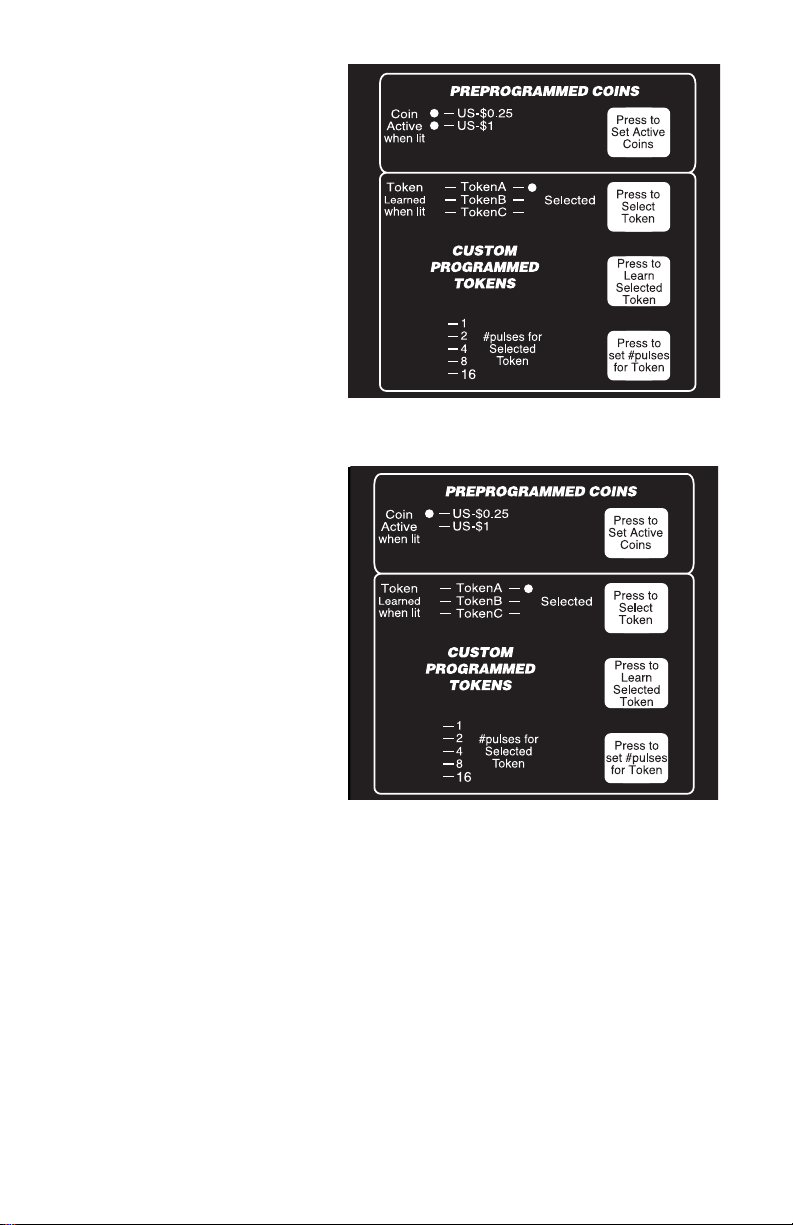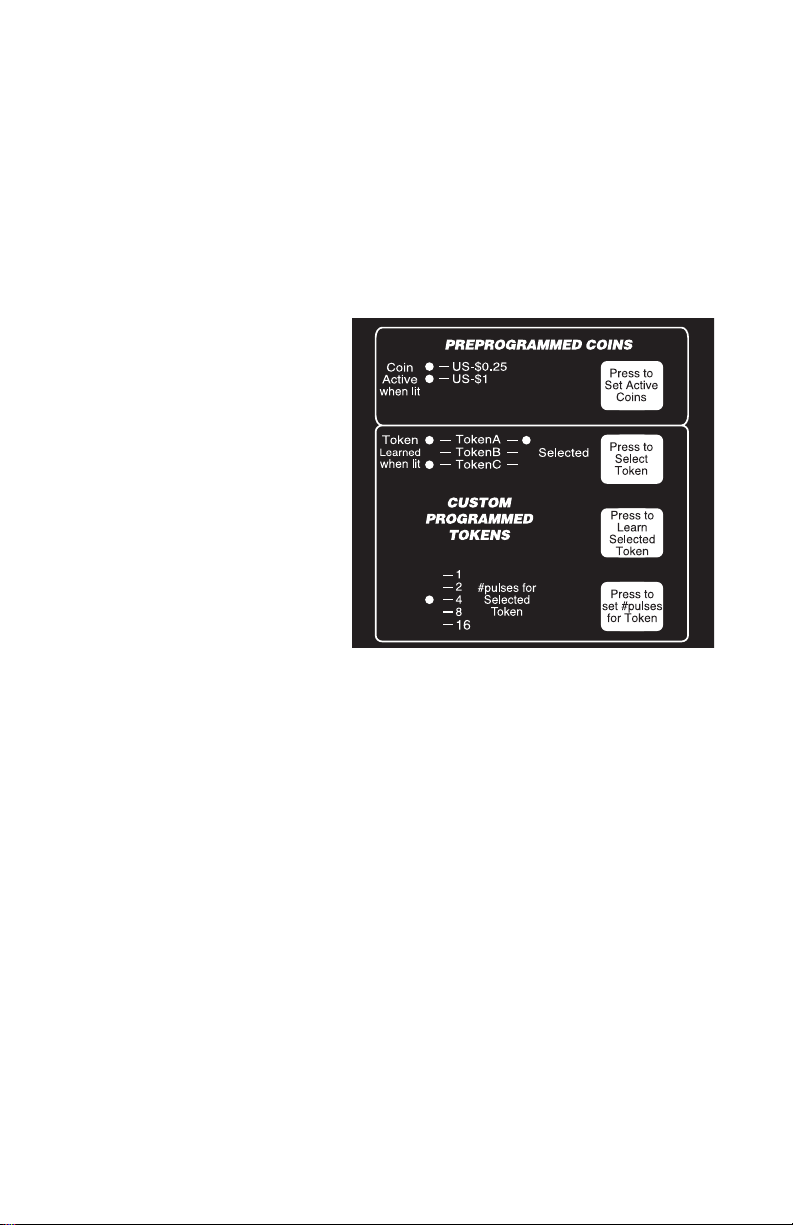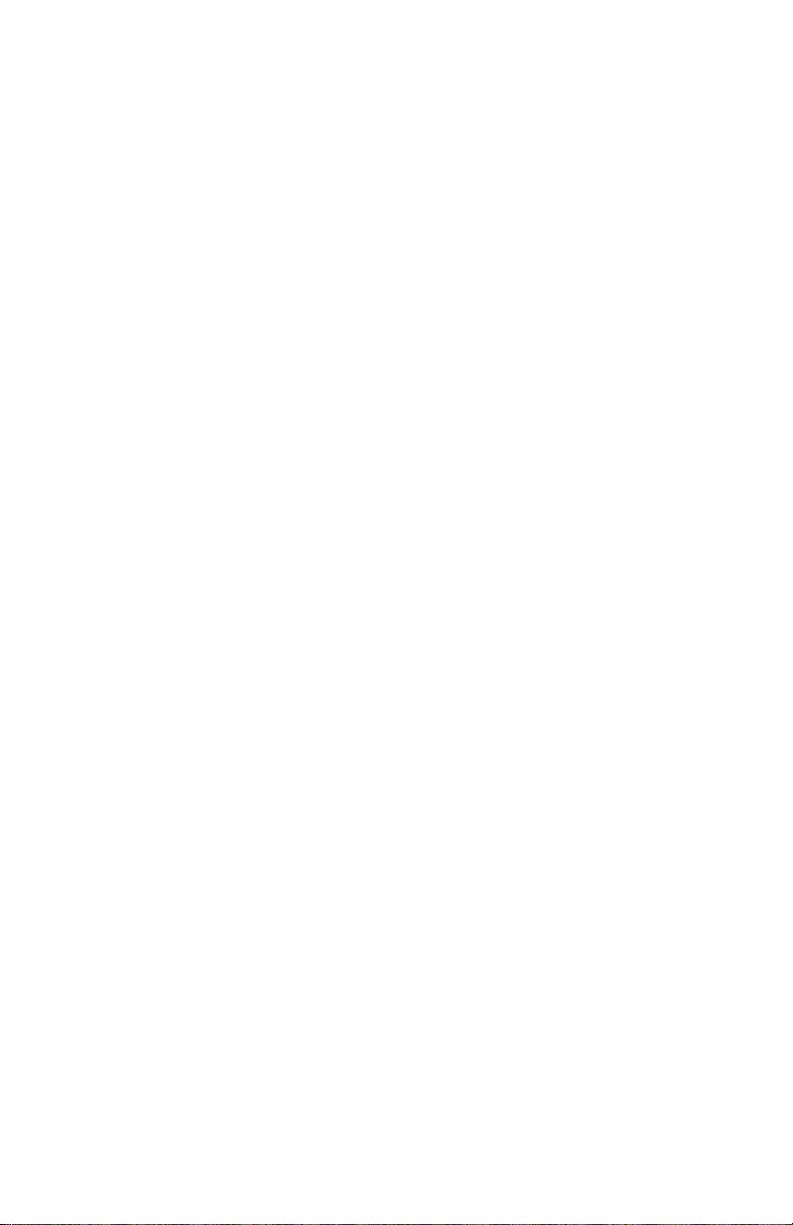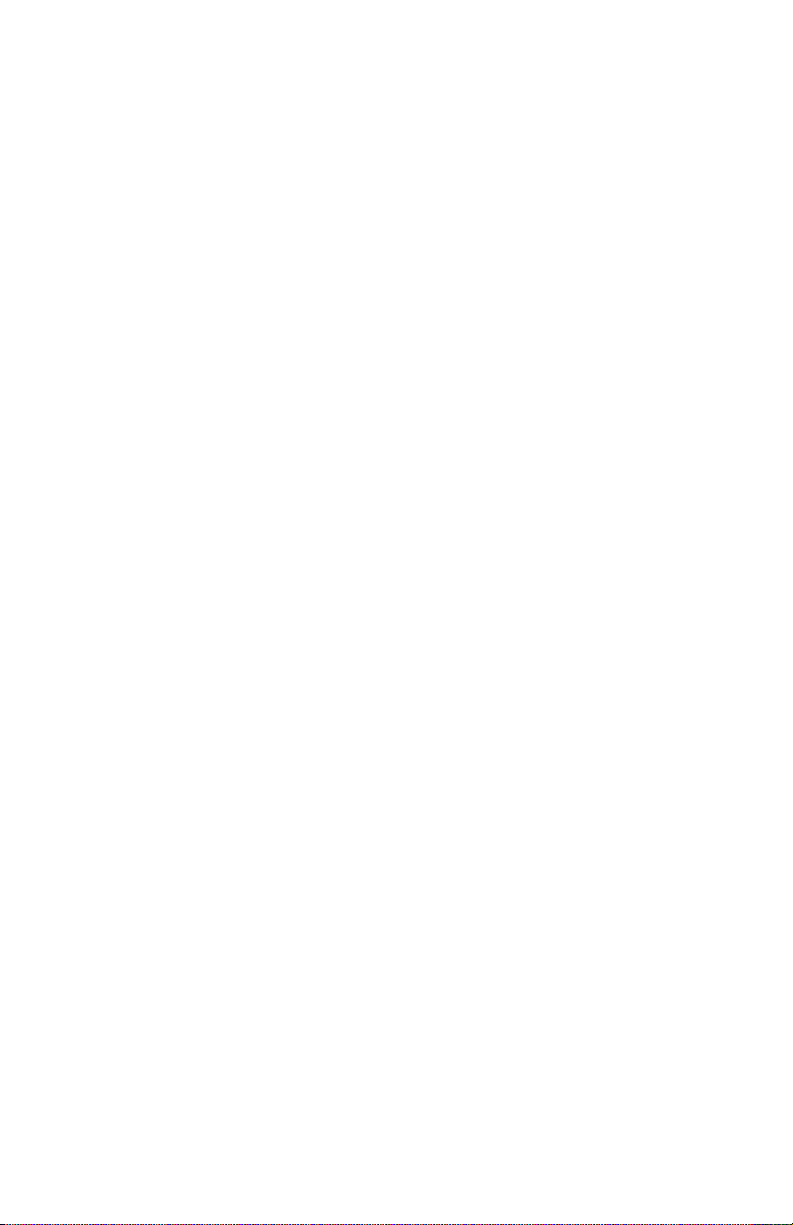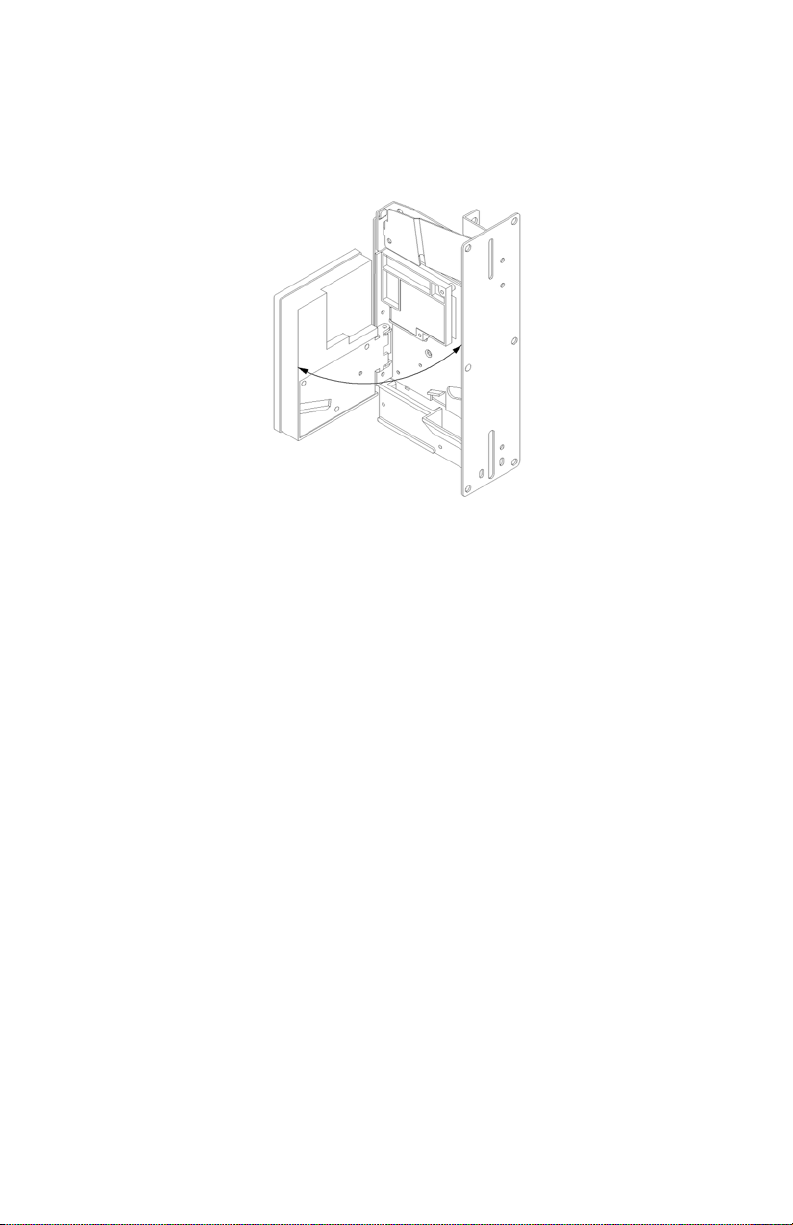TokenB, or TokenC is lit, then that token has already been learned. For example,
figure 6.1 shows a setting where TokenA and TokenC have been learned. All learned
tokens will be accepted by the iCoin.!
The currently lit indicator light under Selected shows which token is currently
selected. Pressing the pushbutton labeled Press to Select Token advances the
indicator light under Selected to the next token. For example, if the indicator light
under Selected and next to TokenB was lit, pressing the Press to Select Token
pushbutton would light the indicator light next to TokenC. Pressing the pushbutton
again would now move the indicator light to TokenA.!
The indicator lights 1, 2, 4, 8,
and 16 for #pulses for Selected
Token show the total number of
pulses that will be sent when
the currently selected token is
accepted. The total number of
pulses that will be sent is the
sum of all the indicator lights 1,
2, 4, 8, and 16 for #pulses for
Selected Token that are lit. If all
indicator lights for #pulses for
Selected Token are offfor the
current learned token, then 32
pulses will be sent. If the
currently selected token is not
learned, then all the indicator
lights 1, 2, 4, 8, and 16 for
#pulses for Selected Token will
not be lit.!
To learn a token, first decide whether the token is to be stored as TokenA, TokenB,
or TokenC. The indicator light for that token under the Selected column must then
be lit for that token to be the currently selected token. If necessary, press the Press
to Select Token button to sequence the indicator lights under the Selected column
until the indicator light next to your choice of TokenA, TokenB, or TokenC is lit.!
Press the pushbutton labeled Press to Learn Selected Token to start the learn
process. The indicator light under the Learned column next to the currently selected
token will begin to flash slowly. At this point you have 10 seconds to drop through
the iCoin TWO samples of the token you wish to program, one sample at a time. If
the sample is read correctly by the iCoin then it will accept it and make a noticeable
“click” of its kicker. After both samples have been accepted by the iCoin, the
indicator light under Learned next to the current selected token will be lit, indicating
that the token has been learned.!
At this time you will need to press the Press to set# pulses for Token pushbutton
until the panel display showing the #pulses for Selected Token is set so that your
token will give the correct number of pulses (and thus the correct value) to the timer
when the token is accepted.!