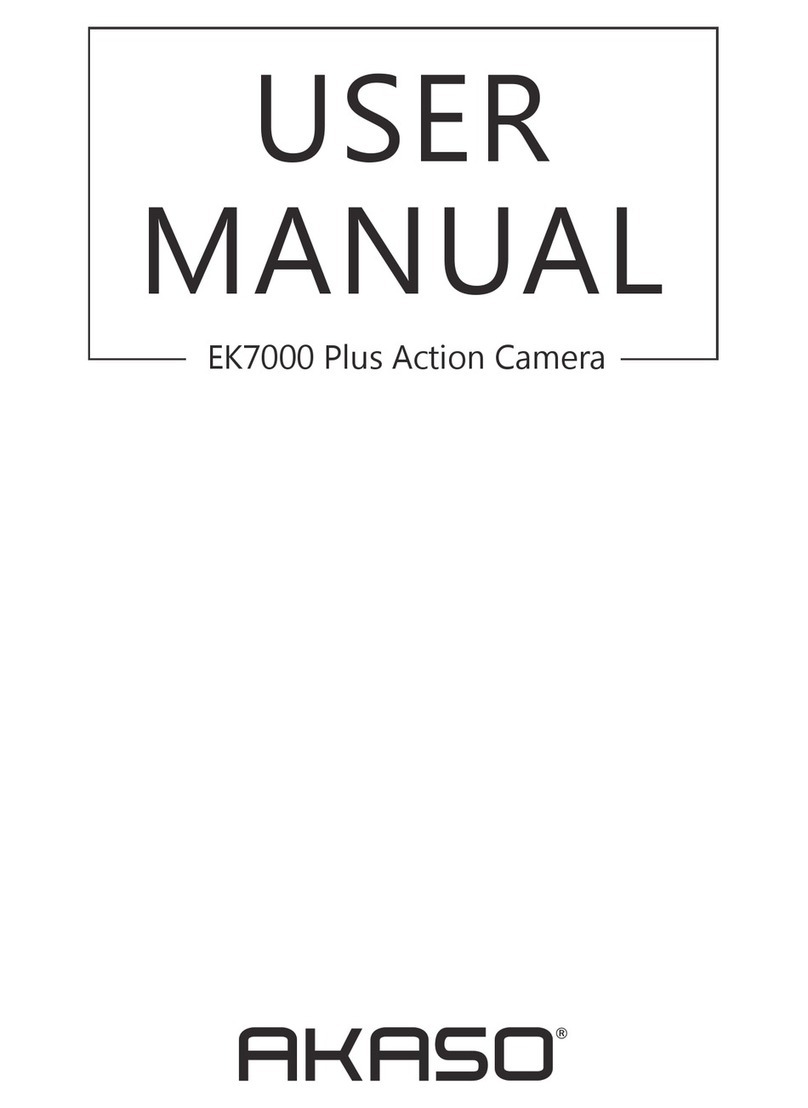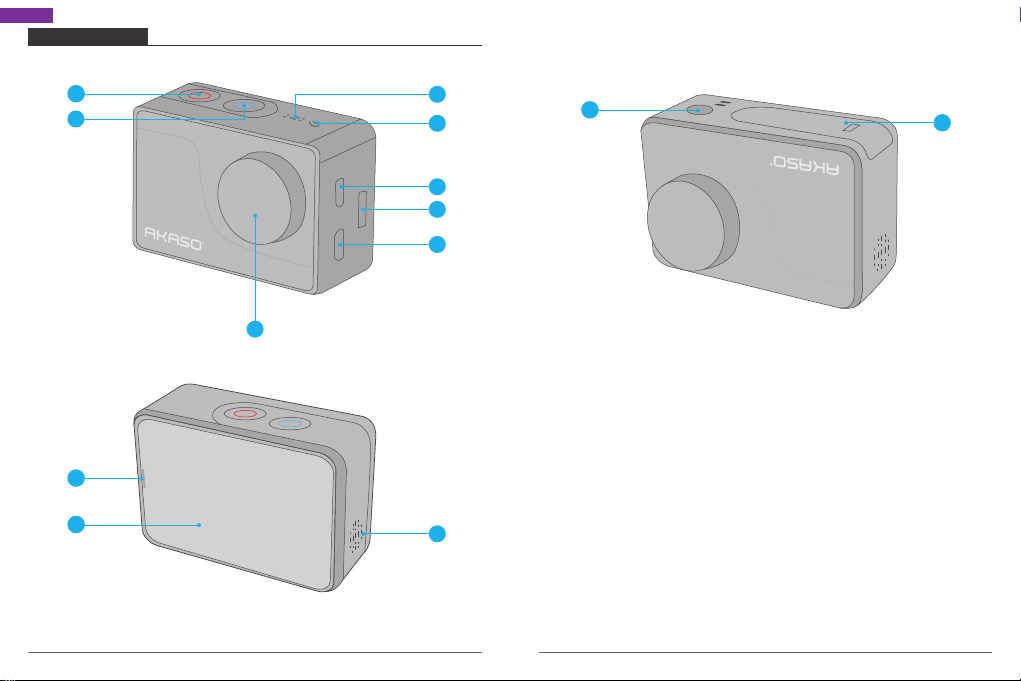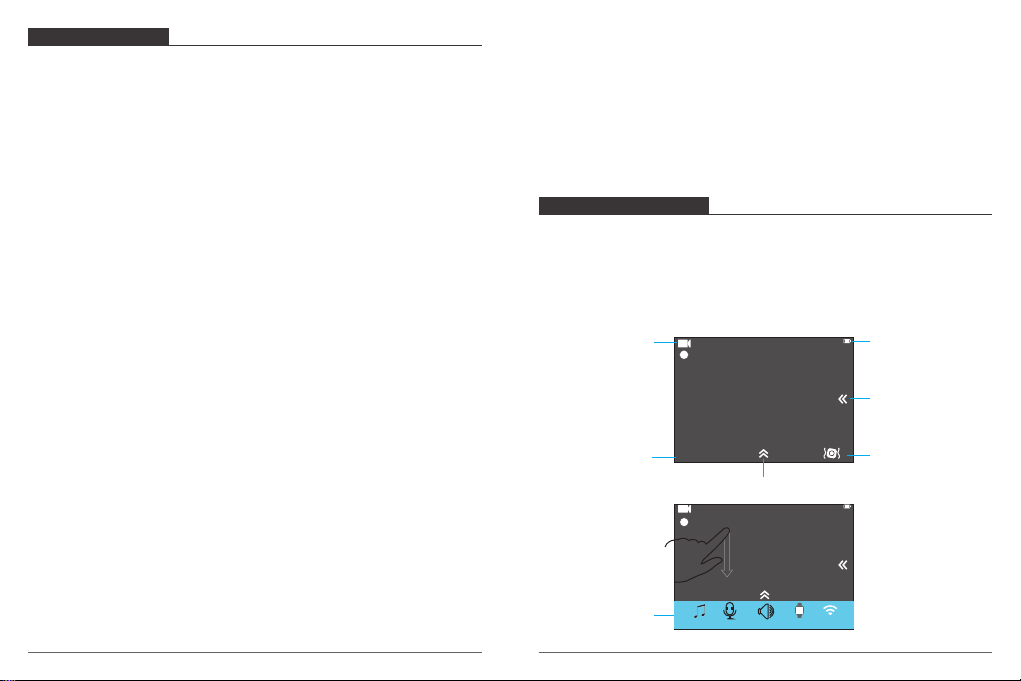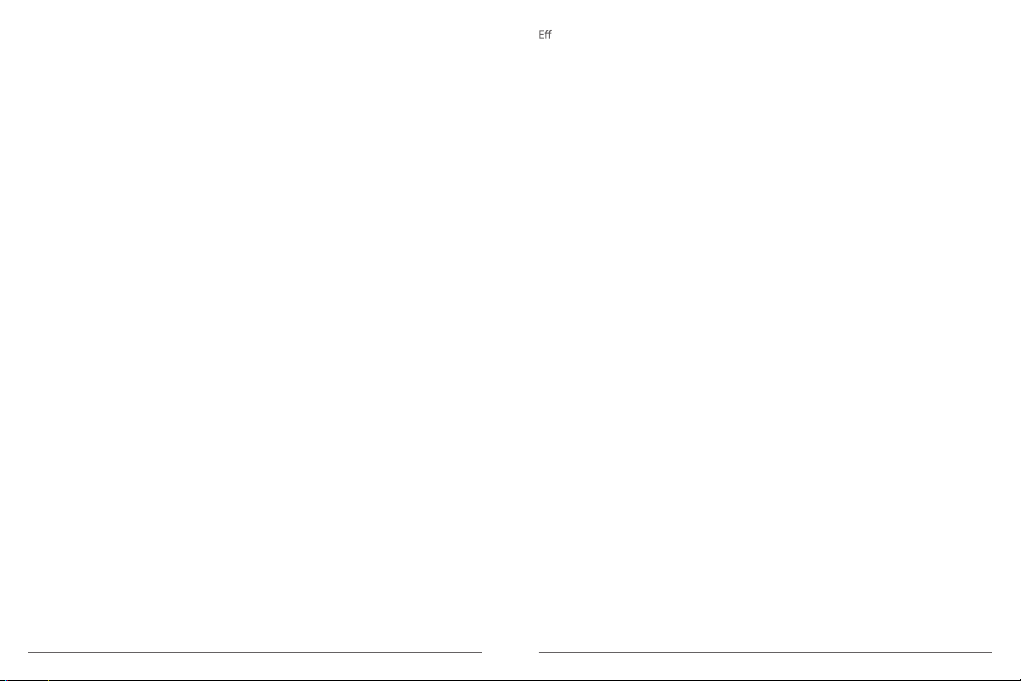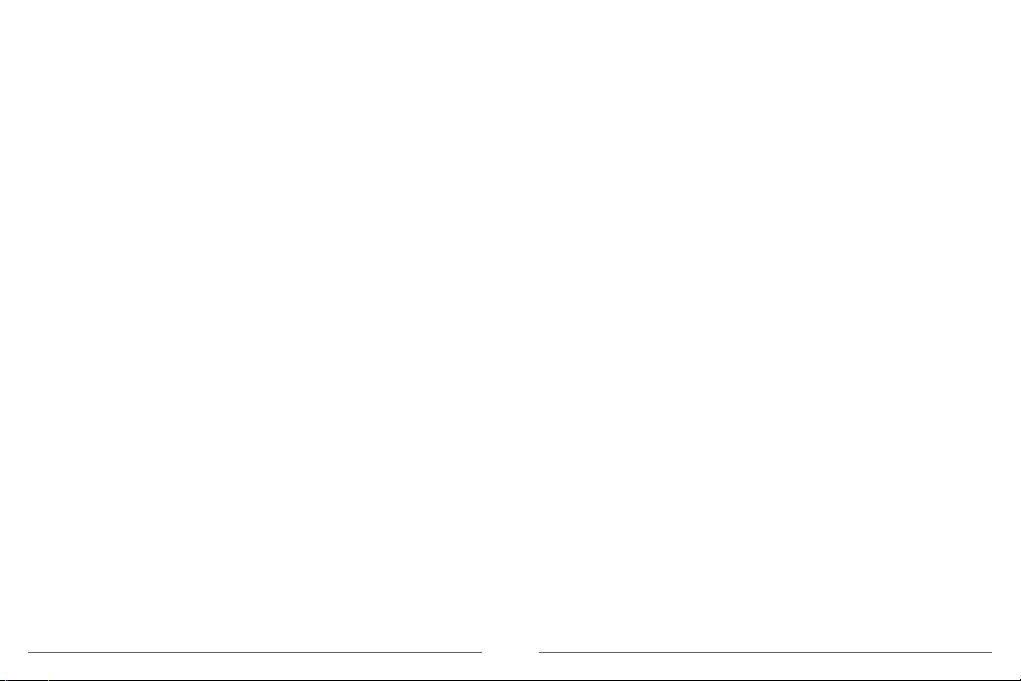In addition, encoding existing SD and HD content with HEVC rather than H.264 will add to
cost savings and/or the ability to stream higher quality video to lower bit rate connections.
3. ImageStabilization: On / Off
Default setting is off.
This setting adjusts the footage to offset for motion during capture. The result is smoother
footage, especially in activities with relatively small but fast motion including cycling,
motorcycling, and handheld uses.
4. Video File Length: Unlimited / 1 Min / 5 Min
Default setting is Unlimited.
Loop recording allows your camera to overwrite old files with new files. Once the memory
card becomes full, the camera will delete the first video file to make room for the latest
file. For example, if the setting for loop recording is “1 Minute”, then the camera will create
video clips of 1 minute in length, and a 1-minute clip will be deleted when the camera
needs more memory.
5. Time Lapse Interval: Off / 1 Sec / 3 Sec / 5 Sec / 10 Sec / 30 Sec / 1 Min
Default setting is off.
Time Lapse Video creates video from frames captured at specific intervals. This option lets
you capture a time lapse event and immediately view or share it as a video. Time Lapse
Video is captured without audio.
Select 3 seconds means recording 3 seconds to get one frame per second.
For example: If you select 4K/30FPS and 3 seconds, you need to record 90 seconds, then
you can get 1 second video for 4K/30FPS.
6. Time Lapse Duration: Unlimited / 5 Min / 10 Min / 15 Min / 20 Min / 30 Min / 60 Min
Default setting is Unlimited.
Note: If you want to set Time Lapse Duration, please turn on Time Lapse Interval first.
7. Slow Motion Movie: On / Off
Default setting is off.
Slow motion is an effect in film-making whereby time appears to be slowed down.
Note: If you want to select Slow Motion Movie, please turn off Image Stabilization first,
then choose 720P / 120fps under Video Resolution.
8. Fast Motion Movie: Off / 2x / 4x / 6x / 10x / 15x
Default setting is off.
Action that appears to move faster than normal on the screen, accomplished by filming
the action at less than normal speed in the camera and then projecting it at normal speed.
9. Wind NoiseReduction: On / Off
Default setting is off.
Turn on Wind Noise Reduction, it can lower the noise to an acceptable level.
10. Scene Mode: Manual / Water / Riding / Winter / Diving / Night
Default setting is Manual.
11. Date Stamp: Off / Date / Date&Time
Default setting is Date&Time.
If you select Date&Time, this camera adds date stamp to the videos you take.
12. Auto Low Light: On / Off
Default setting is Off.
Auto Low Light mode will automatically adjust settings according to lighting conditions to
achieve the best low light performance. Even if you move back and forth between bright
and dark environments, you do not need to manually adjust the camera settings.
Photo Settings
1. Resolution: 20MP / 16MP / 14MP / 10MP / 8MP / 5MP / 2MP
Default setting is 14MP.
2. Time Lapse Interval: Off / 3 Sec / 5 Sec / 10 Sec / 30 Sec / 1 Min
Default setting is off.
Time Lapse Photo captures a series of photos at specified intervals. Use this mode to
capture photos of any activity, then choose the best ones later.
07 08