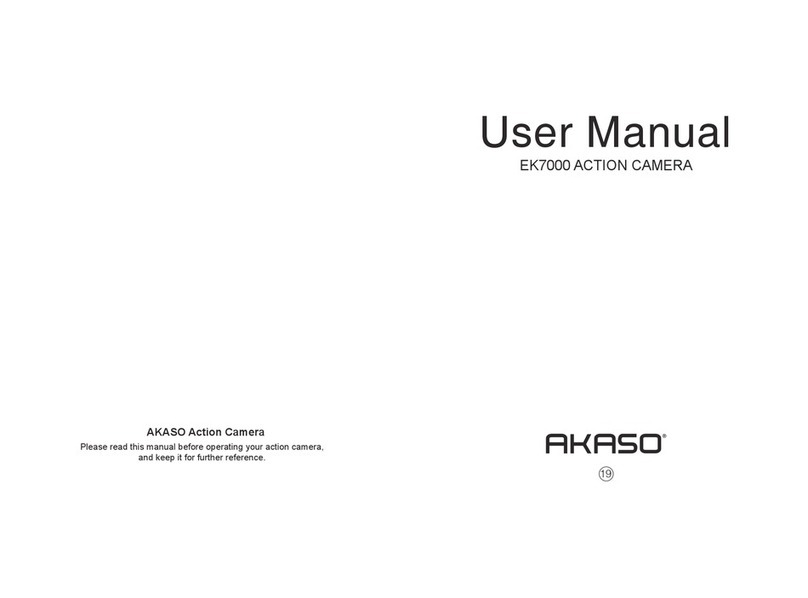What’s in the Box ----------------------------------------------------------------------------- 02
Camera Specifications----------------------------------------------------------------------- 03
Important Messages------------------------------------------------------------------------- 04
Your V50 Elite----------------------------------------------------------------------------------- 05
Getting Started--------------------------------------------------------------------------------- 07
Overview of Modes--------------------------------------------------------------------------- 08
Customizing Your V50 Elite---------------------------------------------------------------- 11
Controlling Your V50 Elite with Your Voice------------------------------------------- 19
Connecting to the AKASO GO App------------------------------------------------------ 20
Playing Back Your Content ---------------------------------------------------------------- 20
Offloading Your Content ------------------------------------------------------------------- 23
Adjusting the Zoom Level------------------------------------------------------------------ 23
Reformatting Your Memory Card ------------------------------------------------------- 24
Maintaining Your Camera------------------------------------------------------------------ 24
Maximizing Battery Life--------------------------------------------------------------------- 24
Battery Storage and Handling------------------------------------------------------------ 25
Remote ------------------------------------------------------------------------------------------- 25
Mounting Your Camera--------------------------------------------------------------------- 27
Contact Us--------------------------------------------------------------------------------------- 28
Contents
01 02 03 04 05
06 07 08 09 10 11
12 13 14 15 16 17
18 19 20 21 22 23
24 25 26 27 28
EN