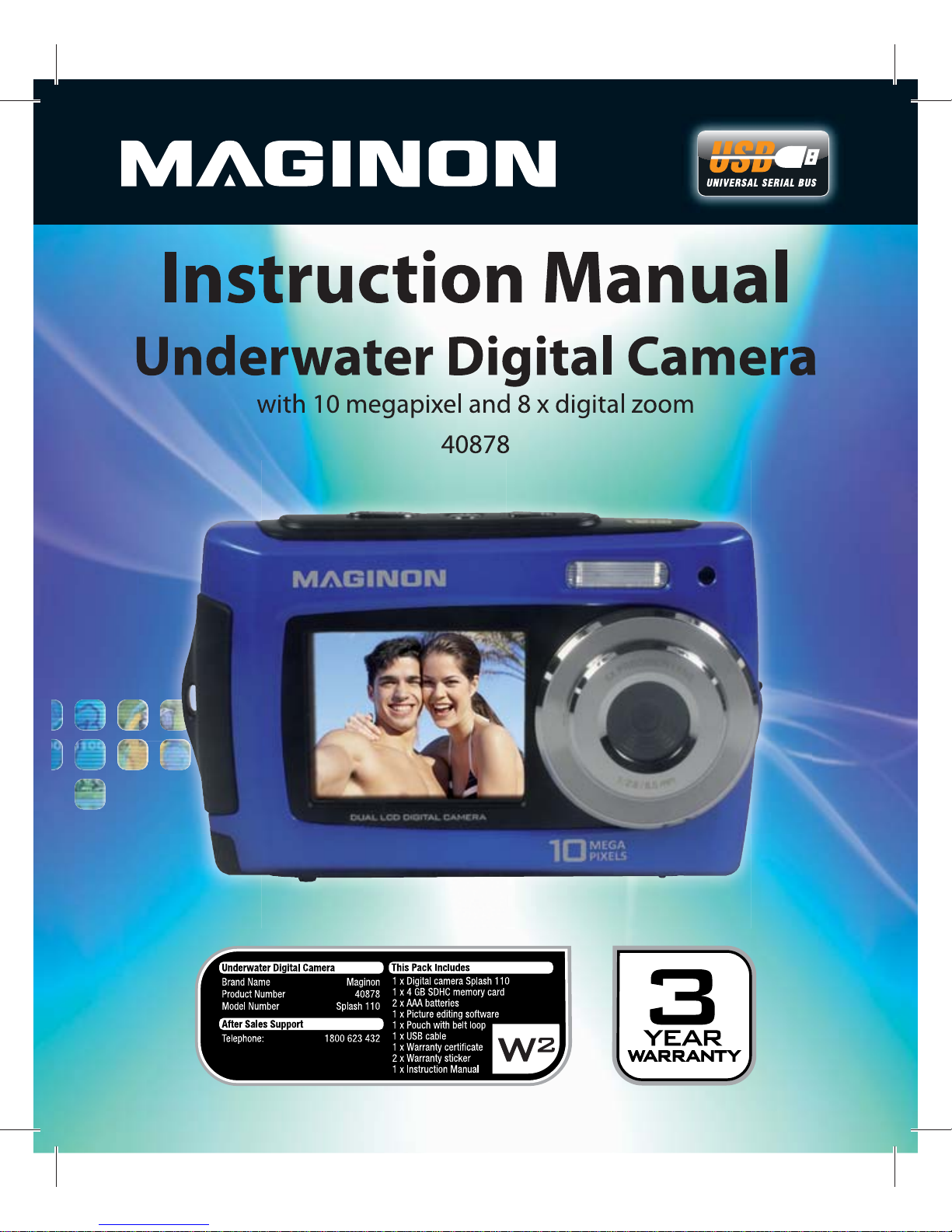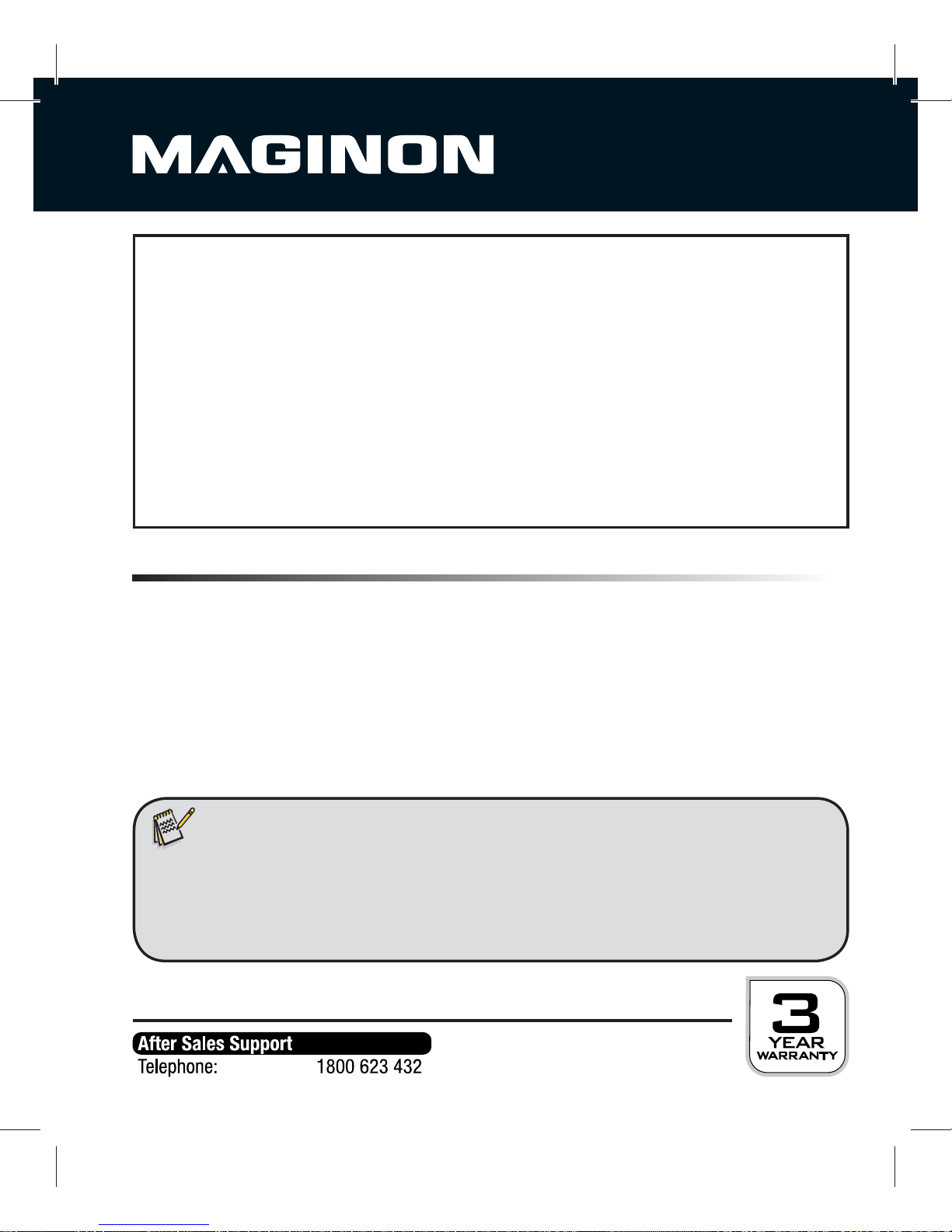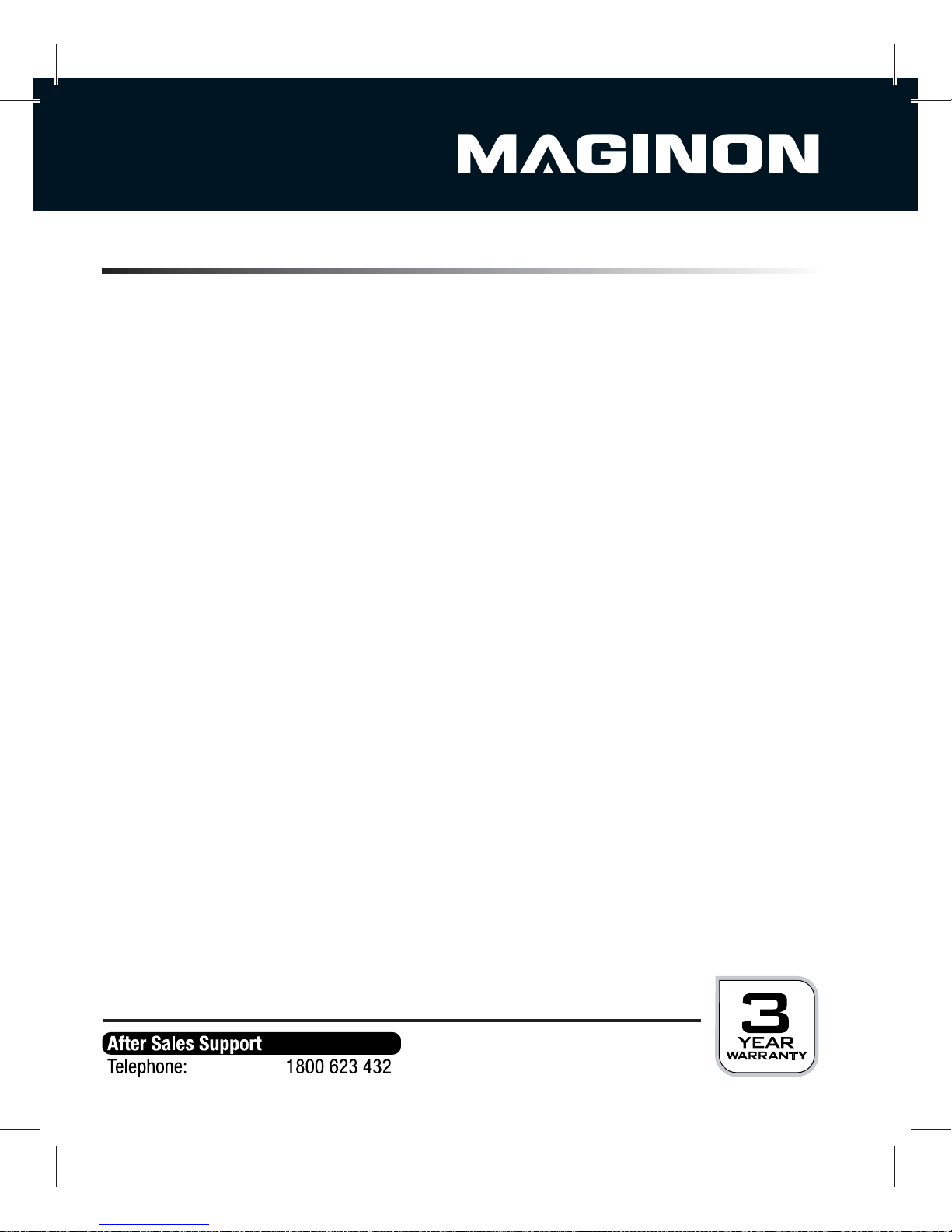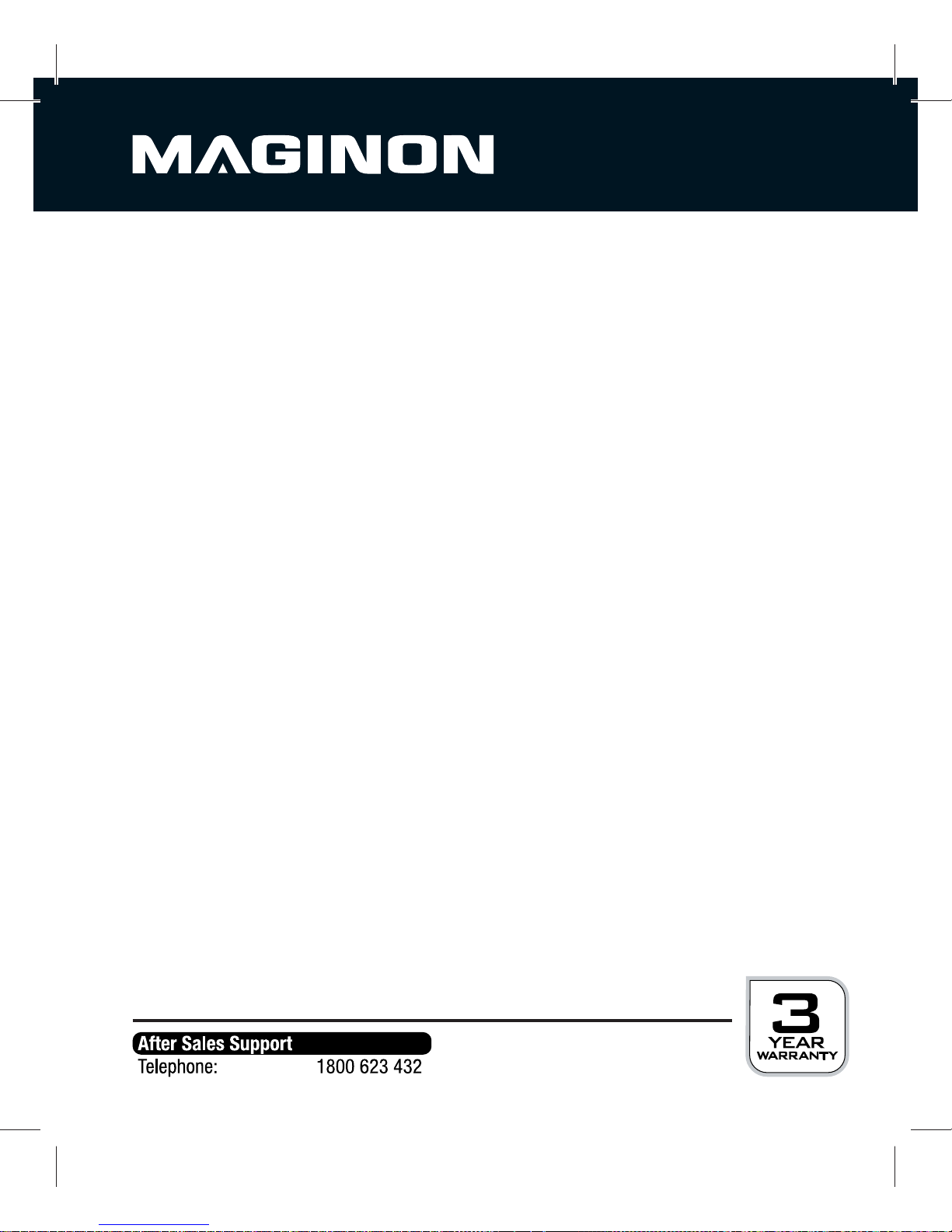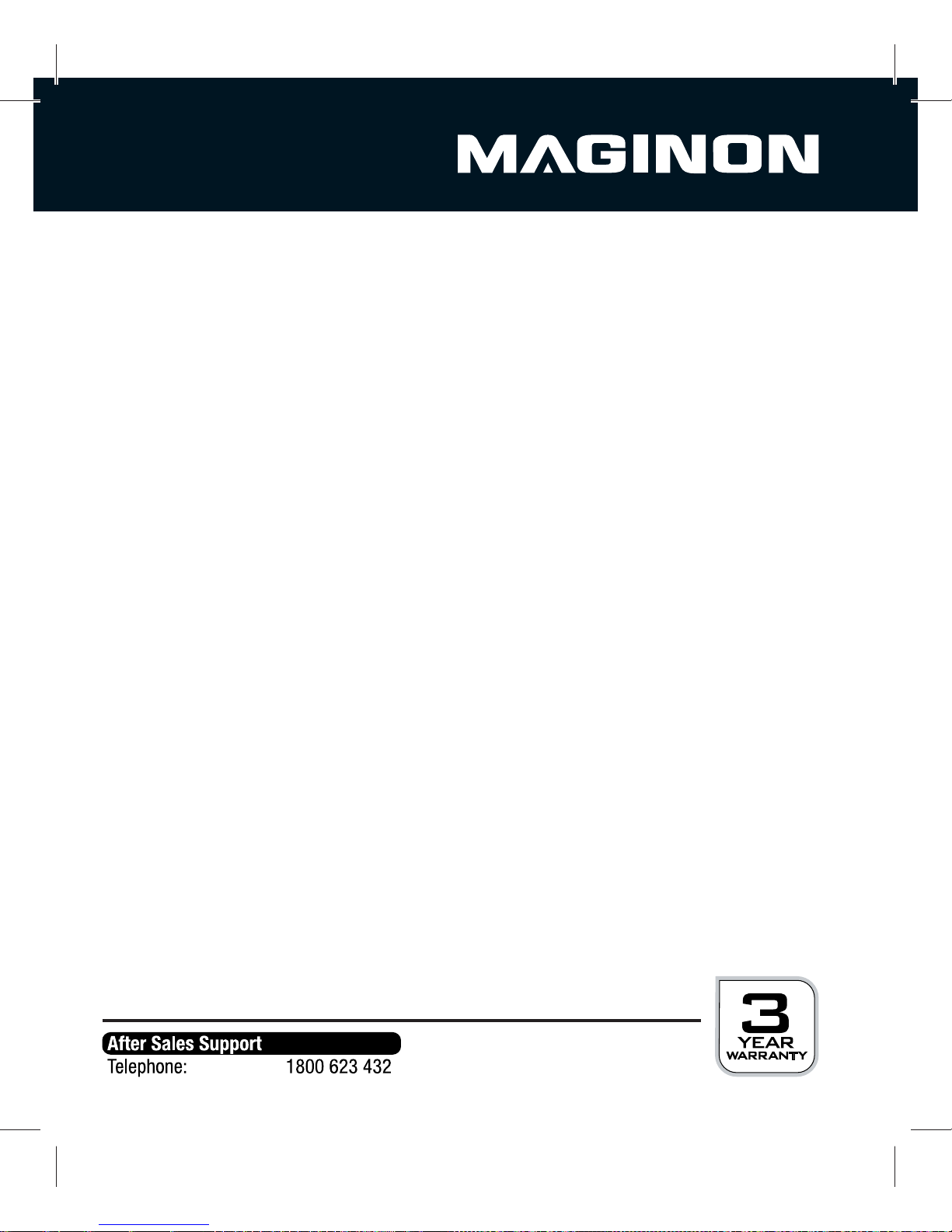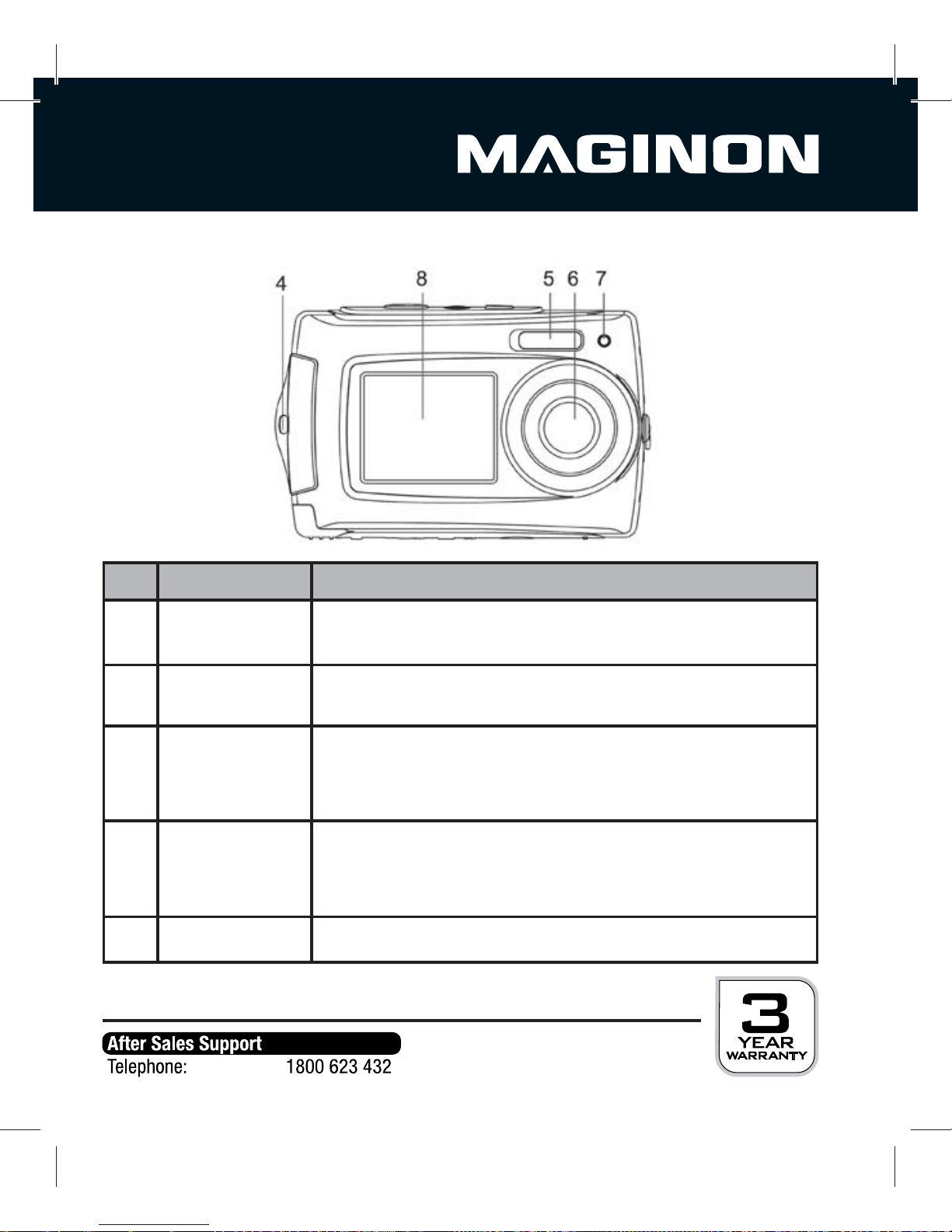5
If foreign objects or water have entered the camera, turn it off and remove the
batteries. Let everything dry thoroughly. Otherwise there is a fire and electric shock hazard.
If the camera has fallen down or the housing is damaged, turn it off and remove the
batteries. Otherwise there is a fire and electric shock hazard.
The camera may not be taken apart, modified or repaired.
There is a fire and electric shock hazard.
Heat damage, re hazard
Do not leave the camera laying around in places where the temperature could
rise significantly (e.g. in a vehicle). This could damage the housing or the parts inside,
which in turn could cause a fire.
Do not wrap the camera in anything and do not place it on textiles. This might
cause heat to build up in the camera, resulting in a deformation of the housing, and it can also
cause a fire.
Hazards through the use of batteries
Remove the batteries from the camera if it is not used for an extended period of time.
Do not immediately remove the batteries after using the camera for an extended period
of time.The batteries often become hot during use.
There is danger of explosion if the batteries are replaced improperly or if the wrong
UZQFPGCBUUFSZJTJOTFSUFE5IFSFGPSFPOMZVTFCBUUFSJFTPGUIFUZQF-37"""PS/J.)
batteries with the same specification.
Never expose the batteries to excessive heat such as sunlight, fire, etc. This is a fire or
explosion hazard.
,FFQUIFCBUUFSJFTPVUPGUIFSFBDIPGDIJMESFO
Batteries may not be thrown into the fire, short circuited or disassembled.There is an
explosion danger.
Dispose of the batteries according to the Battery Ordinance.