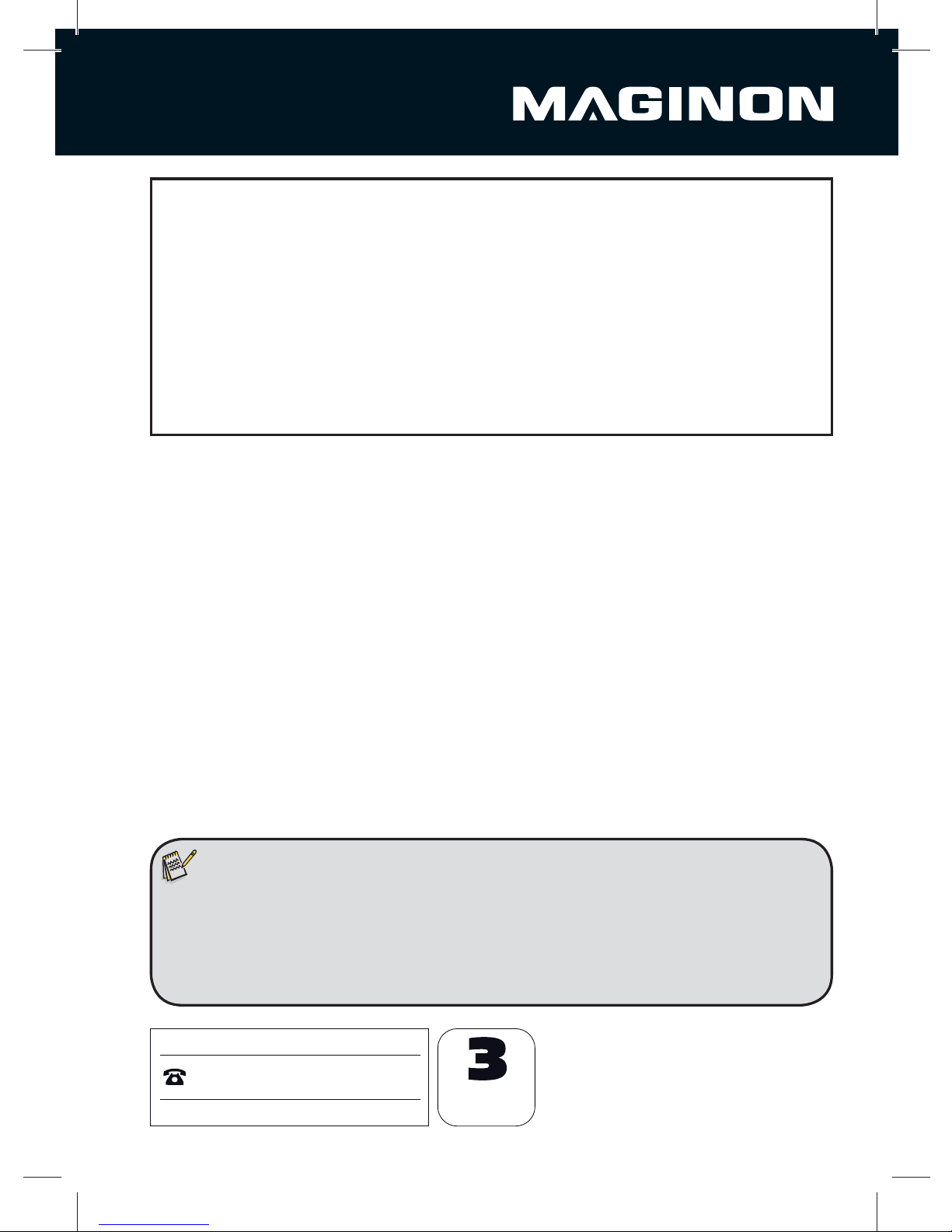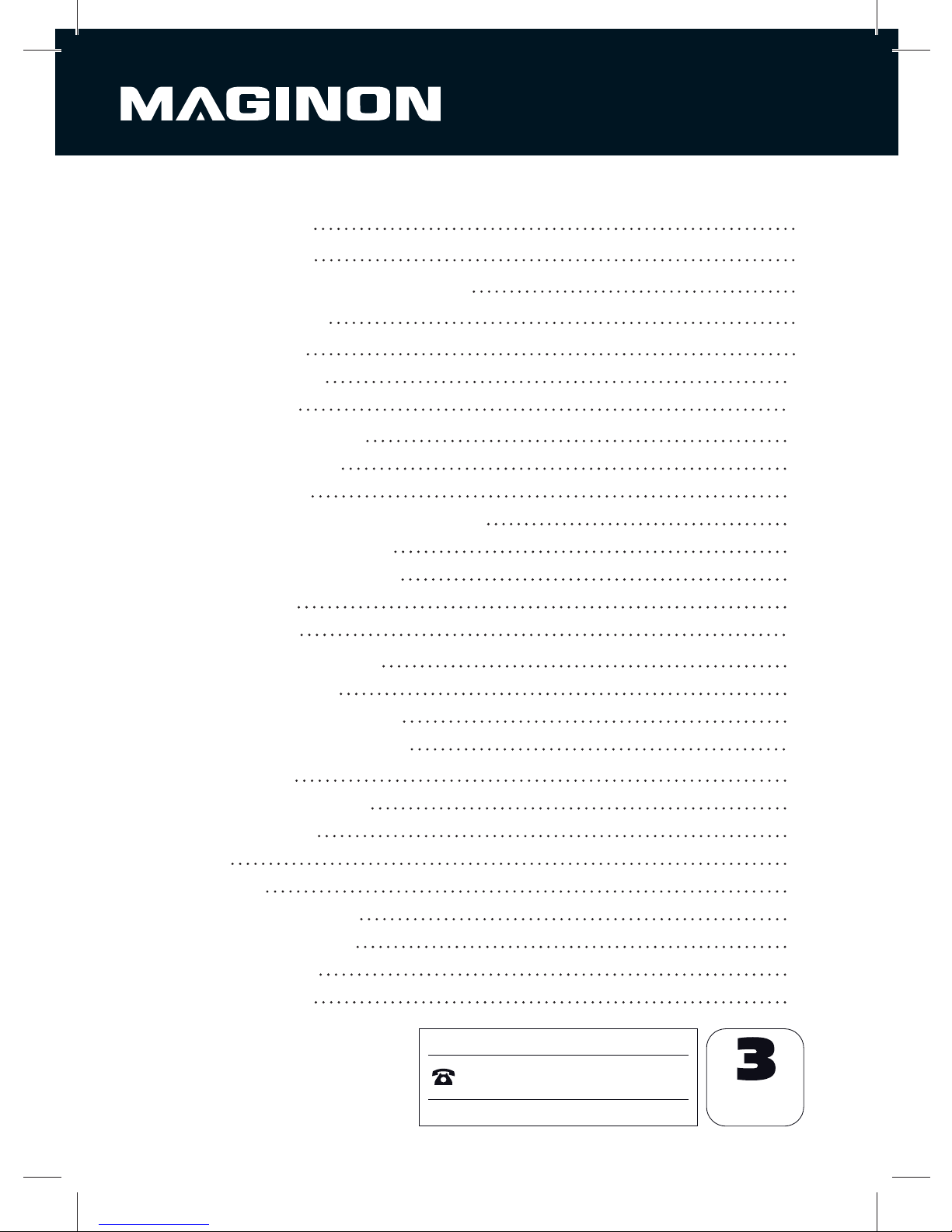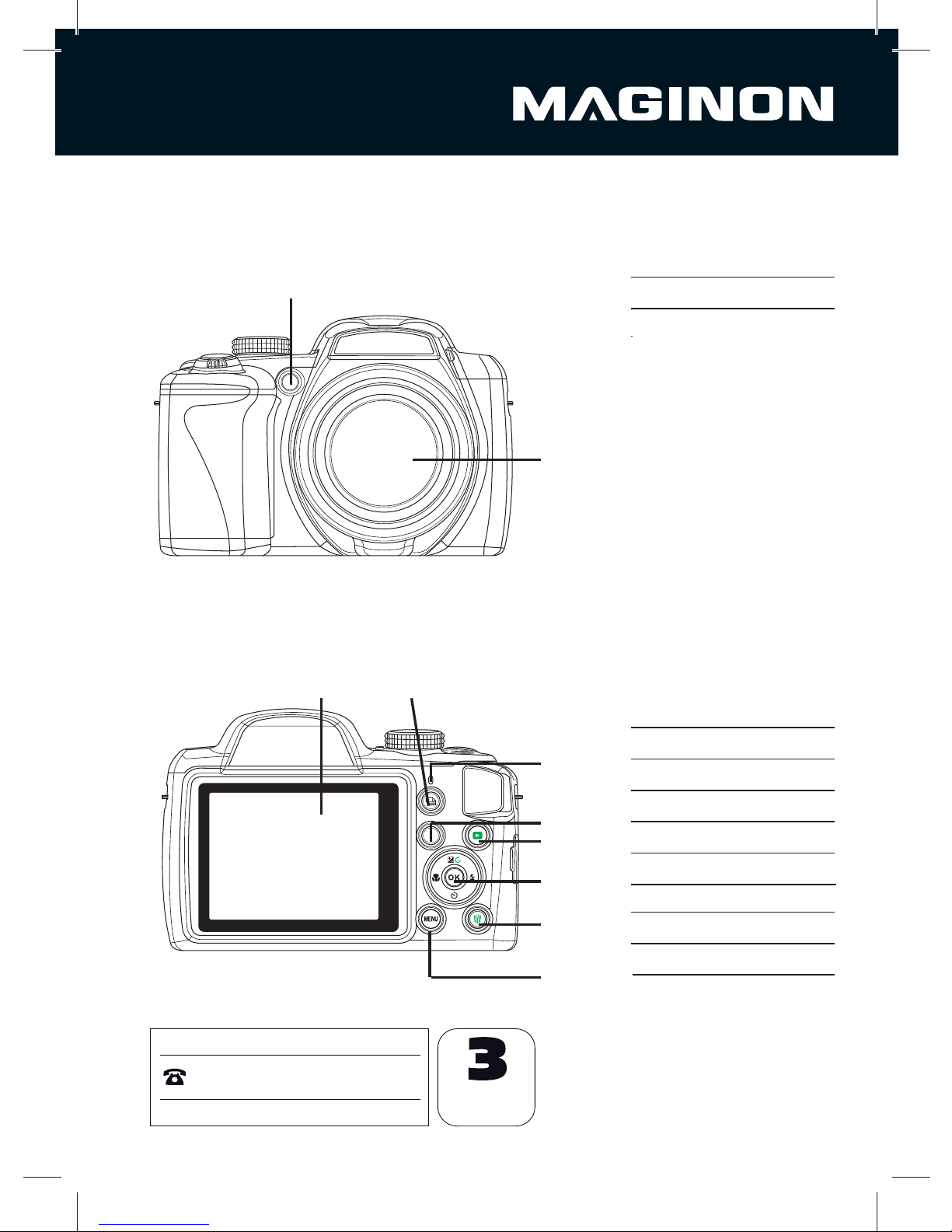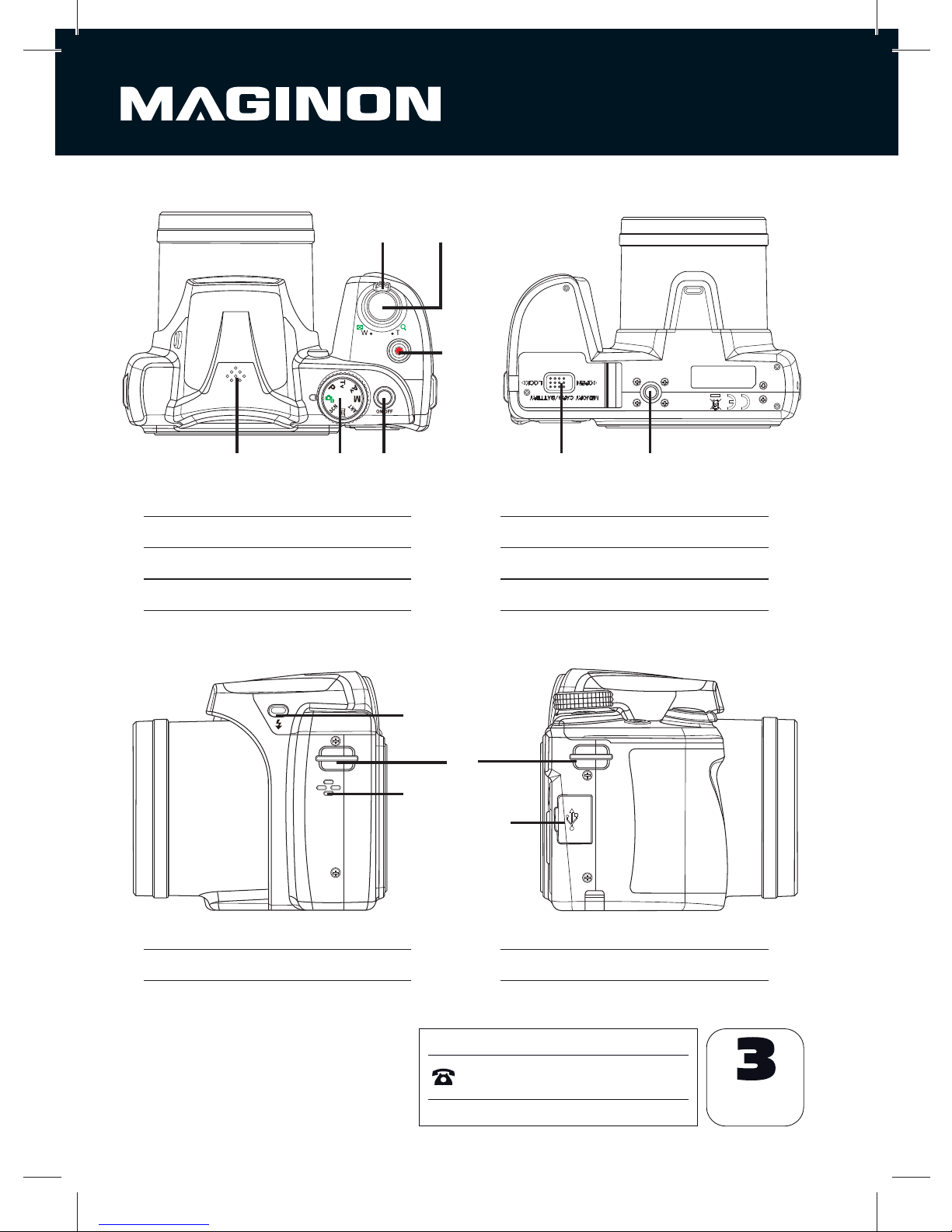5
After Sales Support
00 800 - 78 77 23 68
MODEL: SZ 350
YEARS
WARRANTY
The mains adapter may not be used during thunderstorms, danger of electrocution.
Only use the supplied USB mains adapter with the mains voltage specified on the rating
plate, otherwise there is danger of fire and electrocution. Disconnect from mains by
pulling plug out of mains socket. The plugged-in USB mains adapter can continue to
consume power and represent a hazard source.
Heat damage, re hazard
Do not leave the camera laying around in places where the temperature could rise
significantly (e.g. in a vehicle). This could damage the housing or the parts inside, which in
turn could cause a fire.
Do not wrap the camera in anything and do not place it on textiles. This might cause heat
to build up in the camera, resulting in a deformation of the housing, and it can also cause a
fire.
Hazards through the use of batteries
Remove the batteries from the camera if it is not used for an extended period of time.
Do not remove the batteries after using the camera for an extended period of time. Allow to
cool down first. The batteries often become hot during use.
There is danger of explosion if the batteries are replaced incorrectly or if the wrong type
of battery is inserted.Therefore, MAGINON Lithium-Ion battery NP120, 3.7 V / 1700 mAh or a
Lithium-Ion battery with the same specification. Ensure that the battery polarity corresponds
with that shown on the camera
Never expose the batteries to excessive heat such as sunlight, fire, etc. This is a fire or
explosion hazard.
Keep the batteries out of the reach of children. If you suspect a battery to have been swallowed,
seek immediate medical advice!
Batteries must not be thrown into the fire, short circuited or disassembled. There is an
explosion danger.
Remove batteries prior to disposing of the camera.
Do not dispose of batteries in household waste. Dispose of in accordance with local recycling
requirements.
If leaking, remove battery from the camcorder using a cloth and dispose of correctly. Avoid
battery acid coming into contact with eyes. In case of contact with eyes, rinse eyes with plenty
of water and contact doctor immediately. In case of contact with skin, wash area with plenty
of soap and water.