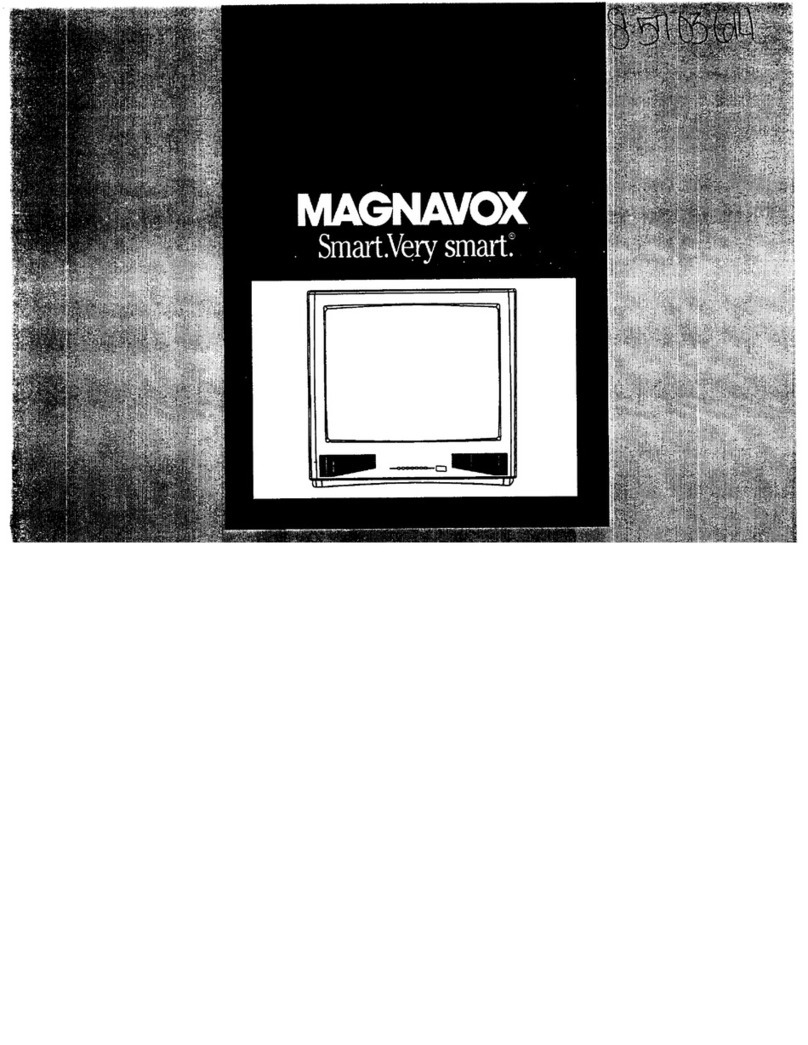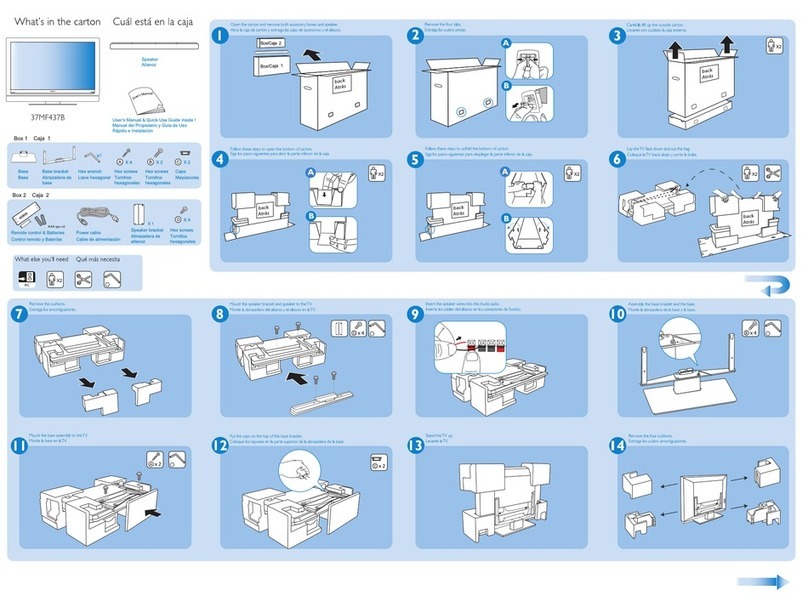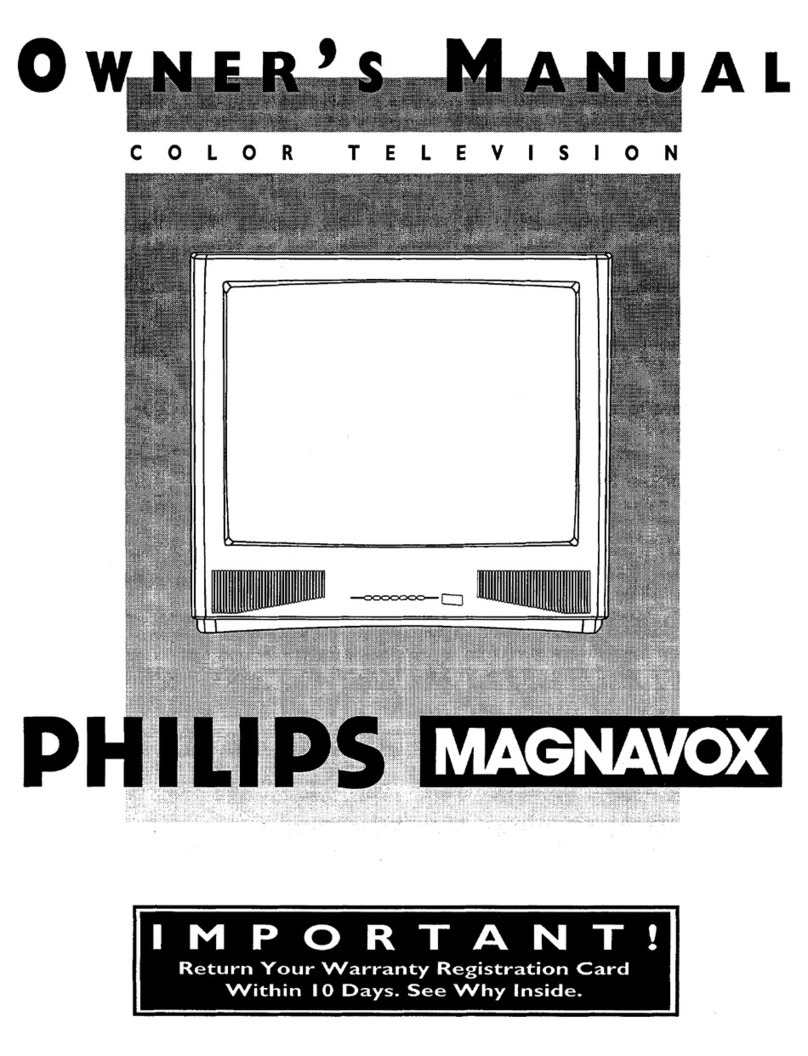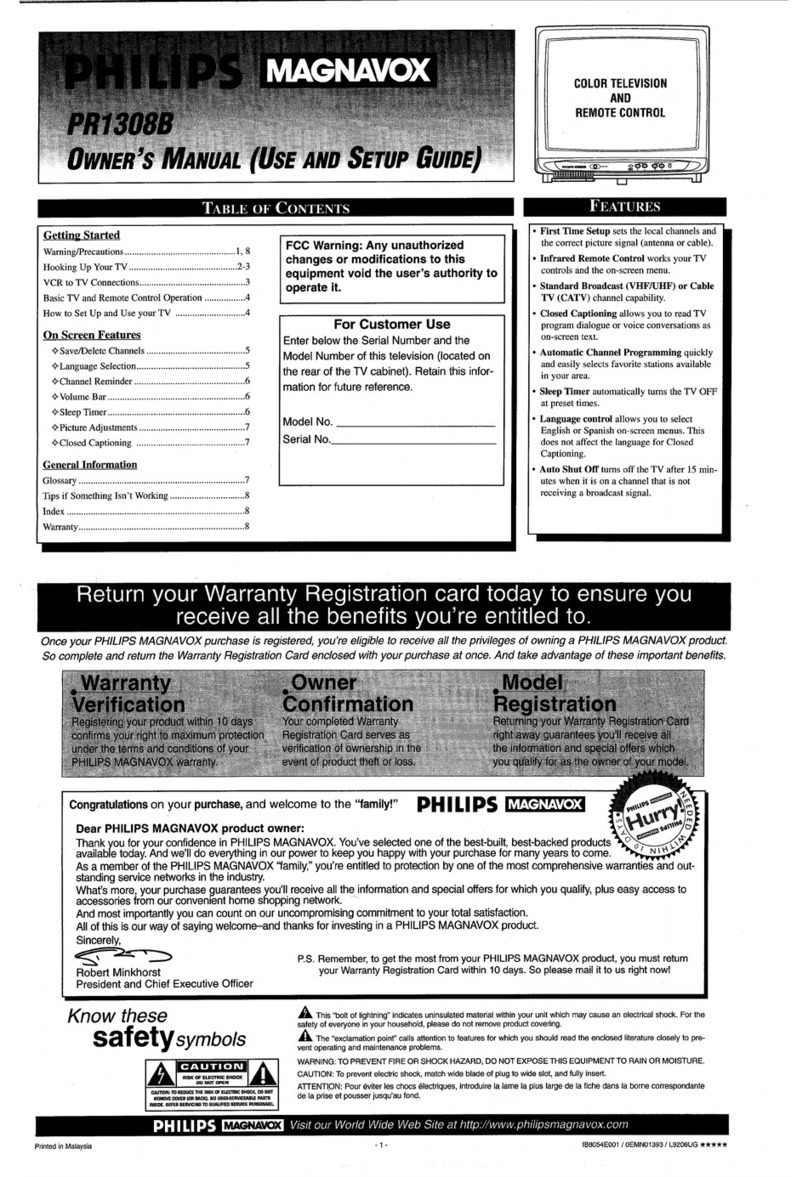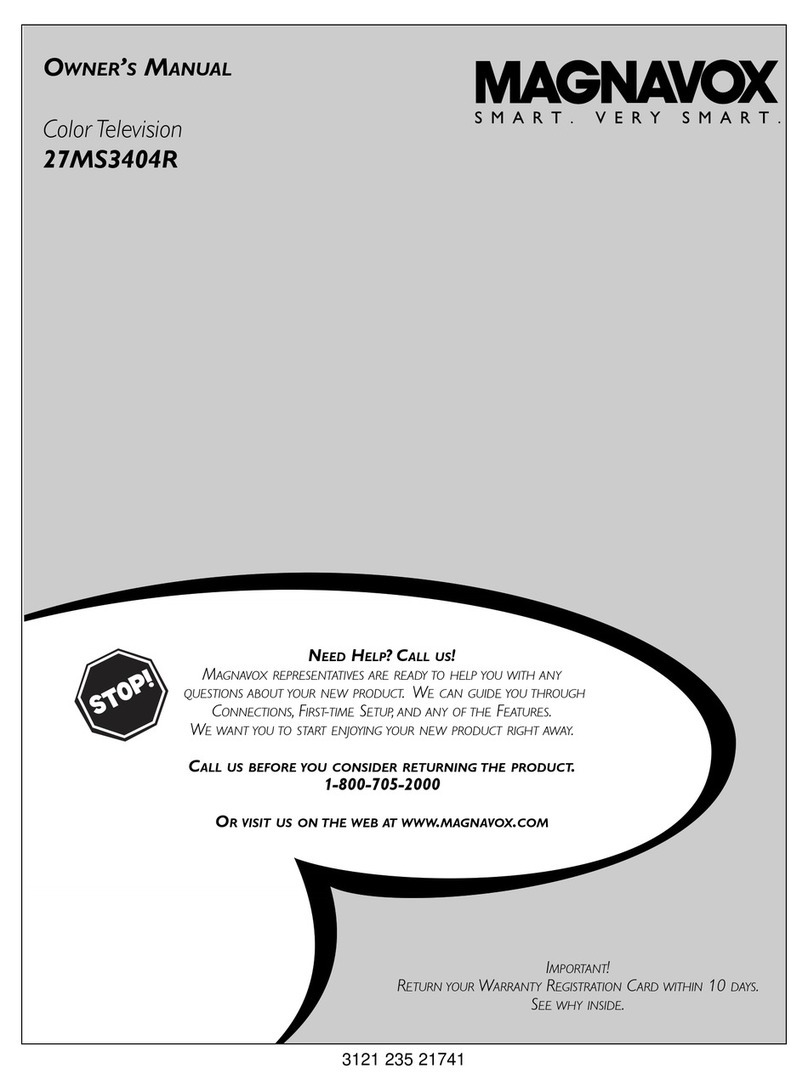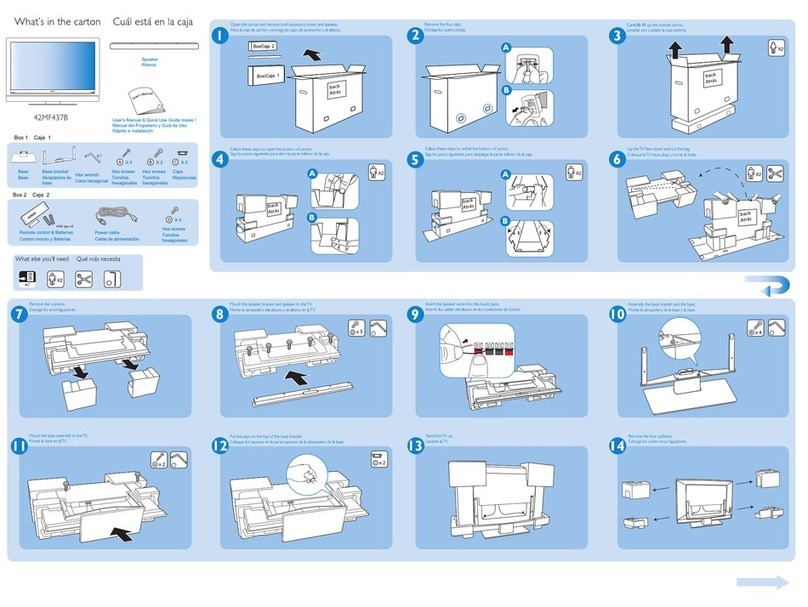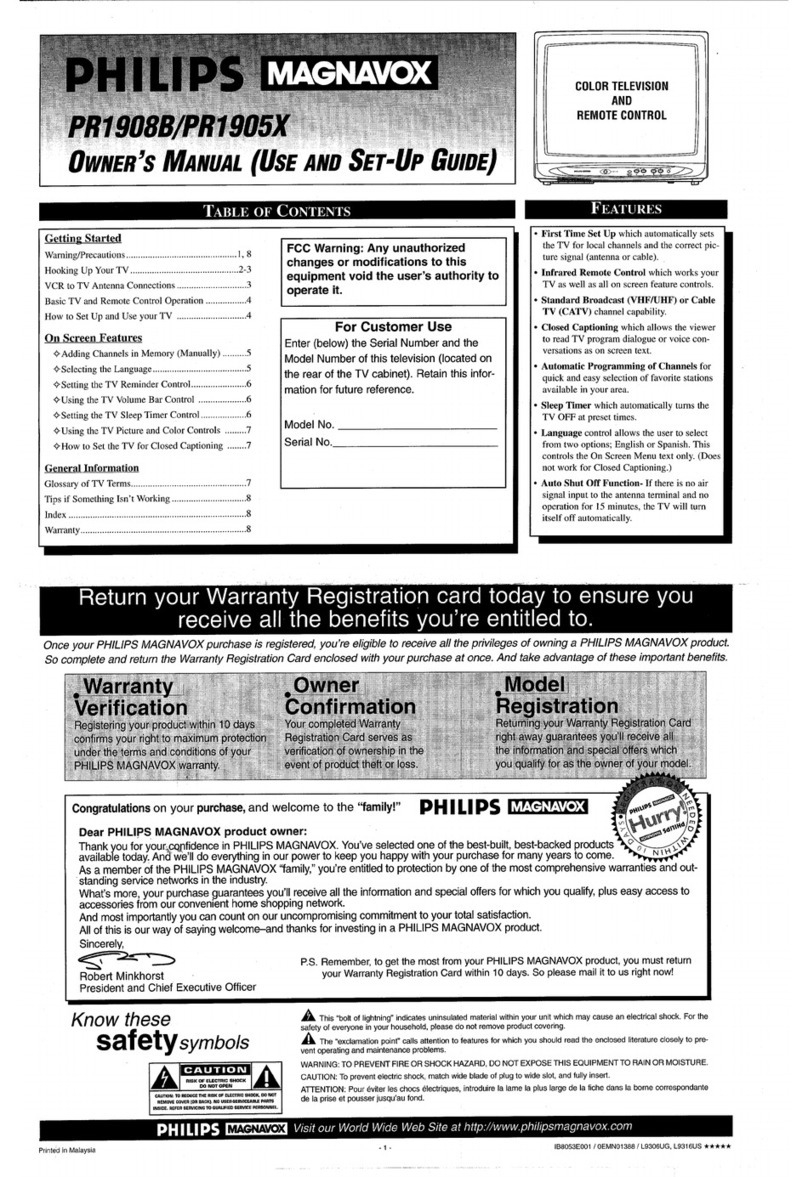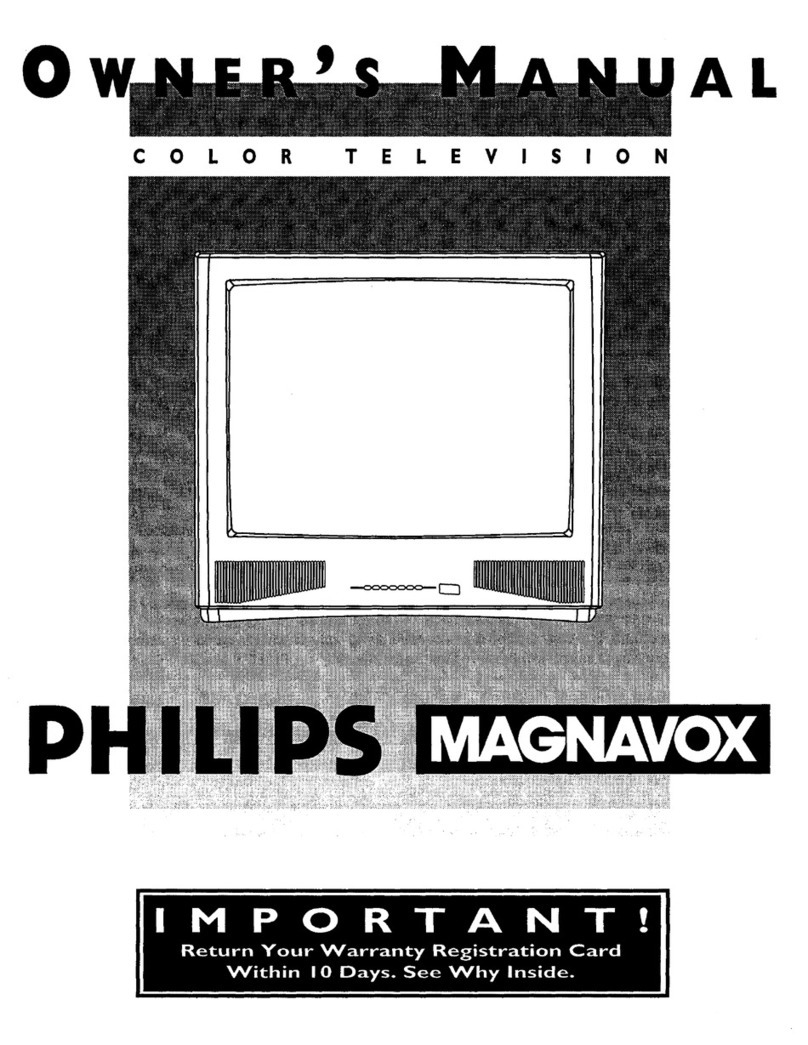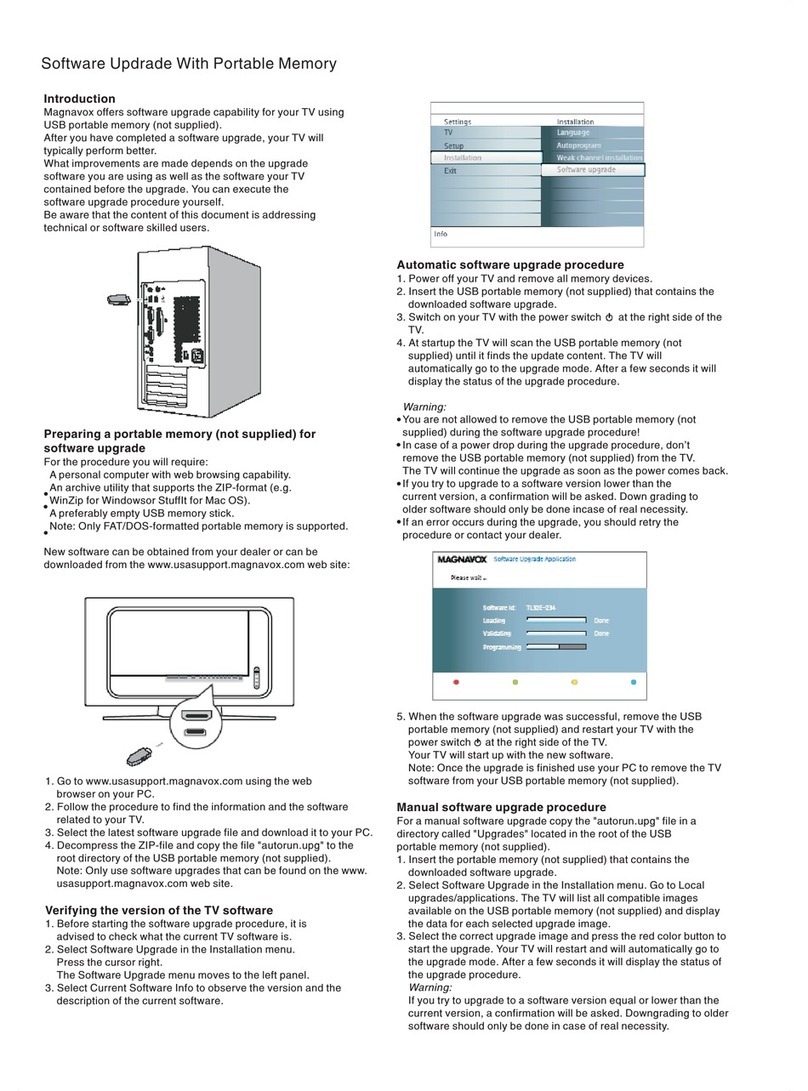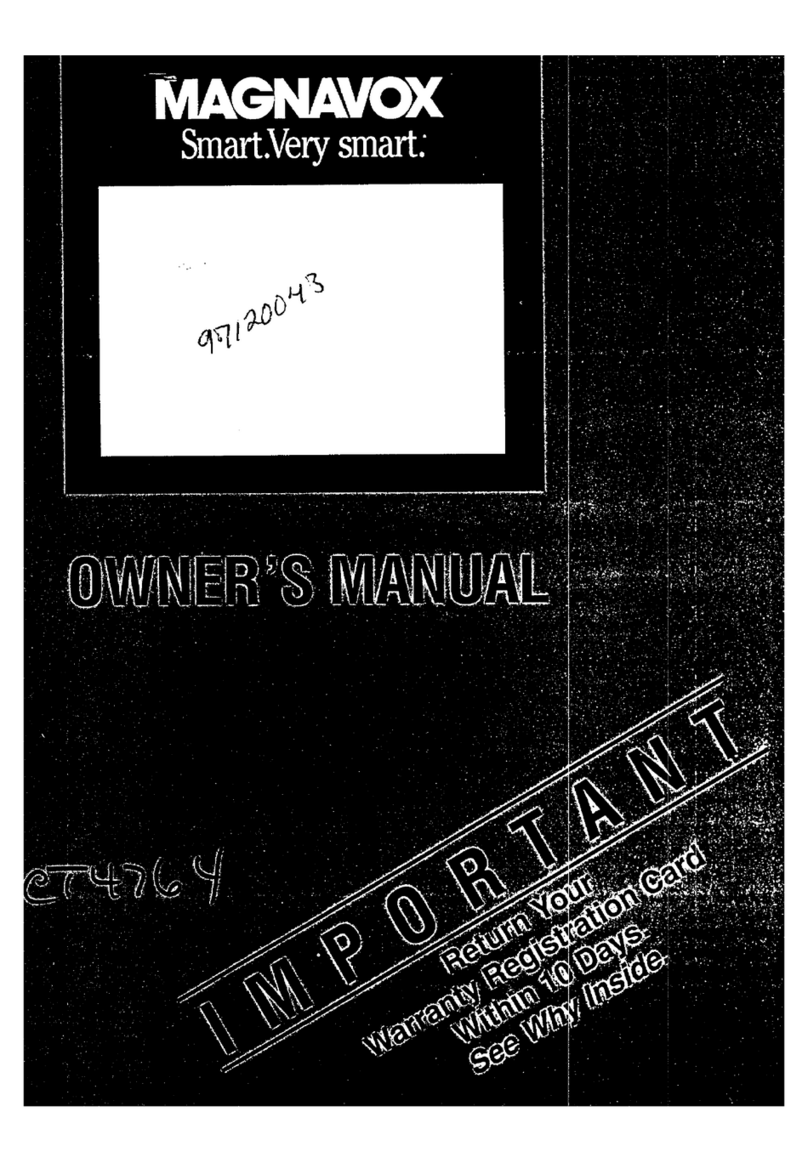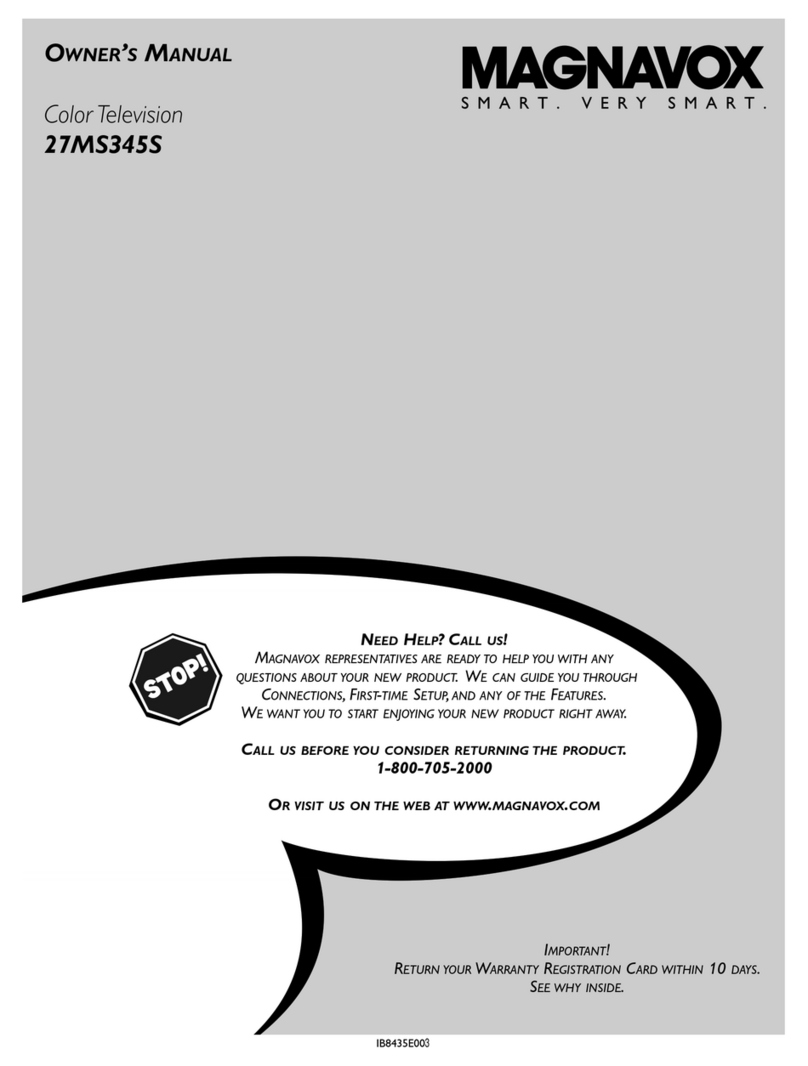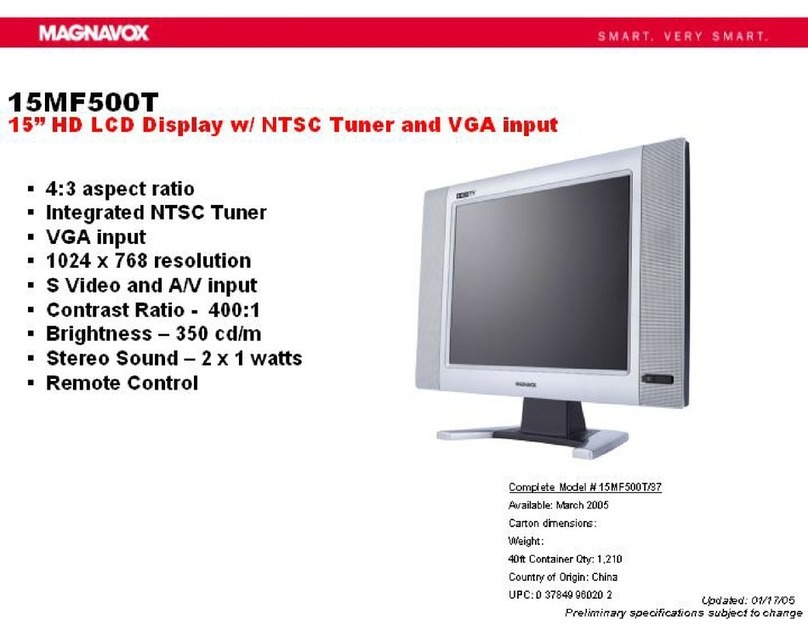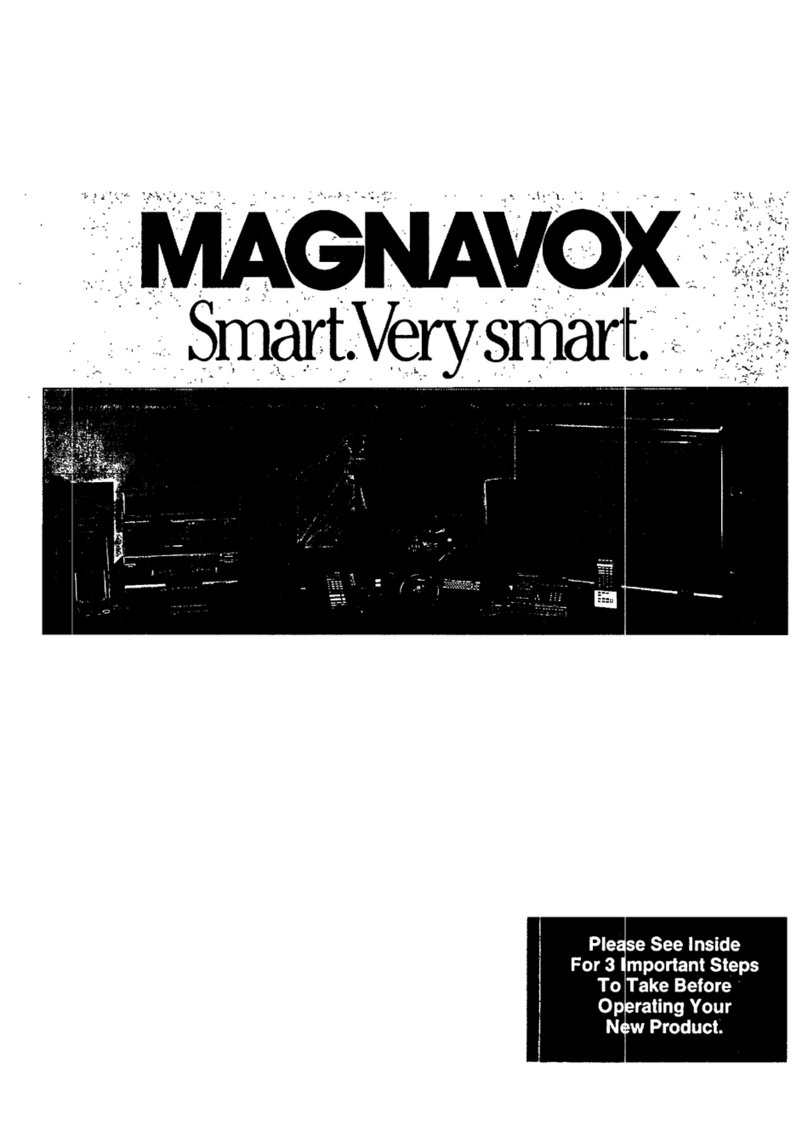SAFETYINSTRUCTIONS-Read before operatingequipment
This productwas designedand manufacturedto meetstrict qualityand
safetystandards.Thereare, however,someinstallationand operation
precautionswhichyoushouldbeparticularlyawareof.
1. Read Instructions - All the safety and operating instructions should
be read beforethe appliance is operated.
2. Retain Inslructions - The safety and operating instructions should
be retainedfor future reference.
3. HeedWarnings- All warnings on the applianceand in the operating
instructions should beadhered to.
4. Follow Instructions - All operating and use instructions should be
followed.
5. Water and Moisture-Tl'e applianceshould not be used near water
- for example, near a bathtub, washbowl, kitchen sink, laundry tub,
in awet basement or near a swimming pool, etc.
6. Cartsand Stands- Theappliance should beused only with a cart or
stand that is recommended bythe manufacturer.
6A. _ An appliance and cart combination should be moved
with care. Quick stops, excessive force, and uneven
surfaces may cause the appliance and cart combination
to overturn.
7. Wall or Ceiling Mounting - The appliance should be mounted to a
wallor ceiling only as recommendedby the manufacturer.
8. Venlilation - The applianceshould be situated so that its location or
position does not interfere with its proper ventilation. For example,
the appliance should not be situated on a bed, sofa, rug, or similar
su_ace that may block the ventilation openings; or, placed in a
built-in installation, such as a bookcaseor cabinet that may impede
the flow of air through the ventilation openings.
9. Heat - The appliance should be situated away from hear sources
such as radiators, heat registers, stoves, or other appliances
(including amplifiers) that produce heat.
10. Power Sources - The appliance should be connected to a power
supply only of the type described in the operating instructions or as
marked on the appliance.
11. Power-Cord Protection - Power supply cords should be routed so
that they are not likely to be walked on or pinched by items placed
upon or against them, paying particular attention to cords and
plugs, convenience receptacles,and the point where they exit from
the appliance.
12. Cleaning- The appliance should be cleaned only as recommended
by the manufacturer.
13. Power Lines - An outdoor antenna should be located away from
power lines.
14. OutdoorAntennaGrounding- If an outside antennais connected to
the receiver, be sure the antenna system is grounded so as to
provide some protection against voltage surges and built up static
charges.
Section 810 of the National Electric Code,ANSI/NFPA No.70-1984,
provides information with respect to proper grounding of the mats
and supporting structure grounding of the lead-in wire to an
antenna discharge unit, size of grounding connectors, location of
antenna-discharge unit, connection to grounding electrodes and
requirements for the grounding electrode. SeeFig. below.
15. Non-use Periods - The power cord of the appliance should be
unplugged from the outlet when left unused for a long period of
time.
16. Object and Liquid Entry - Careshould be taken so that objects do
not fall and liquids are not spilled into the enclosure through
openings.
17. Damage Requiring Service - The appliance should be serviced by
qualified service personnel when:
A. The powersupply cord or the plug has beendamaged;or
B. Objects have fallen, or liquid has been spilled into the
appliance;or
C. Theappliance has been exposedto rain; or
D. The appliance does not appearto operate normally or exhibits
amarkedchange in performance; or
E. Theappliance has beendropped, or the enclosure damaged.
18. Servicing - The user should not attempt to service the appliance
beyond that described in the operating instructions. All other
servicing should be referred to qualified service personnel.
Note to the CATVsystem installer: This reminder is provided to call the
CATV system installer's attention to Article 820-40 of the NEC that
providesguidelines for propergroundingand, in particular,specifies that
the cable ground shall be connectedto the grounding system of the
building, as closetothe pointofcableentryas practical.
EXAMPLE OF ANTENNA GROUNDING AS PER NATIONAL ELECTRICAL CODE (NEC)
ExampleofAntennaGrounding
as perNEC- NationalElectricCode
ANTENNALEADINWIRE
I
ELECTRICSERVICEEQUIPMENT
ANTENNADISCHARGEUNIT(NECSECTION810-20)
GROUNDINGCONDUCTORS(NECS[CTION610-21)
GROUNDCLAMPS
POWERSERVICEGROUNDINGELECTRODESYSTEM(NECARt250,PART14)
MAC3964