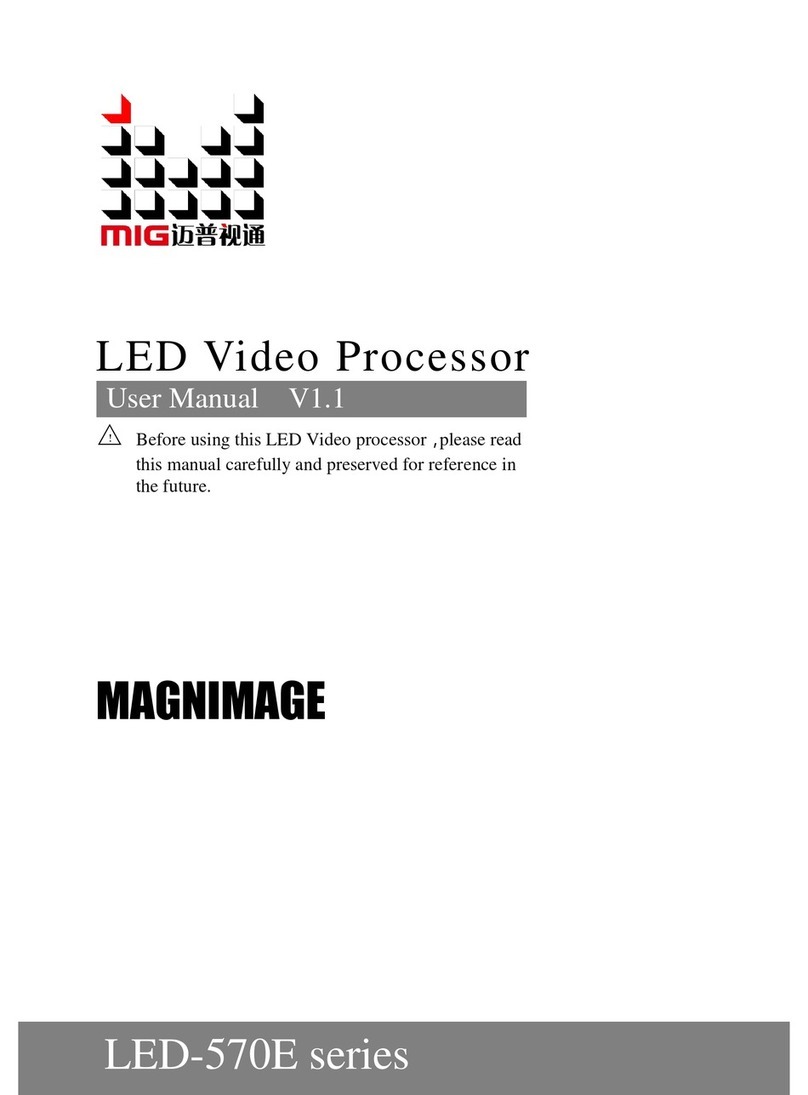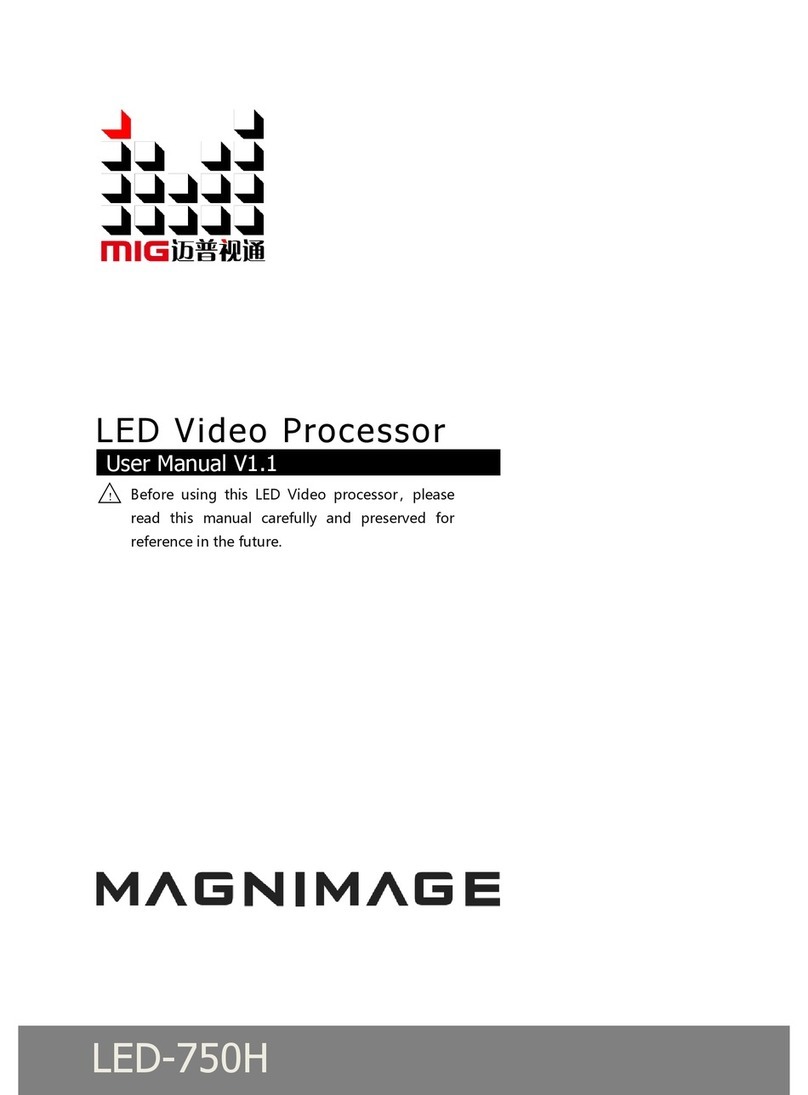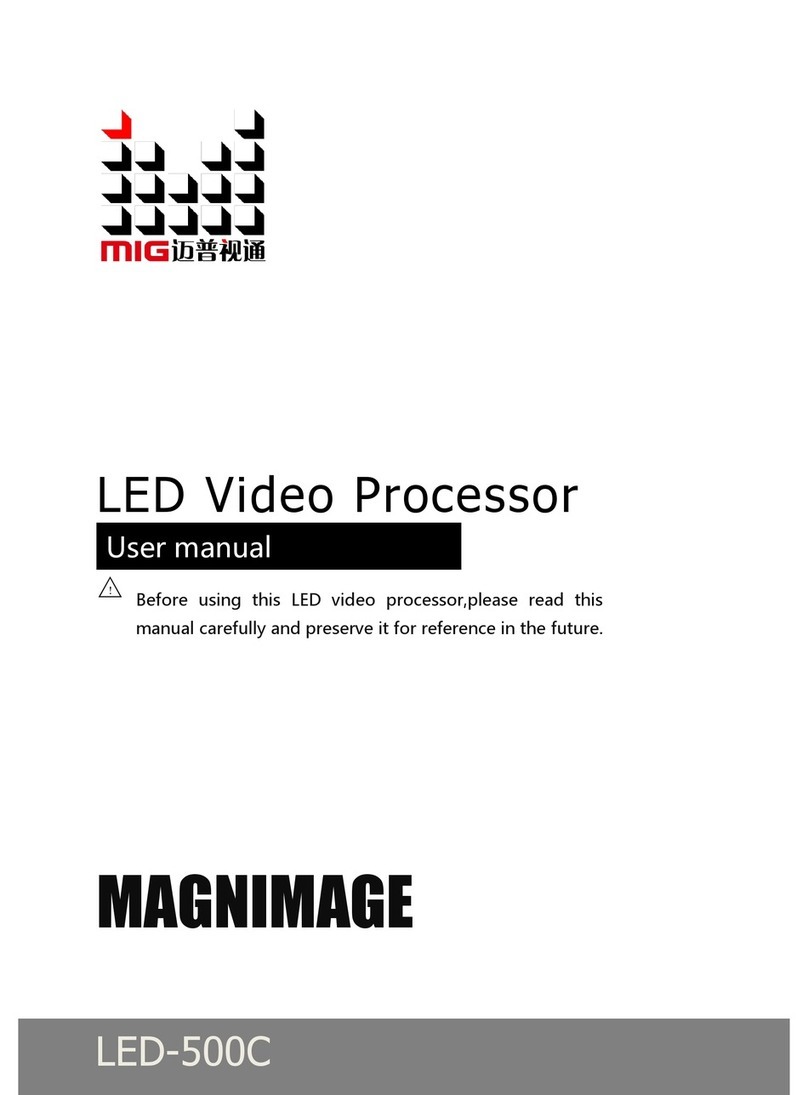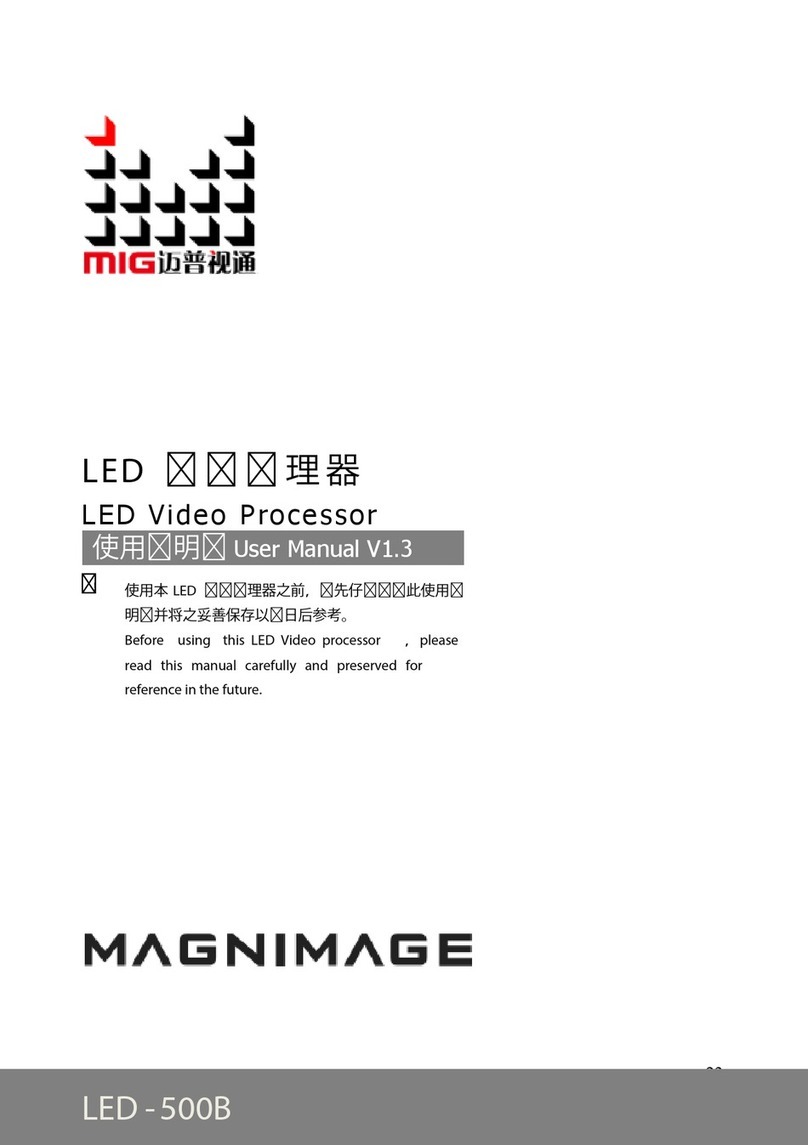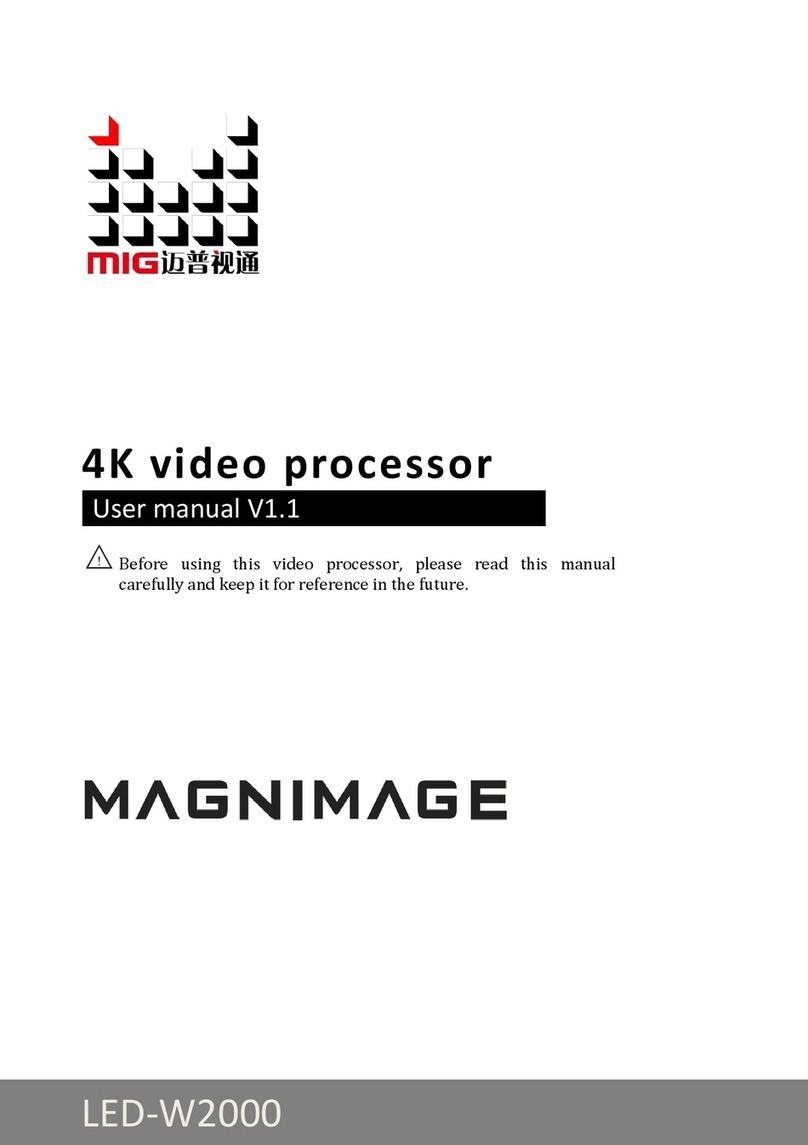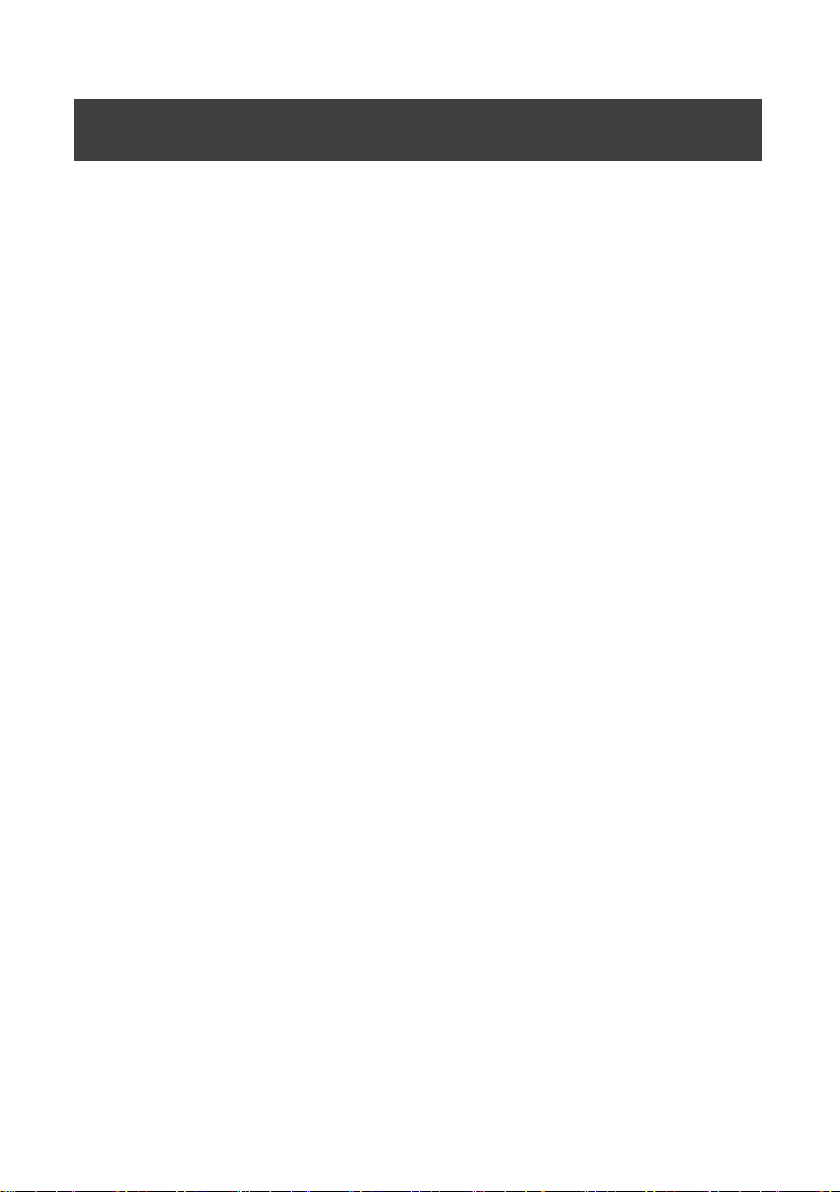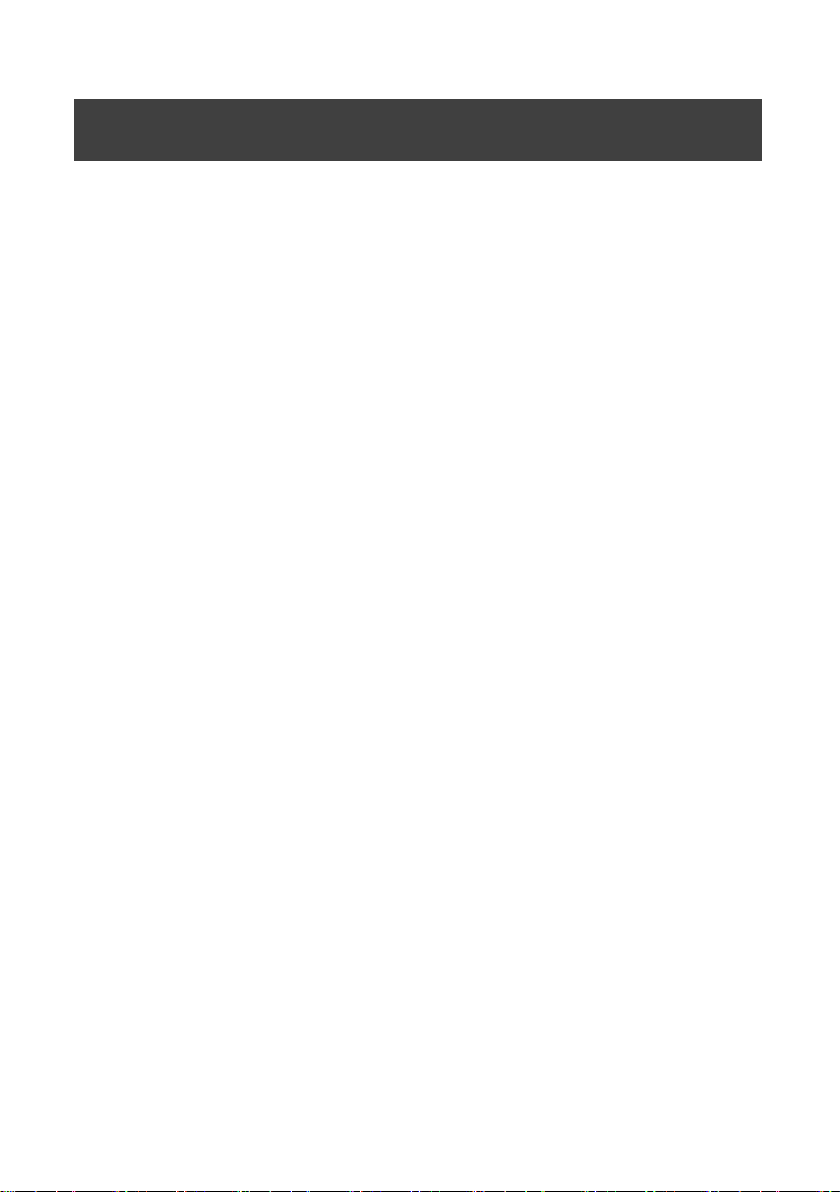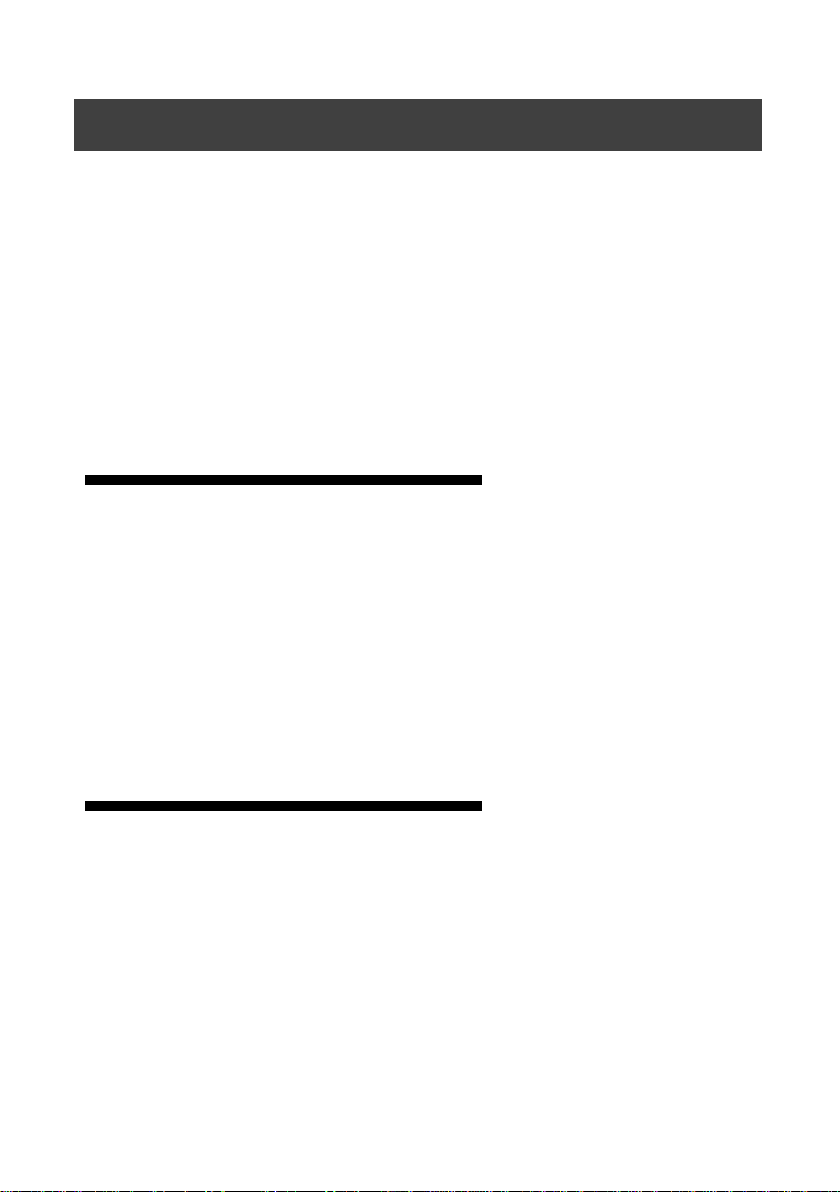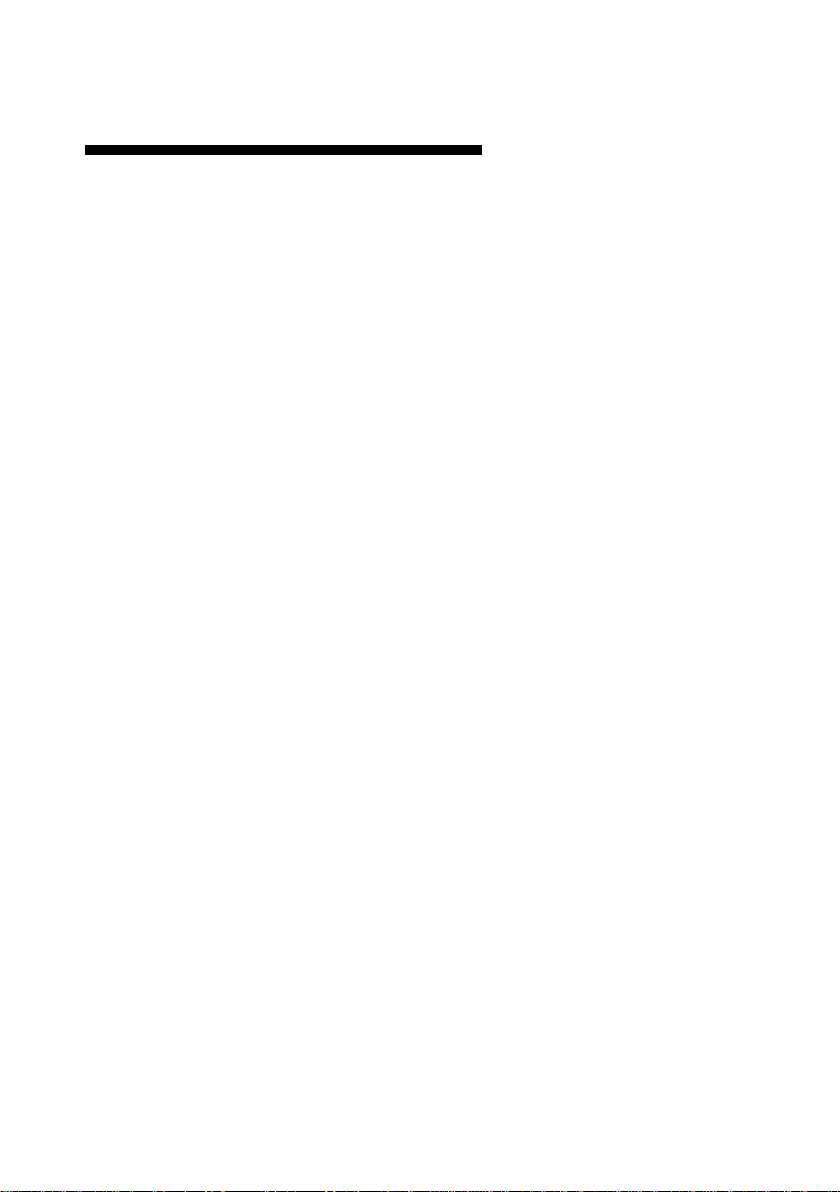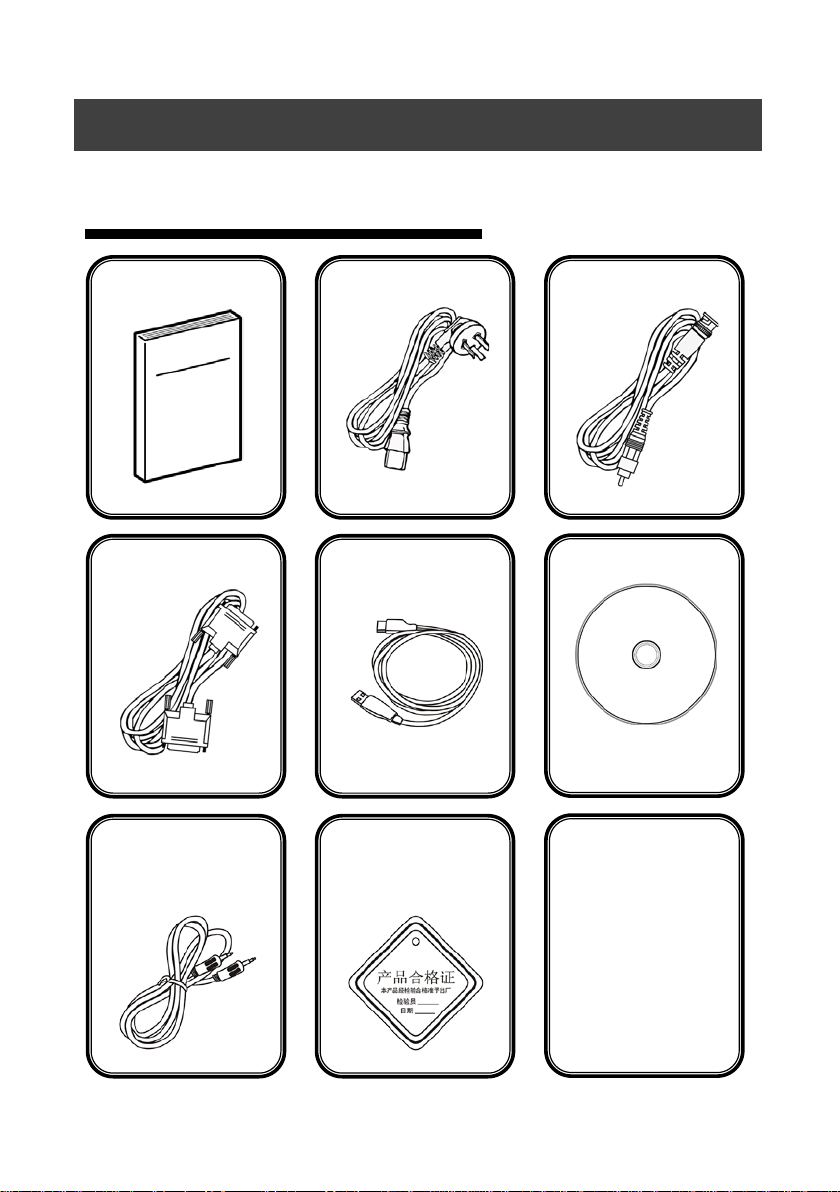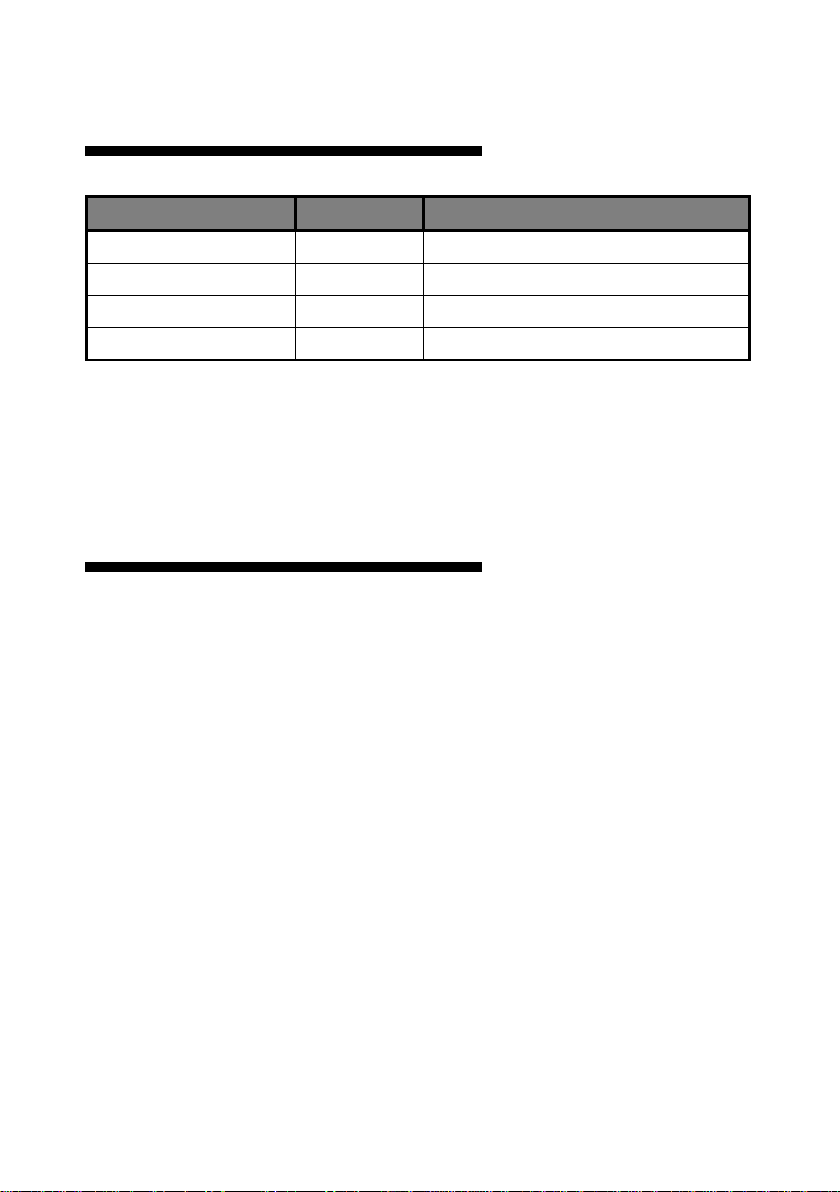1
BRIEFS ·················································································································3
TRADEMARK CREDIT ·································································································· 3
ABOUT SOFTWARE ···································································································· 3
FEATURES················································································································ 4
USING DIRECTIONS ·····························································································5
INCLUDED ACCESSORIES ····························································································· 5
EXTENDED PORT ······································································································· 6
SAFETY INSTRUCTIONS ······························································································· 6
FUNCTION INTRODUCTION ·················································································8
BRIEF ····················································································································· 8
REAR PANEL GRAPHICAL REPRESENTATION ······································································ 9
FRONT PANEL GRAPHICAL REPRESENTATION ·································································· 10
TECHNICAL SPECIFICATION ························································································ 11
USING THE MENUS ···························································································12
NON-MENU STATE INTRODUCTION·············································································· 12
MAIN MENU INTRODUCTION····················································································· 15
Main menu ····································································································· 16
Picture sub menu···························································································· 17
Output setting sub menu················································································ 18
Function sub menu ························································································· 20
Video Crop sub Menu ····················································································· 22
Zoom sub Menu······························································································ 24
Dual Pictures sub Menu·················································································· 25
Mosaic sub Menu ··························································································· 30
Shortcuts menu ······························································································ 31
USING MOSAIC ·································································································36
MOSAIC SUMMARIZE······························································································· 36
EQUAL MOSAIC ······································································································ 37
UNEQUAL MOSAIC·································································································· 38
MULTI MACHINE CONNECTION ·········································································40
SUMMARIZE ·········································································································· 40
CONNECTION TYPE ·································································································· 41
Directory