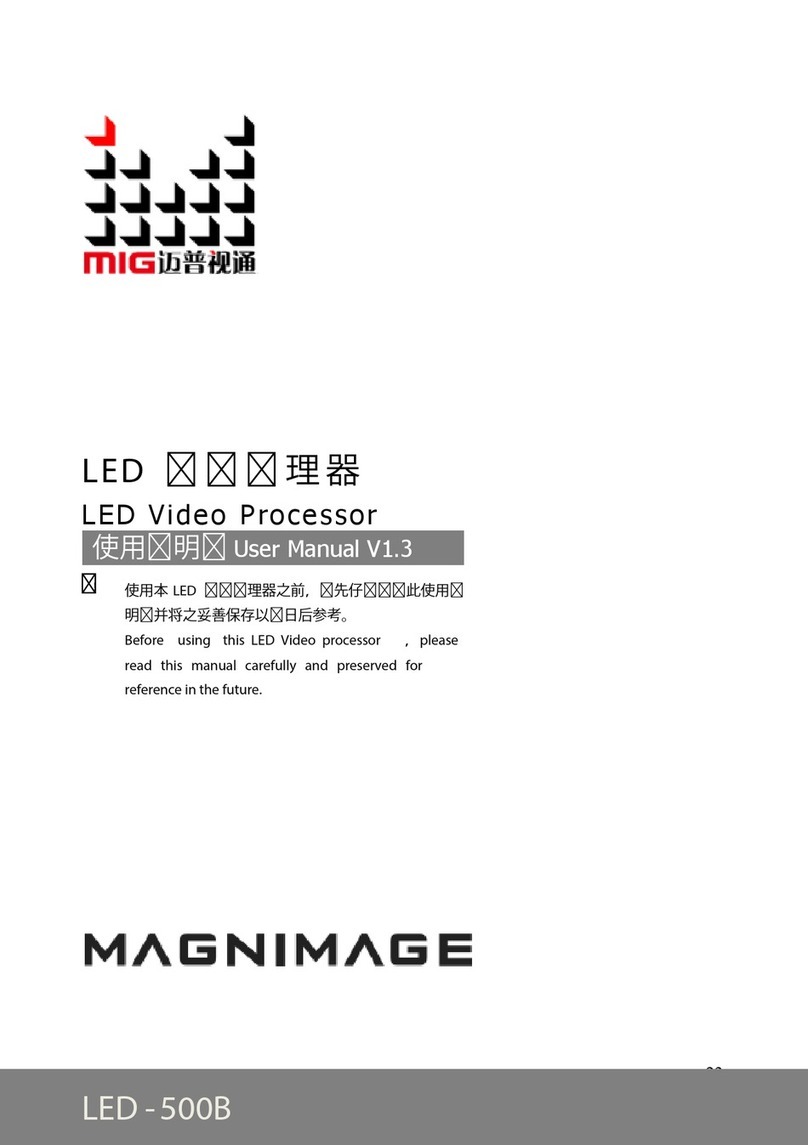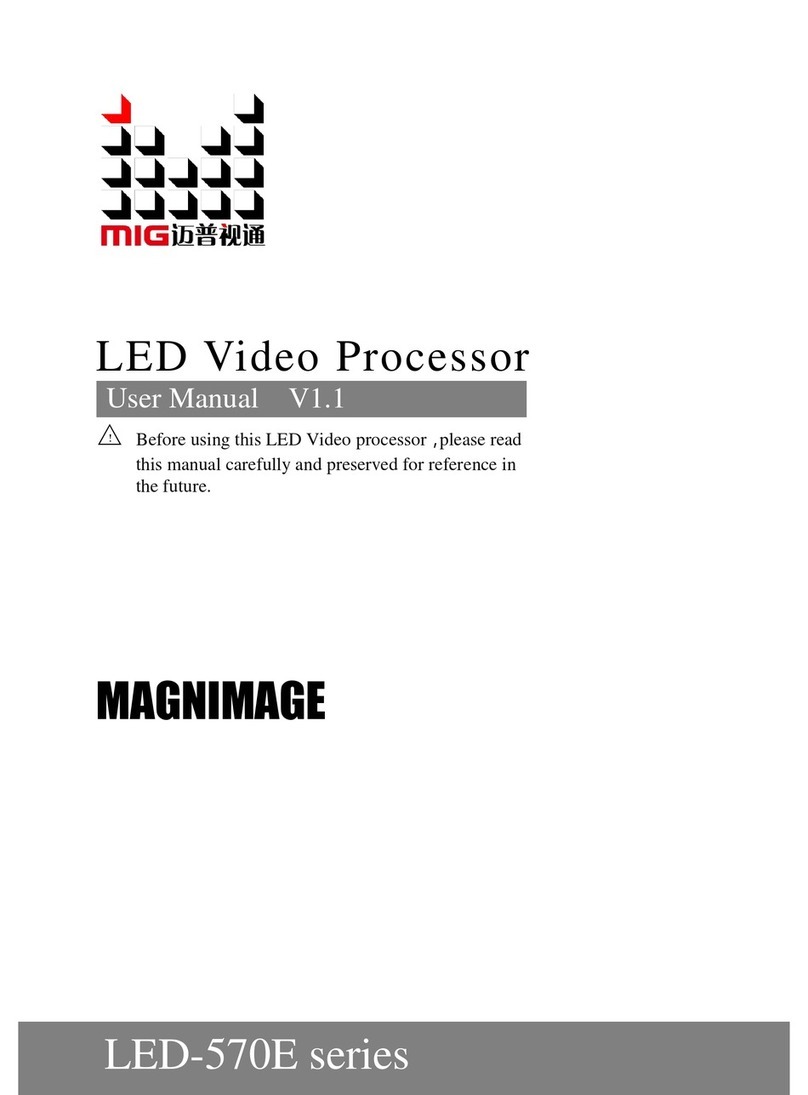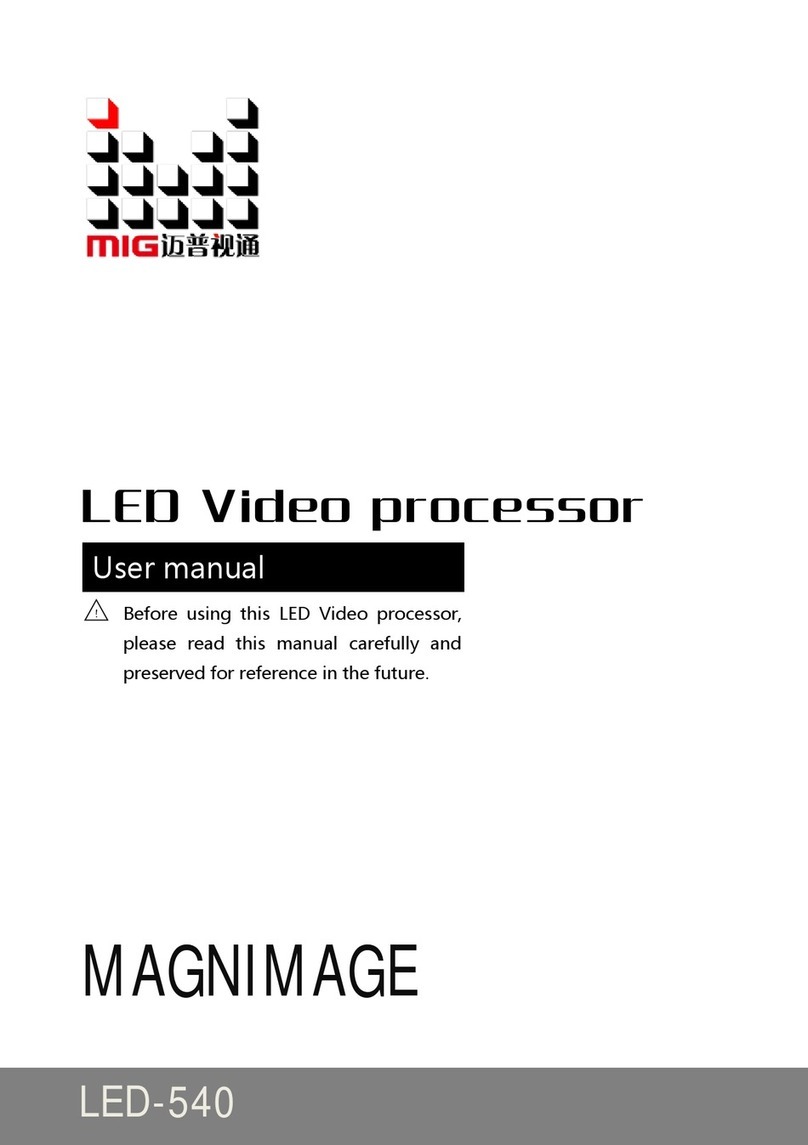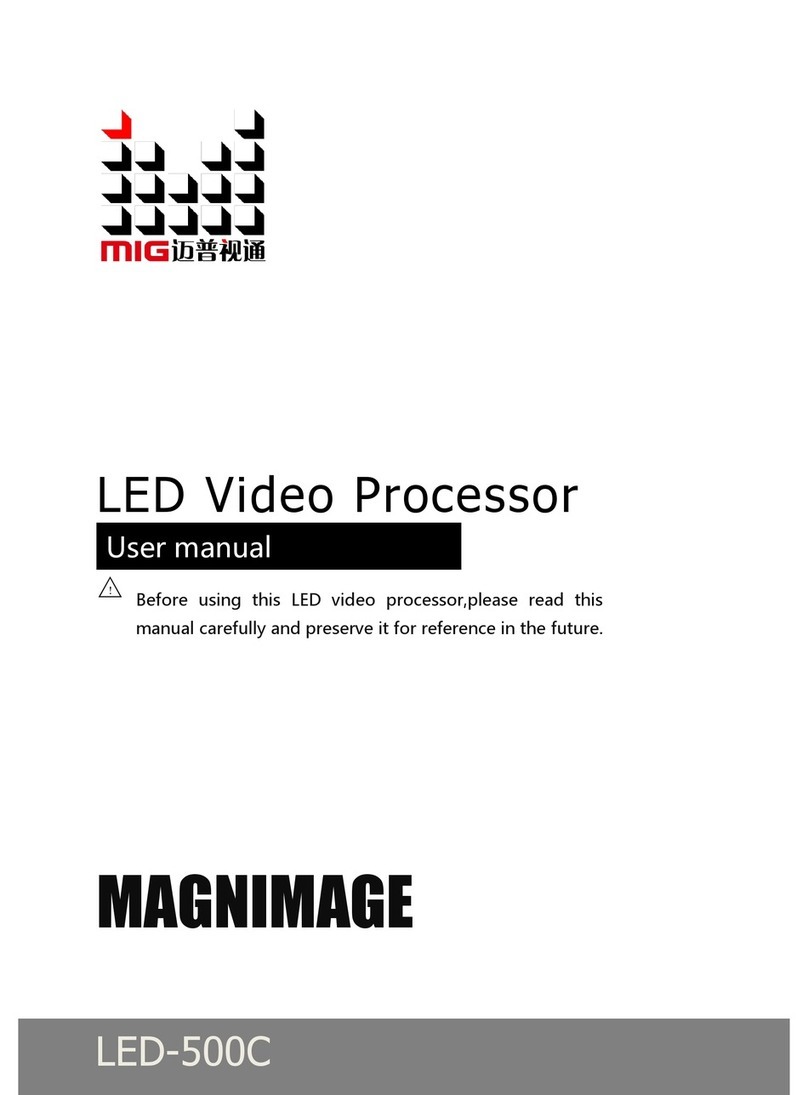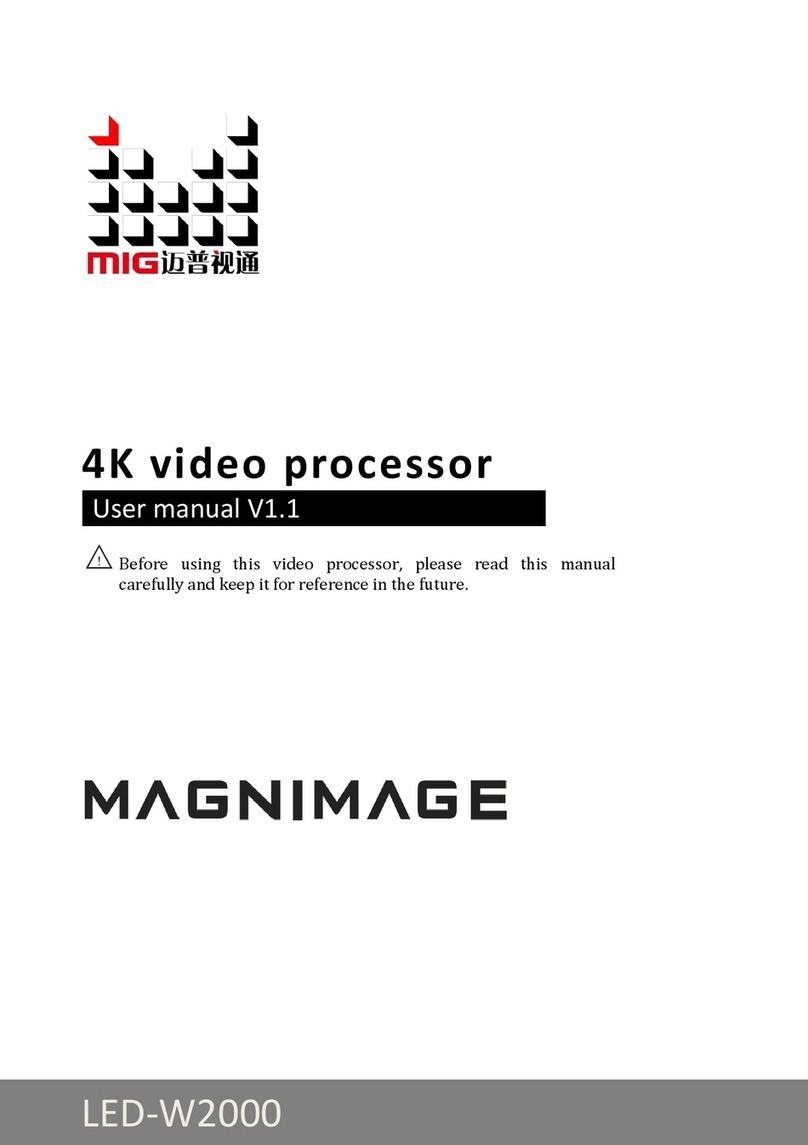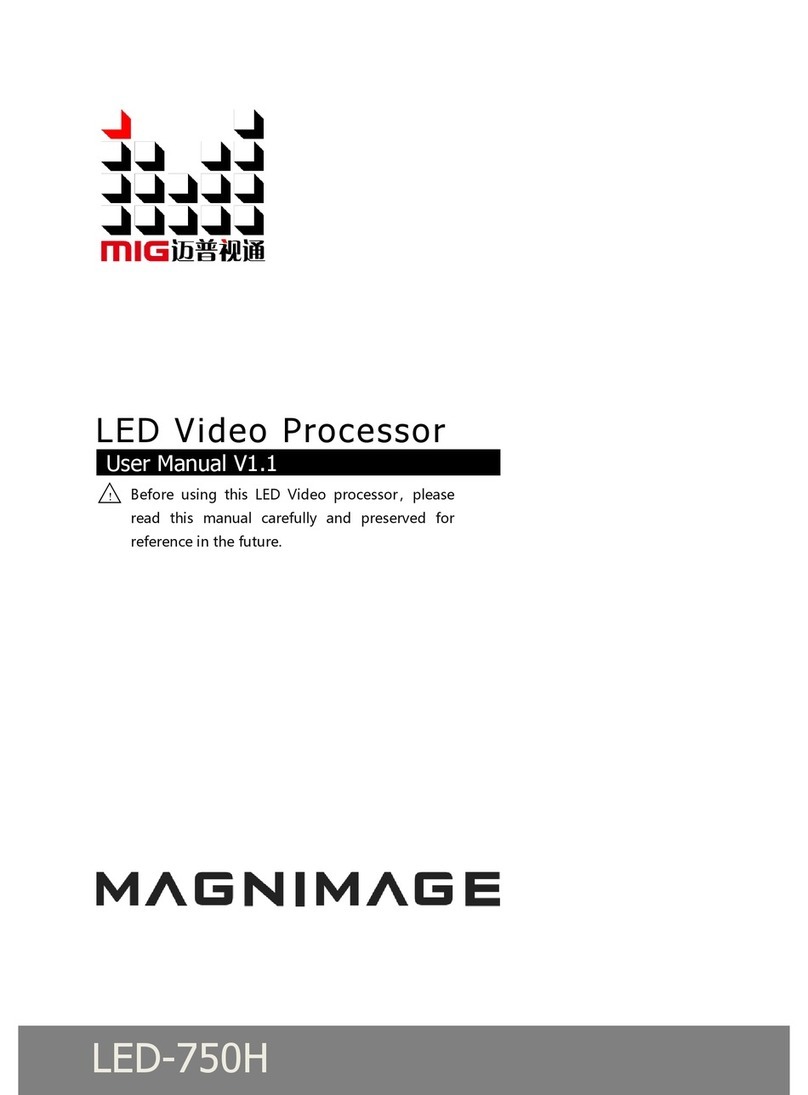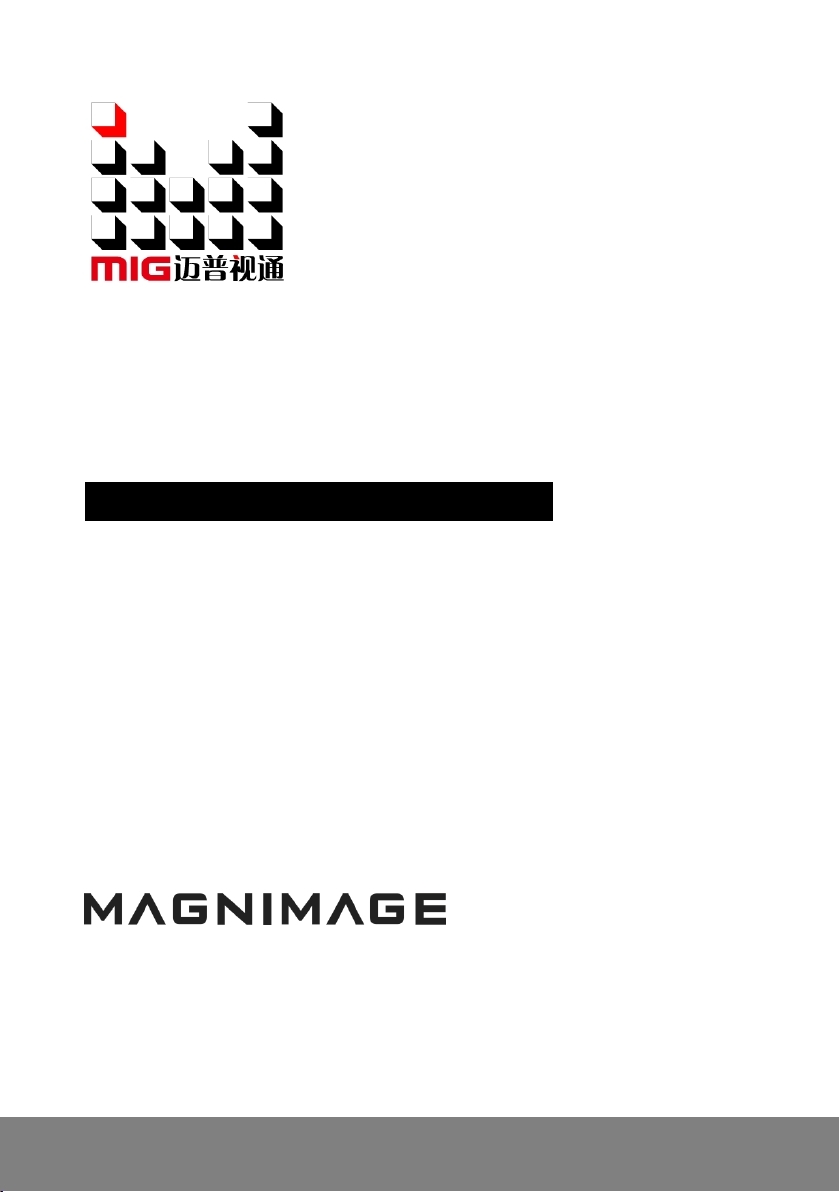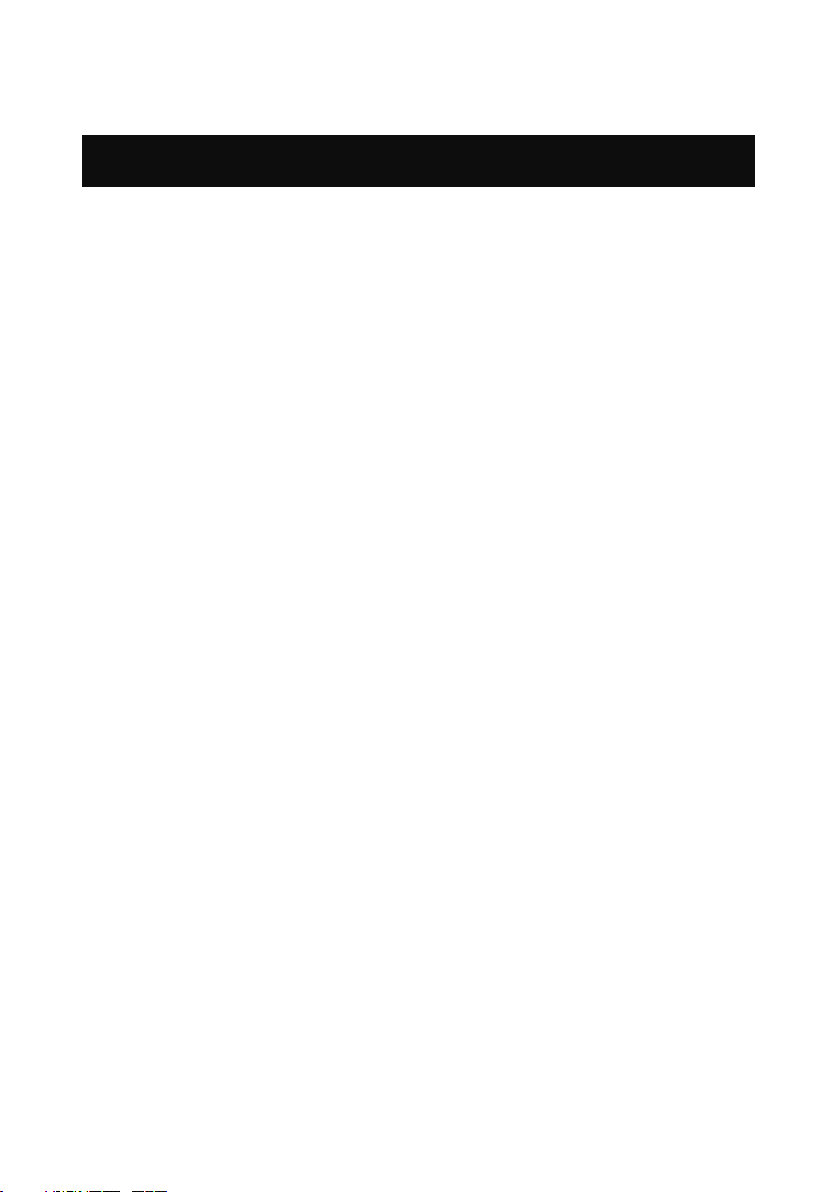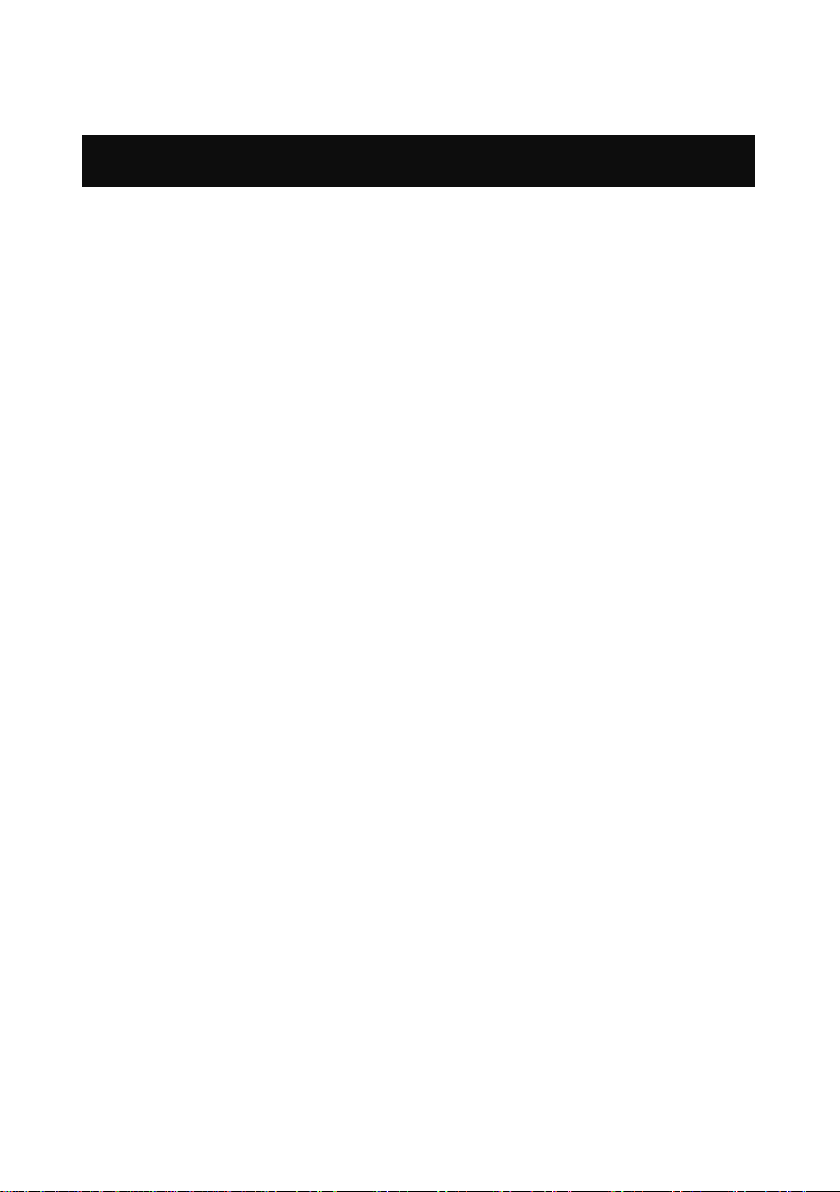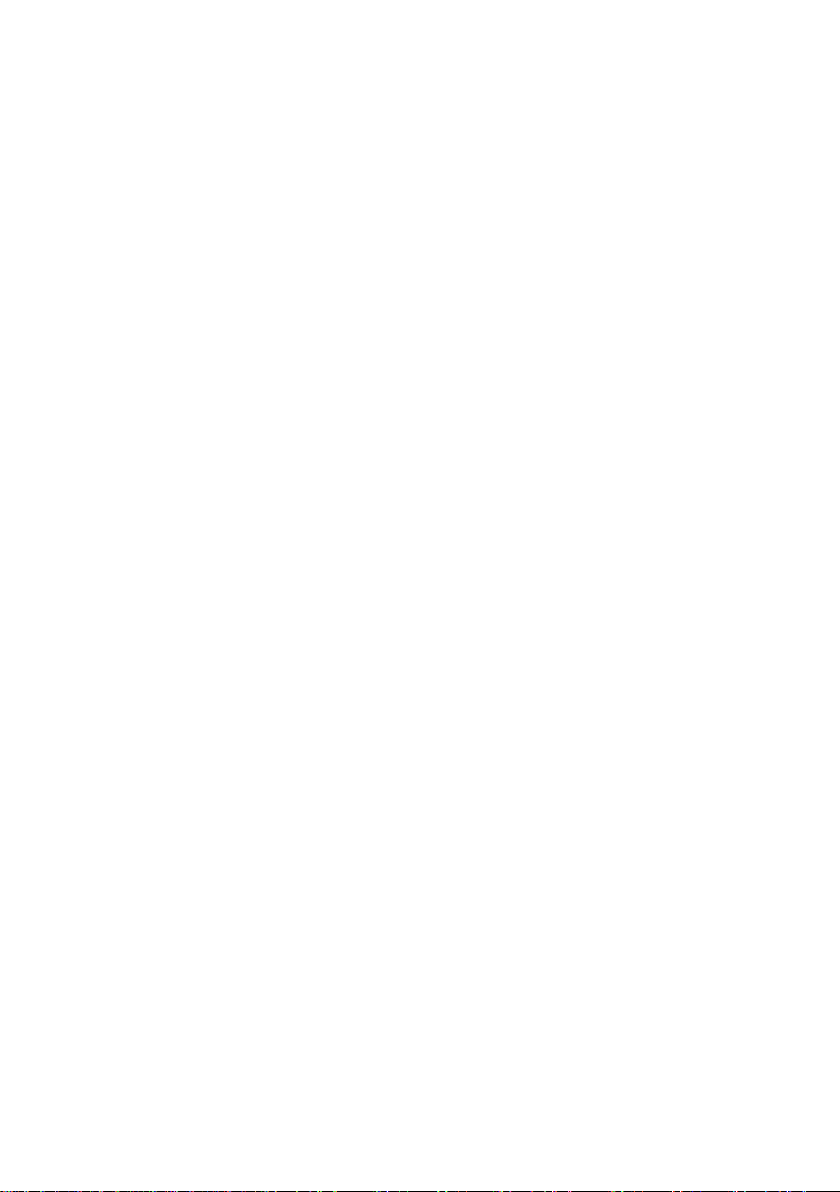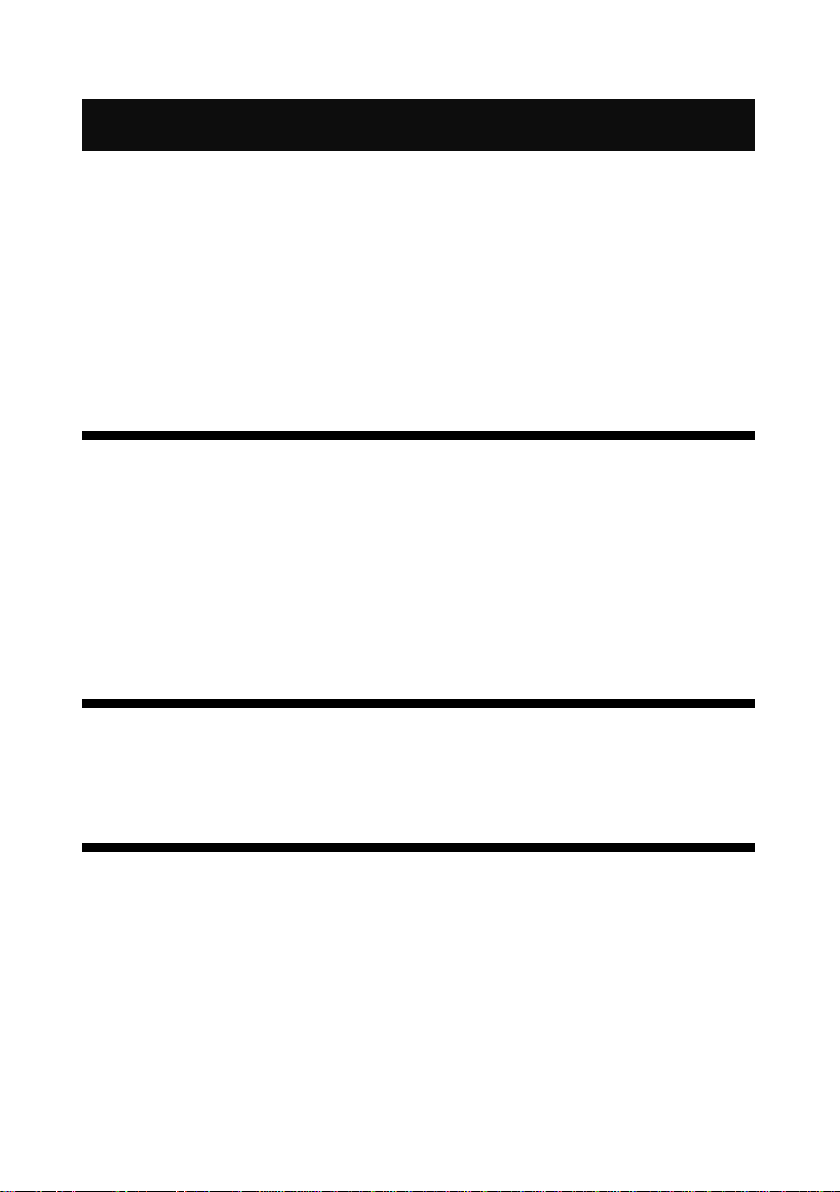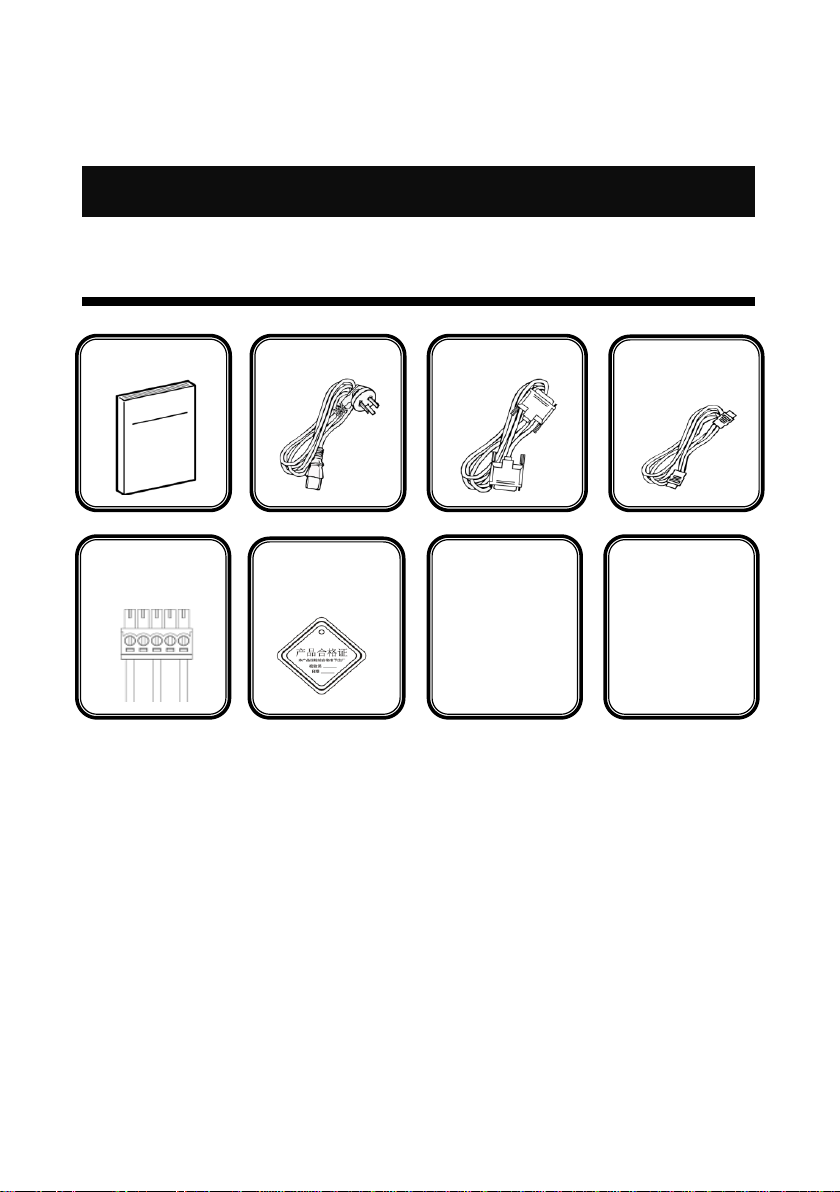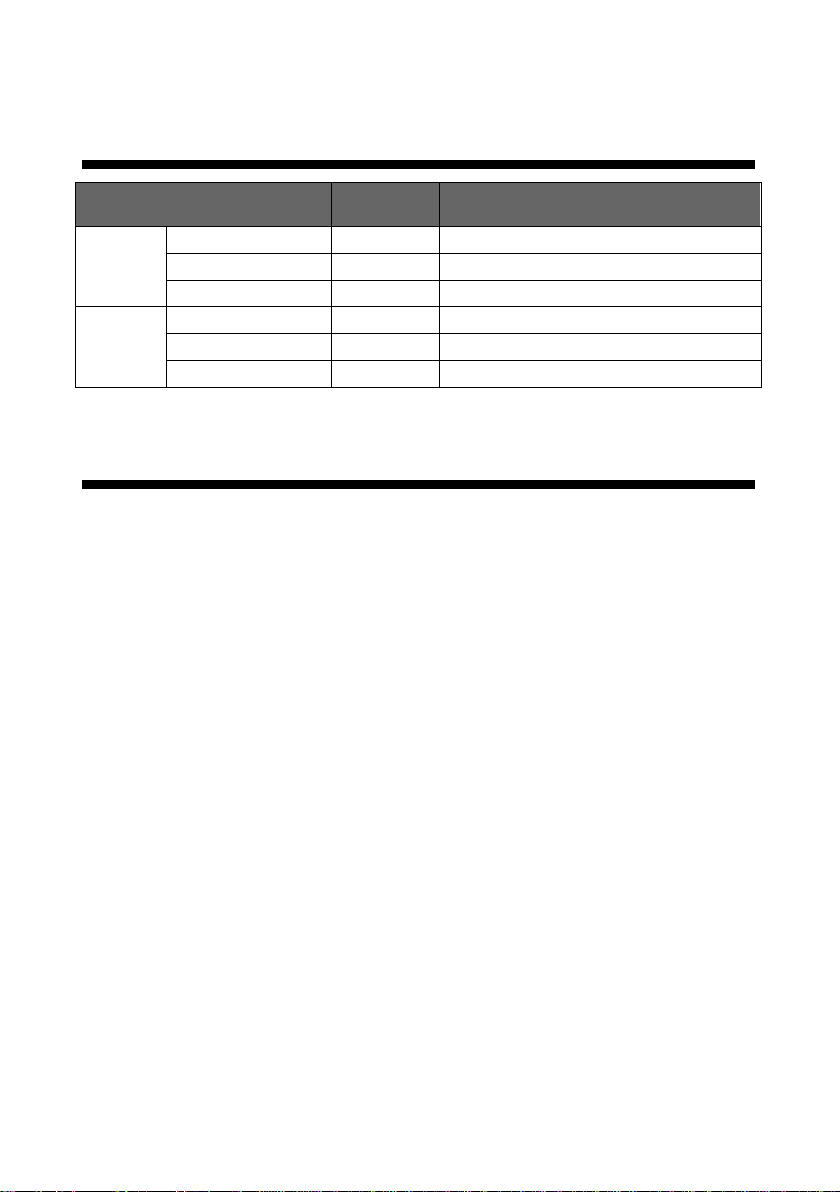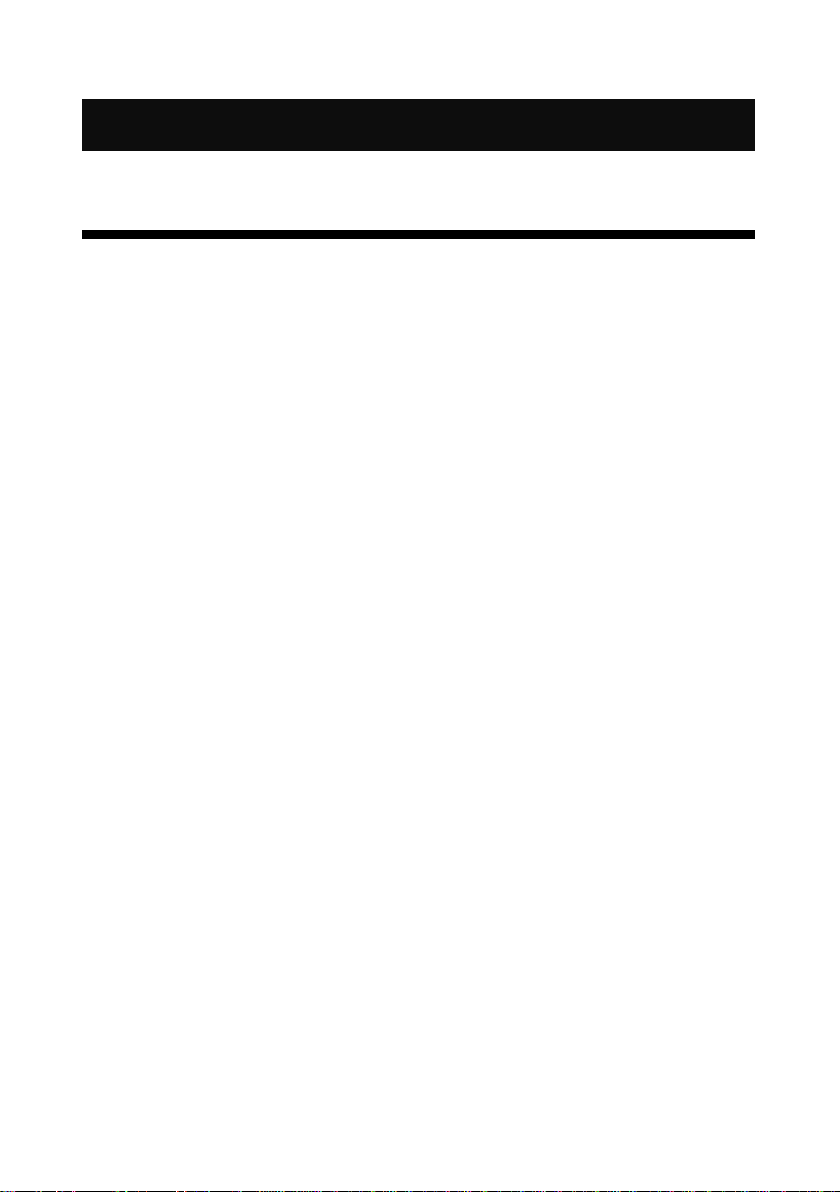Directory
Briefs ................................................................................................................3
Trademark Credit.............................................................................................. 3
About Software ................................................................................................ 3
Features............................................................................................................ 3
Using Directions ............................................................................................5
Including Accessories ....................................................................................... 5
Extended Port................................................................................................... 6
Safety Instructions............................................................................................ 6
Function Introduction..................................................................................7
Brief.................................................................................................................. 7
Front Panel Graphical Representation ............................................................. 8
RearPanel Graphical Representation................................................................ 9
Technical Specification ................................................................................... 11
Using Menu ..................................................................................................14
How to use the keys ....................................................................................... 14
INPUTS area:...................................................................................................................................................14
MENU area:.....................................................................................................................................................14
FUNCTION area:.............................................................................................................................................15
Default state introduction .............................................................................. 16
Main menu introduction ................................................................................ 19
Main menu ..........................................................................................................................................................20
Picture setting sub menu......................................................................................................................................21
Output setting sub menu ......................................................................................................................................22
Video crop sub menu...........................................................................................................................................24
Image Switching sub menu..................................................................................................................................25
Mosaic sub menu.................................................................................................................................................26
Audio setting sub menu .......................................................................................................................................27
Communication sub menu ...................................................................................................................................28
Task manager sub menu.......................................................................................................................................29
Misc sub menu ....................................................................................................................................................30
Dual image setting sub menu...............................................................................................................................31
Test pattern sub menu..........................................................................................................................................33
Language sub menu.............................................................................................................................................34
Input signal hot backup ............................................................................35
Summarize...................................................................................................... 35
How to use hot backup?................................................................................. 35
Setting EDID .................................................................................................37
EDID Summarize............................................................................................. 37