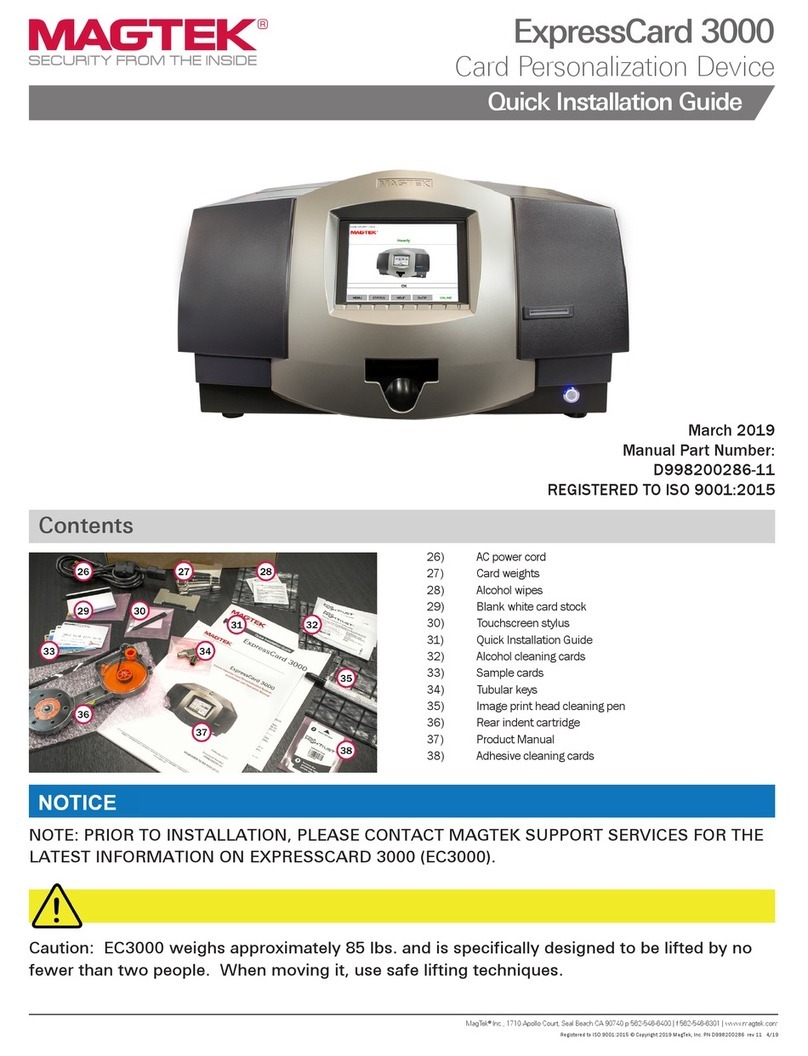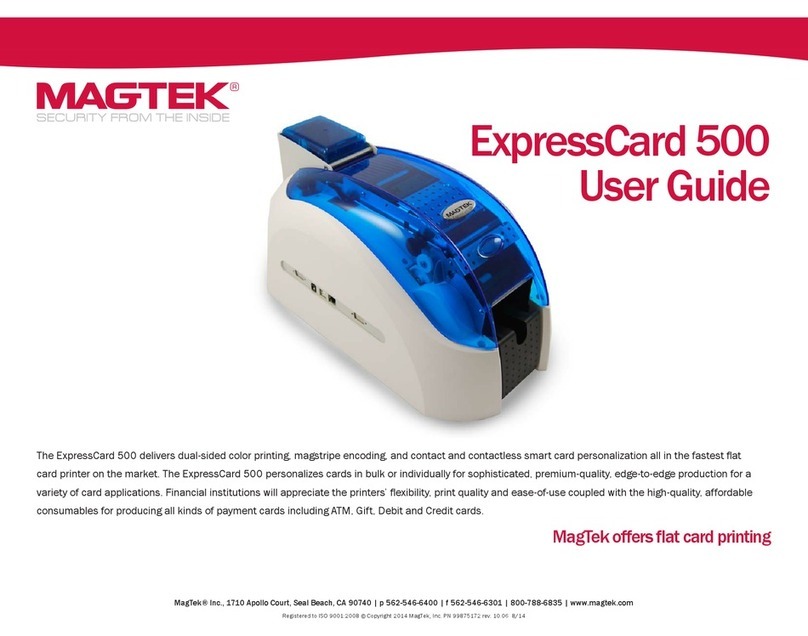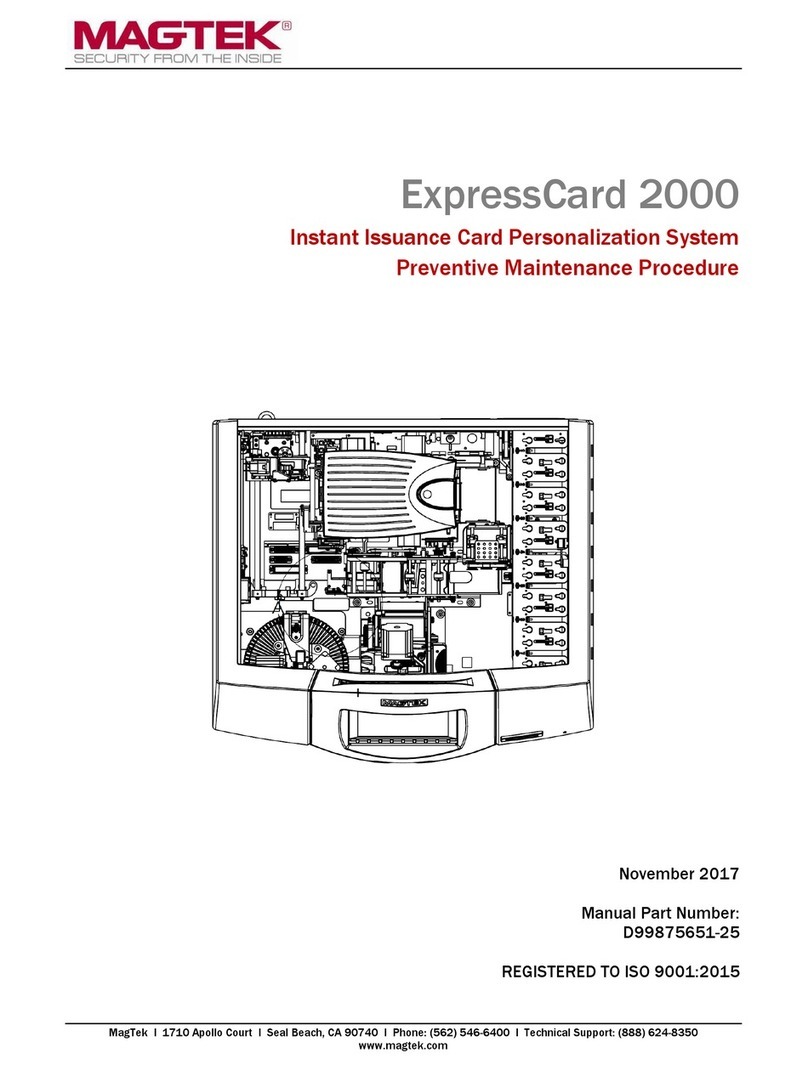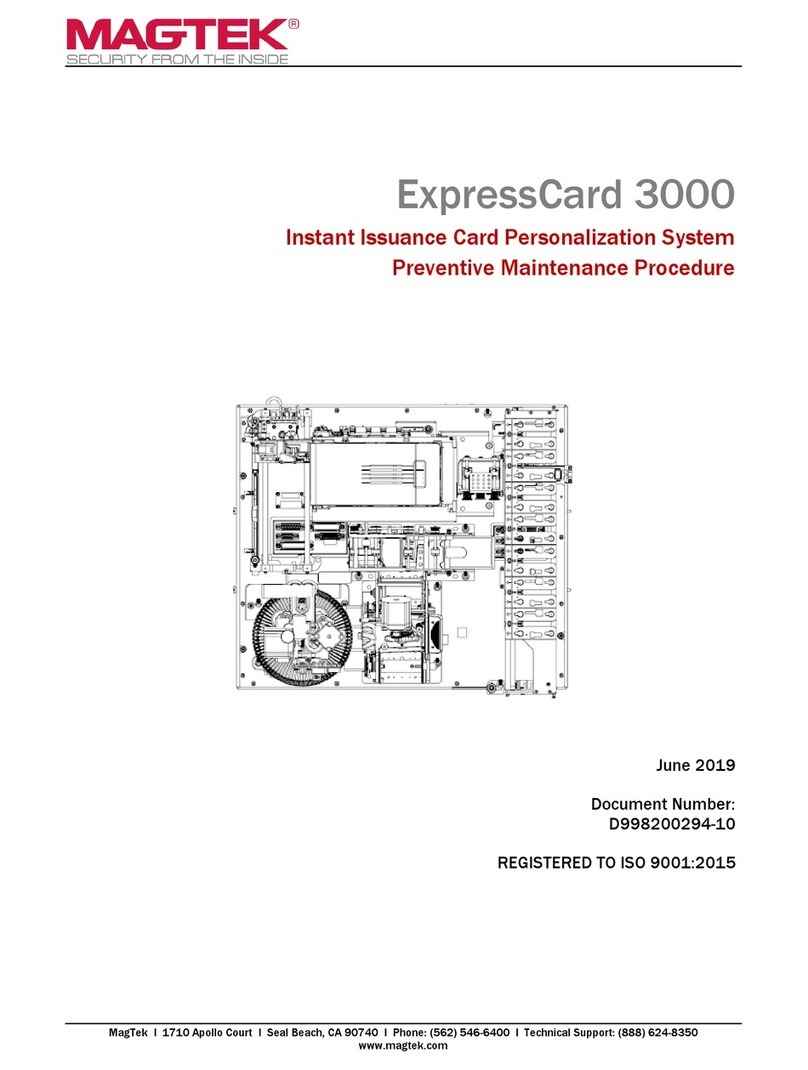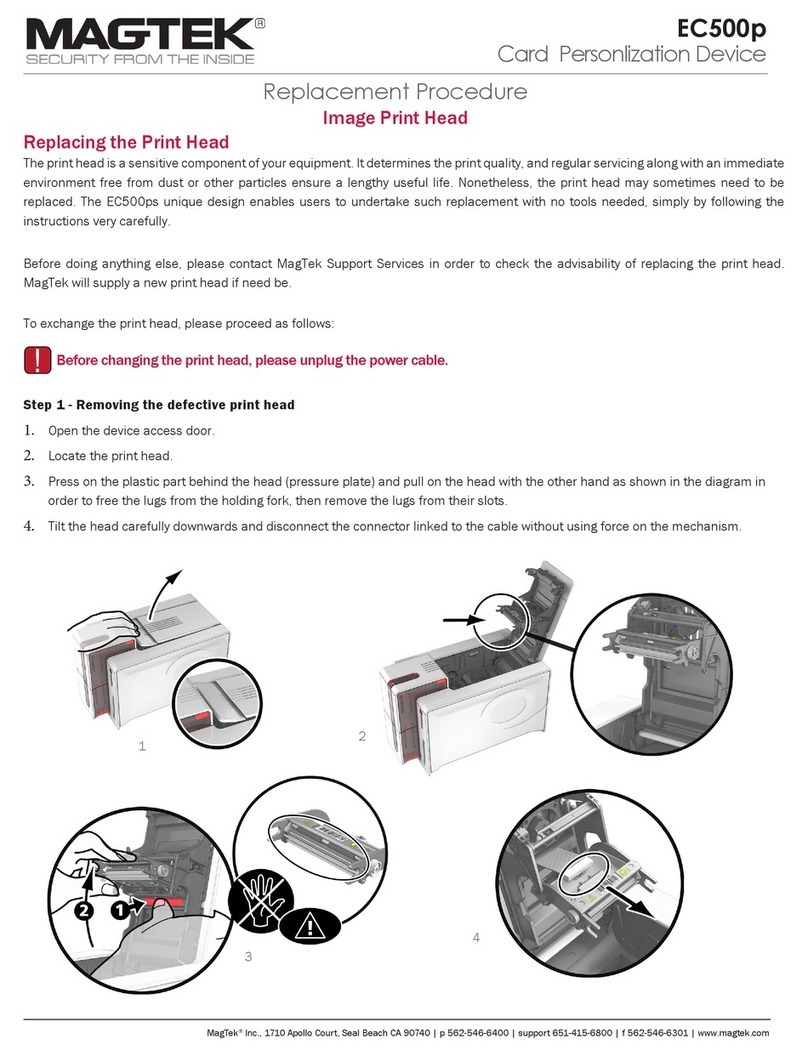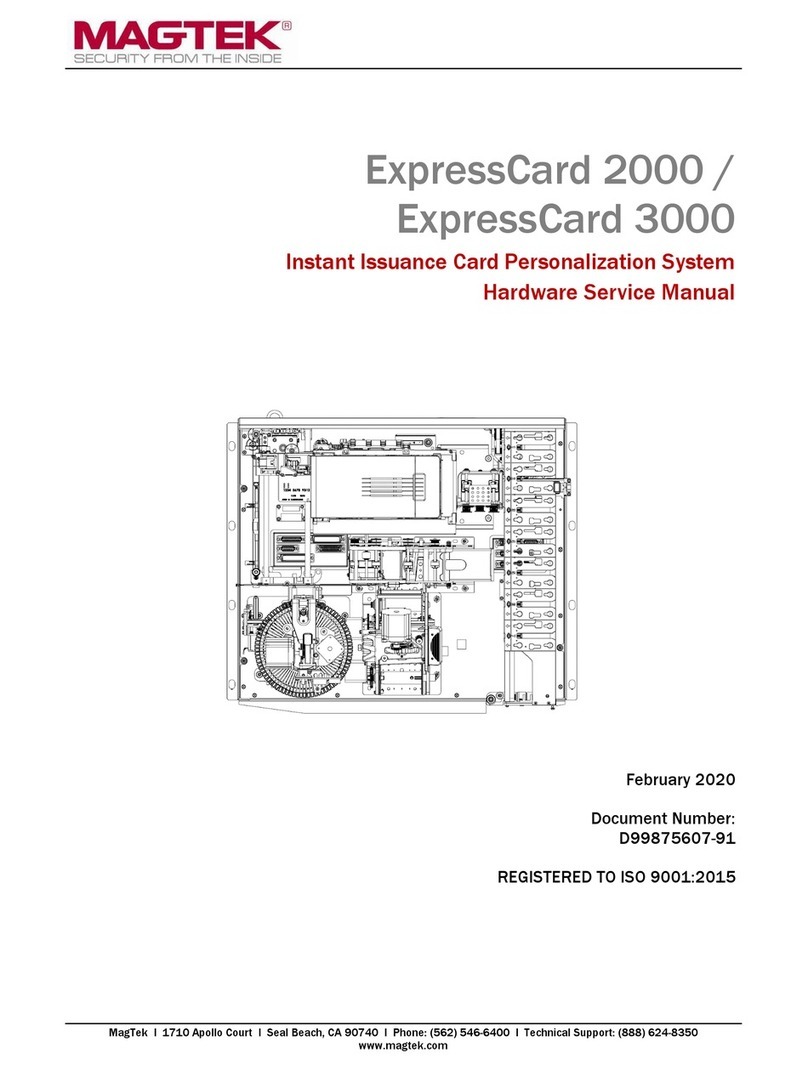iv
Sensor .............................................................................................................................. 50
XY Mover.......................................................................................................................... 50
Embosser ......................................................................................................................... 51
MCP Commands .............................................................................................................. 51
3.9: Common Error Messages ............................................................................................. 54
Section 4: Removal and Replacement .................................................................................... 57
4.1: Covers........................................................................................................................... 57
4.2: Embosser Assembly ..................................................................................................... 62
4.3: XY Assembly................................................................................................................. 64
4.4: Exit Assembly................................................................................................................ 66
4.5: Printer Assembly ........................................................................................................... 68
Printhead Replacement .................................................................................................... 70
Setting the Print TOF........................................................................................................ 72
Setting the Print EOF........................................................................................................ 73
Adjusting the Image Darkness.......................................................................................... 74
Adjusting the Vertical Image Position from the Driver....................................................... 74
4.6: Sliding Tray Assembly................................................................................................... 75
4.7: 24-Volt Power Supply.................................................................................................... 81
4.8: MagnePrint Swipe Reader (MSR) Rail.......................................................................... 82
4.9: Monitor Replacement .................................................................................................... 83
Section 5: Parts Catalog .......................................................................................................... 87
5.1: Covers Assembly .......................................................................................................... 88
Top Cover......................................................................................................................... 89
Front Cover with Display .................................................................................................. 90
Left Cover......................................................................................................................... 91
Left Top Cover Latch Assembly ....................................................................................... 92
Right Cover ...................................................................................................................... 93
Right Top Cover Latch Assembly ..................................................................................... 94
Card Access Door Latch Assembly .................................................................................. 95
5.2: Chassis Assembly......................................................................................................... 96
Outer Components of Chassis ......................................................................................... 97
Inner Components of Chassis .......................................................................................... 98
5.3: Embosser Assembly ................................................................................................... 100
Top Half of Embosser..................................................................................................... 101
Embosser Wheel ............................................................................................................ 103
Bottom Half of Embosser................................................................................................ 104
Embosser Base .............................................................................................................. 106
5.4: X-Y Transport Assembly ............................................................................................. 107
Y Portion of Assembly .................................................................................................... 108
XY Carriage.................................................................................................................... 110
Card Clamp Assembly.................................................................................................... 112
5.5: Exit Transport Assembly ............................................................................................. 114
Eject Card Slide.............................................................................................................. 115
Card Transport (Left Side).............................................................................................. 116
Card Transport (Right Side) ........................................................................................... 118
Card Transport (Center) ................................................................................................. 120