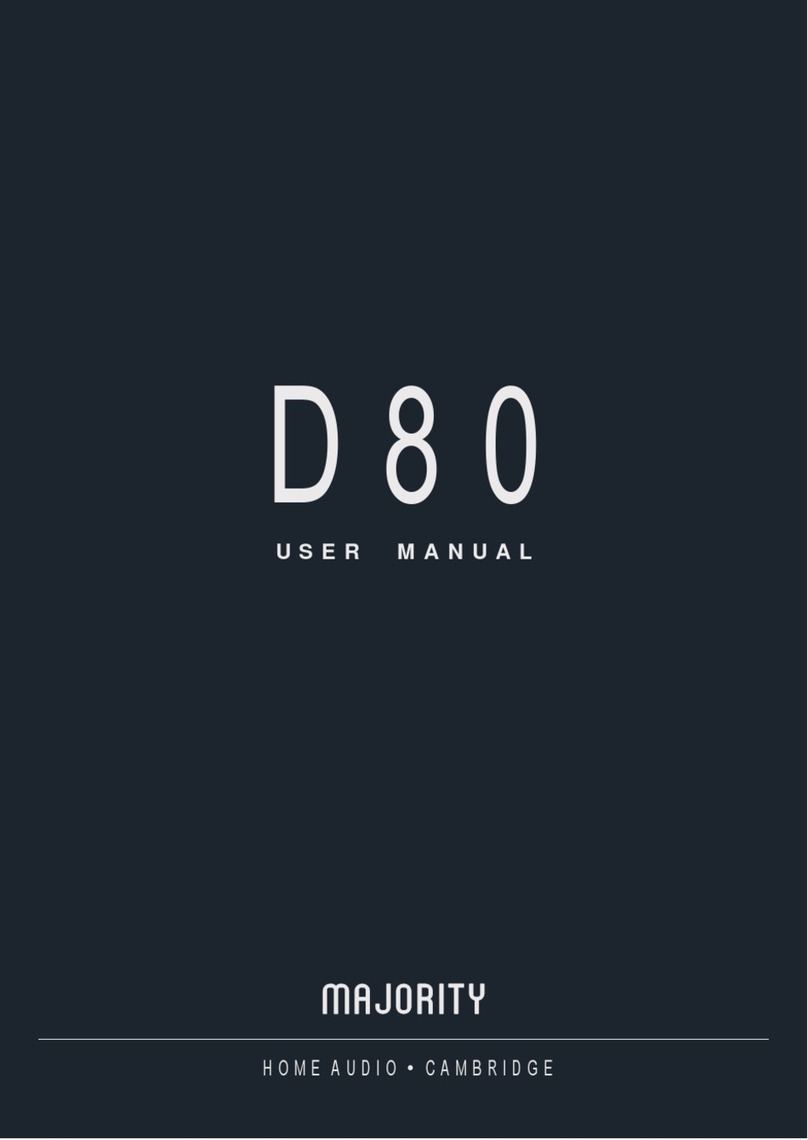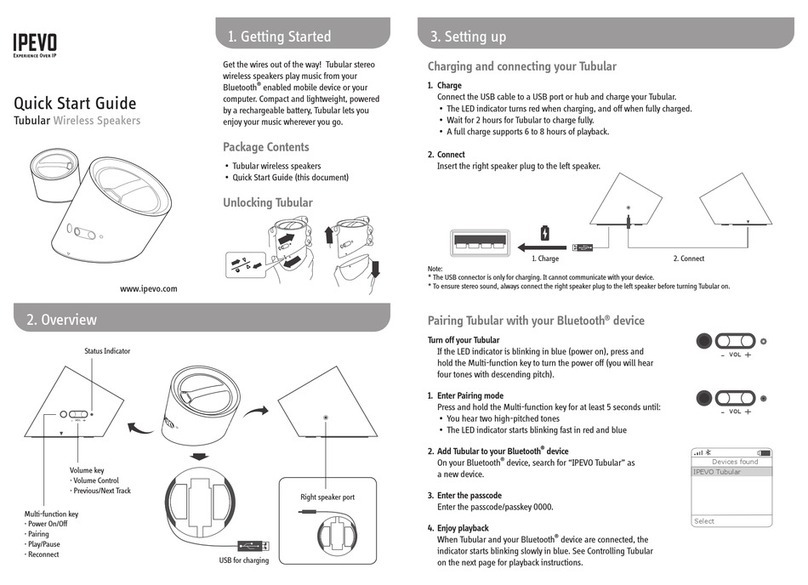MAJORITY MAC-BAR-DGR Manual

MAC-BAR-DGR
BEN MACDUI
Bluetooth Soundbar with Subwoofer
Instructions Guide
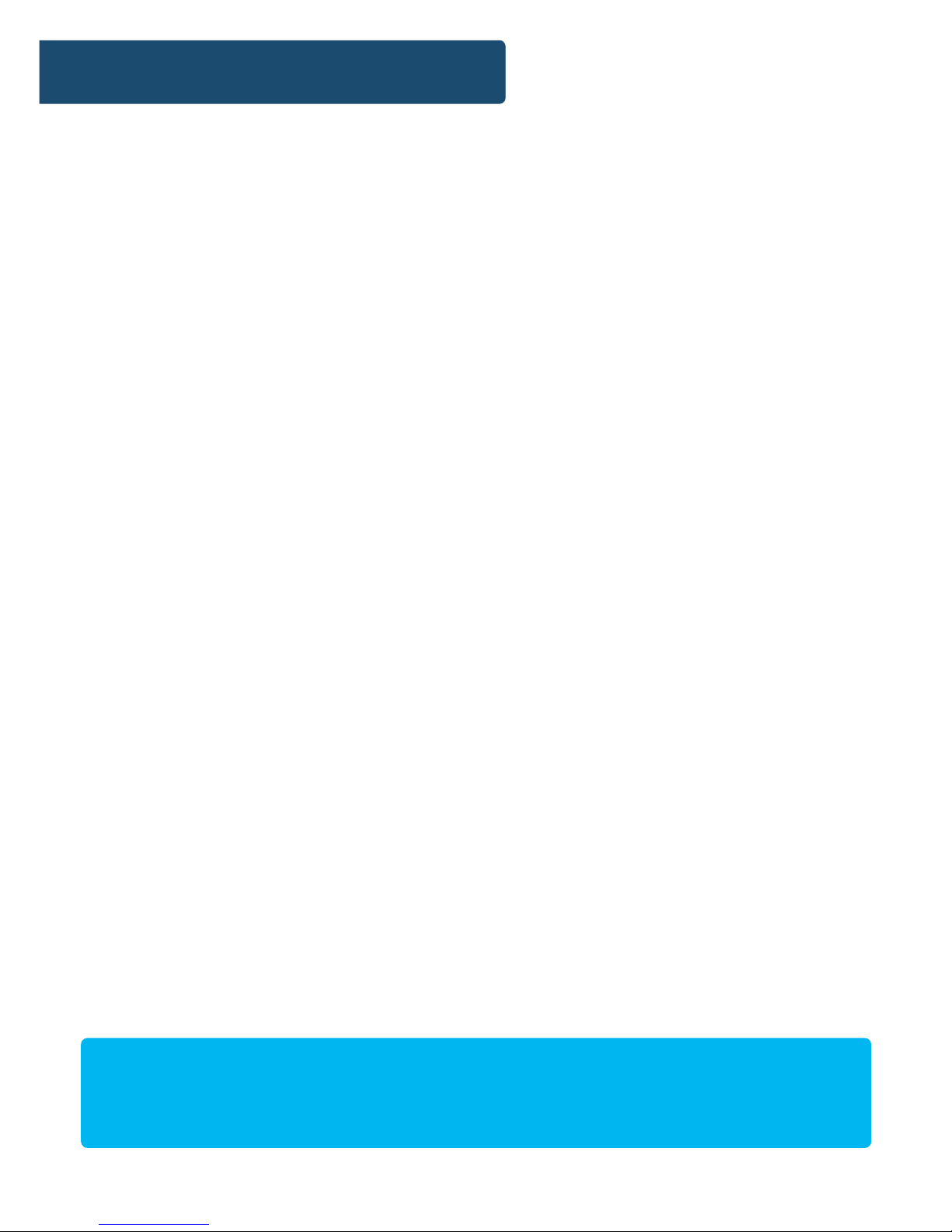
Controls And Funcons���������������������������������������������� 1
What’s In The Box?����������������������������������������������������5
Support �������������������������������������������������������������������� 6
Instrucons Guide �����������������������������������������������������7
Mode Indicator Lights����������������������������������������������� 7
Fixing the Soundbar: Using the RCA Audio Cable ����� 8
Fixing your Soundbar: Using the Opcal Input ��������� 9
Using the MP3 LINK Connecon (Line In)���������������� 10
Connecng to the Mains Supply�������������������������������11
Connecng the Soundbar and Sub-woofer ������������� 12
Bluetooth Operaon������������������������������������������������ 13
Troubleshoong ������������������������������������������������������ 16
Specicaon�������������������������������������������������������������17
Warranty ������������������������������������������������������������������17
Safety Informaon��������������������������������������������������� 18
Contents
Watch video tutorials and register
your product for a FREE 3-year warranty
at www.majorityradios.co.uk
YEAR
WARRANTY
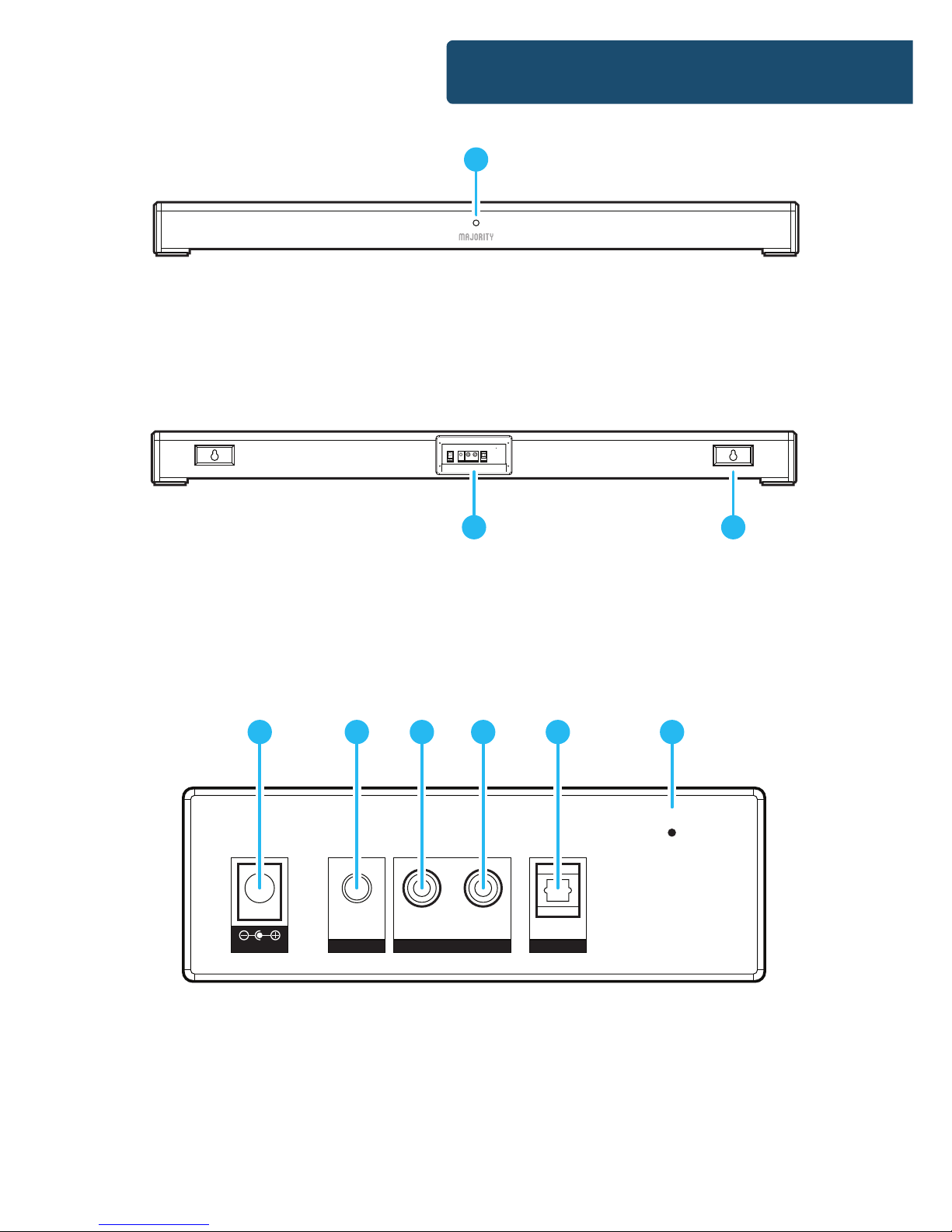
1
Controls And Funcons
Rear View: Connection Panel Interface
Front View
1. LED Indicator Light
Rear View
1
DC12V IN LINE-IN AUXIN OPTICALIN
FMANT.
2 3
2. Connection Panel 3. Wall Mount
DC 12V IN LINE-IN AUX IN OPTICAL IN
FM ANT.
4 5 6 7 8 9
4. DC 12V 2A Power Socket
5. 3.5mm Line-In Socket
6. AUX Left Channel Socket
7. AUX Right Channel Socket
8. Optical In Socket
9. FM Radio Antenna

2
10. Power On/O
11. Bluetooth Mode
12. Pairing
13. Play/Pause
14. Movie
15. Bass Adjustment
16. Treble Adjustment
17. AUX Mode
18. Mode Select
19. Line In
20. Optical Audio Port
21. FM Radio
22. Previous/Next
23. Voice
24. Adjustment
25. Volume Adjustment
Controls And Funcons
Remote Control
MODE
LINE
FM
ADJ.
AUX
OPT
VOICE
PAIRING
MOVIE
BASS TREBLE VOLUME
10
11
12
13
14
15
16
18
17
19
21
20
22
23
24
25

3
The remote control sensor at the front of the soundbar is
sensitive to the remote control’s commands up to a maximum of
8 metres away and within a maximum arc of 30 degrees.
Please note that the operating distance may vary depending on
the brightness of the room.
Remove the battery compartment located on the back of the
remote control.
The unit comes standard with a battery
installed. To avoid discharging it, it is locked
with a plastic tape. Remove the tape to
activate the battery.
If you have to change, insert a CR2025 3V
battery, observing the correct polarity.
Replace the battery compartment.
Controls And Funcons
Using the Remote Control
Remote Control Battery Replacement
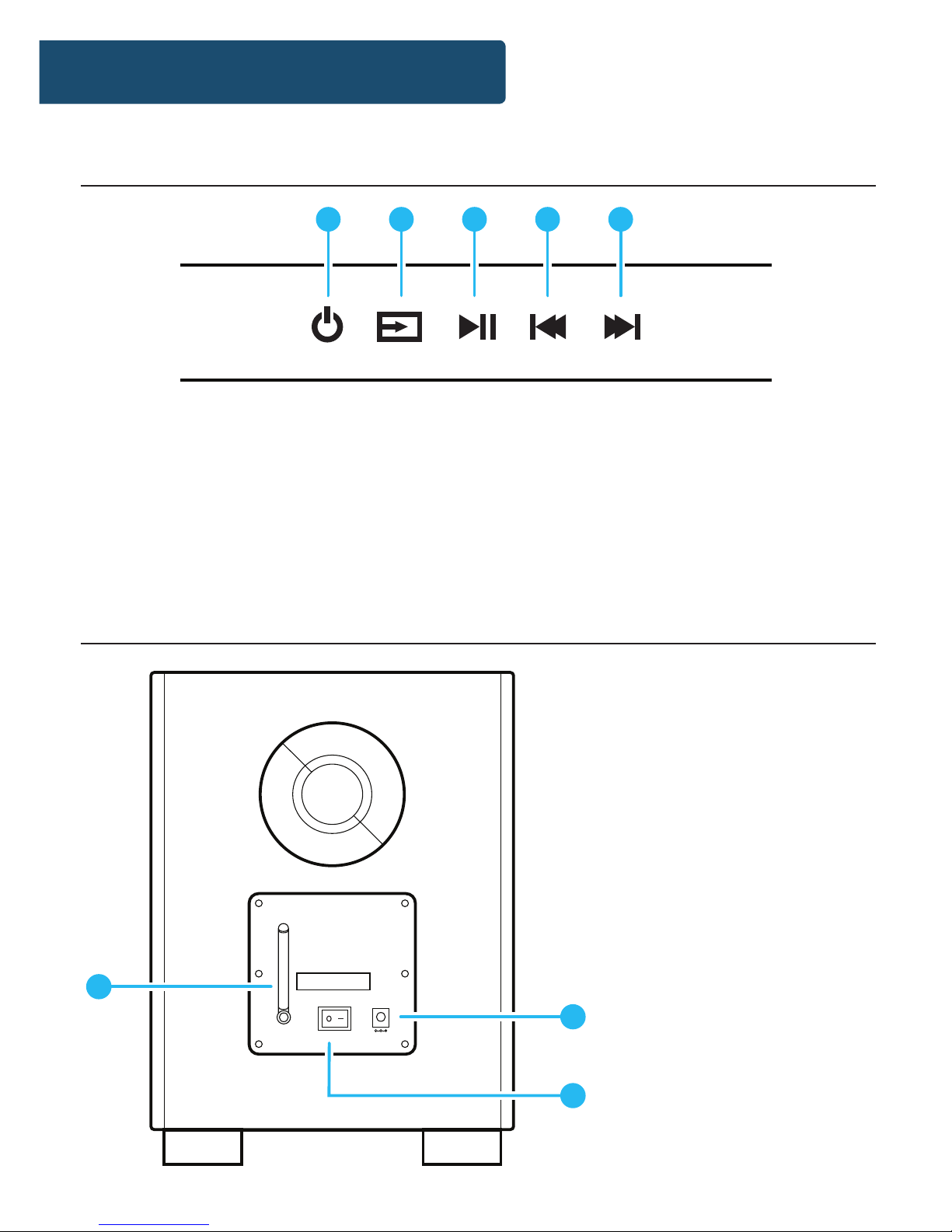
4
Controls And Funcons
26. Power On/O
27. Mode Switching
Bluetooth | Optical | AUX-in | Line-In | USB | FM
28. Play/Pause
29. - Next (Short press)
- Vol- (Long press)
30. - Previous (Short press)
- Vol+ (Long press)
31. Bluetooth Receiver
32. Power Socket
33. Power Switch
26 27 28 29 30
Soundbar Controls
Sub-woofer
ANT
POWER
OFF ON
DC IN 12V
31
32
33
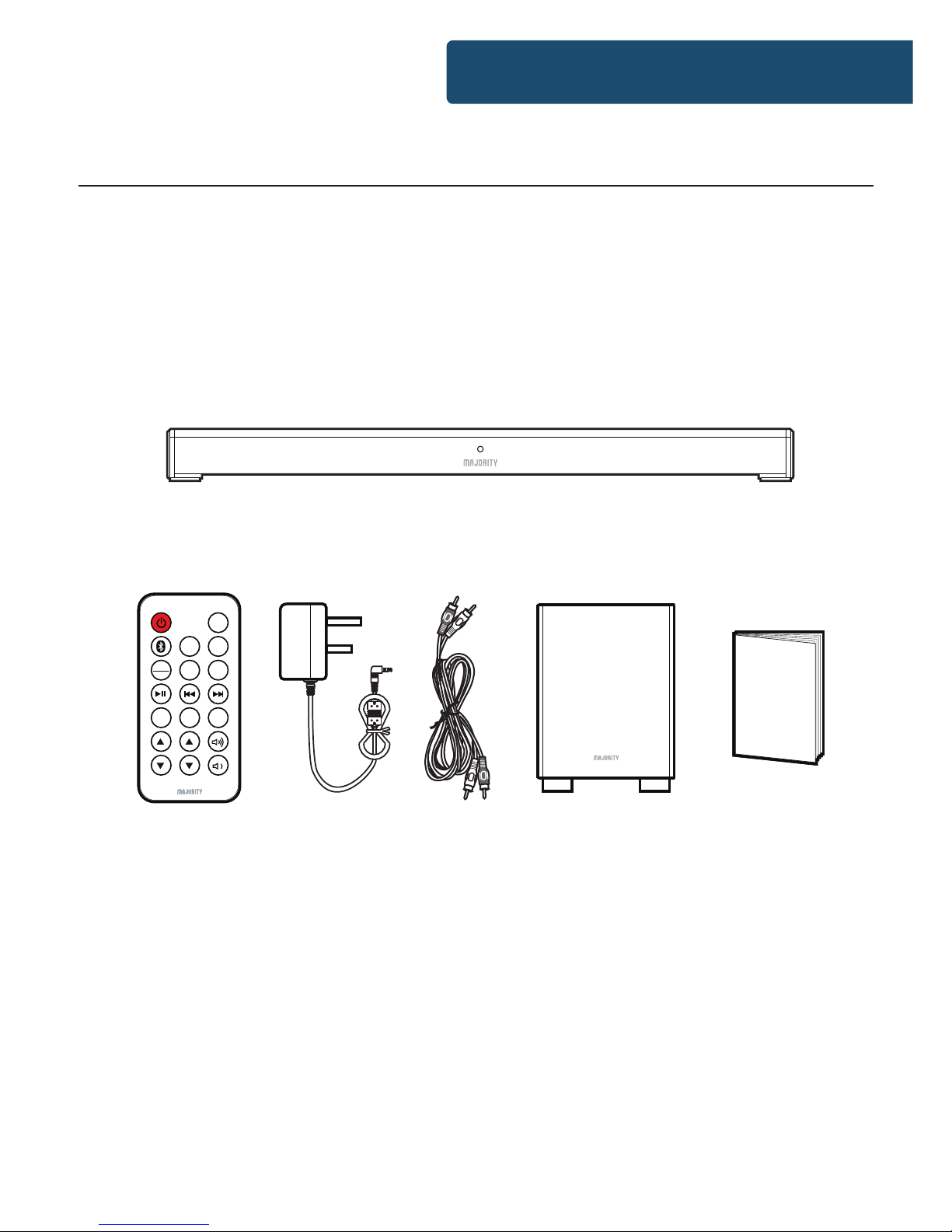
5
What’s In The Box?
MODE
LINE
FM
ADJ.
AUX
OPT
VOICE
USB
SD
MOVIE
BASS TREBLE VOLUME
1. Majority Ben Macdui Soundbar
2. Remote Control
3. Power Adapter x 2
4. 3.5mm to 3.5mm Audio Cable
5. Bluetooth Subwoofer
6. Instruction Manual
1. Majority Ben Macdui Soundbar
2. Remote
Control
3. Adapter 4. Audio
Cable
5. Subwoofer 6. Instruction
Guide
Box Contents

6
Thank you for your purchase of the Majority Ben Macdui.
Please follow the guidance of the manual to set up your new
purchase and begin enjoying its features.
If you require further assistance with your new soundbar,
please contact our support team on the Majority website:
https://www.majorityradios.co.uk/support
Support
Support

7
Mode Indicator Lights
Instrucons Guide
State Indicator Lights
Optical mode Red
AUX mode Green
FM mode Blue and Green
Line in mode Red and Green
Bluetooth ready Flashing blue
Bluetooth connected Blue

8
Instrucons Guide
Use the RCA Stereo Audio Cable to connect the TV’s stereo
RCA(L/R). Audio output socket to the AUX(L/R) sockets of the
unit.
Then press the AUX button on the remote control (Ref.) or
press the Mode/Source button on the unit (Ref.) to scroll to
the AUX function.
Turn on your television set to use the Majority Ben Macdui.
Rear view of the unit
RCA stereo audio cable
AUX IN
Fixing the Soundbar: Using the RCA Audio Cable
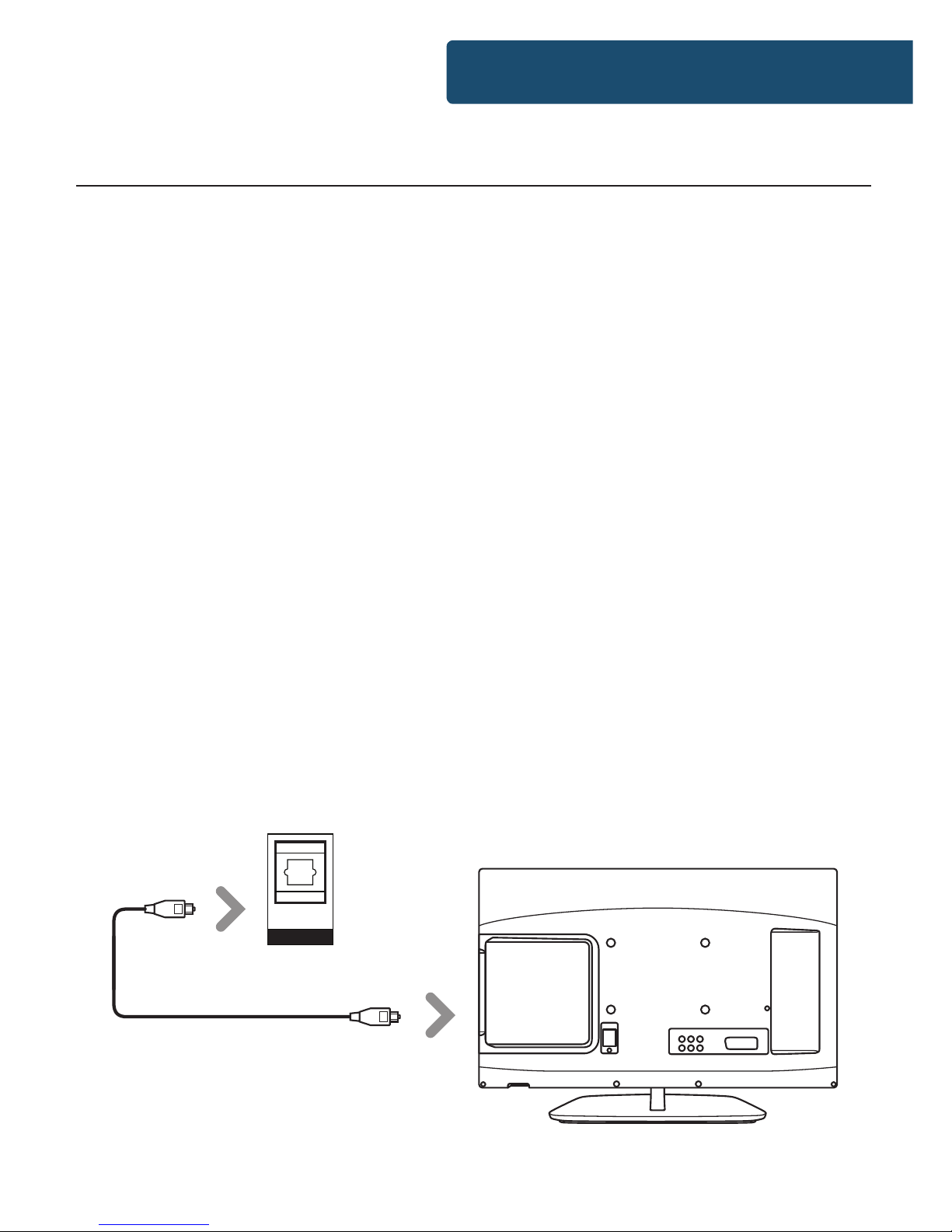
9
Instrucons Guide
You will need: An audio source with an Optical Audio Output and a Digital
Optical Audio cable (not included)
Connect the Digital Optical Audio cable to the optical output
on the audio source and to the Optical Input on the speaker bar
(Ref.)
Press the Power button on the soundbar (Ref.) or POWER
button directly on the remote control (Ref.) to switch on the
unit.
Press the OPT button on the remote control (Ref.) to switch
to Optical mode or select the Mode/Source button (Ref.) on
main unit repeatedly to select the Optical mode. The mode
indicator LED will turn Red.
Using the native controls on your connected device, make
sure the audio settings are set to PCM or Optical Audio and are
turned On. Audio from the connected audio source will now be
played through the speakers.
Rear view of the unit
OPTICAL cable
OPTICAL
OPTICAL IN
Fixing your Soundbar: Using the Optical Input

10
Instrucons Guide
Plug one end of a 3.5mm audio input cable (included) into the
Line In on the unit (Ref.) . Before use, disconnect any cables
connected to the Stereo RCA Inputs.
Plug the other end of the cable into the audio output/
headphone output on an MP3 player or other audio source.
Press the Power button on the soundbar (Ref.) or POWER
button directly on the remote control (Ref.) to switch on the
unit.
Press the Mode/Source button repeatedly on the soundbar
(Ref.) or directly press the LINE in button on remote control
(Ref.) to enter LINE in mode. The mode indicator will turn red
and green.
Audio played through the connected device will now be heard
through the speakers.
To skip to Previous/Next or Play/Pause the song, use the buttons
on the soundbar (Ref., 29, 30) or from your device.
Audio device
3.5mm to 3.5mm
audio cable
LINE-IN
Using the MP3 LINK Connection (Line In)
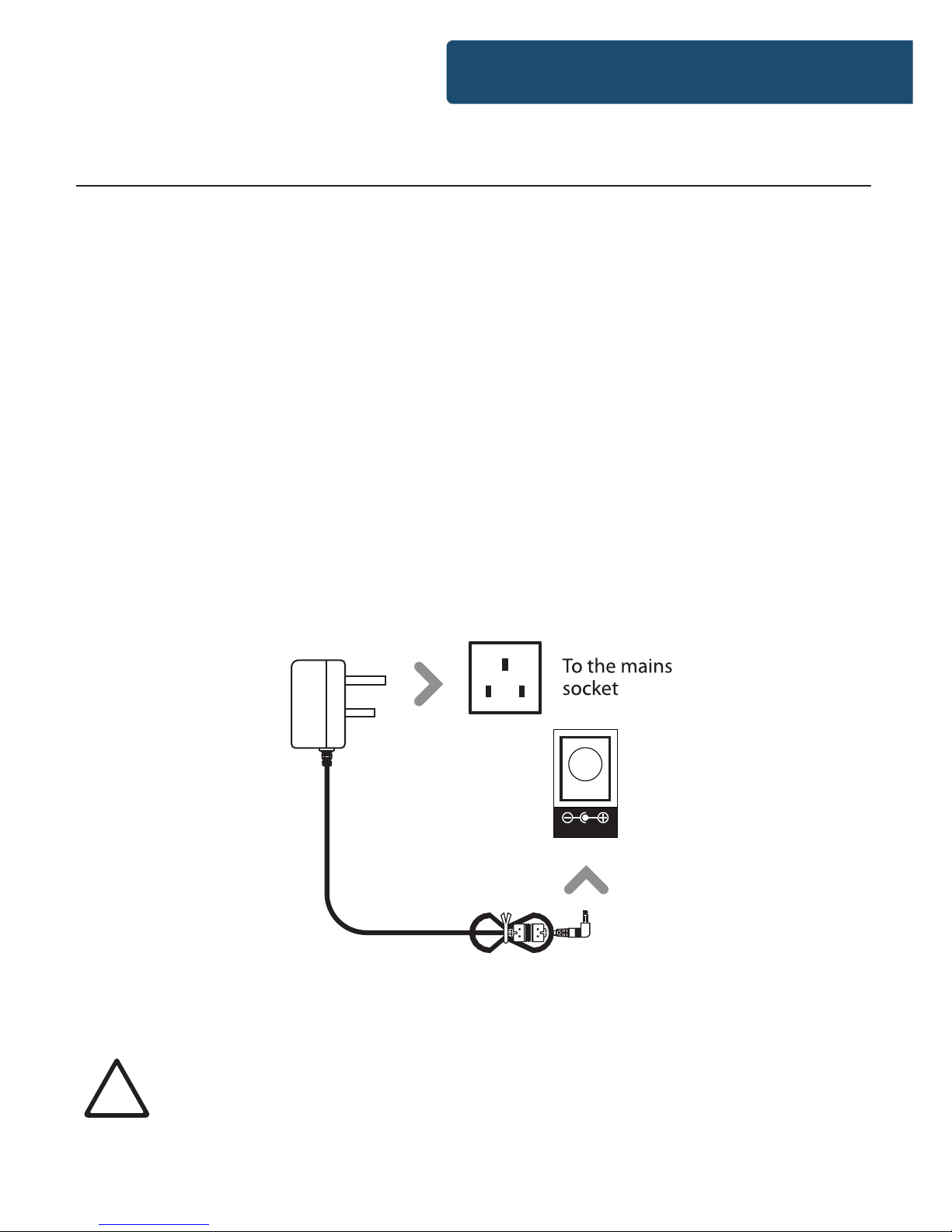
11
Instrucons Guide
Ensure that the power supply voltage is in the voltage of
100V~240V.
This unit is designed to use adapter.
Connecting the unit to any other power source may cause
damage to the unit.
Unwind the mains cable to its full length. Connect the mains
plug to a mains socket. Make sure the mains plug is fully inserted
into the mains socket.
Connect the Adapter to the unit and AC Socket (Ref.)
DC 12V IN
DC-in Power Cable
Ensure all audio connecons of the unit are connected before connecng
to the mains power socket.
Unplug the power cord from the outlet when the unit is use for an
extended period of me.
ATTENTION
RISQUE D’ELECTROCUTION
NE PAS OUVRIR
!
Connecting to the Mains Supply

12
Connecting the Soundbar and Sub-woofer
Instrucons Guide
The sub-woofer and soundbar will wirelessly connect to each
other for a surround sound experience. This allows you to place
the sub-woofer within the corner of the room to ensure that the
sound from your TV lls the room.
To connect them together, please ensure that your soundbar is
being mains powered and switched‘ON’ for initial set up. To do
this, press the Power button on the unit or the POWER button on
the remote control.
Follow by plugging the sub-woofer into a power source, and
turning it ON via the power switch (Ref.).
The sub-woofer and soundbar should then automatically
connect via wireless Bluetooth connectivity.
If you are having connectivity issues, please move the sub-
woofer closer to the soundbar for set up.
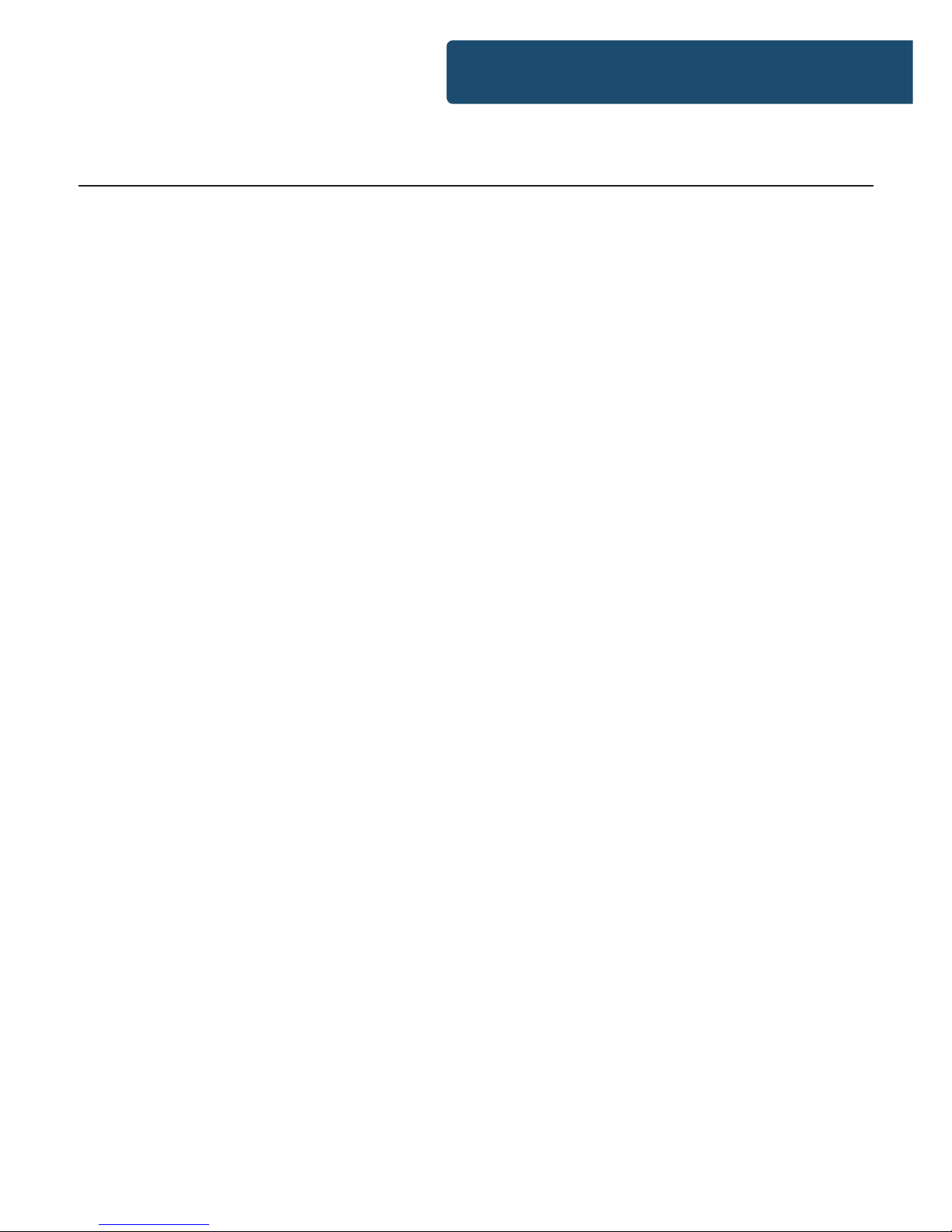
13
Instrucons Guide
Pairing a Bluetooth Device for the First Time
Press the Power button on the unit (Ref.) or the POWER
button on the remote control (Ref.) to switch on the unit.
Select and press the BT button directly on the remote control
(Ref.) ) or press the Mode/Source button (Ref.) repeatedly
on the soundbar to enter Bluetooth mode, indicated by a
ashing blue light.
Using the native controls on your Bluetooth device, select the
“Majority Ben Macdui” in your Bluetooth settings to pair.
If your device requests a password, enter the default“0000”.
Refer to the user manual for your specic device for instructions
on pairing and connecting Bluetooth devices.
When successfully paired and connected, a beep will issue from
the unit and the pairing indicator will display a solid blue light.
After initial pairing, the unit will stay paired unless unpaired
manually by the user, or until it is erased due to a reset of the
device.
If your device should become unpaired or you nd it is unable to
connect, repeat the above steps.
Bluetooth Operation
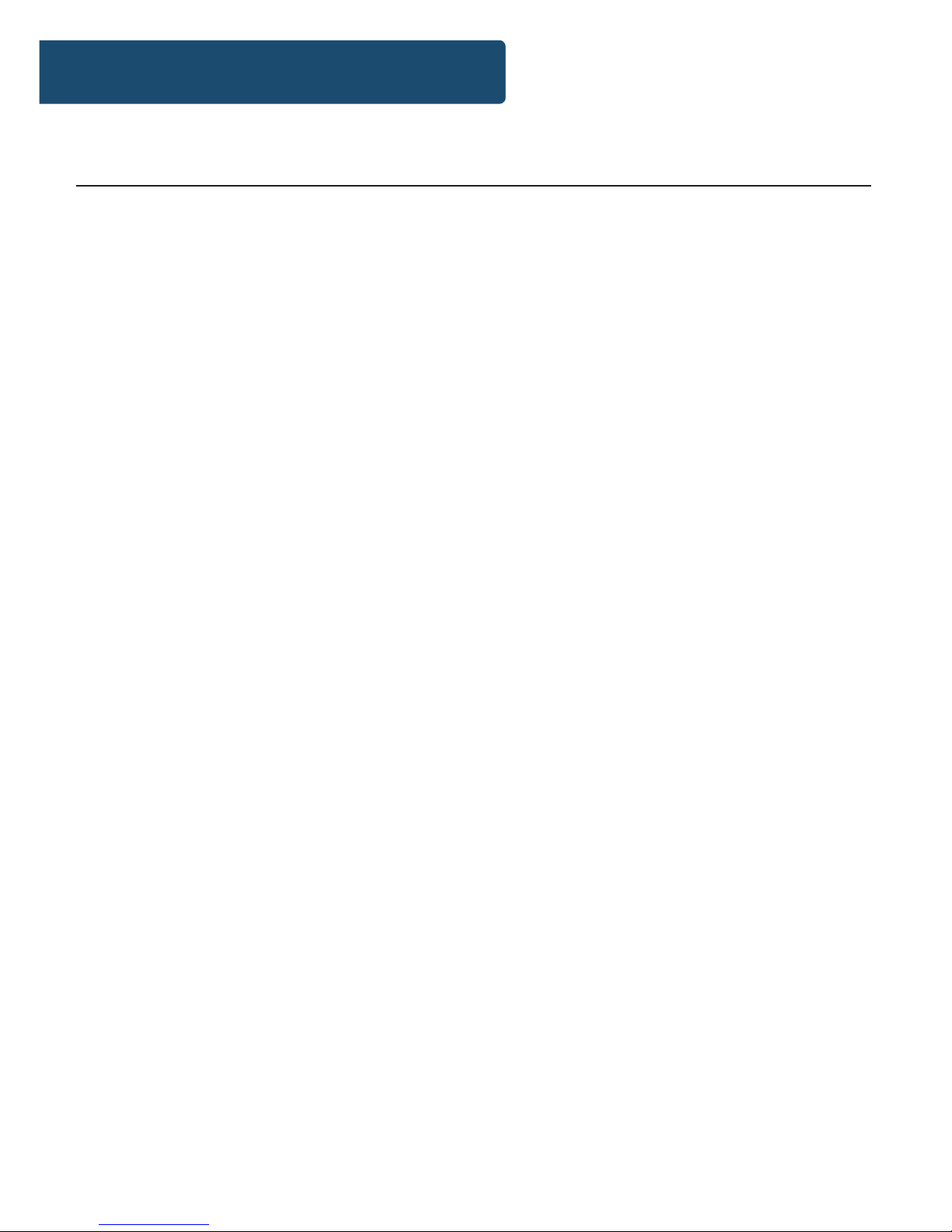
14
Follow the instructions for pairing a Bluetooth device.
Use the native controls on the connected Bluetooth Device to
select a track.
To Play/Pause the track or Skip Forwards/Backwards to a
selected track, use the native controls on the soundbar (Ref.,
29, 30) or via the remote control (Ref., 22)
Audio played through the connected Bluetooth device will now
be heard through the speakers.
Instrucons Guide
Playing Audio Wirelessly
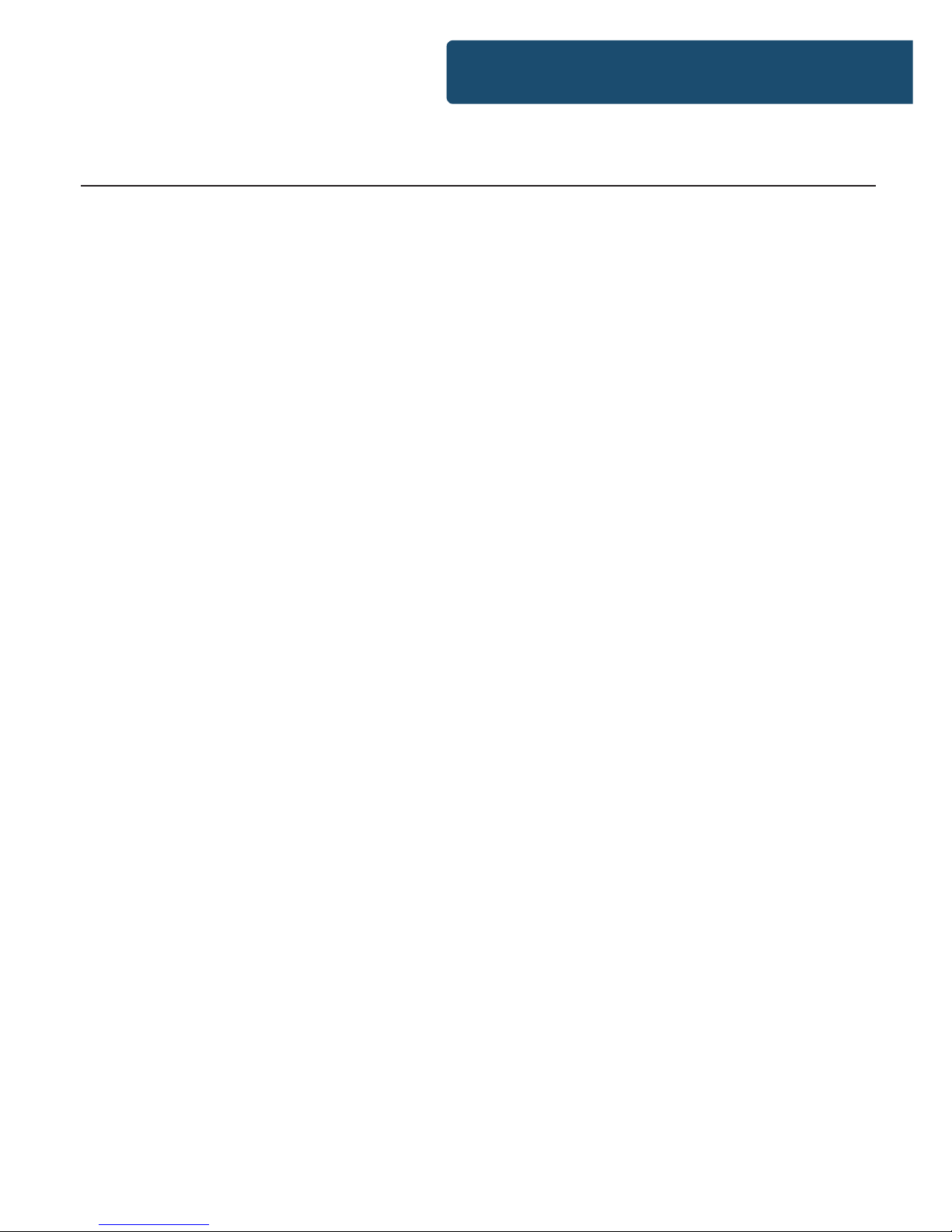
15
FM Mode
Select and press the FM button directly on the remote control
(Ref.) or press the Mode/Source button on the soundbar
repeatedly to enter FM mode (Ref.), indicated by a blue and
green light.
When on FM mode, press and hold the‘Play/Pause’ button on
the remote (Ref.) or on the soundbar to begin searching for
available FM stations.
After the search is complete, the soundbar will save the stations
with good signal. To scroll through these saved stations, press
the ‘Previous/Next’ buttons on the soundbar (Ref./30) or on
the remote control (Ref.).
Instrucons Guide
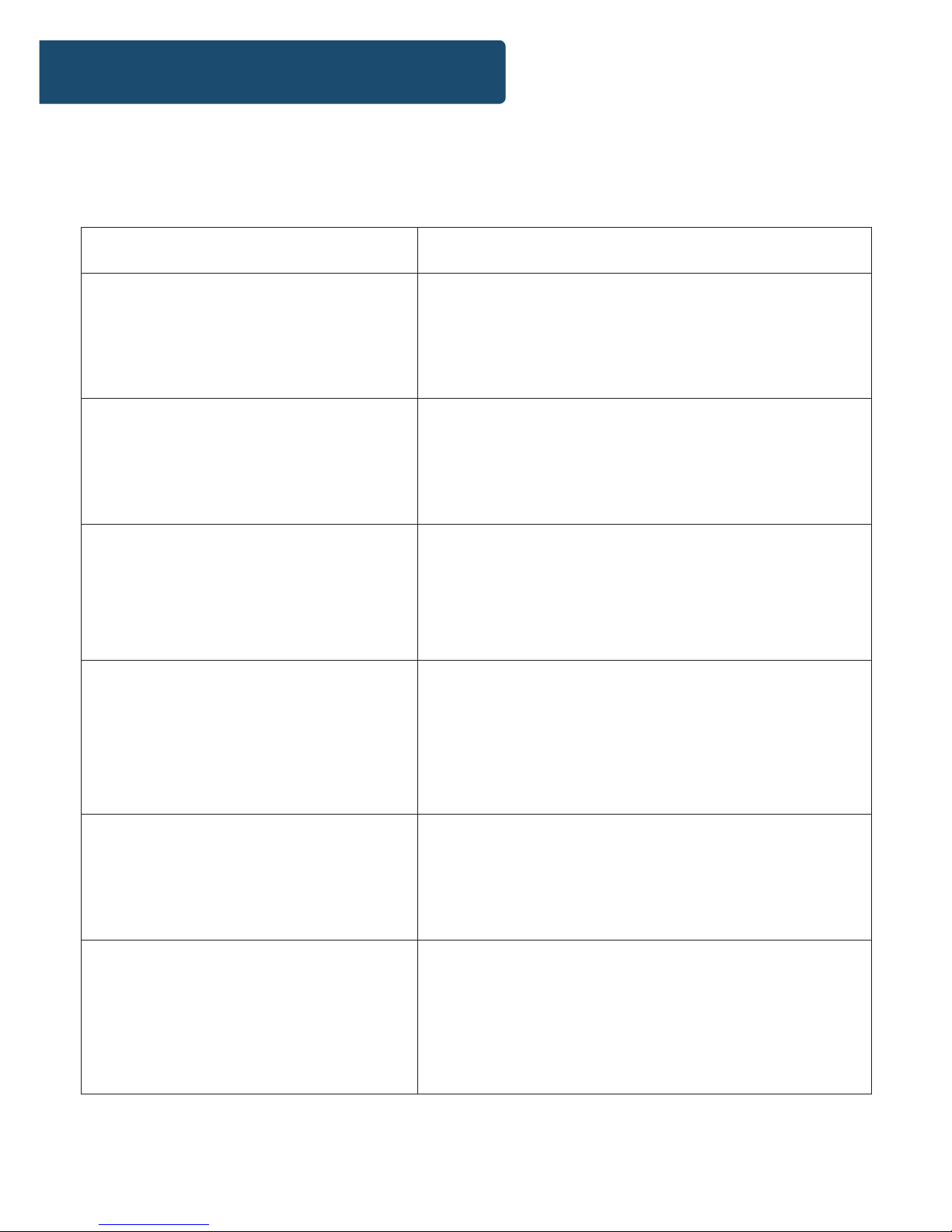
16
Troubleshoong
If the Soundbar does not work properly as desired, please check
the following checklist.
Malfunction Possible causes/measures
No power / function
Check whether the power is switched on or
o at the wall.
Check whether the power adaptor is
properly connected to power outlet or not.
No sound
Check whether cables are properly installed.
If they are, please try alternative cable to
connect to your TV if possible.
Check unit is out of standby and in mode.
No sound from bluetooth
connection
Check whether you have pressed PAIR
button before pairing.
Check whether external device requires
password “0000” to start with.
Function disturbance
Switch o and unplug the unit. Leave it for
minutes and switch it on again.
If a particular mode is causing problems,
please try an alternative connection to
your TV such as Optical, AUX or Bluetooth.
Remote control does not work
[properly]
Check whether the battery run out or not.
Replace with a new one if necessary.
Check whether there is obstacle on the
front of remote sensor.
No sound when connection
and switches to OPTICAL IN
mode
Check and ensure the audio setting of the
input source (e.g. TV, game console, DVD
player, etc.)is set to PCM mode while using
digital connection (such as Optical,HDMI
and COAXIAL)

17
Specicaons
Power Supply DC 12V/2A
Power Consumption W
Power Output (max) W* + W Subwoofer
Frequency Response +/- dB
Bluetooth V3.0
Dimension (WxHxD) Sound bar: x . x . cm
Sub-woofer: . x . x cm
Specication
All products come with a standard 12 month warranty. All items
must be registered on www.majorityradios.co.uk for the
warranty to be valid. Once on the web page, use the menu to
nd “Register Your Product”. You will also be given the chance
to extend your warranty for an additional 24 months, free of
charge.
Warranty
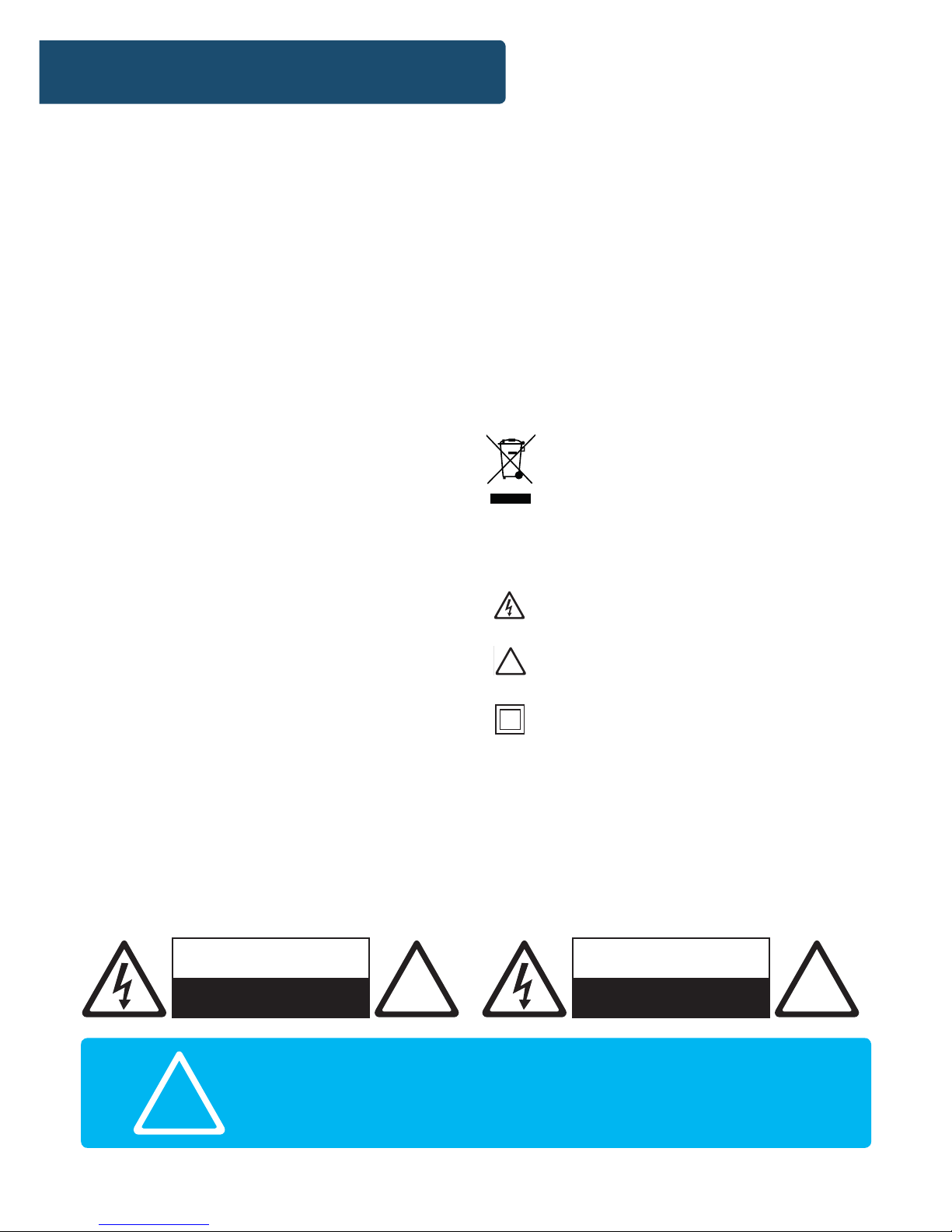
18
1. Read these instructions.
2. Keep these instructions. Instructions are also
available for download at www.majorityradios.co.uk
3. Heed all Warnings
4. Follow all instructions
5. Do no clean the apparatus near or with water
6. Do not block any ventilation openings. Install in
accordance with the manufacturer’s instructions
7. Do not install near any heat sources such as
radiators, heat registers, stoves, or other apparatus
(including ampliers) that produce heat.
8. Protect the power from being walked on or pinched
particularly at plugs, convenience receptacles, and
the point where they exit from the apparatus.
9. Only use attachments/accessories specied by the
manufacturer.
10. Unplug this apparatus during light storms or when
unused for long periods of time.
11. Refer all servicing to qualied service personnel.
Servicing is required when the apparatus has been
damaged in a way, such as power-supply cord or
plug is damaged, liquid has been spilled or objects
have fallen into the apparatus, the apparatus has
been exposed to the rain or moisture, does not
operate normally or has been dropped.
12. No naked ame sources, such as lit candles, should
be placed on the apparatus.
13. Dispose of used electrical products and batteries
safely according to your local authority and
regulations.
ADDITIONAL WARNINGS
The apparatus shall not be exposed to dripping or
splashing and no objects lled with liquid, such as
vases, shall be places on the apparatus.
Main plug is used to disconnect device and it should
remain readily operable during intended use. In order
to disconnect the apparatus from the main mains
completely, the mains plug should be disconnected
from the main socket outlet completely.
Battery shall not be exposed to excessive heat such as
sunshine, re or the like.
RECYCLING ELECTRICAL PRODUCTS
You should now recycle your waste electrical goods and
in doing so help the environment.
This symbol means an electrical product should
not be disposed of with normal household waste.
Please ensure it is taken to a suitable facility for
disposal when nished with.
IMPORTANT: Please read all instructions carefully
before use and keep for future reference.
Risk of electric shock.
Do not open
Read all instructions carefully before use
and keep for future reference
When servicing, use only identical
replacement parts
ATTENTION
RISQUE D’ELECTROCUTION
NE PAS OUVRIR !
CAUTION
RISK OF ELECTRIC SHOCK
DO NOT OPEN !
CAUTION
RISK OF ELECTRIC SHOCK
DO NOT OPEN !
CAUTION
RISK OF ELECTRIC SHOCK
DO NOT OPEN
!
!
!
Safety Informaon
IMPORTANT: Please read all instrucons carefully
before use and keep for future reference
!
Table of contents
Other MAJORITY Speakers manuals

MAJORITY
MAJORITY Skiddaw II User manual

MAJORITY
MAJORITY 1000002841 User manual
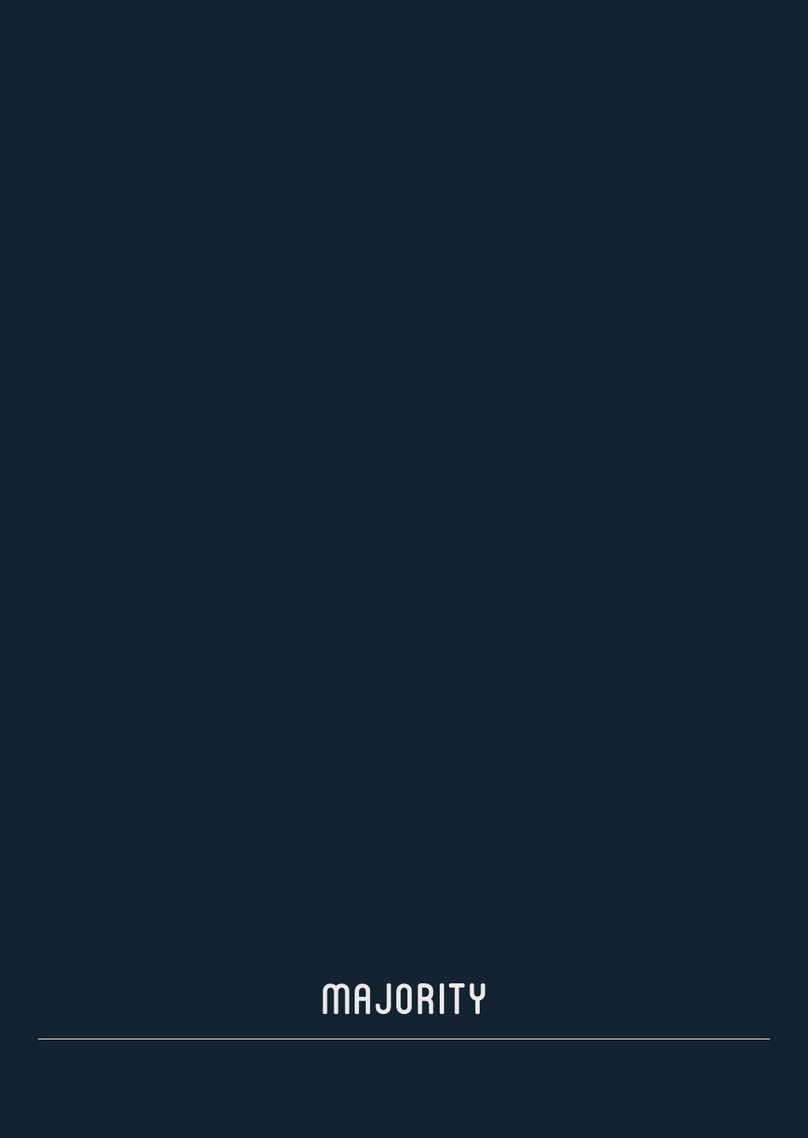
MAJORITY
MAJORITY D80 User manual

MAJORITY
MAJORITY BOWFELL BOW-BAR-BLK Manual
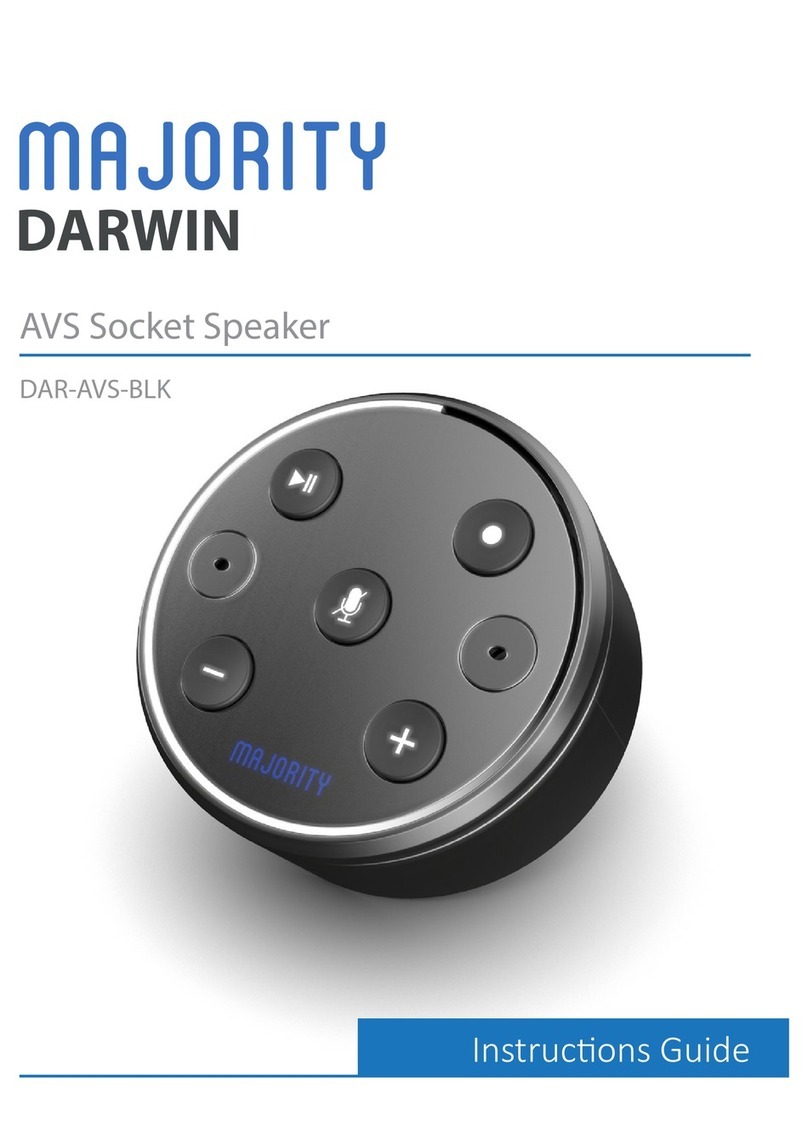
MAJORITY
MAJORITY DARWIN DAR-AVS-BLK Manual
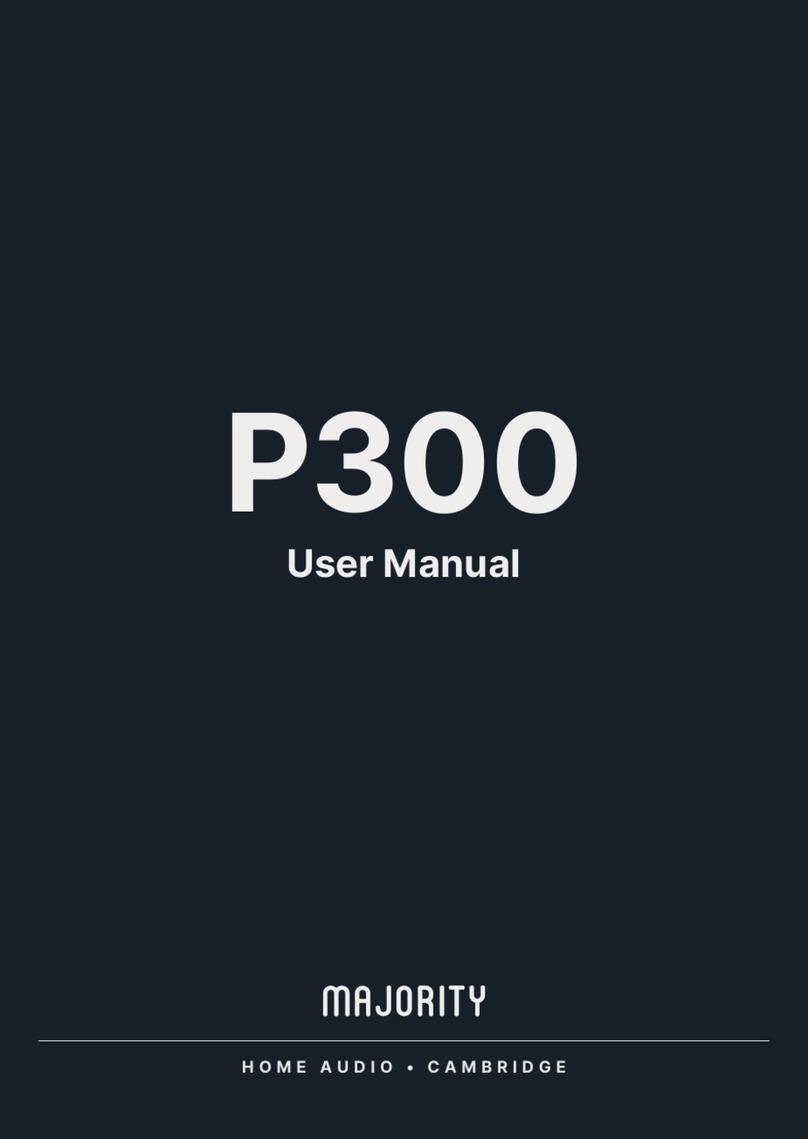
MAJORITY
MAJORITY P300 User manual

MAJORITY
MAJORITY DX20 Manual

MAJORITY
MAJORITY DX10 User manual

MAJORITY
MAJORITY DX20 User manual
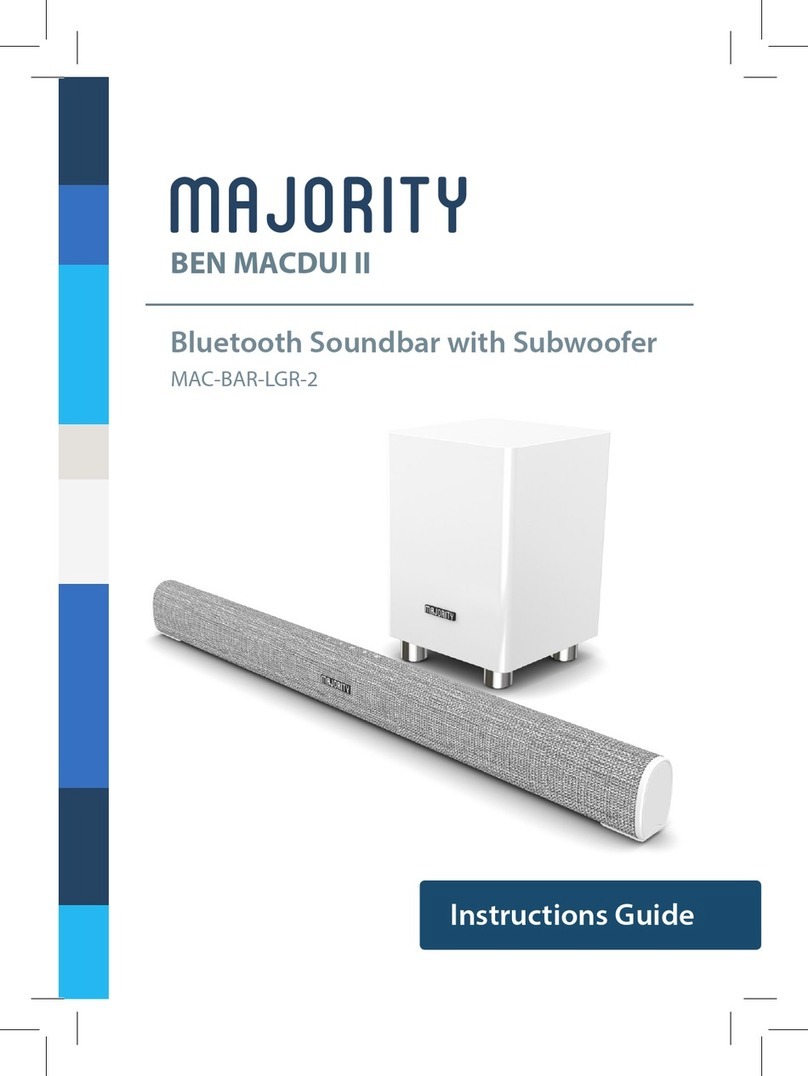
MAJORITY
MAJORITY BEN MACDUI II MAC-BAR-LGR-2 Manual
Popular Speakers manuals by other brands

Athena
Athena LS-100 owner's manual

NOVIK
NOVIK EVO-100A instruction manual

Teufel
Teufel Cinebar 50 Special Edition Technical specifications and operating instructions

Bogen
Bogen SCW20 manual
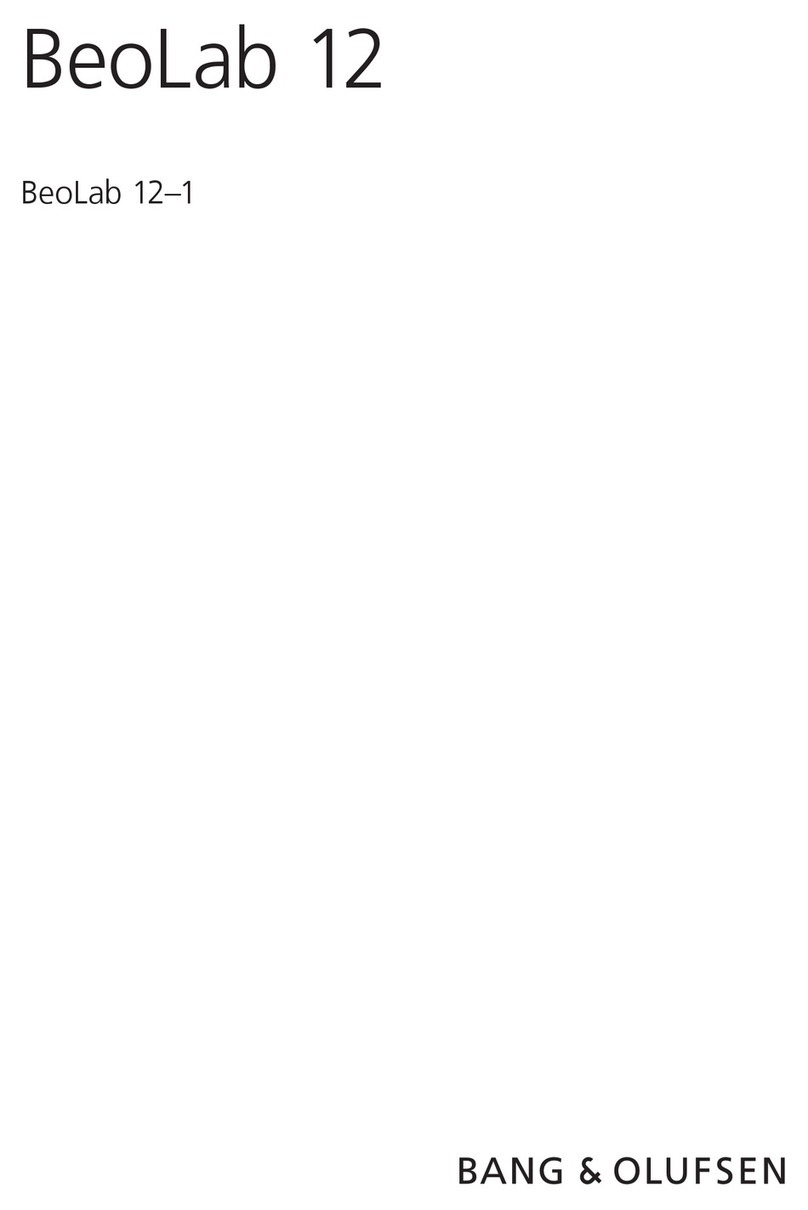
Bang & Olufsen
Bang & Olufsen beolab 12 user manual
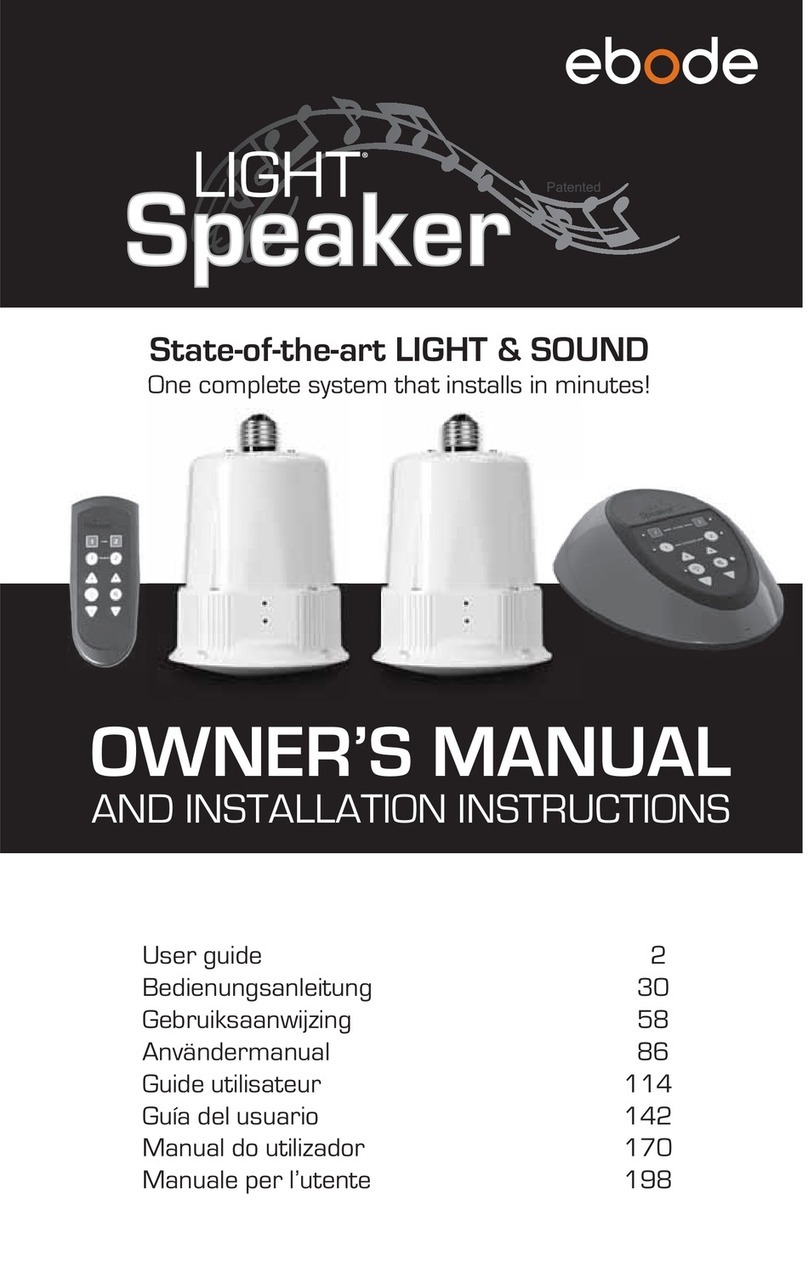
Ebode
Ebode XDOM LIGHTSPEAKER SYSTEM Owner's manual and installation instructions