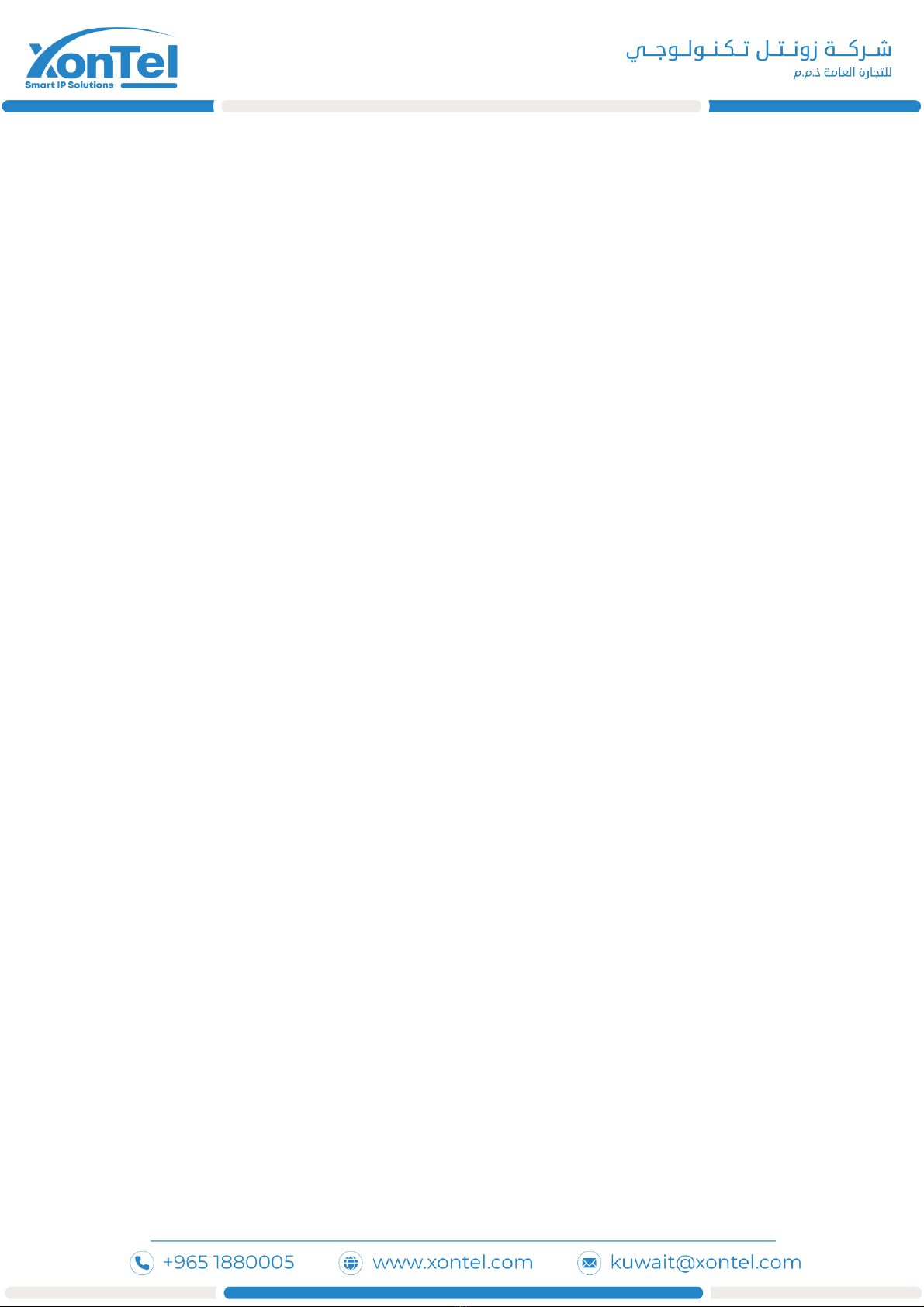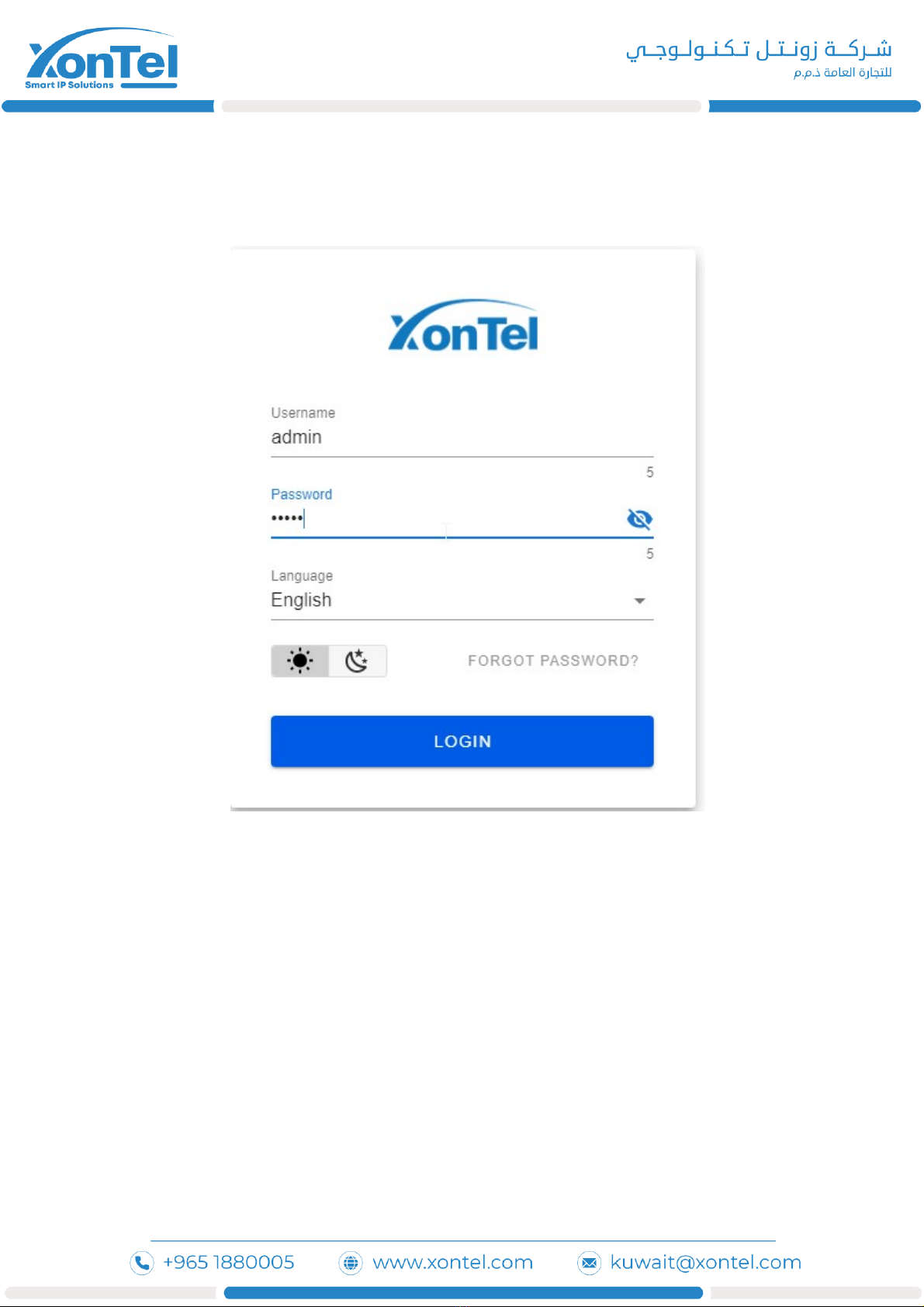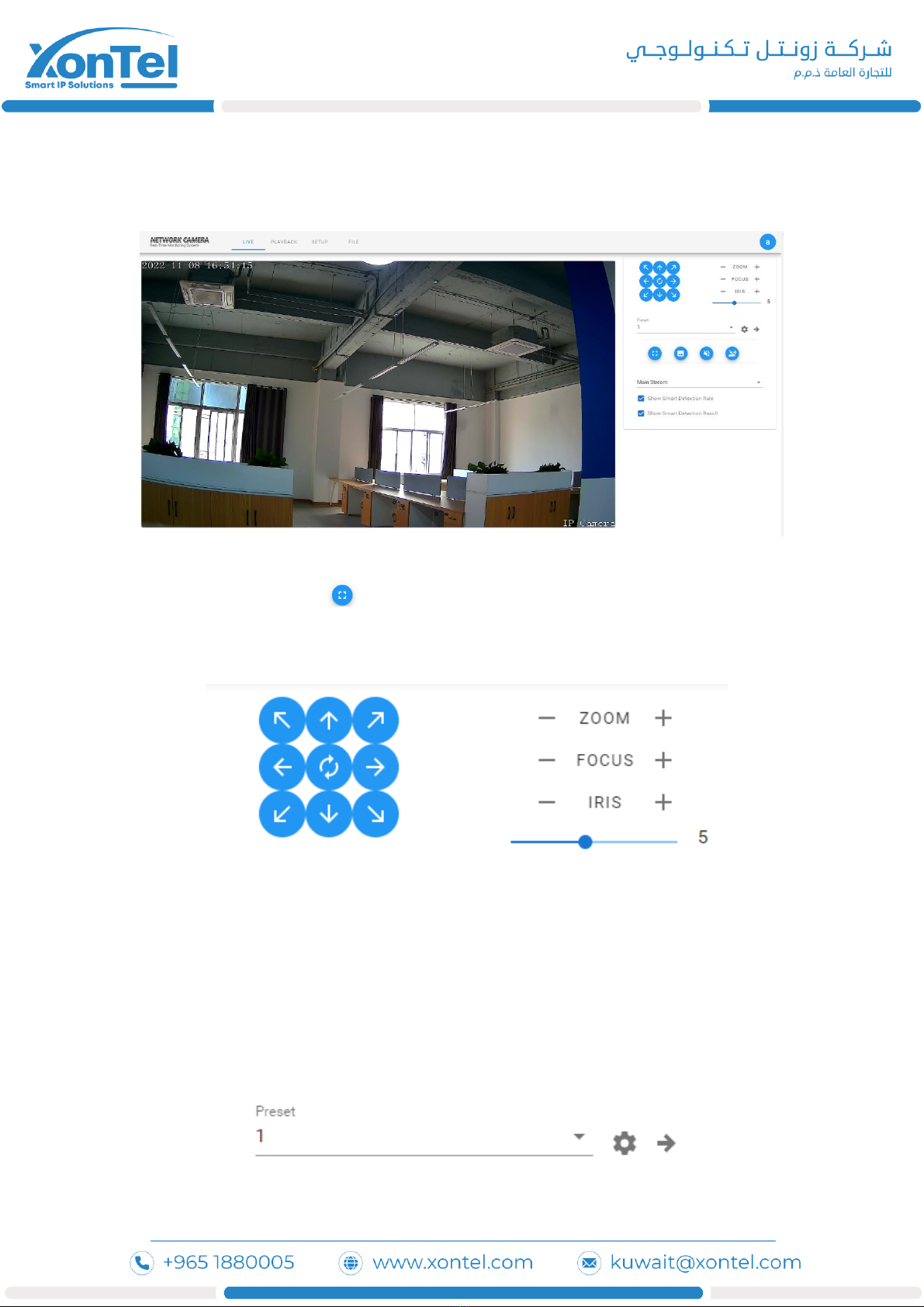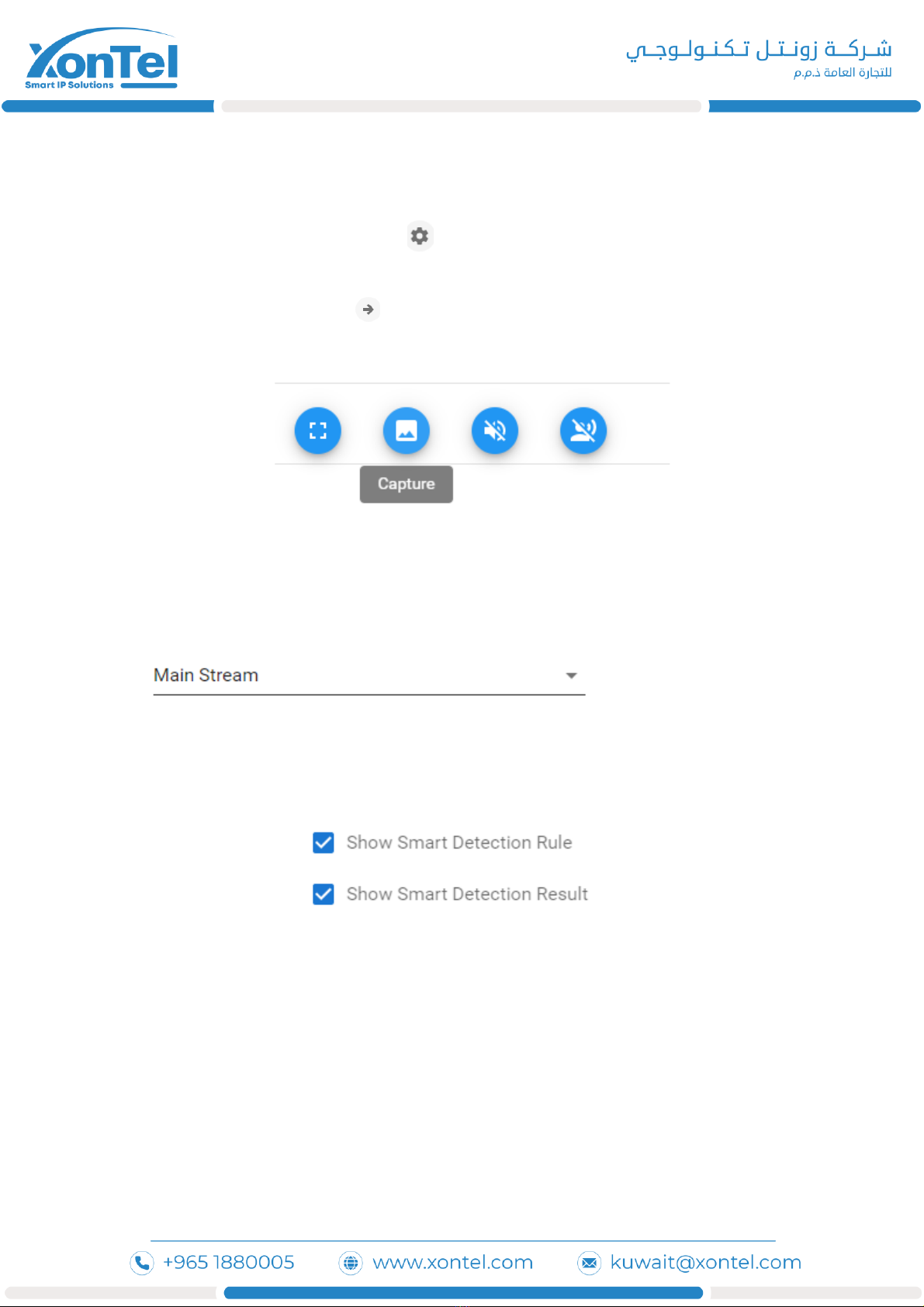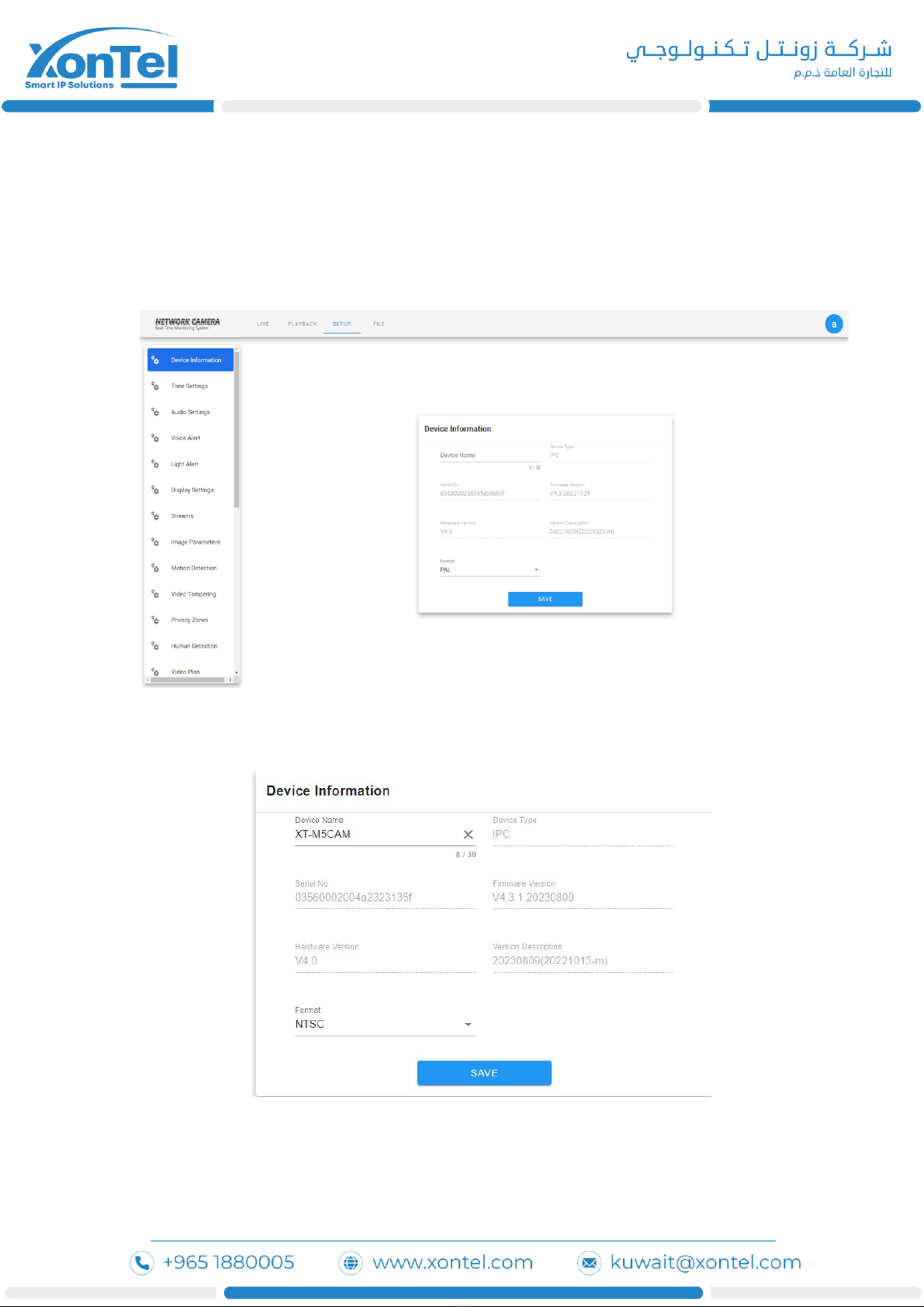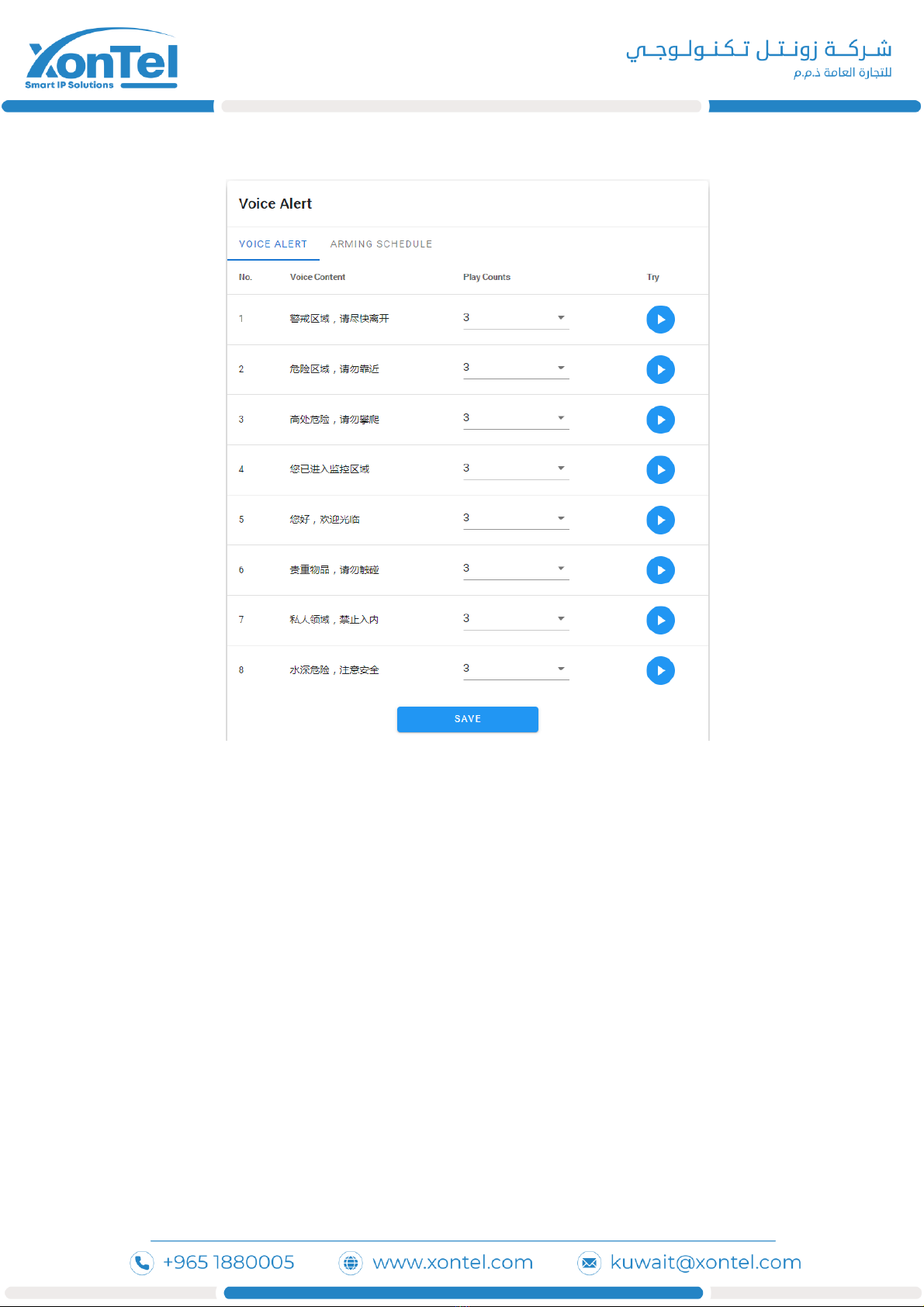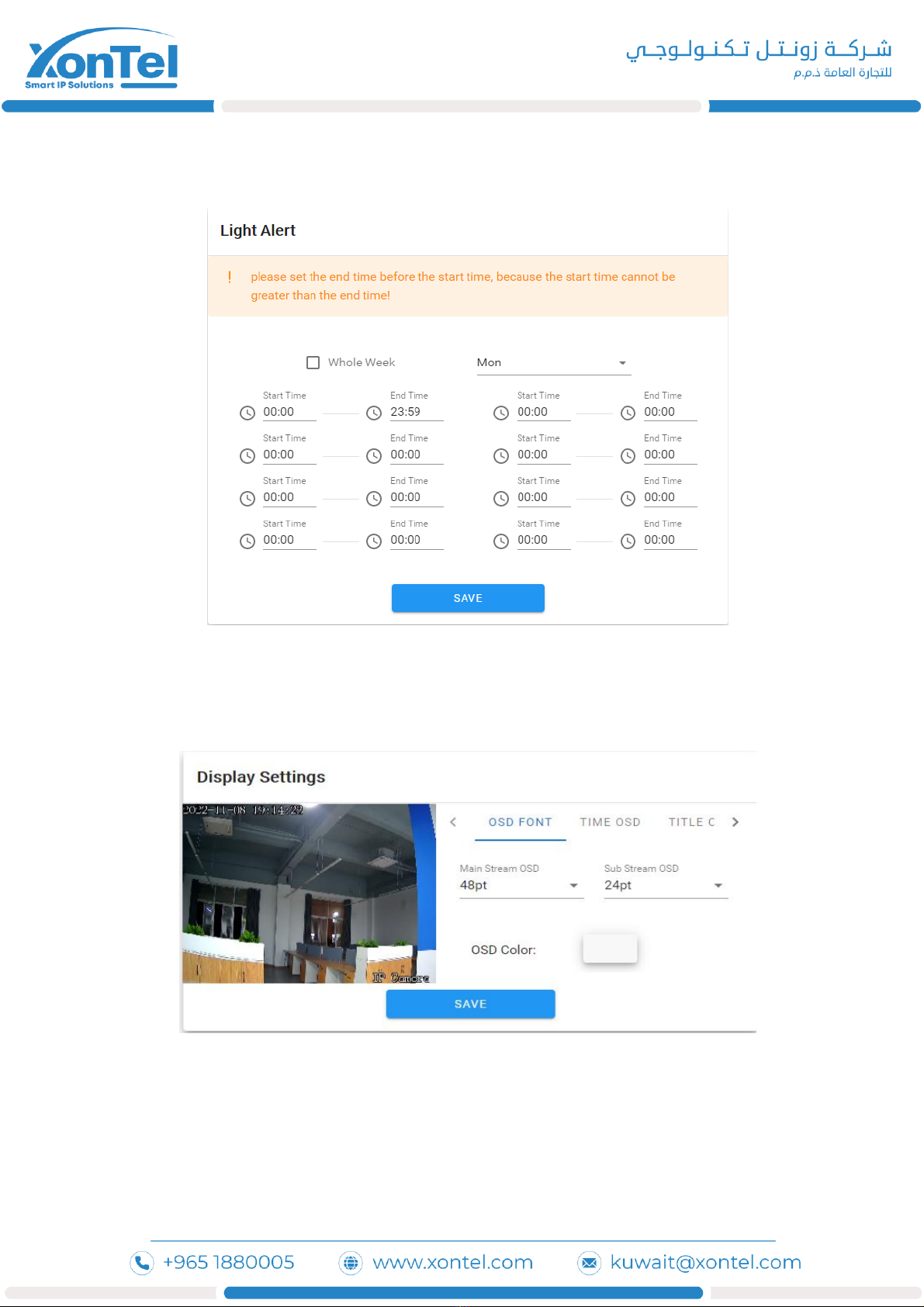Contents
1.Login interface ………………………………………………………………………………………………………………………… 3
Real-time Preview ……………………………………………………………………………………………………………………….. 4
2.1 Full screen preview ……………………………………………………………………………………………………………………. 4
2.2 PTZ control …………………………………………………………………………………………………………………………………. 4
2.2 Stream type selection ………………………………………………………………………………………………………………… 5
2.3 Display intelligent detection ………………………………………………………………………………………………………. 5
Playback …………………………………………………………………………………………………………………………………………… 6
Parameter configuration ……………………………………………………………………………………………………………...…… 7
4.1 Device Information ......…................................................................................................................. 7
4.2 Time Settings ………………………………………………………………………………………………………………………………. 8
4.3 Voice output settings …………………………………………………………………………………………………………………... 9
4.4 Alarm lamp output …..........................................……………………………………………........................... 10
4.5 Display Settings....................................................... ………………………………………………......................... 10
4.6 Encoding settings............................................................................................................................... 11
4.7 Image Parameters.............................................................................................................................. 12
4.8 Motion Detection............................................................................................................................... 13
4.9 Video Tampering................................................................................................................................ 14
4.10 Privacy Zones.................................................................................................................................... 14
4.11 Human Detection............................................................................................................................ 15
4.12 Video Plan....................................................................................................................................... 16
4.13 Network Settings............................................................................................................................. 16
4.14 RTMP Settings................................................................................................................................. 17
4.15 Management Platform.................................................................................................................... 17
4.16 Multicast Config.............................................................................................................................. 18
4.17 Email Settings.................................................................................................................................. 19
4.18 FTP Settings .................................................................................................................................. 19
4.19 Alarm Input..................................................................................................................................... 20
4.20 Alarm Output ................................................................................................................................ 20
4.21 User Settings ................................................................................................................................. 21
4.22 Storage Management..................................................................................................................... 22
4.23 System Update............................................................................................................................... 22
4.24 Device Maintenance....................................................................................................................... 23
4.25 Developer ..................................................................................................................................... 23
5.FILE Management ................................................................................................................................ 24
6.Logout .................................................................................................................................................. 24