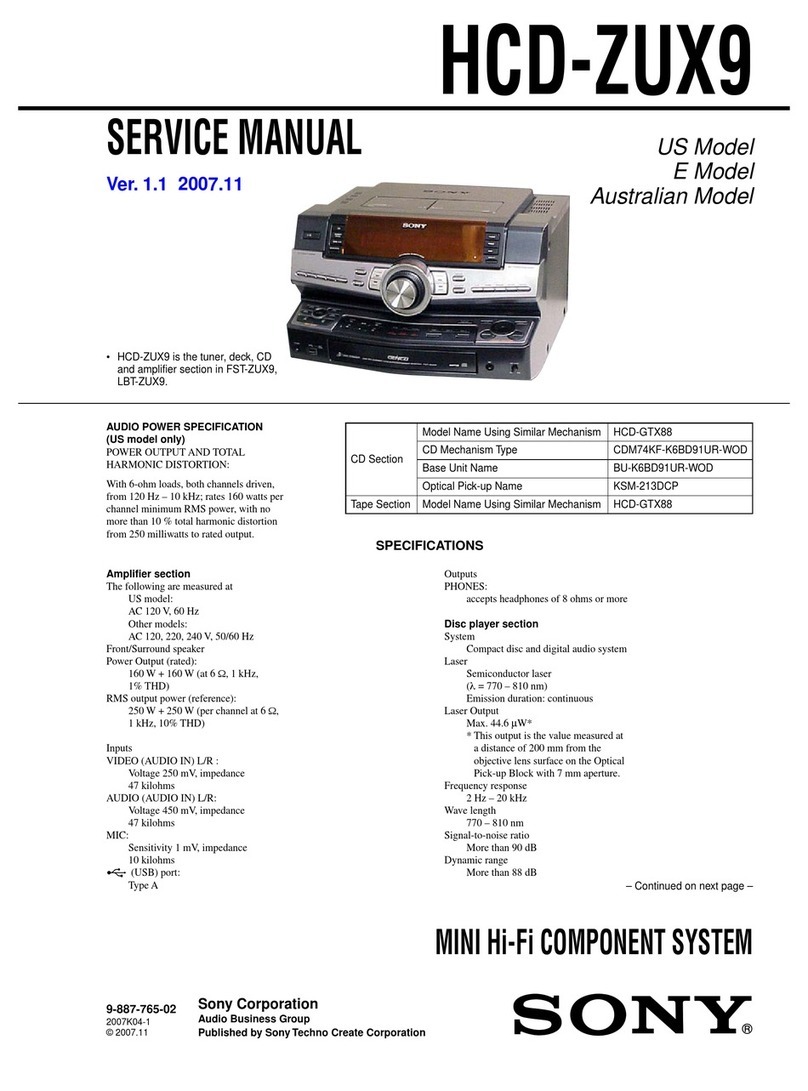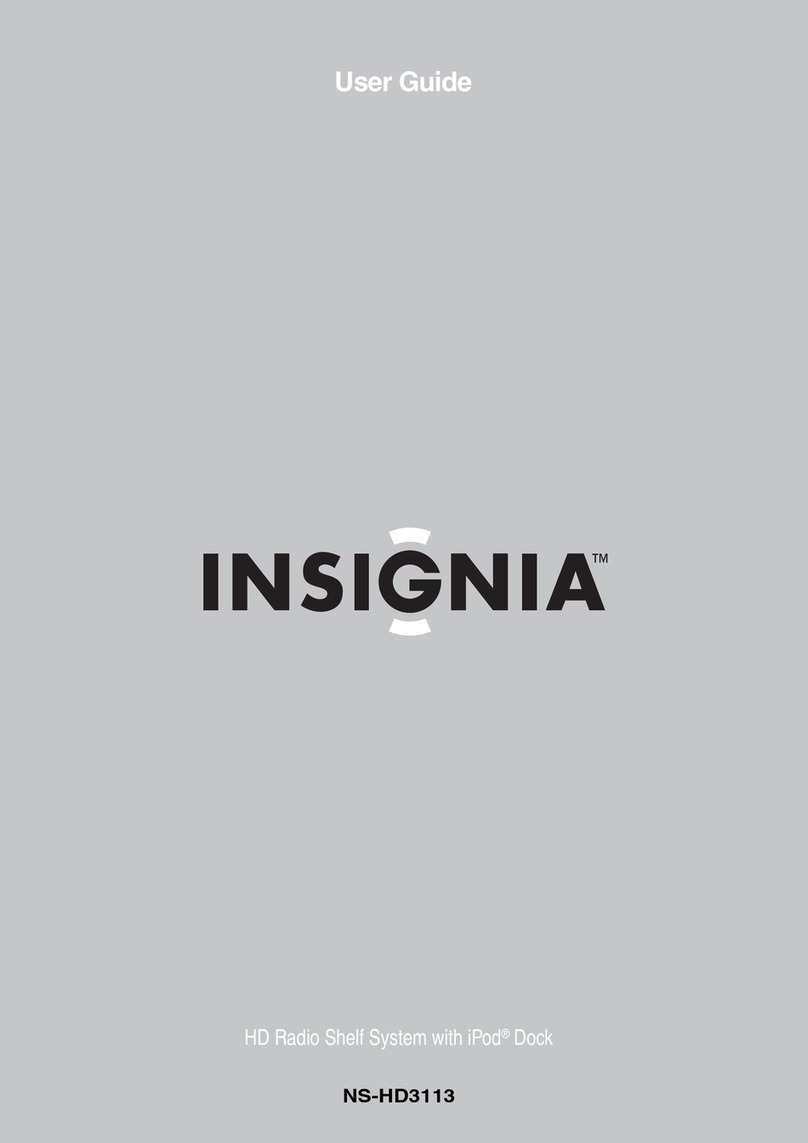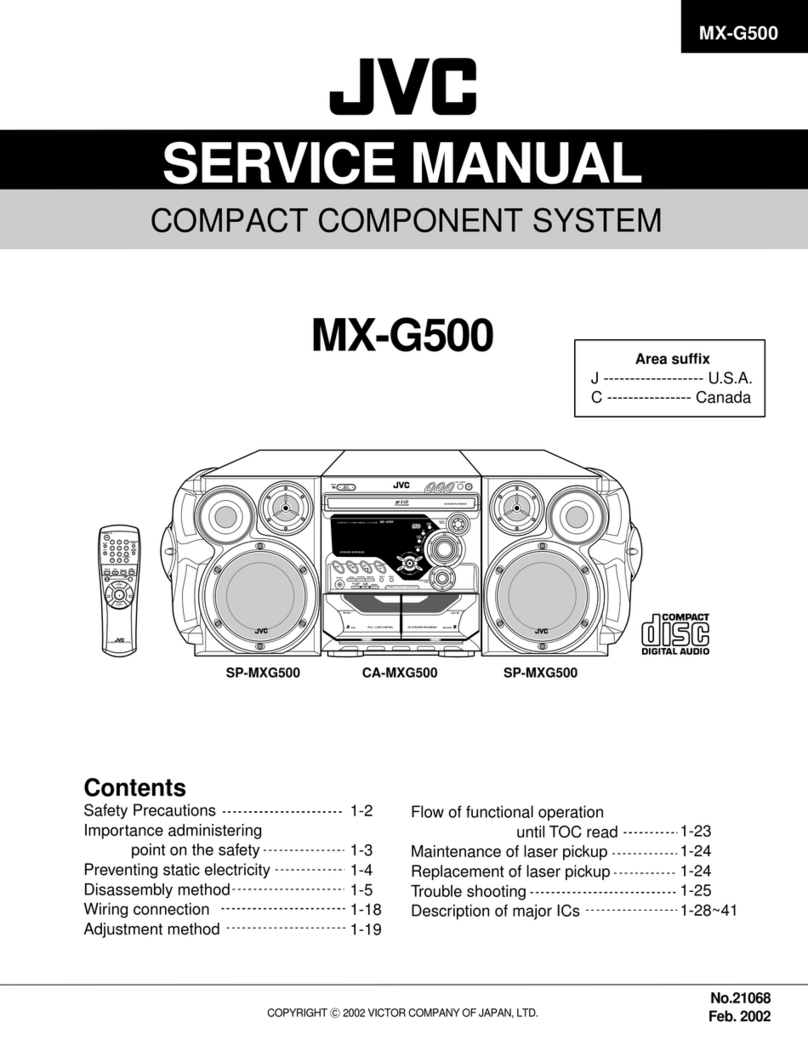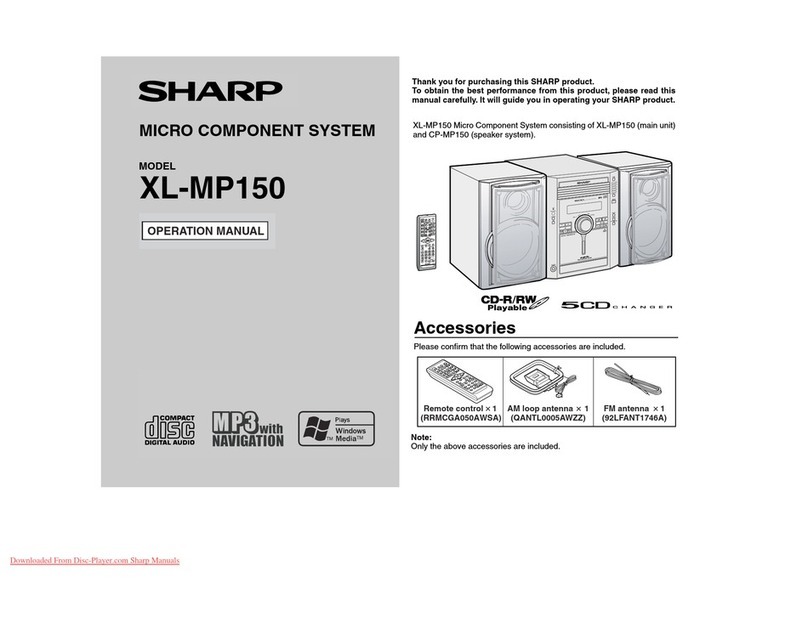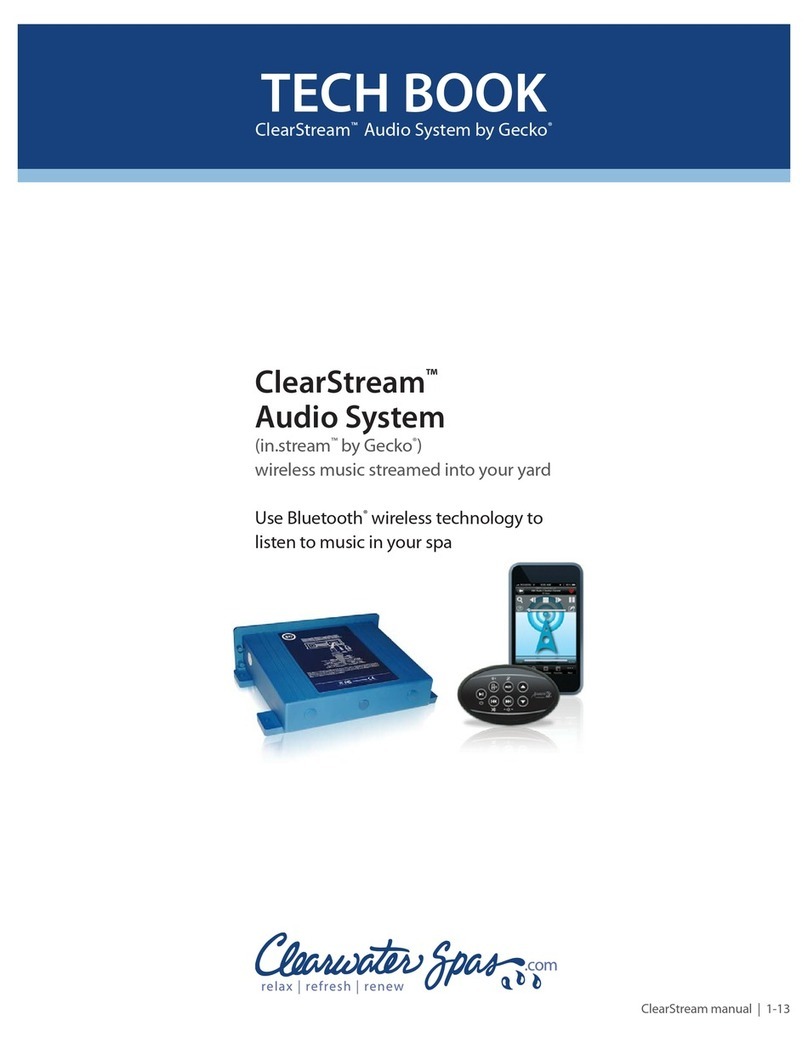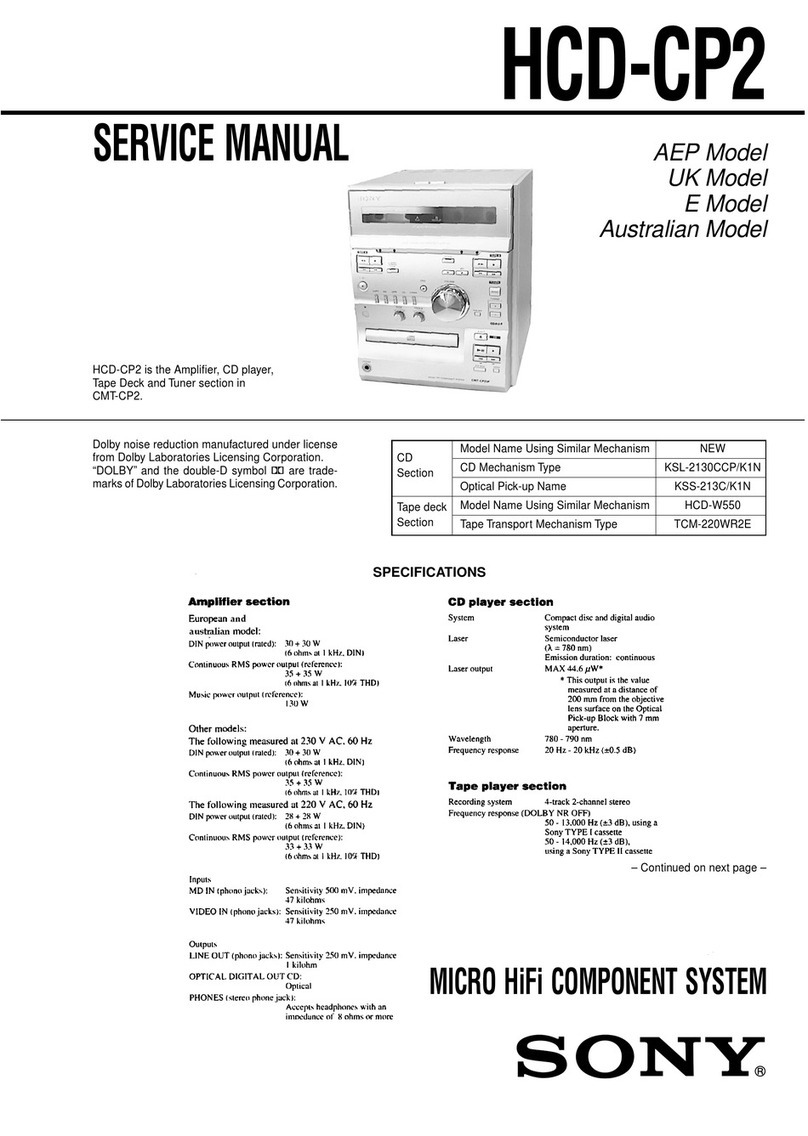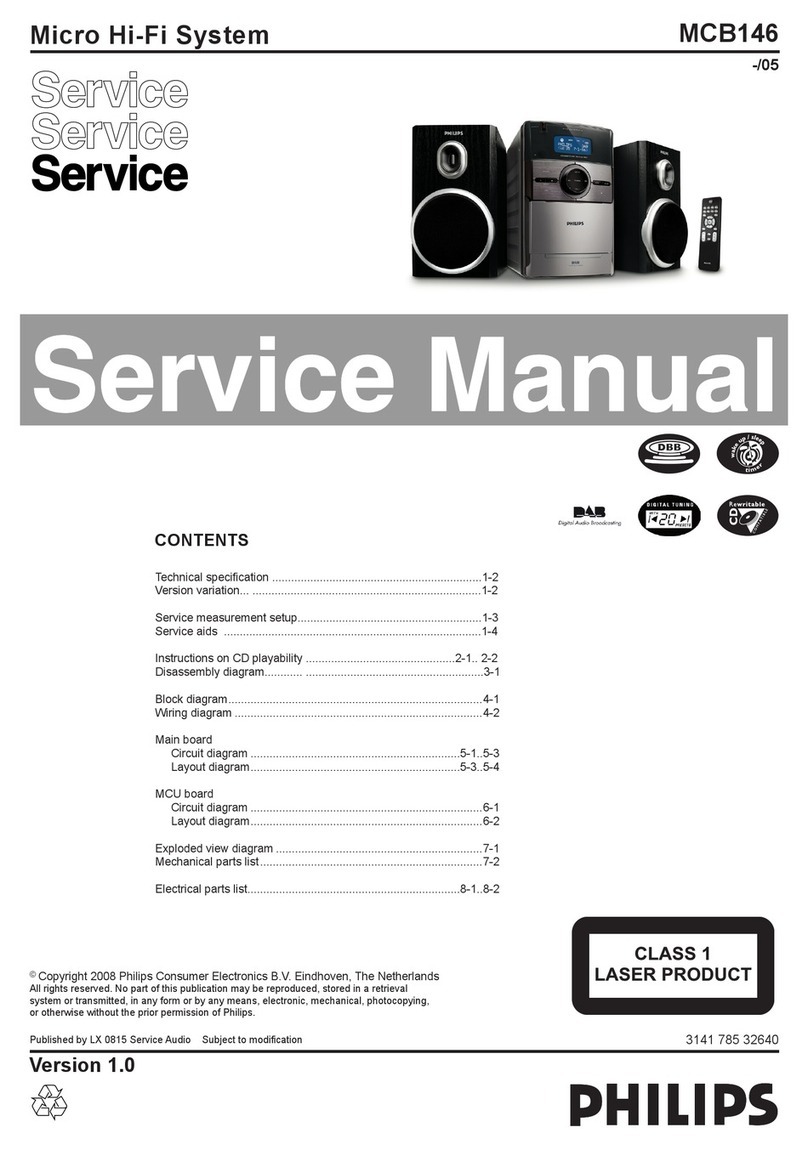MAJORITY KINGS KNG-ALL-BLK Manual

KNG-ALL-BLK
Instructions Guide
KING’S
INTERNET RADIO & MUSIC SYSTEM

What’s in the Box?..................................................... 1
Controls And Funcons..............................................2
Support .................................................................... 6
Instrucons Guide .....................................................7
Basic Operaon �������������������������������������������������������� 8
Internet Radio�����������������������������������������������������������11
Media Centre����������������������������������������������������������� 13
FM Radio������������������������������������������������������������������ 15
DAB/DAB+ Radio ����������������������������������������������������� 16
CD Player ����������������������������������������������������������������� 18
Informaon Centre ������������������������������������������������� 20
AUX-In���������������������������������������������������������������������� 21
Bluetooth�����������������������������������������������������������������22
Local Radio���������������������������������������������������������������23
Conguraon Sengs ���������������������������������������������24
Sengs: Addional Features�����������������������������������29
Remote Control App ������������������������������������������������ 31
Troubleshoong ...................................................... 33
Specicaons ..........................................................34
Warranty ................................................................. 34
Safety Informaon................................................... 35
Contents
Watch video tutorials and register
your product for a FREE 3-year warranty
at https://www.majority.co.uk
3YEAR
WARRANTY

1
What’s in the Box?
Box Contents
1. Majority King’s
2. Remote Control
3. Power Adapter
4. Instructions Guide

2
Controls And Funcons
1. CD Slot
2. USB Port
3. Volume & Navigation Dial
/ Select Button
4. Aux In
5. Headphone Jack
6. Remote Sensor
7. Power (On/O)
8. Menu button
9. Favourite
10. Previous
11. Eject Disc
12. Play/Pause
13. Rewind
14. Fast Forward
15. Next
16. Display Screen
Front Panel
Menu
6
7
8
9
10
11
12
13
14
15
16
ok
Vol +
_
Menu
Navigate
1
2 3 4 5

3
Controls And Funcons
Back View
17 18 19
17. On/O Switch
18. Power input
19. Aerial

4
Controls And Funcons
EQ ProgramSleepDimmer
FAV FAV+
HOME
VOL+
VOL-
ABC DEF
JKLGHI MNO
TUVPQRS WXYZ
6
7
8
9
10
1
2
3
4
5
11
12
13
14
15
16
19
17
20
21
22
18

5
Controls and Funcons
1. Power On/O
Switch the unit between on and
Standby mode
2. Dimmer
Switch between two dimmer
settings
3. Equaliser
Adjust the sound to dierent
media options for the best sound
4. Skip forward button
Skip forward through tracks in CD
mode
5. Skip backward button
Skip backwards through tracks in
CD mode
6. MUTE button
Mute media when it is playing
7. Scroll up
8. < back button/scroll left
Go back to previous display
screen or options available. Also
use to scroll left
9. Vol - button
10. Fav Preset recall
When in the audio mode view
favourite stations that have been
set
11. CD eject button
Open/close CD drawer
12. Sleep button
Select repeatedly until desired
sleep timer set on top right of
display
13. Program button
14. Stop button
15. Pause/Play
16. HOME button
View main display screen
17. > forward button/scroll
right
Use to go to next option/screen
or scroll right.
18. Select button
Select chosen option
19. Scroll down
20. Vol + button
21. Keypad
Type numbers and letters
22. Add as a favourite/preset
When on the desired station,
press to set as a favourite. Use the
select OK button to choose preset
number

6
Support
Support
Thank you for your purchase of the Majority King’s internet
radio.
Please follow the guidance of the manual to set up your
new purchase and begin enjoying its features.
If you require further assistance with your new radio,
please contact our support team on the Majority website:
https://www.majority.co.uk/support

7
Instrucons Guide
Navigation Settings
Standby button: This should be used to turn your radio on
and o. The Standby screen will display the time, date and any
settings set such as alarms.
To turn o standby, press the Standby button to be taken to the
home screen, or last function that you were using before putting
into standby.
Select Dial/Volume: Rotate the dial clockwise or anticlockwise
to scroll through choices and press down the dial to conrm
selections.
Change the volume when you are on the radio station playing
screen. The volume will not be altered when you are navigating
around the radio as it will begin to function as the Select dial.
Home button: Select the Home button to browse through your
audio options such as Local Radio, Internet Radio, Media Centre,
Information Centre, AUX, Conguration Settings.
Use the Home button to cancel out of settings being made.
Dimmer: Select Dimmer to choose between the two default
options. Alter dimmer’s brightness in Conguration settings.
< and > buttons: Buttons used to alter settings. Use the
‘previous’ button to go back a step.

8
Basic Operation
Instrucons Guide
Please note that the instructions within this manual will refer to
the radio button number e.g (Ref.*number*) in accordance to
the diagrams on pages 2-3.
When referring to the remote, the remote button number will be
referenced as (Rem.*number*) in accordance to the diagrams
on pages 4-5.
Starting up your internet radio
Plug the adaptor connector into the back of the system labelled
‘DC in’ (Ref.) and turn the power on from the mains. Switch
the button at the back of the radio to‘ON’ (Ref.) to display a
‘Welcome’ screen.
Ensure the antenna is extended as far as possible. This will
enable you to get the best signal you can.
After the Welcome screen, you will be able to select your chosen
language by scrolling with the Select Dial (Ref.). Select your
language by pressing down the Select Dial.
If this is the rst time of using your radio, you will get the option
to set up your WiFi to stream Internet Radio with the message
“Would you like to congure network now?”. If you select YES,
your radio will begin to scan for nearby networks to connect to.
If you select NO then you can set this up later in conguration
settings.

9
Instrucons Guide
Manual WiFi Set-up
If you select YES, you will be able to select your chosen WiFi
network and enter WiFi password in the next display screen.
Type letters/numbers by scrolling with the select dial (Ref.)
until the correct digit is displayed and click ‘>’(Ref.) to go
to the next digit. Once nished, press down the select dial to
conrm.
Enable ‘Check Network when
Power On’?
NOYES
00:00
Would you like to
configure network now?
00:00
Yes (WPS) NOYES
00:00
Enter Password
1/1
00:00
Move OKInput
Scanning for
Wireless Network...
00:00
Wireless Network (WPS PBC)
When at the “Would you like to congure network now?” stage,
if you select “YES (WPS)”your radio will begin to search for WiFi
connections.
Whilst this has been selected you will have 120 seconds to click
the WPS button on your WiFi modem. This will connect your WiFi
to your radio without manually writing in the passcode.
Enable ‘Check Network when
Power On’?
NOYES
00:00
Would you like to configure
Network now?
Yes (WPS) NOYES
00:00
Please press the WPS button on
the router within 120 Secs.
00:00

10
Instrucons Guide
WiFi Connection Complete!
Once your WiFi is connected by manually entering your WiFi
password or via WPS, you will be taken to the main menu screen
and the WiFi signal will appear in white at the top left. Your
internet radio is now set up!

11
Instrucons Guide
Internet Radio
Go to the main menu screen by selecting ‘Menu’on the radio
(Ref.) or ‘Home’on the remote (Rem.16). Select ‘Internet Radio’
on the display screen by turning the dial and pressing the Select
dial (Ref.) or the OK button on the remote (Rem.18)
When in the ‘Internet Radio’screen there will be multiple
options:
My Favourite: Your favourite stations will be saved here for easy
listening.
Radio Station/Music: Select this option to browse internet radio
stations in the categories of: Global Top 20, Genre, Country/
Location, Highlight. Find stations under relevant categories and
select your chosen internet station by selecting with the Select
dial.
If your station is not available via this server or found in Internet
Radio > Service, please refer to page 14 ‘My MediaU’.
Local Radio: The radio is automatically set up to detect your
country’s top DAB stations, Top 10 stations, All Stations, plus a
variety of genres into categories in alphabetical order. Select the
category that you wish to listen to with the‘Select’ dial (Ref.)
and continue browsing until you nd your desired station.
Sleep Radio: Choose from multiple relaxation sounds.
History: Browse through recently listened to stations

12
Instrucons Guide
Service: Search for an internet radio station or add a new
station. To search a new station, select ‘Search Radio Station’to
go to the search tool. Turn the Select dial (Ref.) to highlight
the chosen character and click ‘>’ (Ref.) to move to the next
character.
To go back to the previous character, press ‘<’ (Ref.) to
highlight it. Press the Select dial (Ref.) to search for the internet
station.
Pre-setting your favourite internet stations
When you have found your desired station, hold down ‘Fav’
(Ref.) for a few seconds or select the ‘FAV+’ button on the
remote (Rem.22) to go to the ‘Add to my Favourites’screen. Turn
the Select dial to choose the desired preset number and select
your option (Ref.) or use buttons on the remote and select the
‘OK’ button (Rem.18)
To view your preset favourite stations, press the‘Fav’ button to
scroll through your choices.
Quick use tip: Once presets have been set for Internet Radio,
you can scroll through the main display screen to one of these
options e.g Internet Radio and without selecting it, click ‘Fav’ to
view your preset favourite stations for quick listening.

13
Instrucons Guide
Media Centre
Select ‘Media Centre’ on the main display screen with the Select
dial (Ref.) or by using the navigation buttons on the remote.
USB:
Plug in a USB stick (Ref.) with les. Highlight the desired folder/
song and select it for your chosen song to play.
USB port also able to charge your device.
UPnP:
Universal Plug and Play allows you to connect to other devices
to play your music such as personal computers (Windows media
player), mobile (GooglePlay) and other devices.
Once you have selected UPnP, you may need to select the radio
from your phone to connect to or allow access to your phone
les. Both your device and the King’s radio will need to be
connected to the same WiFi network.
In UPnP settings, select the device with the Select dial/OK
button that you want to play music or media from on the radio
display screen.
If you have set up folders on your device that is being shared
you can use the Select dial to scroll through your choices and
conrm your selection with the select dial/OK button (Ref.)

14
Instrucons Guide
My Playlist:
You can create a playlist of favourite music or media from UPnP.
When you are playing the media through UPnP, press and hold
the Select dial from unit or remote control to save it into My
Playlist.
Access‘My Playlist’ from the Media Centre.
Clear My Playlist:
If you have created a playlist via UPnP connection, you can
select this option to clear the playlist. Select the option ‘Clear my
Playlist’ with the select dial.
The radio will then display“Conrm delete?”. Select YES to delete
your playlist with the Select dial (Ref.)
My Media U
Stations can be manually added on to the radio via MediaU if
they are not available in internet radio mode.
In conguration settings there is the option to connect a MediaU
account via the website http://www.mediayou.net/
Ensure that WiFi is connected to the radio, and then obtain the
wireless MAC address of the radio via Information Centre >
System Information > Wireless Information. Enter this address on
the MediaU website to allow the radio to sync your account.
When this is successfully congured you are then able to save
and view your own MediaU station playlists.

15
Instrucons Guide
FM Radio
Select ‘FM mode’on the main display screen with the Select
dial (Ref.) or with the navigation buttons on the remote. Once
selected, the FM mode will start on 87.50MHz.
To save all stations with strong signal, press the Select dial
(Ref.) when in FM mode for a scan to begin. Once the auto-scan
is complete, stations will be saved in your favourites.
You will then be able to browse through these saved stations by
holding down the ‘<’ or ‘>’ buttons (Ref. 10/15) to skip between
saved stations.
To manually scroll through FM frequency, simply press the ‘<’ or
‘>’ buttons (Ref. 10/15) to go backwards or forwards through
the frequency wave.
Pre-setting your favourite FM stations
To save presets manually, select and listen to the station
frequency number for the station you wish to save.
Follow by holding down the ‘Fav’ button for 1-2 secs (Ref.) and
the number ‘01’ will display on the screen. Use the Select dial
(Ref.) to browse through preset numbers (up to 99) and select
the chosen preset number you wish to save it as by pressing the
select dial.
Recalling preset FM stations
View your favourite FM stations when you are on FM mode by
simply selecting the ‘Fav’ button (Ref.) or ‘FAV’ (Rem.10) (do not
hold down) and begin scrolling through saved stations.

16
Instrucons Guide
DAB/DAB+ Radio
Select ‘DAB/DAB+’on the main display screen by turning the
dial and pressing the Select dial (Ref.) or with the remote
navigation buttons.
On rst use of DAB on your King’s radio, your radio will begin
scanning for DAB stations and will show ‘Scanning’ on the
display screen. It will display how many stations have been
found as the search continues.
Once all of the available stations have been found, the screen
will display the choice of available stations. Scroll through using
the Select dial (Ref.) or navigation buttons to select the station
you wish to listen to.
When you have selected a station, the screen will display the
station and begin to play. To choose previous or next station, use
the Select dial to scroll accordingly.
To go back to the list to scroll through manually, select the ‘<’
button (Ref.) to go back. To rescan your stations, go on the
main list page for the DAB stations and select the ‘<’ button.
When on your chosen station, select the ‘>’ button (Ref.) to
show information on the station. The screen will automatically
scroll through information and display genre, MHz, song playing,
KHz and Kbps.

17
Instrucons Guide
Pre-setting your favourite DAB/DAB+ stations
When you have found your desired station, hold down ‘Fav’
(Ref.) for a few seconds to go to the ‘Add to my Favourites’
screen. Turn the select dial (Ref.) to choose the preset number
(up to 99) and select your option.
Alternatively, when you are on the list screen of DAB stations
you are able to highlight the chosen station and hold down ‘Fav’
(Ref.) to go to the ‘Add to my Favourites’screen.
Recalling preset DAB/DAB+ stations
View your favourite DAB/DAB+ stations when you are on DAB
mode by simply selecting the ‘Fav’ button (Ref.) and begin
scrolling through saved stations.
Quick use tip: Once presets have been set for DAB, you can scroll
through the main display screen to one of these options e.g DAB
and without selecting it, click ‘Fav’ (Ref.) to view your preset
favourite stations for quick listening.

18
Instrucons Guide
CD Player
Select ‘CD’ on the main display screen by turning the dial and
pressing the Select dial (Ref.) or with the remote navigation
buttons.
The display screen for the CD function will now show “Reading...”
followed by “No Disc”.
Select the Open/Close CD function on the radio (Ref.) or the
remote (Rem.11). Insert your CD slightly and the drive will take
the CD into the system to play.
The rst song on the CD will now begin to play and album
artwork will display on the screen. Please note that not all CDs
will display album artwork.
CD Functions
To skip between songs, use the‘<’ or ‘>’ buttons on the radio
(Ref. 10/15) or the remote (Rem. 8/17). Pause/Play using the
button on the radio (Ref.) or remote (Rem.15).
To skip rewind/forward through a song playing, hold down the
‘<<’ or ‘>>’ buttons (Ref. 13/14) (Rem. 4/5) and release when you
wish to stop skipping.
To eject the CD, press the Open/Close CD function on the radio
or on the remote, as per the guidance to enter the CD.
Press the ‘Stop’button (Rem.13) to stop the album. This will also
display how many songs are on the album and total playing
time. Press ‘Play/Pause’ to begin listening again (Rem.15).
Other manuals for KINGS KNG-ALL-BLK
1
Table of contents
Other MAJORITY Stereo System manuals
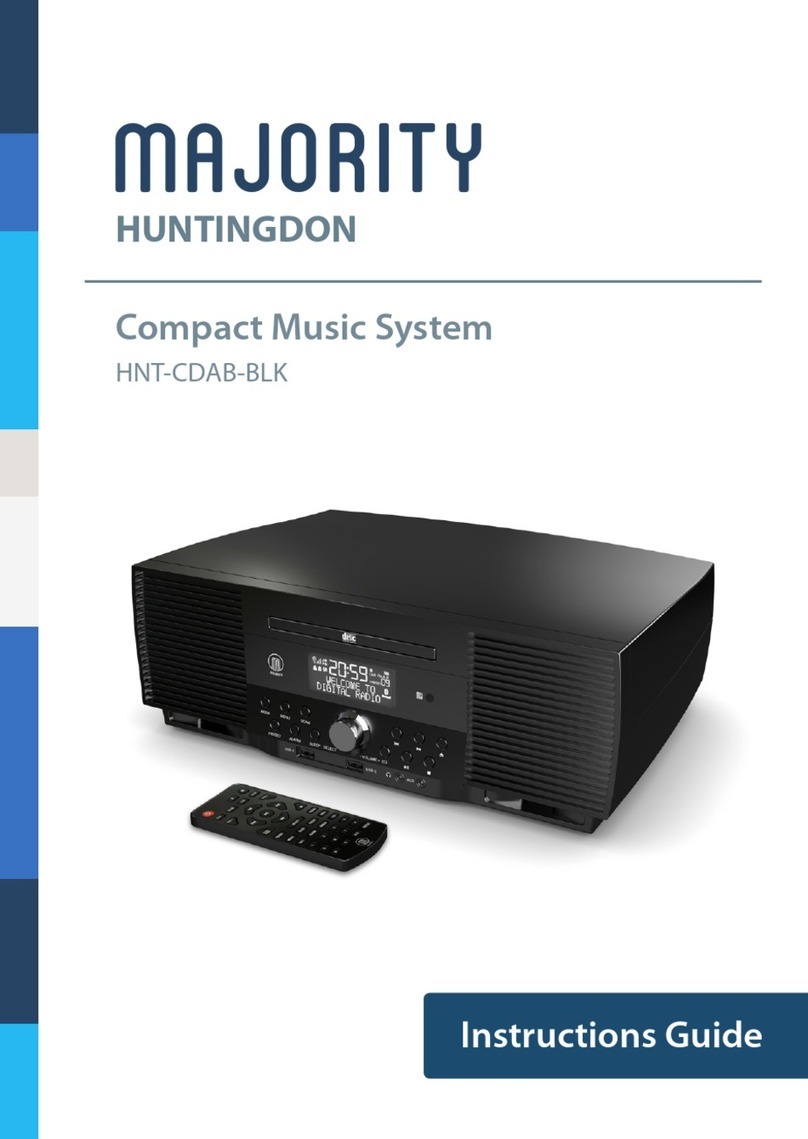
MAJORITY
MAJORITY HUNTINGDON Manual

MAJORITY
MAJORITY CASTLE CB3A-CDAB-WHT Manual

MAJORITY
MAJORITY D40 User manual

MAJORITY
MAJORITY QUADRIGA Manual
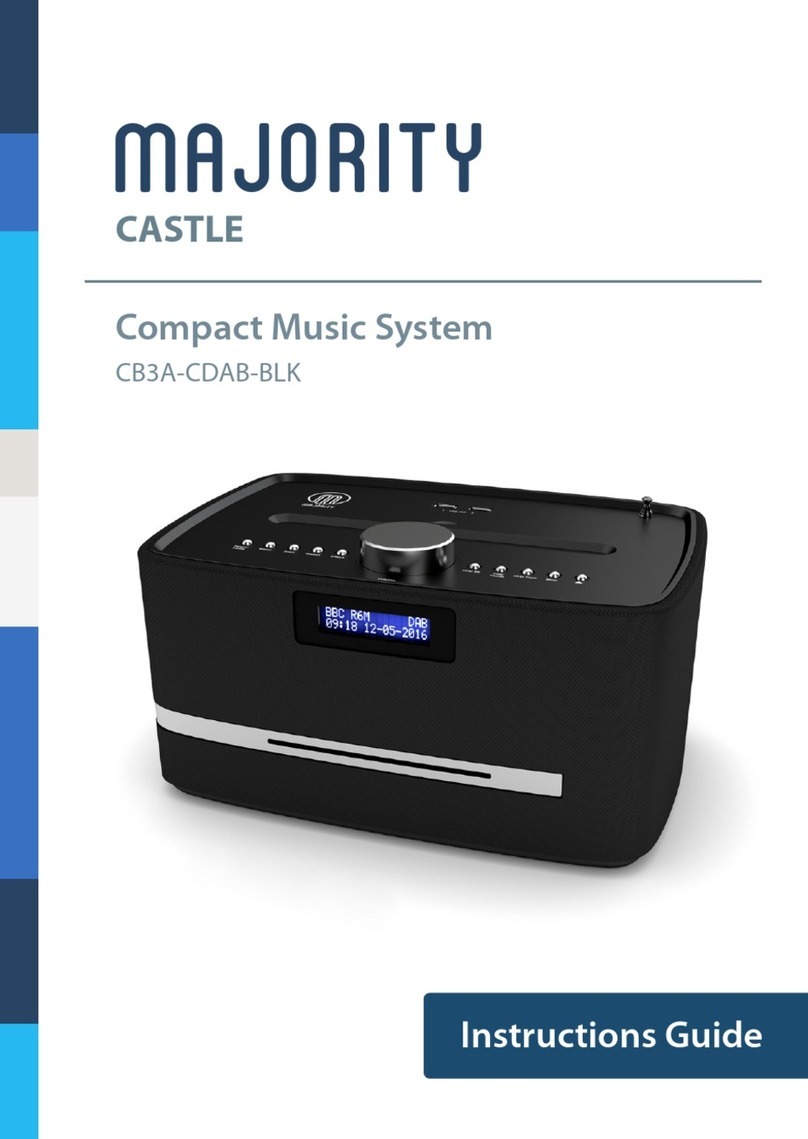
MAJORITY
MAJORITY Castle CB3A-CDAB-BLK Manual
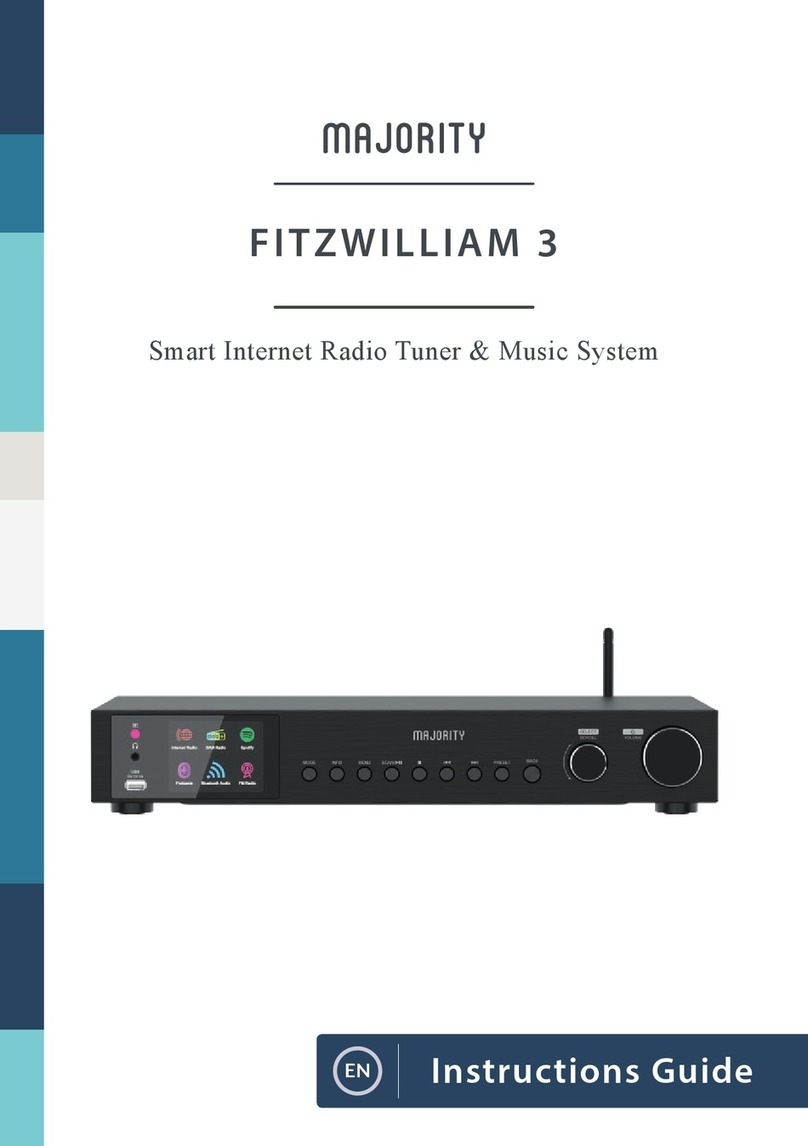
MAJORITY
MAJORITY Fitzwilliam 3 Manual

MAJORITY
MAJORITY HOMERTON 2 User manual
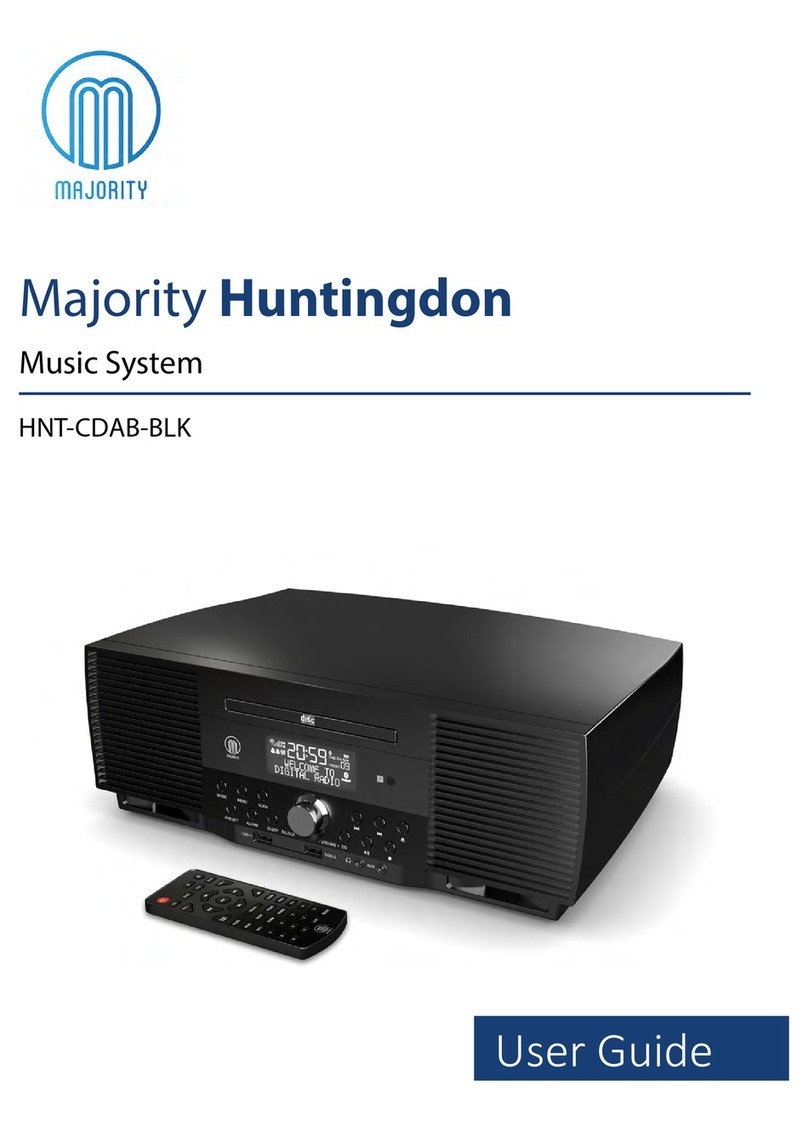
MAJORITY
MAJORITY HNT-CDAB-BLK User manual

MAJORITY
MAJORITY OAKINGTON Manual

MAJORITY
MAJORITY SCAFELL PIKE SKP-BAR-BLK Manual