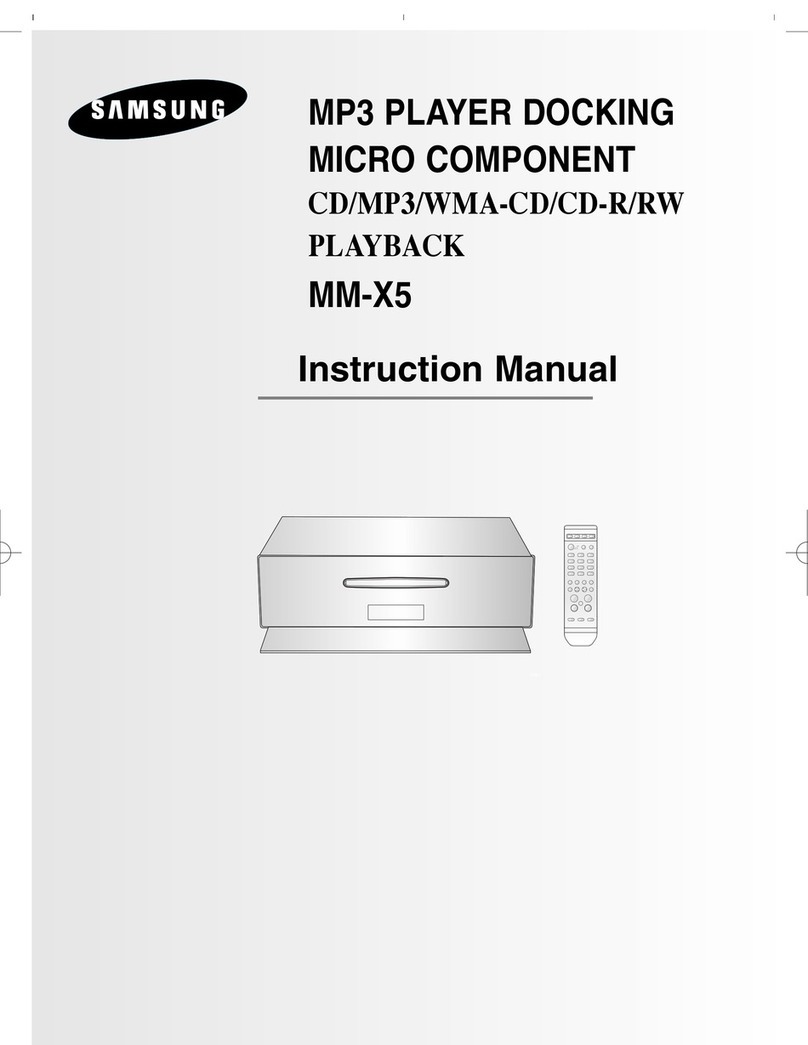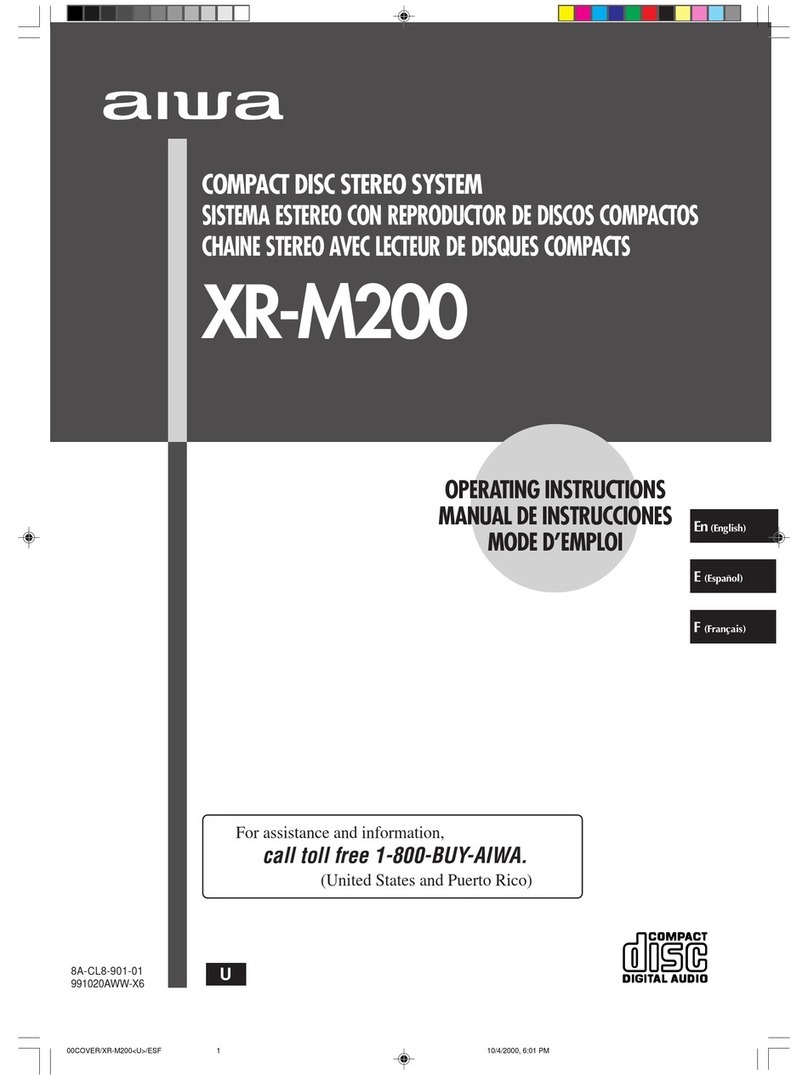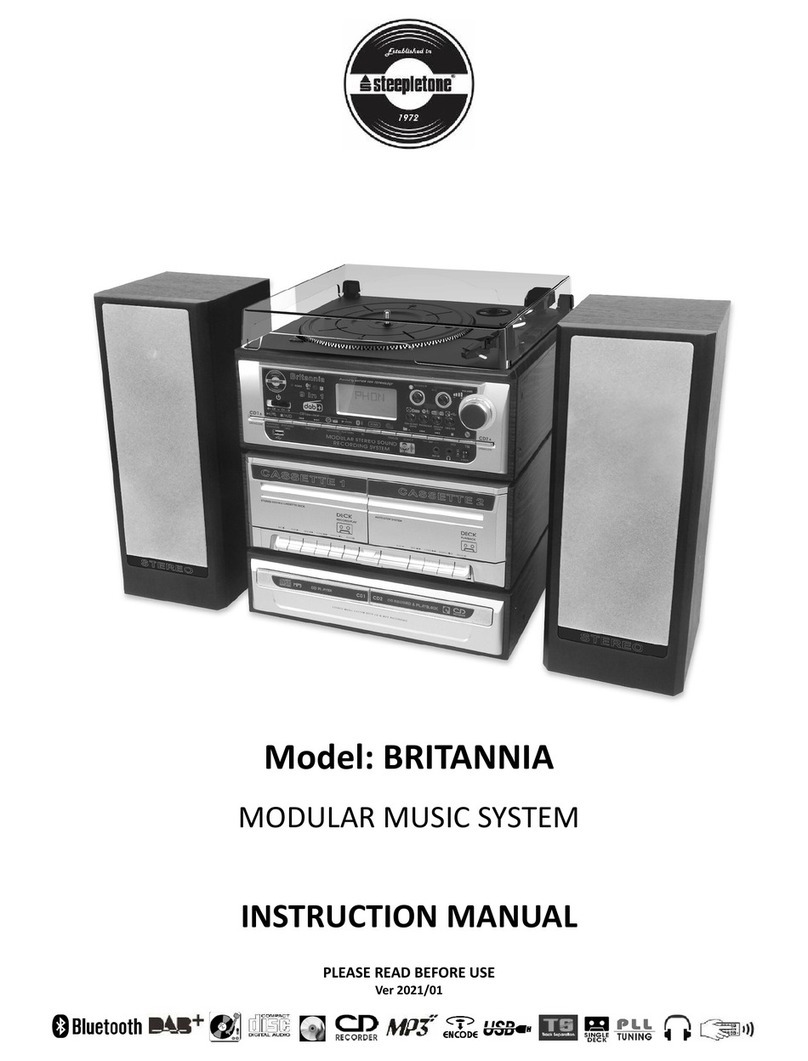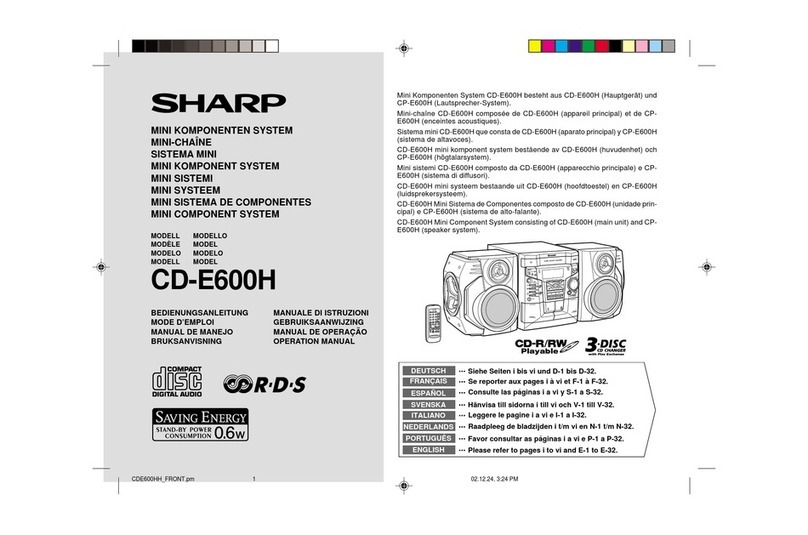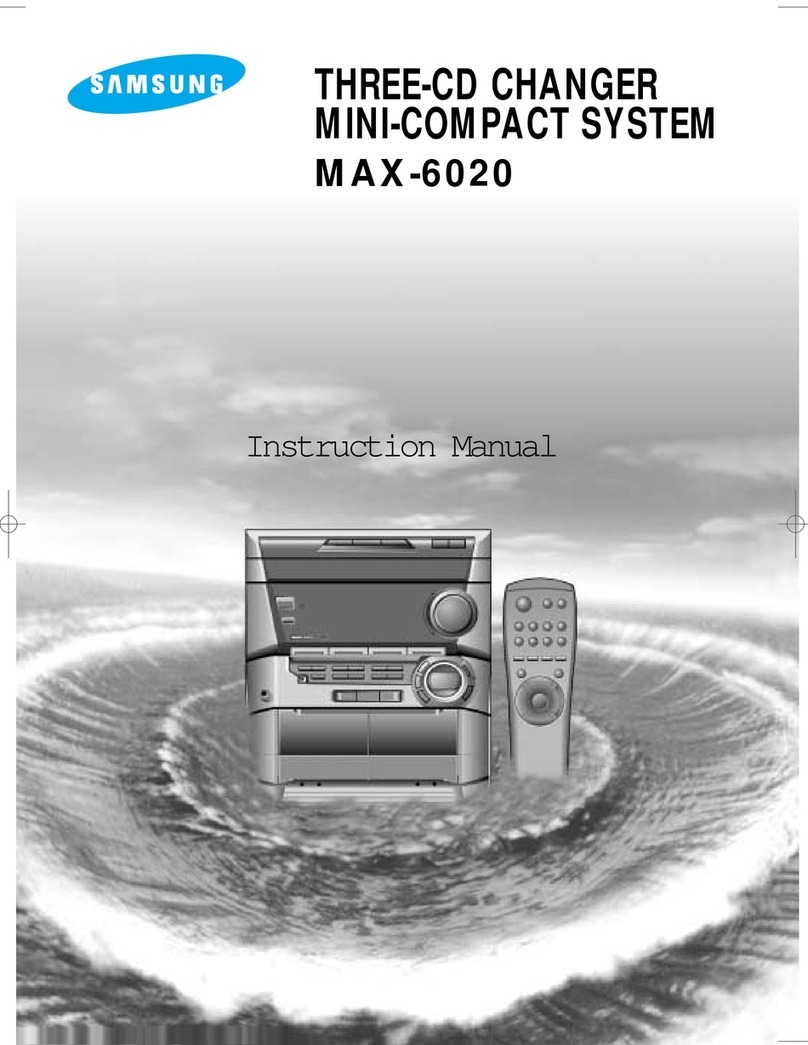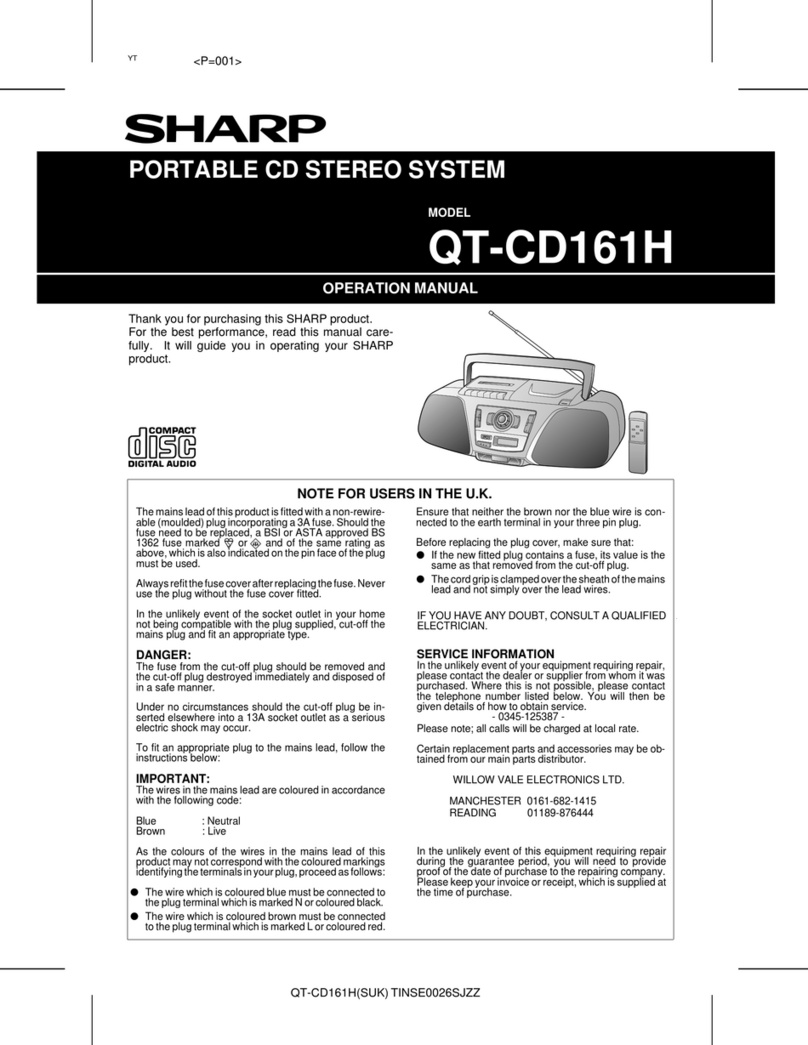MAJORITY HUNTINGDON Manual

HNT-CDAB-BLK
HUNTINGDON
Compact Music System
Instructions Guide

What’s in the Box?..................................................... 1
Controls And Funcons..............................................2
Support .....................................................................5
Instrucons Guide .................................................... 6
Basic Operaon �������������������������������������������������������� 7
DAB/DAB+ Radio������������������������������������������������������� 8
DAB/DAB+ Preset Staons����������������������������������������11
FM Radio������������������������������������������������������������������ 13
FM Preset Staons��������������������������������������������������� 15
CD Player ����������������������������������������������������������������� 17
Bluetooth Mode ����������������������������������������������������� 20
AUX-In and USB Charging ���������������������������������������� 21
Alarm Sengs����������������������������������������������������������22
Sleep Seng ������������������������������������������������������������23
Sengs: Time and Date�������������������������������������������24
Sengs ��������������������������������������������������������������������25
Addional Features �������������������������������������������������26
Troubleshoong ...................................................... 27
Specicaons .......................................................... 28
Warranty ................................................................. 28
Safety Informaon................................................... 29
Contents
Watch video tutorials and register
your product for a FREE 3-year warranty
at www.majorityradios.co.uk
3YEAR
WARRANTY

1
What’s in the Box?
Box Contents
1. Majority Huntingdon Music System
2. Remote Control
3. Power Adapter
4. Instructions Guide
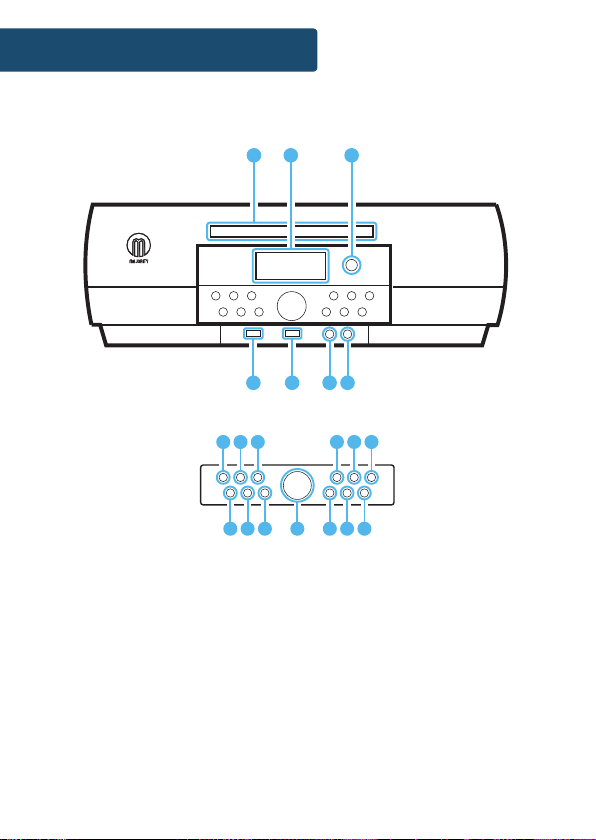
2
Controls And Funcons
Front View/Control Buttons
18 2019
1
17
2 3
4 5 6 7 8 9
10 11 12 13 14 15 16
1. Disc Port
2. Display Screen
3. Remote Sensor
4. Mode
5. Menu
6. Scan
7. Previous
8. Next
9. Eject
10. Preset
11. Alarm
12. Sleep
13. Select/Volume
14. Equaliser
15. Play/Pause
16. Stop
17. USB Port 1
18. USB Port 2
19. Earphone Jack
20. Aux In
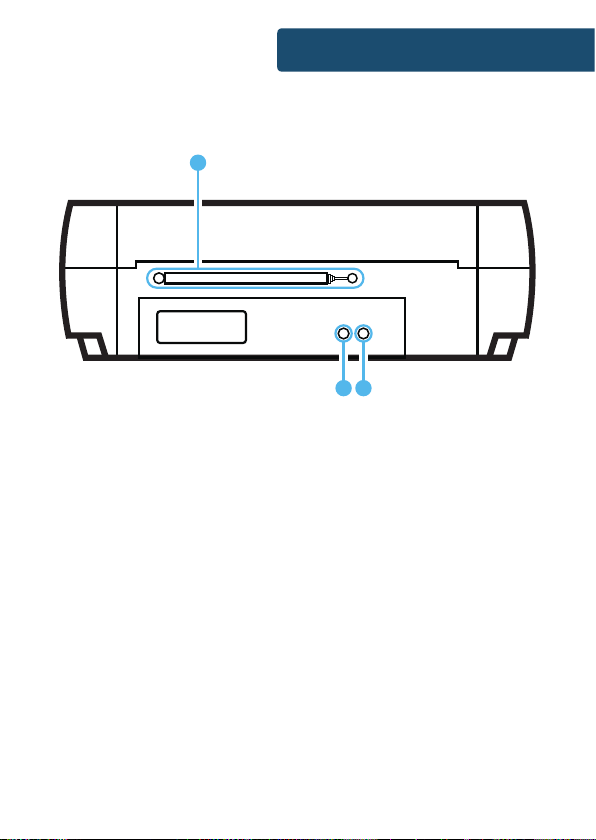
3
Controls And Funcons
Rear View
22 23
21
21. Antenna
22. 9V DC
23. On/O

4
Controls And Funcons
Remote Control
1
4
5
8
10
12
11
15
17
18
20
21
24
25
3
7
6
9
13
16
19
23
22
27
26
30
29
14
2
28
CD DAB FM AUX
VOL+VOL-
SCAN
/PAIR
FOLDER SELECT FOLDER
MENU SLEEP PRESET PROG
INFO ALARM RANDOM EQ
1 2 3 4
5 6 7 8
9 0 A-B REPEAT
NOTE: Remote Control
Operating distance of up to
Meters and operates using x
AAA Batteries.
1. On/Standby
2. Bluetooth - Press for Bluetooth mode
3. Eject - Press to insert or remove disc
4. CD - Press to switch to CD mode.
5. DAB - Press to switch to DAB mode
6. FM - Press to switch to FM mode
7. AUX - Press to switch to AUX mode
8. Volume (-) - Press to reduce volume
9. Volume (+) - Press to increase volume
10. Rewind - Use in CD mode
11. Previous - Go to previous track in some
modes.
12. Play/Pause - Play/Pause media in the
following modes: CD, Bluetooth, AUX
13. Next - Go to next track in some modes.
14. Fast Forward - Use in CD mode
15. Scan/Pair - In DAB or FM mode, press to
scan for radio stations. Press and hold to
activate the Bluetooth pairing function or to
disconnect
16. Stop - Press to stop media in some modes.
17. FOLDER - Previous Directory
18. Select - Press button to select/OK options.
19. FOLDER - Next Directory
20. Menu - Press to open menu settings
21. Sleep - Press to set the sleep timer
22. Preset - Press to set presets and recall them
23. Prog - Press to programme in CD, USB, DAB
& FM
24. Info - Press on DAB or FM mode for info
25. Alarm - Press to set alarms
26. Random Press to play tracks randomly when
in CD mode
27. Equaliser Press to change the Bass and
Treble Settings
28. Number Keys 0-9
29. A-B - Select in CD mode to repeat a section
to play. Follow CD manual guidance.
30. Repeat for CD Disc only

5
Support
Support
Thank you for your purchase of the Majority Huntingdon
radio.
Please follow the guidance of the manual to set up your
new purchase and begin enjoying its features.
If you require further assistance with your new radio,
please contact our support team on the Majority website:
https://www.majorityradios.co.uk/support

6
Instrucons Guide
Navigation Settings
Mode button:
When the radio is switched on, press the button on the front of
the unit to repeatedly switch between modes.
Volume dial/Select:
Rotate the dial clockwise or anticlockwise to change the volume.
To make selections and conrm settings, press down the dial to
select.
Menu button:
Select the Menu button to access radio settings options, DAB
settings and FM settings.
< and > buttons:
Use the previous and next buttons to browse through stations
and settings. Select your choices with the dial.
Play/Pause, Skip Forward/Backward, Stop, Eject CD:
All buttons can be used in CD mode.

7
Basic Operation
Instrucons Guide
Please note all (Ref.) refer to Page 1 Controls and Functions mapping guide.
Plug the connector into the back of the system labelled 9V DC
(Ref.) and the power supply into the mains.
Ensure the antenna (Ref.) is extended as far as possible so that
you can rotate it which will enable you to get the best signal you
can.
Switch the toggle on the rear of the unit to “On” (Ref.). Press
the ‘Mode’ button to turn on the unit (Ref.).
On rst use the ‘Select/Volume’ dial (Ref.)on the unit to select
either English or German language. Press the ‘Select/Volume’ dial
(Ref.) to conrm your choice.
To change the mode, press the‘Mode’ button (Ref.) on the unit
to switch between the options. You can also select your option
on the remote (Ref./4/5/6/ or 7).
When DAB Radio is activated for the rst time it will
automatically start scanning and store all stations that have a
good signal.
To scroll through the stations use the‘Previous’ (Ref.) and ‘Next’
(Ref.) buttons on the unit.
Standby
To put the music system in standby, press and hold the ‘Mode’
button (Ref.) or the ‘ON/STANDBY’ button (Ref.) on the
remote. To turn o fully, switch it o at the mains. The cord must
be out of reach of children.

8
Instrucons Guide
DAB/DAB+ Radio
Press the ‘Mode’button (Ref.) multiple times on the unit to
switch to DAB Radio. On rst use it will automatically scan all
stations and save them.
To select the mode from the remote, press the ‘DAB’ button
(Ref.).
Fully extend the antenna (Ref.). To auto scan, press the ‘Scan’
button (Ref.) on the remote. This will start scanning up the
frequency band and store all stations that have a good signal.
The radio will automatically save all the stations with a strong
signal, up to 240 MHz. After searching has nished it will
automatically play the rst station stored.
To listen to all stations that have been stored use the ‘Next’
(Ref.) and ‘Previous’buttons (Ref.) to scroll through them.
The radio will display station information when you press the
‘Info’ button (Ref.) on the remote. Press it multiple times to
view all information. Please see page 18 for further details.
When you turn on the radio again after it switching o, it will
automatically tune to the same station (DAB or FM) that was last
selected. In DAB mode, the radio will synchronize with the time
and date of the station.

9
Instrucons Guide
Prune
Remove stations that are listed but unavailable.
When in DAB mode, press and hold the ‘Stop’ button (Ref.)
on the remote and use the‘Next’ (Ref.) and ‘Previous’ (Ref.)
buttons to scroll through options. Highlight “Prune”and press
the ‘Select’ button (Ref.).
Use the ‘Next’ (Ref.) and ‘Previous’ (Ref.) buttons to choose
“Yes/No”. Press the ‘Select’ button (Ref.) to conrm. The
unavailable station will now be deleted if you chose “Yes”.
Dynamic Range Compression (DRC)
This function enables you to reduce the dierence between the
maximum and minimum audio volume being broadcast. This
makes quiet sounds comparatively louder, and loud sounds
comparatively quieter. DRC only works if it enabled by the
broadcaster for a specic station.
Press and hold the ‘Stop’ button (Ref.) on the remote and use
the ‘Next’ (Ref.) and ‘Previous’ (Ref.) buttons to scroll through
options.
Select “DRC” and press the ‘Select’ button (Ref.). Use the ‘Next’
(Ref.) and ‘Previous’ (Ref.) buttons to select “DRC [o/high/
low]”. Once you have chosen press the ‘Select’ button (Ref.) to
conrm.
Manual Tuning
Instead of using the auto tune function, you can manually tune
the receiver. This can help you when aligning your aerial or when
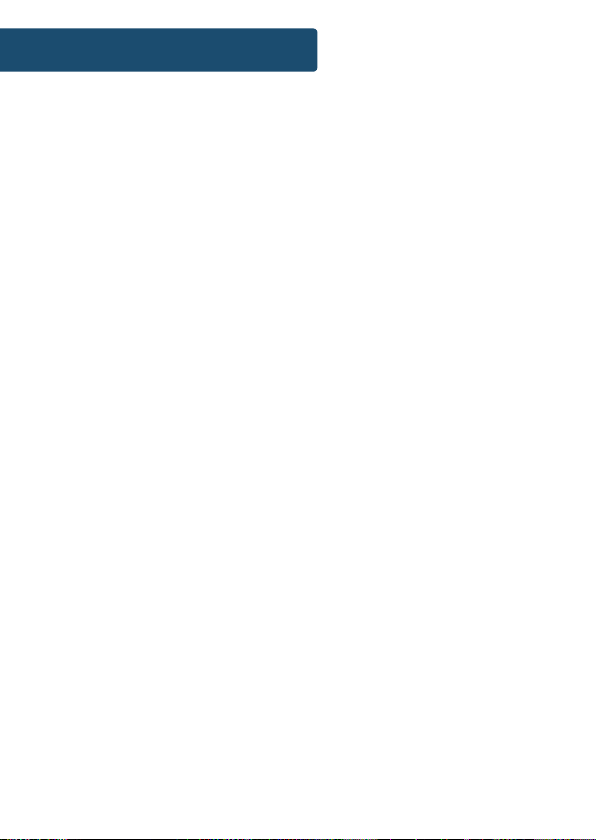
10
Instrucons Guide
adding stations that were missed while auto tuning.
Press and hold the ‘Stop’ button (Ref.) on the remote and use
the ‘Next’ (Ref.) and ‘Previous’ (Ref.) buttons to scroll through
options.
Select “Manual Tune” and press the ‘Select’ (Ref.) button. Use
the ‘Next’ (Ref.) and ‘Previous’ (Ref.) buttons to cycle through
the DAB+ channels, which are from 5A to 13F. Once you have
chosen, press the ‘Select’ button (Ref.) to conrm.

11
Instrucons Guide
Store a preset DAB/DAB+ station
Up to 20 stations can be preset for easy navigation and listening.
To store a station that you are currently playing, it is best to be
listening to the station.
To preset your chosen station, press and hold the ‘Preset’ (Ref.)
button until “Preset Store <1: (Empty)”shows on the screen.
Press the ‘Previous’ (Ref.) or ‘Next’ (Ref.) buttons to change
the “<1” to the number you want to store the station as. Then
press the ‘Select’ button (Ref.) on the remote to save. The
display will then show“Preset [x] stored”.
Repeat the same process when making other preset stations. To
remove a station as a preset, simply save a new station over it.
Play a preset DAB/DAB+ radio station
Press the ‘Preset’ button (Ref.) on the remote to view the
preset stations that you have saved (do not hold).
Scroll through your preset stations with the ‘Previous’(Ref.) or
‘Next’ (Ref.) buttons until the station displays that you would
like to play.
Once your chosen station displays that you wish to play, simply
press the ‘Select’ button (Ref.) to select your choice.
DAB/DAB+ Preset Stations
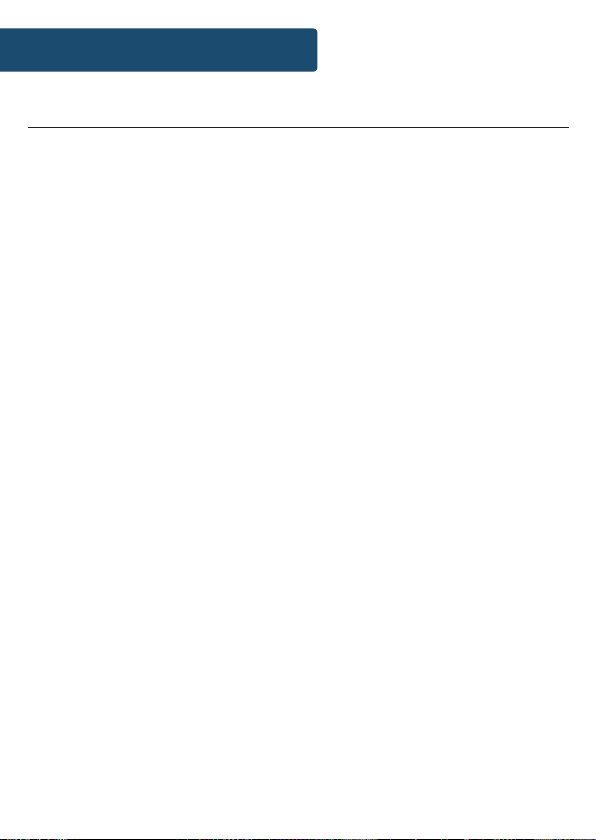
12
Station Information for DAB/DAB+ Radio
Instrucons Guide
Press the ‘Info’ button (Ref.) repeatedly to show the dierent
programme information.
DAB indication: Indicates DAB mode.
Channel and Frequency: Displays the station’s transmission
channel number and frequency.
Bit Rate: The data rate which the signal is being transmitted.
Bit Error Rate (BER): Provide details of the signal error rate.
Time and Date: Displays the time and date information provided
by the broadcaster.
PTY (Programme Type): Shows the type and description of the
programme provided by the DAB station.
Dynamic Label Segment (DLS): Displays scrolling text
information supplied by the broadcaster.
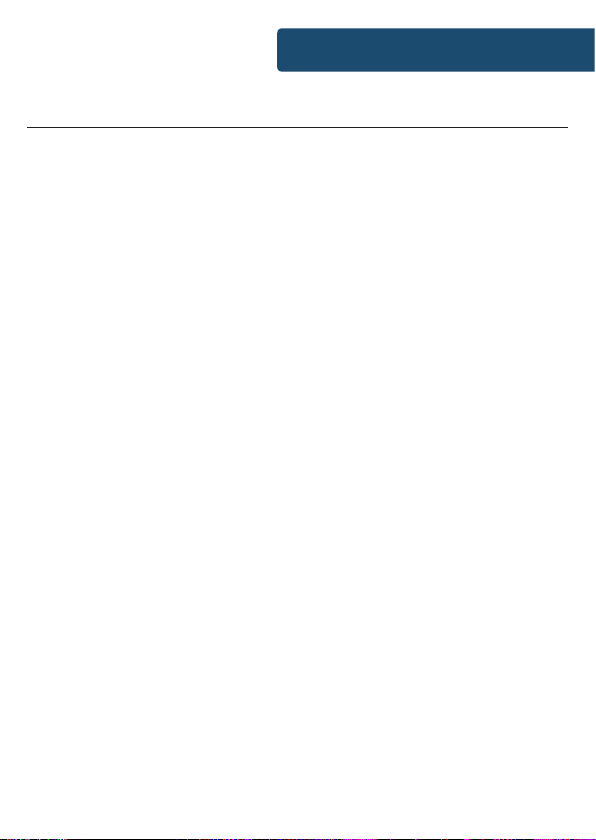
13
Instrucons Guide
FM Radio
Press the ‘Mode’button (Ref.) multiple times on the unit and
choose “FM”or press the ‘FM’button (Ref.) on the remote.
The rst time you do this, the FM frequency “87.5 MHz” will be
displayed on the screen.
Ensure that the antenna is fully extended so that the best signal
is being received for the radio scan (Ref.).
To auto scan up the bandwidth, press and release the‘Scan/
Pair’ button (Ref.) on the remote or the ‘Scan’button on the
unit. This will then start scanning up the frequency band and
automatically store the rst 20 stations it nds with good signal.
The radio will display station information when you press the
‘Info’ button (Ref.) on the remote, press multiple times to view
all information. Please see page 19 for further details.
To ne tune or search for stations, use the ‘Previous’or ‘Next’
buttons on the remote (Ref./13) to scroll up or down the
frequency. To search quickly, press and hold ‘Previous’ or ‘Next’
buttons.[.
When you turn the radio on again after it switching o, it will
automatically tune to the same station (DAB or FM) that was last
selected.
When listening to a FM station, you can view information about
the station by pressing the‘Menu’ button (Ref.).

14
Instrucons Guide
FM Scan Setting
Choose between scanning strong and weak signals (All) or only
the stations with strong signal (Only).
Press and hold the ‘Stop’ button (Ref.) on the remote to open
Settings. Follow by using the Previous/Next buttons (Ref./13)
to scroll through to “Scan Setting”and select this option with the
‘Select’ button (Ref.).
Press the ‘Previous’ (Ref.) or ‘Next’ (Ref.) button to choose
between “Strong stations only” or “All Stations”, press the ‘Select’
button (Ref.) to conrm your choice.
Audio Settings Mono or Stereo
All stereo stations are reproduced in stereo. For weak stations
this can result in poor audio quality. The audio quality can be
improved using mono.
Press and hold the ‘Stop’ button (Ref.) on the remote to open
Settings. Follow by using the Previous/Next buttons (Ref./13)
to scroll through to “Audio Setting”and select this option with
the ‘Select’ button (Ref.).
Press the ‘Previous’ (Ref.) or ‘Next’ (Ref.) buttons to choose
between “Stereo Allowed” or “Forced Mono”, press the ‘Select’
button (Ref.) to conrm your choice.

15
Instrucons Guide
FM Preset Stations
Up to 20 stations can be preset for easy navigation and listening.
To store a station that you are currently playing, it is best to be
listening to the station.
To preset your chosen station, press and hold the ‘Preset’ (Ref.)
button until “Preset Store <1: (Empty)”shows on the screen.
Press the ‘Previous’ (Ref.) or ‘Next’ (Ref.) buttons to change
the “<1” to the number you want to store the station as. Then
press the ‘Select’ button (Ref.) on the remote to save. The
display will then show“Preset [x] stored”.
Repeat the same process when making other preset stations. To
remove a station as a preset, simply save a new station over it.
Play a preset FM radio station
Press the ‘Preset’ button (Ref.) on the remote to view the
preset stations that you have saved (do not hold).
Scroll through your preset stations with the ‘Previous’(Ref.) or
‘Next’ (Ref.) buttons until the station displays that you would
like to play.
Once your chosen station displays that you wish to play, simply
press the ‘Select’ button (Ref.) to select your choice.

16
Instrucons Guide
Station Information for FM Radio
Press the ‘Info/Menu’button (Ref.) repeatedly to show the
dierent programme information.
Programme Type: Displays a description of the type of
programme provided by the broadcaster.
Radio Text: Displays scrolling text information supplied by the
broadcaster.
Frequency: Displays the station’s transmission frequency.
Audio Type: Displays the audio type of the station you are
listening to. It will either be stereo or mono.
Signal Strength: Displays a signal bar with the strength of the
current station.
Time and Date: Displays the time and the date.

17
Instrucons Guide
CD Player
To choose CD Mode, press through your choices using the ‘Mode’
button (Ref.). The choices will be displayed on the front screen
(Ref.) – select “CD”. Alternatively press the‘CD’ button on the
remote (Ref.).
Insert the CD into the CD drive in the front of the unit. The CD
will read automatically and start playing.
Press and release the ‘Play/Pause’ button to play/pause (Ref.).
Press and release the ‘Previous’(Ref.) or ‘Next’ (Ref.) button
to select previous or upcoming tracks.
Press and hold the ‘Rewind’ or ‘Fast Forward’ (Ref./14) buttons
to rewind or fast forward. Press and release the ‘Stop’ button to
stop (Ref.).
Press and release the ‘Eject’ button (Ref.) on the remote to eject
the CD.
Playing Repeatedly
For CDs, press the ‘Repeat’ button (Ref.) on the remote
multiple times to view options: Repeat All (ALL), Current Track
(REP-1) or Repeat O (OFF). Press ‘Select’ (Ref.) on the remote
to conrm your choice.
Random Play
For CDs, Random Play can be set by pressing the ‘Random’
button (Ref.) on the remote control. To turn o random play
press the button again.

18
Instrucons Guide
Program tracks into a preselected order
Press the ‘Stop’ button (Ref.) on the remote, then press the
‘Prog’ button (Ref.) .
The track number will ash on the front display (Ref.). Change
this number to your rst required track using the number keys
on the remote (Ref.).
Press the ‘Prog’ button (Ref.) on the remote to move to preset
2 (P02) to select your next track, select using the number keys on
the remote (Ref.).
Press the ‘Prog’ button (Ref.) to continuing adding more tracks
or the ‘Play/Pause’ (Ref.) button on the remote and wait a few
seconds for the unit to start playback of your selection.
Up to 20 tracks can be preselected.
Note: when using playback, the ‘Next’ (Ref.) and ‘Previous’
(Ref.) buttons can only be used on the unit, not on the remote.
Compatible Discs: CD-R, CD-RW and Audio-CD.
A-B Playback Function
This function will allow the user to repeat a desired portion of
playback. To choose the part of the CD track you would like to
playback press the‘A-B’ button (Ref.) to mark point A (“REP_A”
will show in the display).
Then press the‘A-B’ button again (Ref.) to mark point B
(“REP_AB” will then show on the display). The track section will
repeatedly playback between these points.
This manual suits for next models
1
Table of contents
Other MAJORITY Stereo System manuals

MAJORITY
MAJORITY KINGS KNG-ALL-BLK Manual

MAJORITY
MAJORITY OAKINGTON Manual
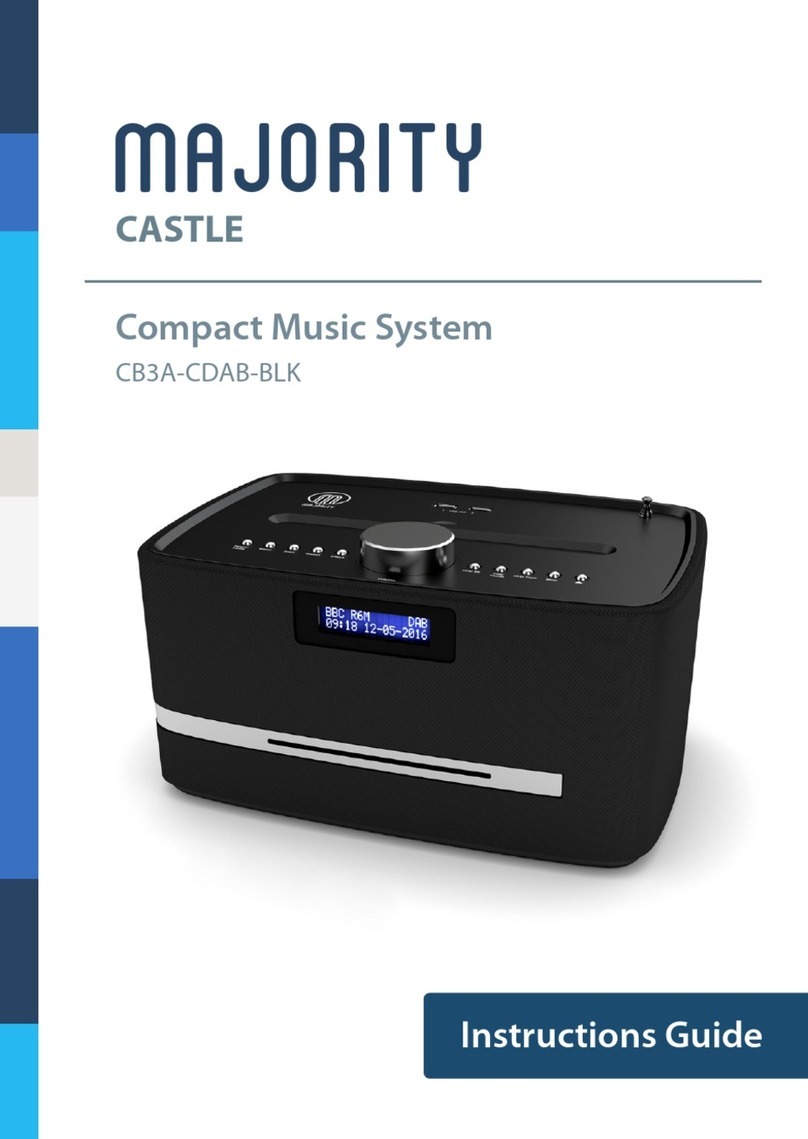
MAJORITY
MAJORITY Castle CB3A-CDAB-BLK Manual
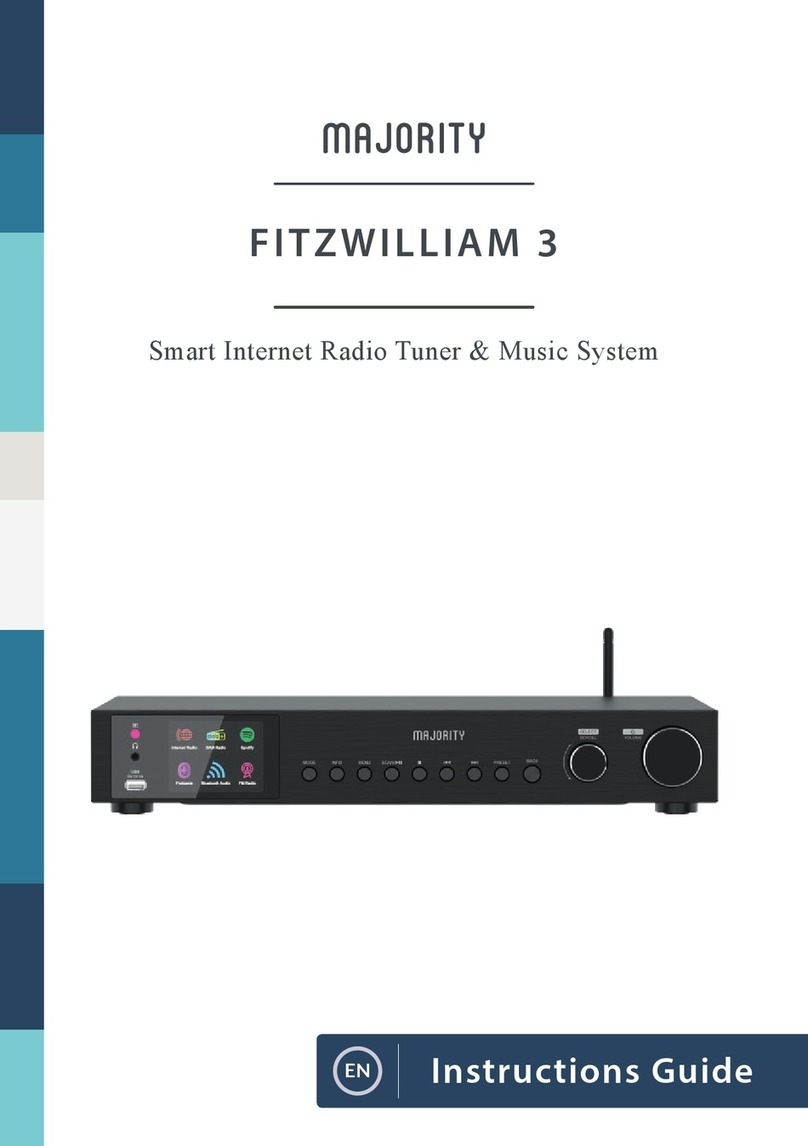
MAJORITY
MAJORITY Fitzwilliam 3 Manual

MAJORITY
MAJORITY HOMERTON 2 User manual

MAJORITY
MAJORITY D40 User manual

MAJORITY
MAJORITY CASTLE CB3A-CDAB-WHT Manual
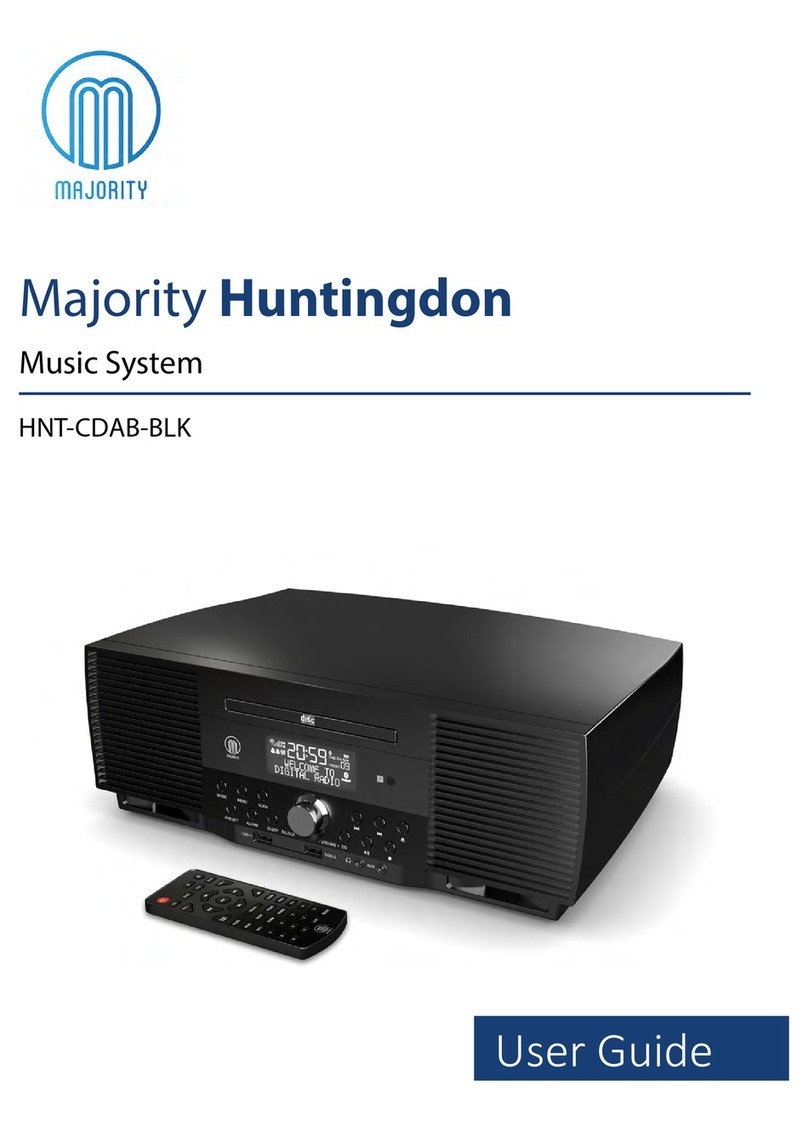
MAJORITY
MAJORITY HNT-CDAB-BLK User manual

MAJORITY
MAJORITY SCAFELL PIKE SKP-BAR-BLK Manual

MAJORITY
MAJORITY QUADRIGA Manual