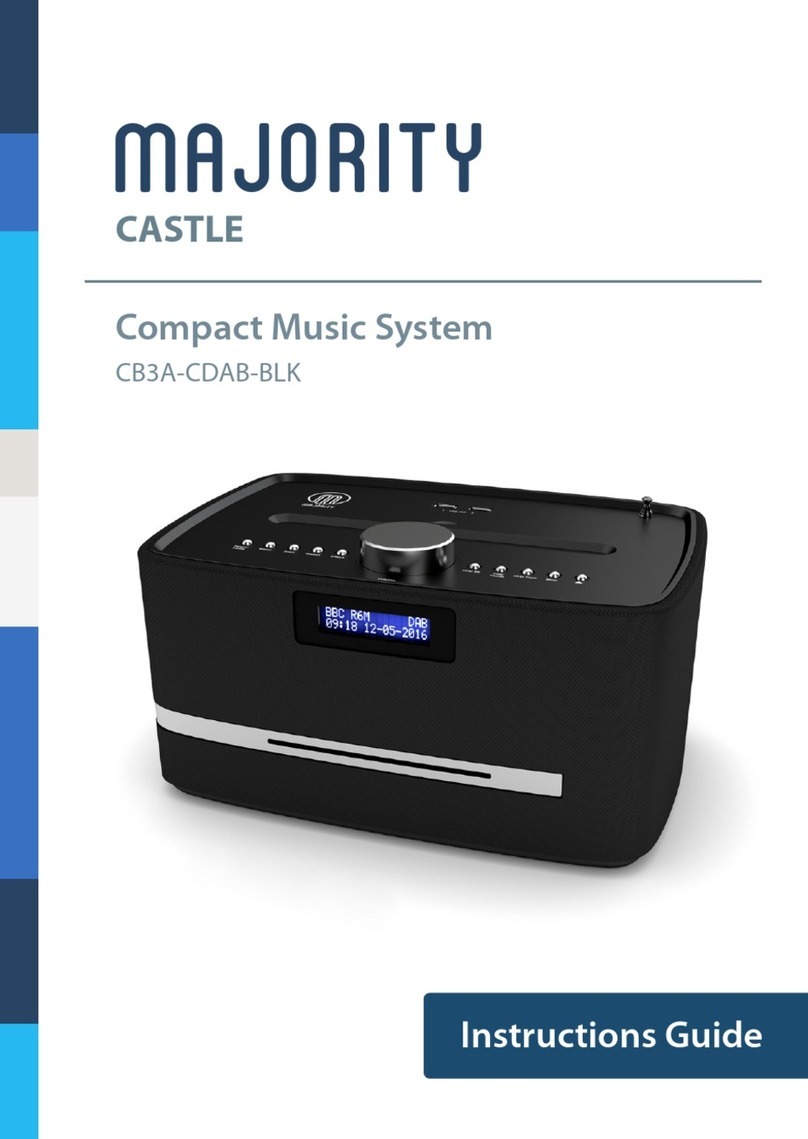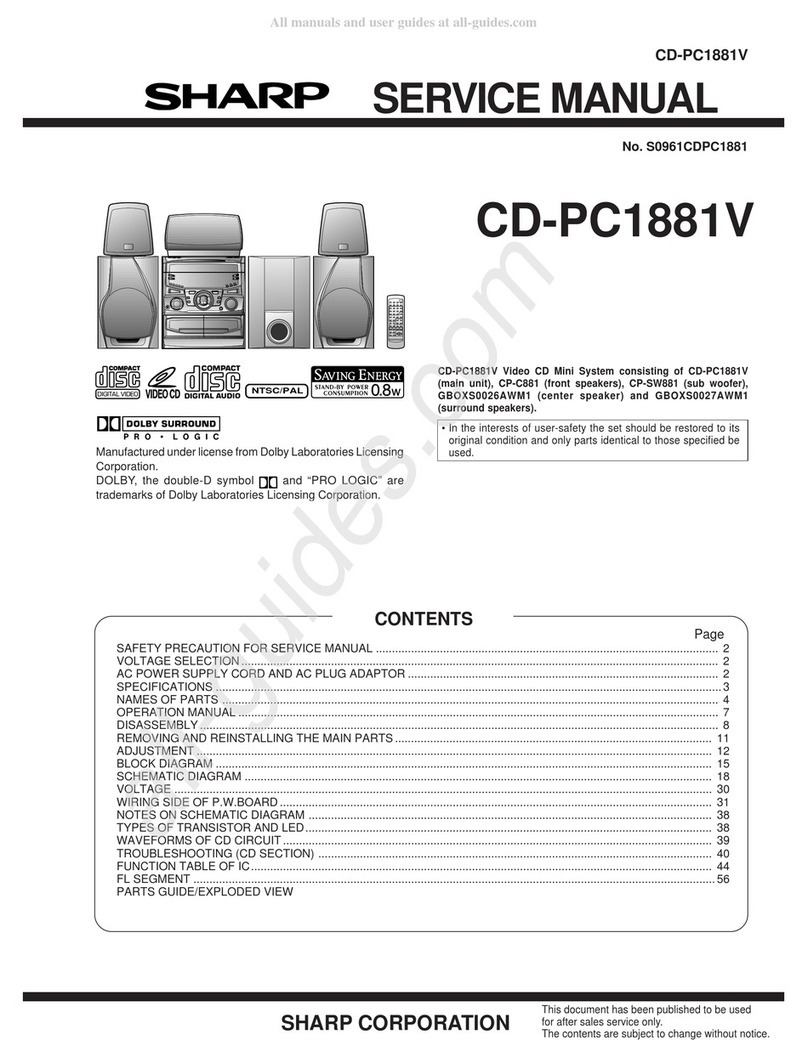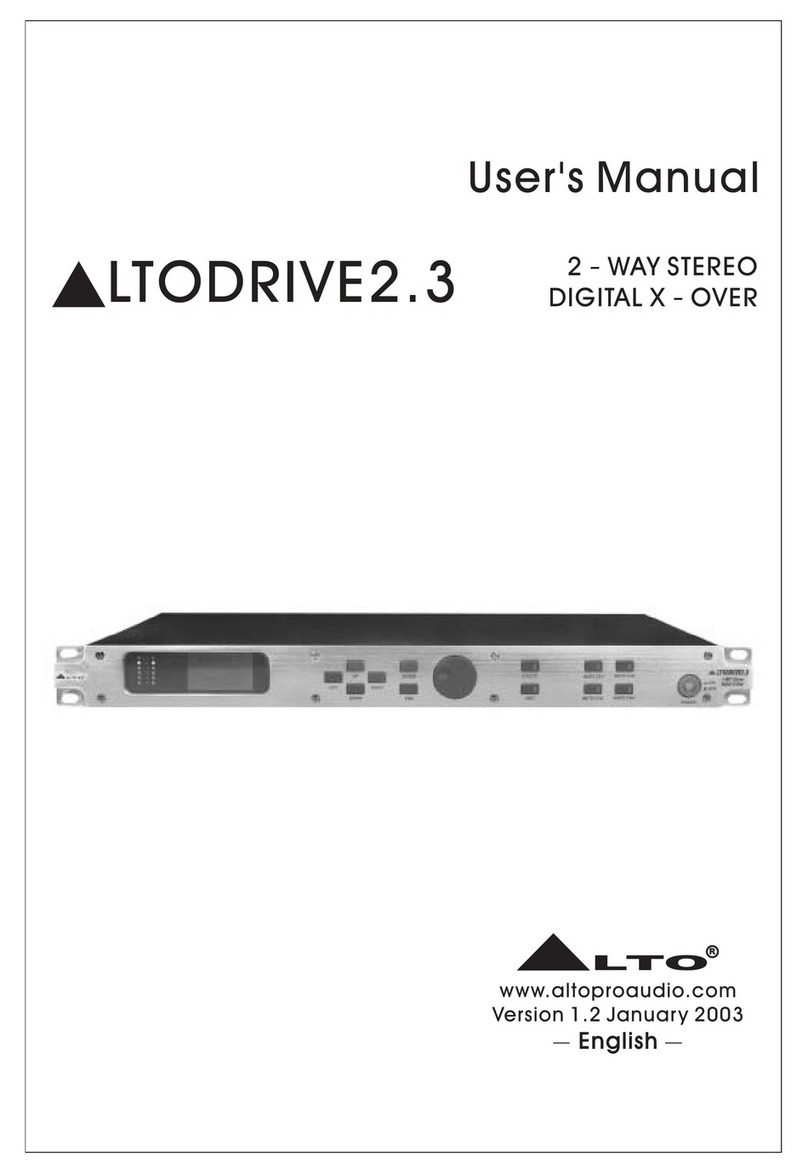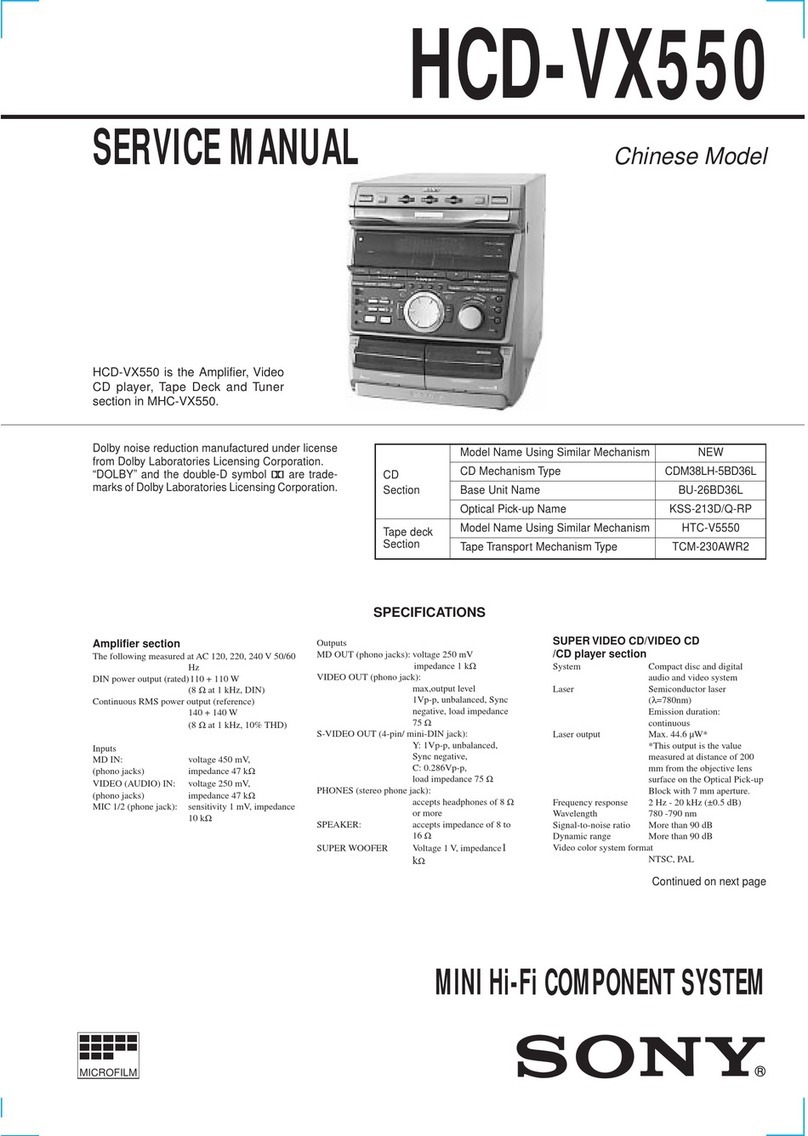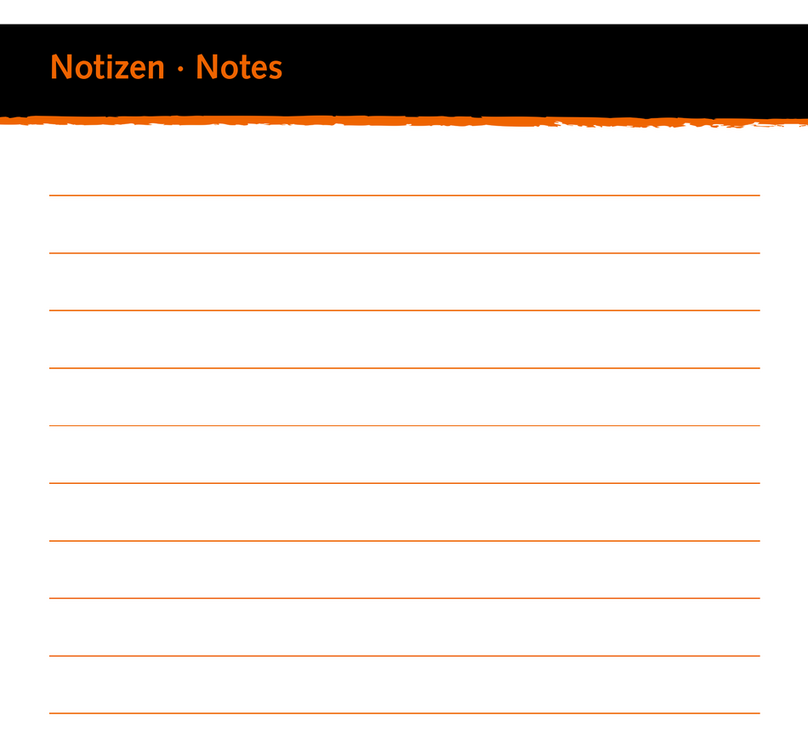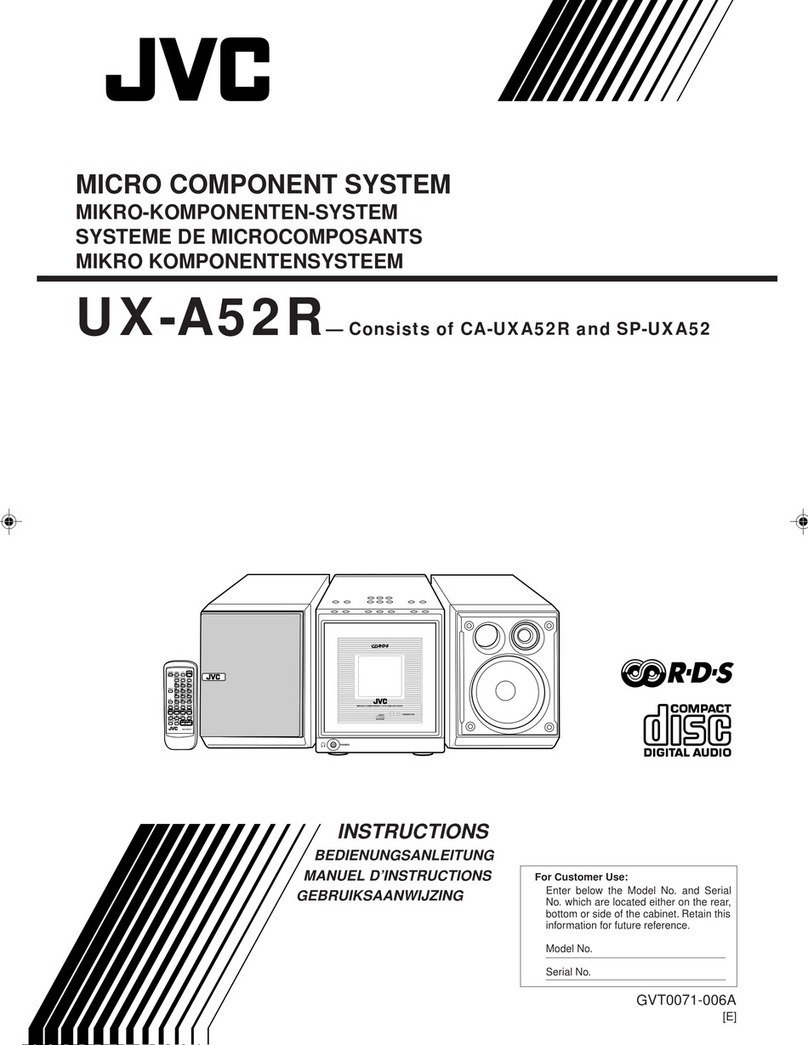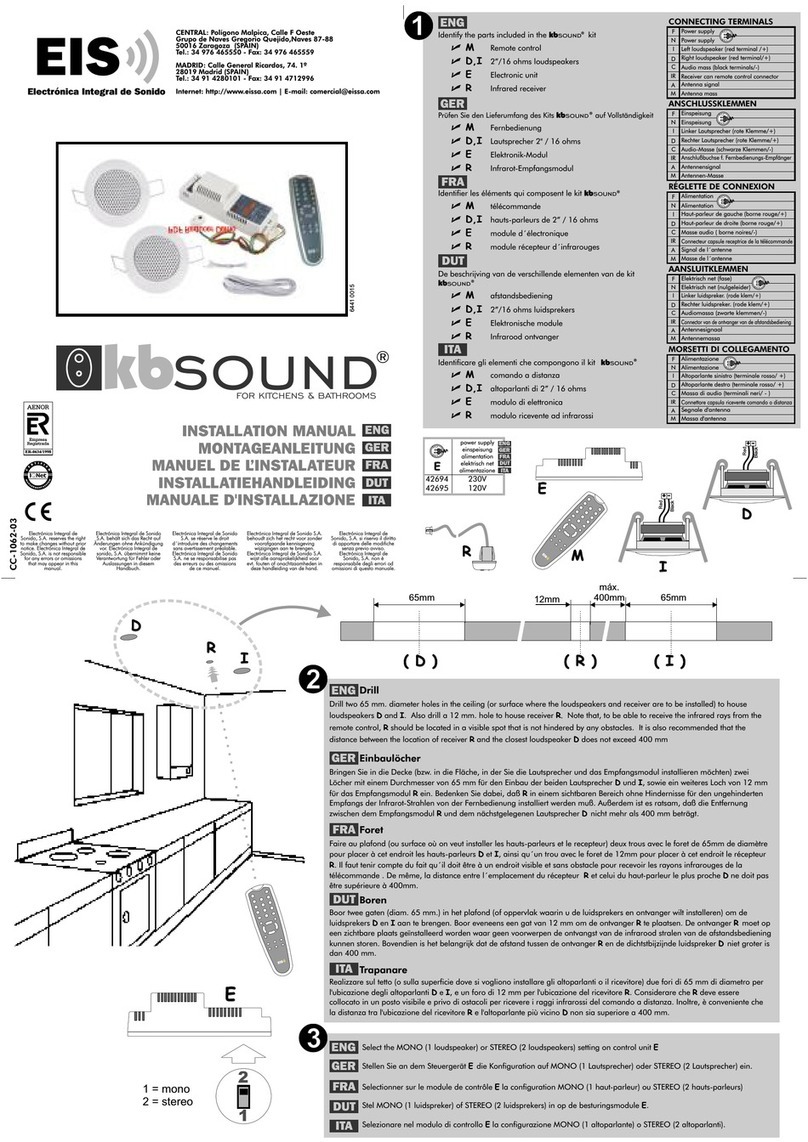MAJORITY HNT-CDAB-BLK User manual

HNT-CDAB-BLK
Majority Huntingdon
Music System
User Guide

Controls And Funcons���������������������������������������������� 1
What’s In The Box?��������������������������������������������������� 4
Instrucons Guide �����������������������������������������������������5
Basic Operaon �������������������������������������������������������� 5
DAB/DAB+ Radio������������������������������������������������������� 6
Store a preset DAB/DAB+ staon ����������������������������� 9
FM Radio������������������������������������������������������������������ 10
Store a preset FM radio staon ������������������������������� 12
CD Player ����������������������������������������������������������������� 13
Bluetooth Phone Connecon, Aux-In & USB ����������� 16
Staon Informaon for DAB Radio �������������������������� 18
Staon Informaon for FM Radio���������������������������� 19
Date & Time Sengs ���������������������������������������������� 20
Alarm & Timer Sengs�������������������������������������������� 21
Technical Specicaons ������������������������������������������� 26
Warranty ����������������������������������������������������������������� 26
Troubleshoong Guide �������������������������������������������� 27
Safety Informaon��������������������������������������������������� 28
Watch video tutorials and register
your product for a FREE 3-year warranty
at www.majorityradios.co.uk
3
Y
E
A
R
F
R
E
E
E
X
T
E
N
D
E
D
W
A
R
R
A
N
T
Y
Contents

1
Controls And Funcons
Front View
1. Disc Port
2. Display Screen
3. Remote Sensor
4. Mode
5. Menu
6. Scan
7. Previous
8. Next
9. Eject
10. Preset
11. Alarm
12. Sleep
13. Select/Volume
14. Equaliser
15. Play/Pause
16. Stop
17. USB Port 1
18. USB Port 2
19. Earphone Jack
20. Aux In

2
Top View
21. 9V DC
22. On/O
23. Antenna
Controls And Funcons

3
1. On/Standby
2. Bluetooth
3. Eject Press to insert or remove disc
4. CD
5. DAB
6. FM
7. AUX
8. Volume (-)
9. Volume (+)
10. Rewind
11. Previous
12. Play/Pause
13. Next
14. Fast Forward
15. Scan/Pair Scan radio Stations/Press and hold
to activate the Bluetooth pairing function or to
disconnect
16. Stop
17. Previous Directory
18. Select
19. Next Directory
20. Menu
21. Sleep Press to set the sleep timer
22. Preset
23. Prog Press to programme in CD, USB, DAB & FM
24. Info
25. Alarm
26. Random Press to play tracks randomly when in
CD mode
27. Equaliser Press to change the Bass and Treble
Settings
28. Number Keys 0-9
29. A-B
30. Repeat for CD Disc only
Controls And Funcons
Remote Control
NOTE: Remote Control Operating distance of up to
Meters and operates using x AAA Batteries.

4
What’s In The Box?
1. Majority Huntingdon Music System
2. UK Standard Plug AC Power Cord
3. Instructions Guide
4. Remote Control

5
Please note all (Ref.) refer to Page 1 Controls and Functions mapping guide.
Basic Operation
Instrucons Guide Instrucons Guide
Plug the connector into the back of the system labelled 9V DC
(Ref.) and the power supply into the mains.
Ensure the antenna (Ref.) is extended as far as possible so that
you can rotate it which will enable you to get the best signal you
can.
Switch the toggle on the rear of the unit to “On” (Ref.). Press
the ‘Mode’ button to turn on the unit (Ref.).
To change the mode, press the ‘Mode’ button (Ref.) on the unit
to switch between the options. You can also select your option
on the remote (Ref.////or 7).
When DAB Radio is activated for the rst time it will
automatically start scanning and store all stations that have a
good signal.
To scroll through the stations use the‘Previous’ (Ref.) and ‘Next’
(Ref.) buttons on the unit.
Standby
To put the music system in standby, press and hold the ‘Mode’
button (Ref.) or the ‘ON/STANDBY’ button (Ref.) on the
remote. To turn o fully, switch it o at the mains. The cord must
be out of reach of children.

6
DAB/DAB+ Radio
Instrucons Guide
Press the‘Mode’ button (Ref.) multiple times on the unit to
switch to DAB Radio. On rst use it will automatically scan all
stations and save them.
To select the mode from the remote, press the ‘DAB’ button
(Ref.).
Fully extend the antenna (Ref.). To auto scan, press the ‘Scan’
button (Ref.) on the remote. This will start scanning up the
frequency band and store all stations that have a good signal.
The radio will automatically save all the stations with a strong
signal, up to 240 MHz. After searching has nished it will
automatically play the rst station stored.
To listen to all stations that have been stored use the ‘Next’
(Ref.) and ‘Previous’ buttons (Ref.) to scroll through them.
The radio will display station information when you press the
‘Info’ button (Ref.) on the remote. Press it multiple times to
view all information. Please see page 18 for further details.
When you turn on the radio again after it switching o, it will
automatically tune to the same station (DAB or FM) that was last
selected. In DAB mode, the radio will synchronize with the time
and date of the station.

7
Instrucons Guide
Remove stations that are listed but unavailable.
When in DAB mode, press and hold the‘Stop’ button (Ref.)
on the remote and use the ‘Next’ (Ref.) and ‘Previous’ (Ref.)
buttons to scroll through options. Highlight “Prune” and press
the ‘Select’ button (Ref.). Use the ‘Next’ (Ref.) and ‘Previous’
(Ref.) buttons to choose “Yes/No”. Press the‘Select’ button
(Ref.) to conrm. The unavailable station will now be deleted if
you chose “Yes”.
Dynamic Range Compression (DRC)
This function enables you to reduce the dierence between the
maximum and minimum audio volume being broadcast. This
makes quiet sounds comparatively louder, and loud sounds
comparatively quieter. DRC only works if it enabled by the
broadcaster for a specic station.
Press and hold the‘Stop’ button (Ref.) on the remote and use
the ‘Next’ (Ref.) and ‘Previous’ (Ref.) buttons to scroll through
options.
Select “DRC” and press the‘Select’ button (Ref.). Use the ‘Next’
(Ref.) and ‘Previous’ (Ref.) buttons to select “DRC [o/high/
low]”.
Once you have chosen press the ‘Select’ button (Ref.) to
conrm.
Prune

8
Instrucons Guide
Instead of using the auto tune function, you can manually tune
the receiver. This can help you when aligning your aerial or when
adding stations that were missed while auto tuning.
Press and hold the‘Stop’ button (Ref.) on the remote and use
the ‘Next’ (Ref.) and ‘Previous’ (Ref.) buttons to scroll through
options.
Select “Manual Tune” and press the ‘Select’ (Ref.) button. Use
the ‘Next’ (Ref.) and ‘Previous’ (Ref.) buttons to cycle through
the DAB+ channels, which are from 5A to 13F.
Once you have chosen, press the ‘Select’ button (Ref.) to
conrm.
Manual tuning

9
Store a preset DAB/DAB+ station
Up to 20 stations can be set. To store a station that you are
currently playing:
Press the‘Preset’ button (Ref.) on the remote for 3 to 5
seconds. “<1: (Empty)” will show on the display.
Press the‘Previous’ button (Ref.) or ‘Next’ (Ref.) to change
the “<1” to the number you want to store the station as. Then
press the ‘Select’ button (Ref.) on the remote to save. The
display will then show “Preset [1] stored”.
Play a preset DAB/DAB+ radio station
Press the‘Preset’ button (Ref.) on the remote.
Press ‘Previous’ button (Ref.) or ‘Next’ (Ref.) to scroll through
your preset stations, up to 20.
Press the‘Select’ button (Ref.) to select your choice.
Instrucons Guide

10
Press the‘Mode’ button (Ref.) multiple times on the unit and
choose “FM” or press the‘FM’ button (Ref.) on the remote.
The rst time you do this, the FM frequency “87.MHz” will be
displayed on the screen.
Fully extend the antenna (Ref.).
To auto scan, press and release the ‘Scan/Pair’ button (Ref.) on
the remote. This will then start scanning up the frequency band
and automatically store the rst 20 stations it nds with good
signal. Follow the “Play a preset FM radio station” on page 12,
once scanning has stopped.
The radio will display station information when you press the
‘Info’ button (Ref.) on the remote, press multiple times to view
all information. Please see page 19 for further details.
Instrucons Guide
FM Radio

11
FM Scan Setting
Choose between scanning strong and weak signals (All) or only
the stations with strong signal (Only).
Press and hold the‘Stop’ button (Ref.) on the remote. To make
your choice, use the previous/next buttons (Ref./) to choose
your option. Choose “Scan Setting” and press the ‘Select’ button
(Ref.).
Press the ‘Previous’ (Ref.) or ‘Next’ (Ref.) button to choose
between “Strong stations only” or “All Stations”, press the ‘Select’
button (Ref.) to conrm your choice.
Audio Settings Mono or Stereo
All stereo stations are reproduced in stereo. For weak stations
this can result in poor audio quality. The audio quality can be
improved using mono.
Press and hold the‘Stop’ button (Ref.) on the remote. To make
your choice, use the previous/next buttons (Ref./) to choose
your option.
Choose “Audio Setting” and press the ‘Select’ button (Ref.).
Press the ‘Previous’ (Ref.) or ‘Next’ (Ref.) buttons to choose
between “Stereo Allowed” or “Forced Mono”, press the ‘Select’
button (Ref.) to conrm your choice.
Instrucons Guide

12
Instrucons Guide
Store a preset FM radio station
Up to 20 stations can be set. To store a station that you are
currently playing:
Press the‘Preset’ button (Ref.) on the remote for 3 to 5
seconds. “<1: (Empty)” will show on the display.
Press the‘Previous’ button (Ref.) or ‘Next’ (Ref.) to change
the “<1” to the number you want to store the station as. Then
press the ‘Select’ button (Ref.) on the remote to save. The
display will then show “Preset [1] stored”.
Play a preset FM radio station
Press the‘Preset’ button (Ref.) on the remote.
Press ‘Previous’ button (Ref.) or ‘Next’ (Ref.) to scroll through
your preset stations, up to 20.
Press the‘Select’ button (Ref.) to select your choice.

13
Instrucons Guide
CD Player
To choose CD Mode, press through your choices using the ‘Mode’
button (Ref.). The choices will be displayed on the front screen
(Ref.) – select “CD”. Alternatively press the ‘CD’ button on the
remote (Ref.).
Insert the CD into the CD drive in the front of the unit. The CD
will read automatically and start playing.
Press and release the ‘Play/Pause’ button to play/pause (Ref.).
Press and release the ‘Previous’ (Ref.) or ‘Next’ (Ref.) button
to select previous or upcoming tracks.
Press and hold the‘Rewind’ or ‘Fast Forward’ (Ref./) buttons
to rewind or fast forward. Press and release the ‘Stop’ button to
stop (Ref.).
Press and release the ‘Eject’ button (Ref.) on the remote to eject
the CD.
Whilst the CD is playing, the current track number and the
elapsed time will be displayed.
Playing Repeatedly
For CDs, press the ‘Repeat’ button (Ref.) on the remote
multiple times to view options: Repeat All (ALL), Current Track
(REP-1) or Repeat O (OFF). Press ‘Select’ (Ref.) on the remote
to conrm your choice.

14
Instrucons Guide
Random Play
For CDs, Random Play can be set by pressing the ‘Random’
button (Ref.) on the remote control.
Program tracks into a preselected order
Press the‘Stop’ button (Ref.) on the remote, then press the
‘Prog’ button (Ref.) .
The track number will ash on the front display (Ref.). Change
this number to your rst required track using the number keys
on the remote (Ref.).
Press the‘Prog’ button (Ref.) on the remote to move to preset
2 (P02) to select your next track, select using the number keys on
the remote (Ref.).
Press the‘Prog’ button (Ref.) to continuing adding more tracks
or the ‘Play/Pause’ (Ref.) button on the remote and wait a few
seconds for the unit to start playback of your selection.
Up to 20 tracks can be preselected.
Note: when using playback, the ‘Next’ (Ref.) and ‘Previous’
(Ref.) buttons can only be used on the unit, not on the remote.
Compatible Discs: CD-R, CD-RW and Audio-CD.

15
Instrucons Guide
A-B Playback Function
This function will allow the user to repeat a desired portion of
playback. To choose the part of the CD track you would like to
playback press the ‘A-B’ button (Ref.) to mark point A (“REP_A”
will show in the display).
Then press the ‘A-B’ button again (Ref.) to mark point B
(“REP_AB” will then show on the display). The track section will
repeatedly playback between these points.
To cancel the playback and to continue listening to the track
press the A/B button (Ref.) a third time and “REP AB” will
disappear from the display.
How to remove the selected programming order
Follow the above instructions but change the track number to
‘00’ for the preset programme 1, this will then remove ask the
preset content.
Opening the CD compartment will also remove programmed
content.

16
Instrucons Guide
Bluetooth Phone Connection, Aux-In & USB
To choose your mode, press through your choices using the
‘Mode’ button (Ref.) or select ‘Bluetooth’ on the remote control
(Ref.). The choices will be displayed on the front screen, (Ref.)
select ‘BT Mode’.
Turn on Bluetooth on your phone and “Majority Huntingdon” will
appear. Click on this to connect. When the unit makes a short
sound, it has successfully connected.
To choose music you will need to choose the album or playlist
from your phone, but once selected you can then use the
‘Previous’ (Ref.) or ‘Next’ (Ref.) button to select previous or
next tracks.
The operational range between the unit and a Bluetooth device
is approximately 10 meters, without any objects in the way.
If there is already an existing connection, press and hold ‘Pair’ on
the remote (Ref.).
Note: If the connected device supports Advanced Audio
Distribution Prole (A2DP), you can listen to music stored on the
device through the unit. If the device also supports Audio Video
Remote Control Prole (AVRCP), you can use this unit’s remote
control to play music stored on the device.

17
Instrucons Guide
Aux-In
You can connect your phone or tablet with an Aux 3.mm cable
that connects to the Aux-in jack on the front of the unit (Ref.).
Insert the aux cable. To choose your mode, press the ‘Mode’
button (Ref.) on the unit. Scroll through your choices which
will be displayed on the front screen (Ref.) – press the ‘Mode’
button (Ref.) on the unit until you are on your required option
“Aux Mode”, or select the ‘Aux’ button on the remote (Ref.).
Operate your device directly.
USB Connection
Insert the USB device into the front of the unit (Ref./).
Mobile devices can be charged via the USB Port.

18
Instrucons Guide
Station Information for DAB Radio
Press the‘Info’ button (Ref.) repeatedly to show the dierent
programme information.
DAB indication: Indicates DAB mode.
Channel and Frequency: Displays the station’s transmission
channel number and frequency.
Bit Rate: The data rate which the signal is being transmitted.
Bit Error Rate (BER): Provide details of the signal error rate.
Time and Date: Displays the time and date information
provided by the broadcaster.
PTY ( Programme Type): Shows the type and description of the
programme provided by the DAB station.
Dynamic Label Segment (DLS): Displays scrolling text
information supplied by the broadcaster.
Table of contents
Other MAJORITY Stereo System manuals

MAJORITY
MAJORITY KINGS KNG-ALL-BLK Manual

MAJORITY
MAJORITY SCAFELL PIKE SKP-BAR-BLK Manual
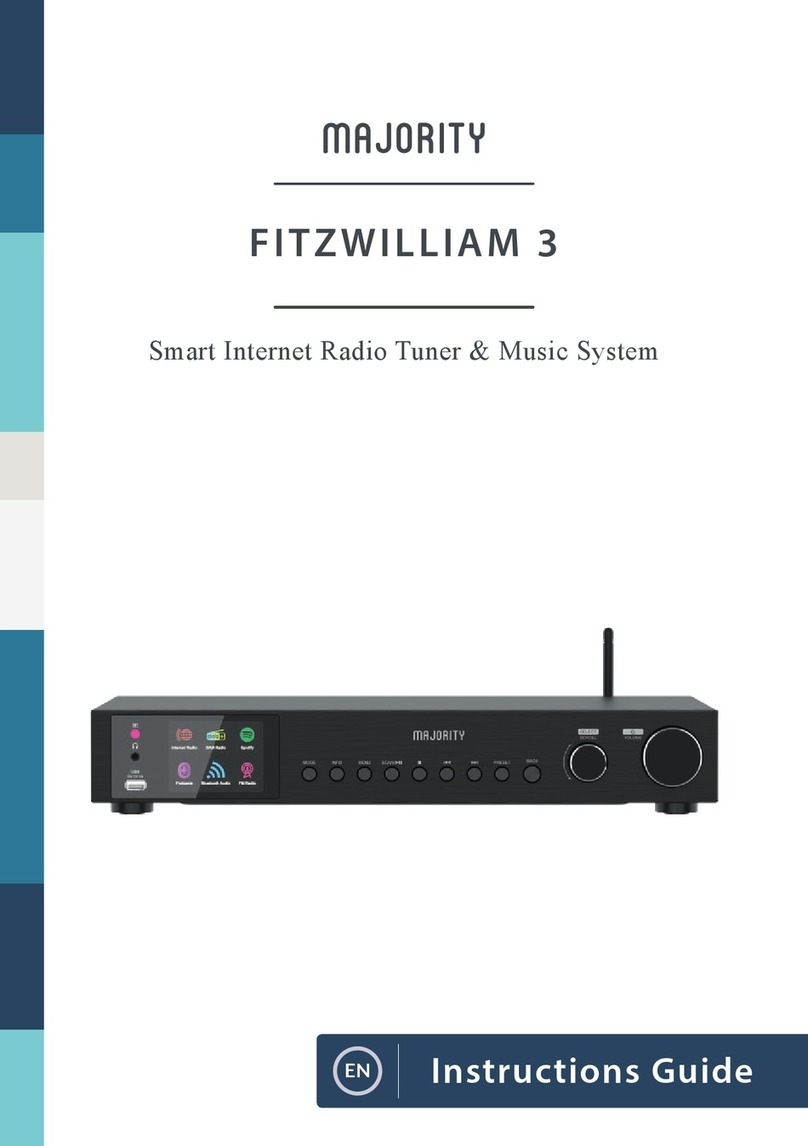
MAJORITY
MAJORITY Fitzwilliam 3 Manual

MAJORITY
MAJORITY OAKINGTON Manual

MAJORITY
MAJORITY HOMERTON 2 User manual

MAJORITY
MAJORITY D40 User manual

MAJORITY
MAJORITY Humboldt Manual

MAJORITY
MAJORITY QUADRIGA Manual
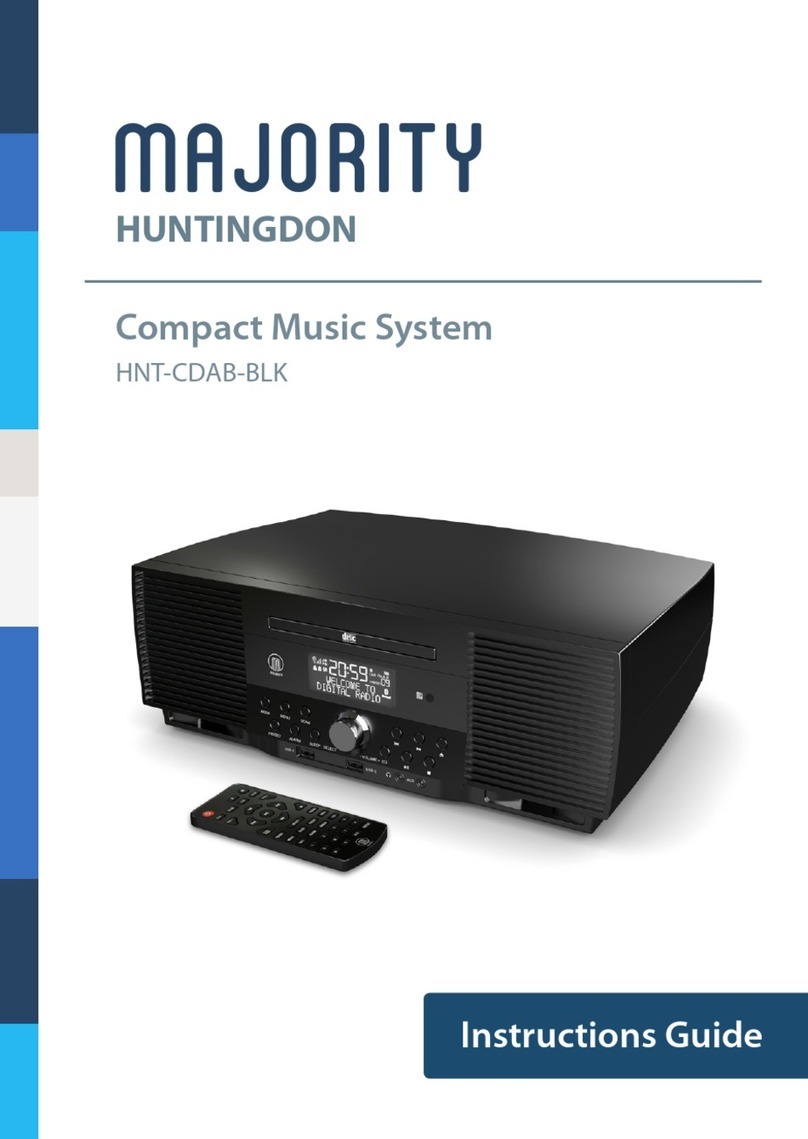
MAJORITY
MAJORITY HUNTINGDON Manual

MAJORITY
MAJORITY CASTLE CB3A-CDAB-WHT Manual