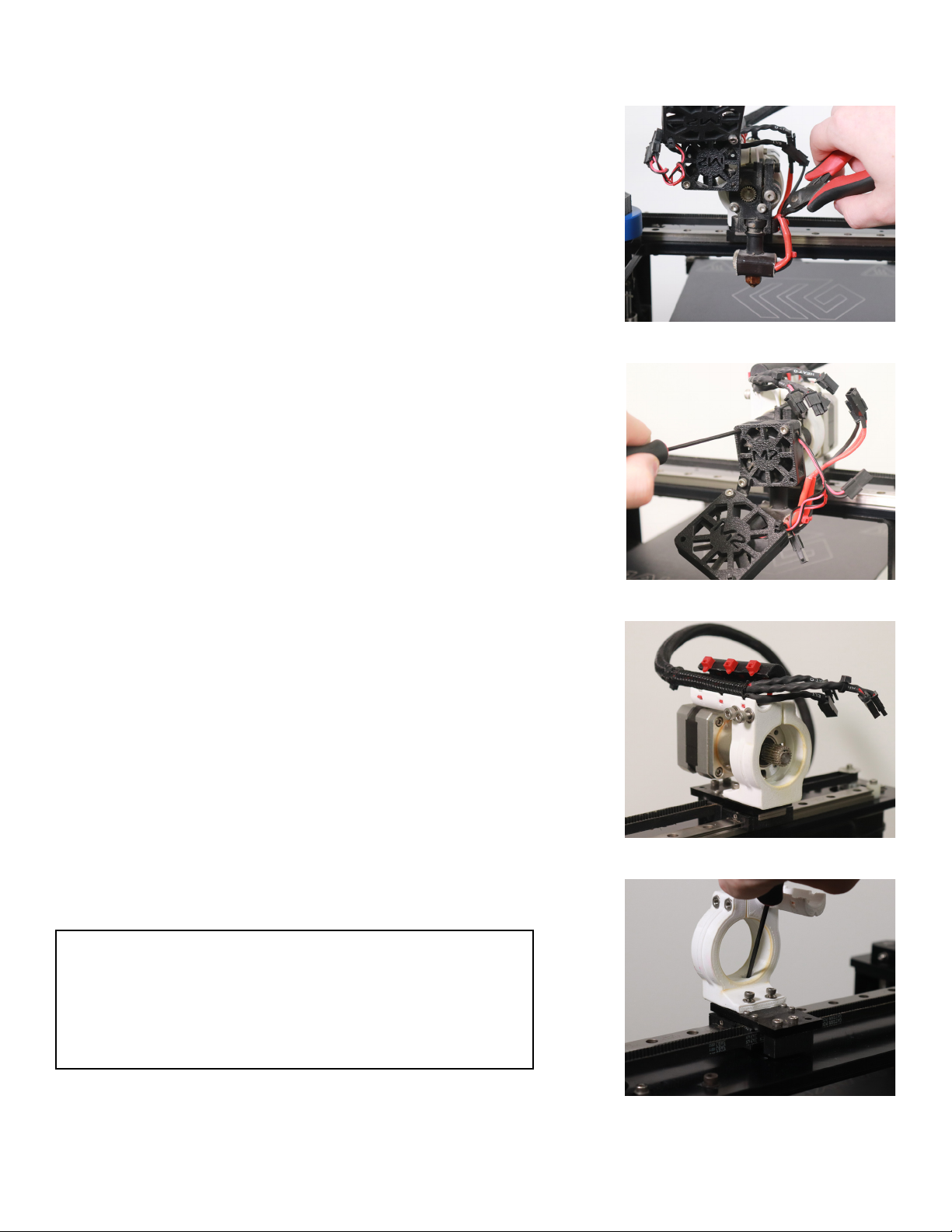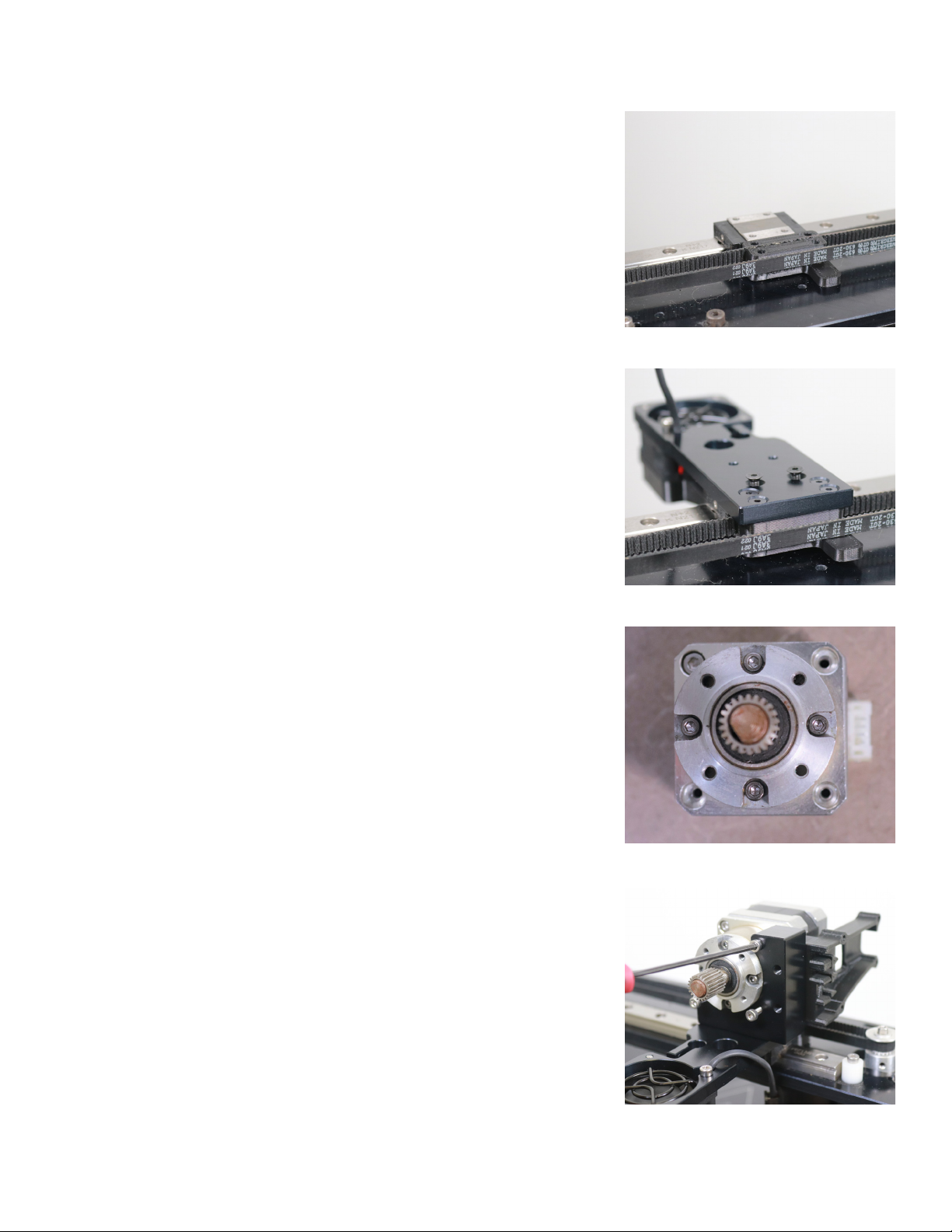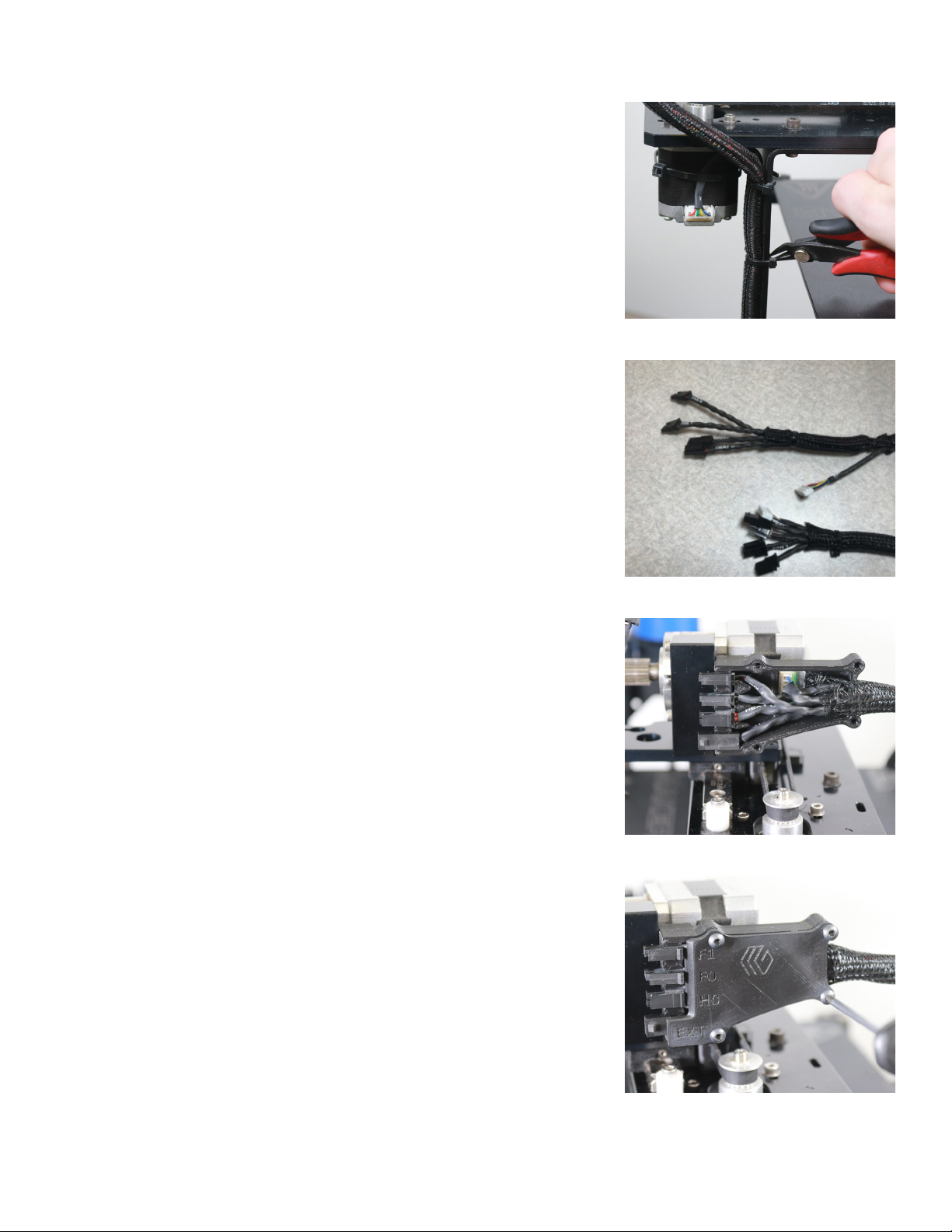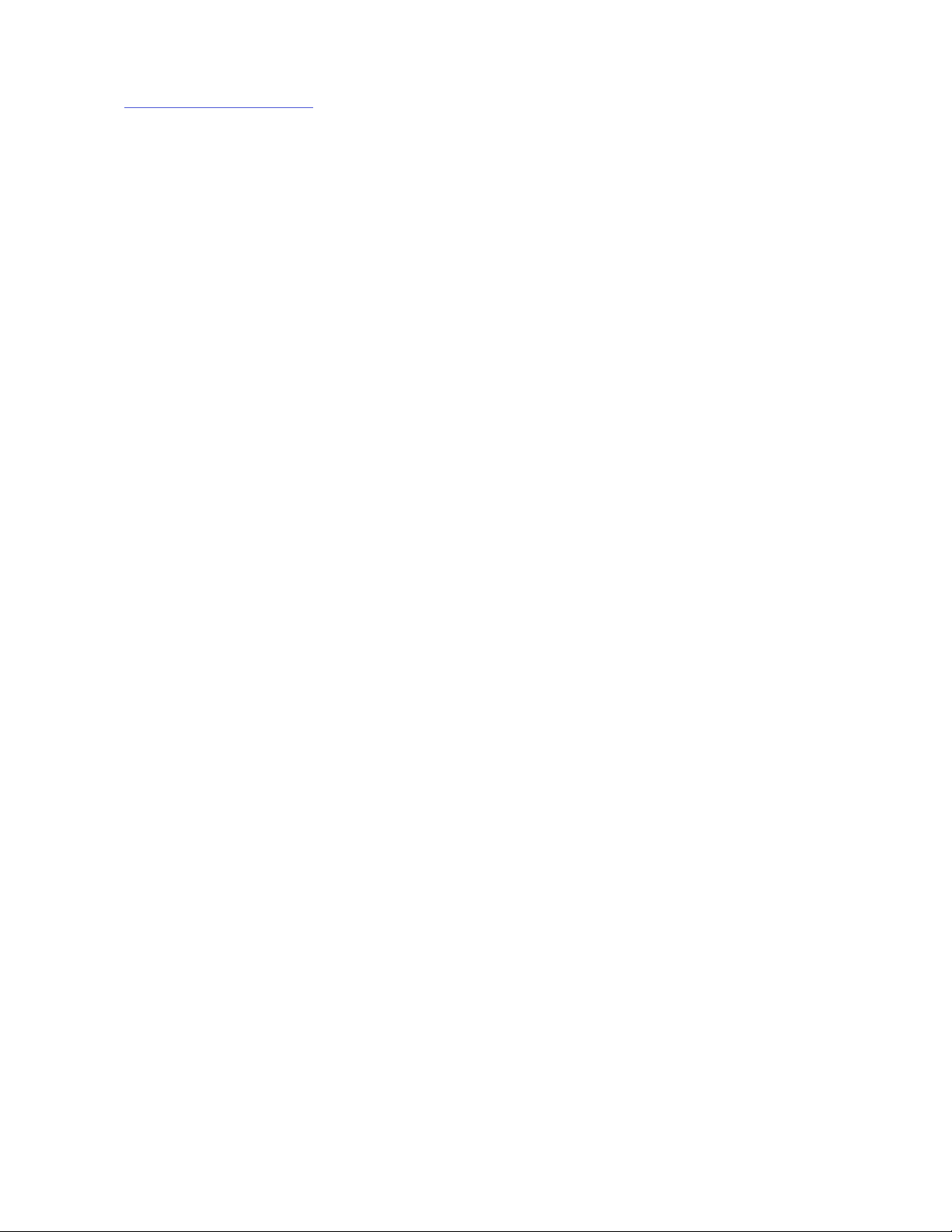Parts needed for this step:
• x1- Filament drive / Fan assembly
• x1 - v4 Hotend
• x1 - M3x45 athead screw
• x1 - M3x12 socket head screw
• x2 - M3x25 socket head screws and washers
(reused from the original lament drive)
Hotend installation
• Insert the (x1) M3x12 screw into the hole on the side of the
extruder mounting plate (Don’t tighten yet)
• Insert the hotend into the sloed hole, with the top of the
hotend ush with the mounting plate
• Individually feed both of the hotend cables through the hole
just in front of the motor mount
• Rotate the hotend so the black and white wires ow freely
through their hole
• Tighten the (x1) M3x12 screw securing the hotend into place
• Connect the white hotend cable to the “H0” connector in the
wiring box
• Connect the black hotend cable to the “EXT” connector in the
wiring box
Filament drive installation
• Rotate the fan on the lament drive in order to clearly see
all parts of the lament drive
• Place the lament drive around the extruder motor with the
at surface touching the motor face
• Insert the (x2) M3x25 screws and washers into the top right
and boom le holes into the front of the lament drive
• Align the lament drive with the top of the hotend, then
tighten the lament drive down
• Rotate the fan on the lament drive so the empty hole is in
the lower right. Insert the (x1) M3x45 screw and tighten
• Connect the extruder motor fan to the “F1” connector in the
wiring box
• Connect the part cooling fan to the “F0” connector in the
wiring box
Step 4: Filament Drive, fan, and hotend assembly 6