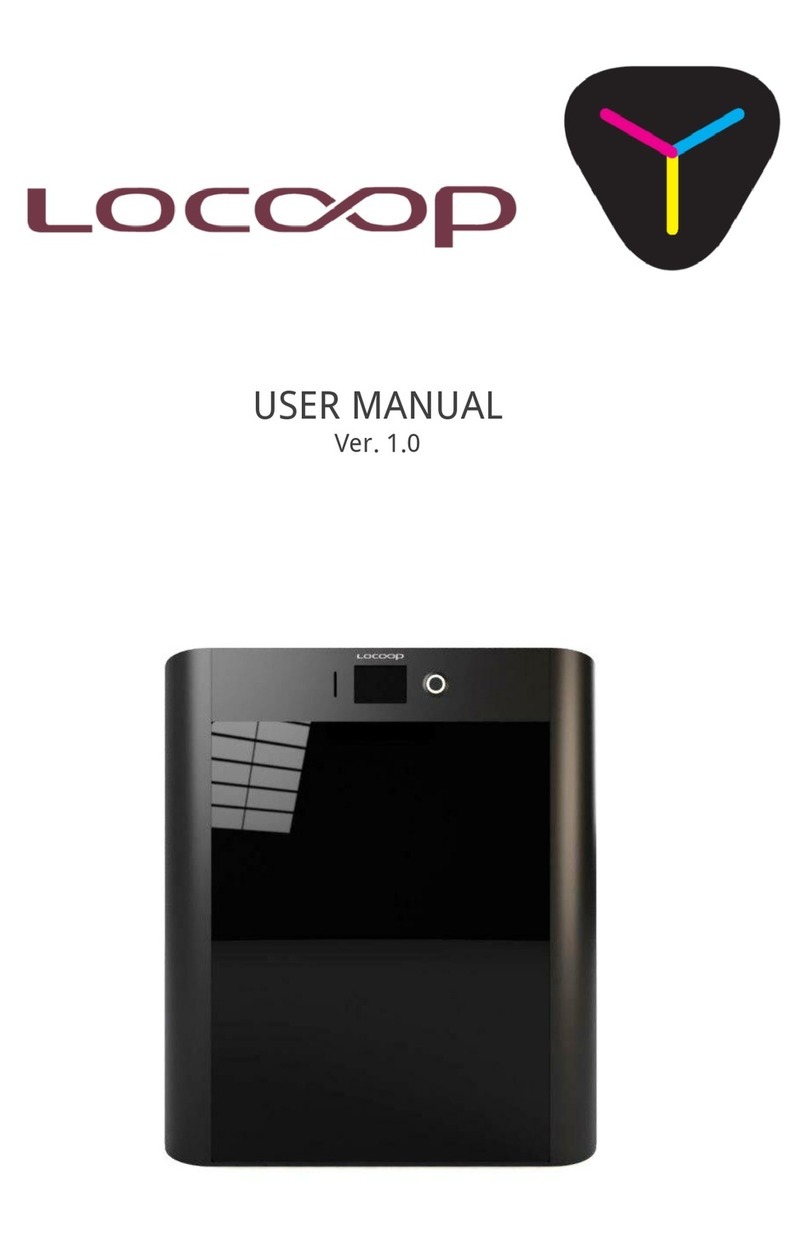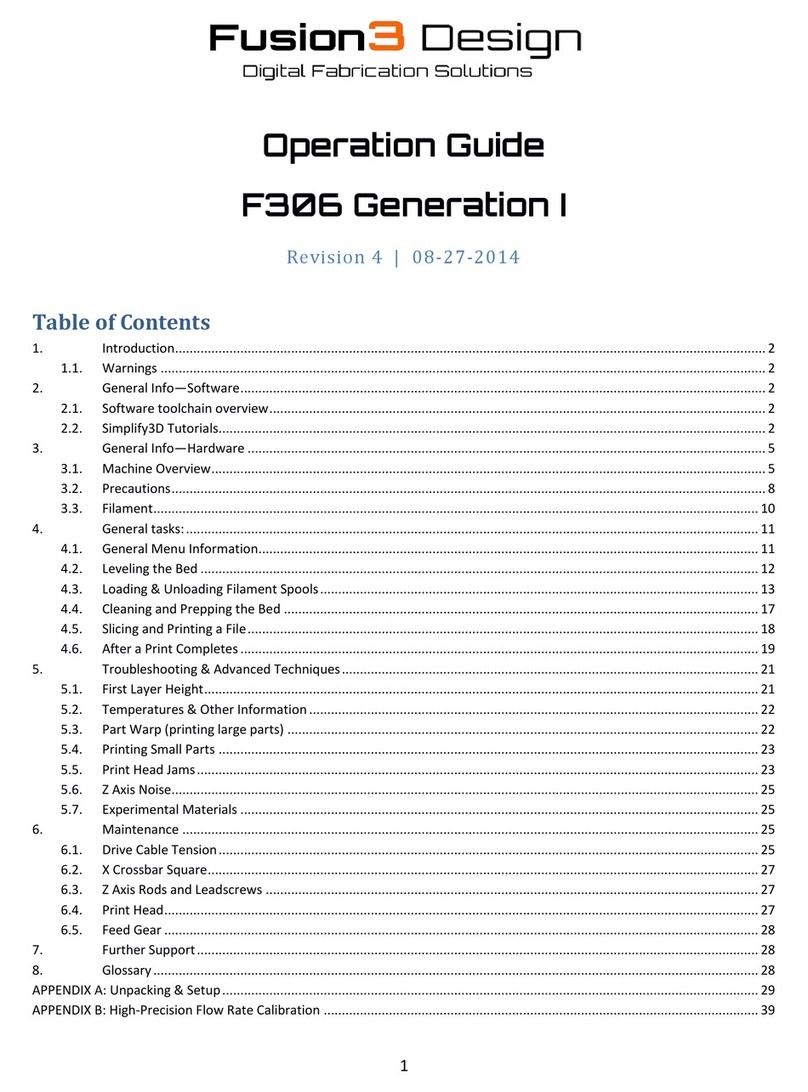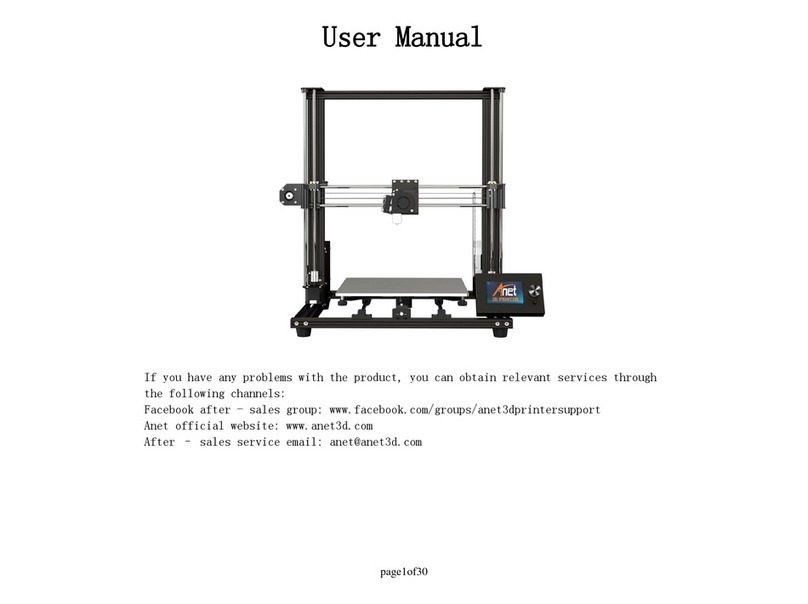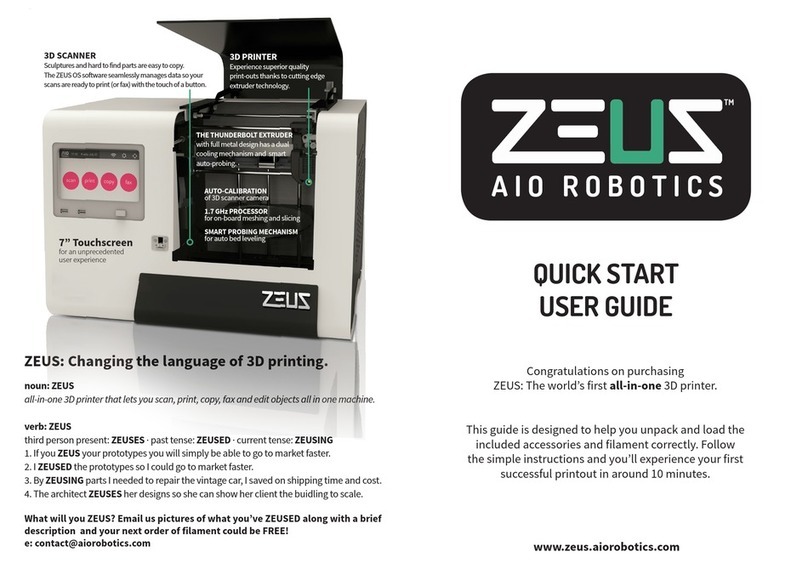MakerPi K300 User manual

1

2
Content
Chapter 1 Learn about your 3D printer....................................................................4
1.1 3D printer introduction.................................................................................. 4
1.2 Cautions..........................................................................................................6
Chapter 2 Machine packaging.................................................................................. 7
2.1 Disassemble the package............................................................................... 7
Chapter 3 Adjustments to the printing platform.....................................................8
3.1 Coarse tuning................................................................................................. 8
3.2 Fine tuning......................................................................................................9
Chapter 4 Description of printer functions............................................................11
4.1 Preparation...................................................................................................11
4.1.1 Return to zero.....................................................................................11
4.1.2 Unlock stepper motor........................................................................ 11
4.1.3 Load filament......................................................................................12
4.1.4 Unload filament ................................................................................12
4.1.5 XYZ move axis..................................................................................... 13
4.1.6 Preheat............................................................................................... 13
4.1.7 Cool.....................................................................................................14
4.2 Print.............................................................................................................. 14
4.3 Machine setting............................................................................................15
4.3.1 Key sound........................................................................................... 15
4.2.2 Alarm sound....................................................................................... 15
4.3.3 Touch calibration................................................................................ 16
4.3.4 Z distance measurement....................................................................16
4.4 Machine status query...................................................................................16
4.5 Other functions............................................................................................ 17
4.5.1 Basic functions................................................................................... 17
4.5.2 Midway refueling................................................................................18
4.5.3 Temperature, printing speed and nozzle fan adjustment.................. 19

3
Chapter 5 Software usage introduction.................................................................20
5.1 Slicing software installation..........................................................................20
5.2 Introduction to the application of slicing software......................................21
5.2.1 Fast print (Not recommended for use)........................................21
5.2.2 Full mode printing.............................................................................. 22
5.2.3 Basic setup..........................................................................................22
5.2.4 Advanced setup..................................................................................23
5.2.5 CURA print interface...........................................................................25
5.3 View model...................................................................................................27
Chapter 6 Printing exercises................................................................................... 29
Chapter 7 Printing tips............................................................................................32
7.1 Flat bottom...................................................................................................32
7.2 Avoid overhang.............................................................................................32
7.3 Assemble matching graphic tolerances........................................................34
7.4 Big size model print...................................................................................... 34
Chapter 8 Printing picture relief.............................................................................35
Chapter 9 Exports STL format files.........................................................................37
9.1 Pro/E exports STL files..................................................................................37
9.2 UG export STL files....................................................................................... 38
9.3 Solidworks export STL files...........................................................................40
Chapter 10 Analysis of common problems..............................................................42

4
Chapter 1 Learn about your 3D printer
1.1 3D printer introduction

5

6
1.2 Cautions
1. The nozzle temperature is up to 200 ℃during the working period of the 3D printer
and after printing. So do not touch the nozzle with your hand;
2. Please follow the instructions in the guide to operate and use the machine. If you
have any questions, you can contact the after-sales department;
3. If the printed model needs to be disassembled for support, please wear gloves so as
not to be scratched by tools or supporting materials during the disassembled process;
4. In daily use,it is necessary to regularly clean and lubricate the optical axis of the cross
slide table of the 3D printer, and be careful not to drip onto the casing or belt when
adding lubricating oil.
5. Reading "User guide", at the same time with the actual operation of the machine will
be more conducive to your operation.
6. In the printing process encountered a problem with the machine print, you can first
take a photo to reflect the problem more intuitively, at the same time provide the
machine number of photos (the label at the bottom of the back of the machine), and
then contact the after-sales;

7
Chapter 2 Machine Packaging
2.1 Disassemble the package
Remove the foam from the machine, take out
the accessories box and filament.
Take out the power cord from the
accessory box and plug it.
"-" is power on, "O" is power off.
Click “Prepare” to enter the prepare
operation interface, select “Return to
zero”, waiting machine automatically
returns to the zero position.

8
Chapter 3 Adjustments to the printing platform
3.1 Coarse tuning
Select “Prepare” on the LCD screen,
and then click “Return to zero” option,
the print platform and cross slide will
return to the zero position.
When the machine returns to zero, the
motor will be automatically locked. You
need to select "Unlock stepper motor" to
unlock the motor before moving the
cross slide.
Move the nozzles around the glass plate in turn to adjust the distance between the
nozzle and the glass plat.
In coarse tuning, the approximate distance between the nozzle and the glass plate is
the interval between the two pieces of paper. If the distance is too large, the platform
nut should be rotated clockwise to make the platform upward. If the distance is too
small to touch the nozzle, turn the nut counterclockwise to make the platform down.
Rotate the platform nut counterclockwise,
and the platform down
Rotate the platform nut clockwise and the
platform up

9
3.2 Fine tuning
Select a model and wait for the printer to start printing, look at the print platform,
again to see the distance between the nozzle and the platform is probably a piece of
paper, and then start to print debugging platform dedicated auxiliary debugging file, the
adjust.gcode, by looking at the the effect of the first layer to fine-tune platform, print out
the first layer can stop printing, fine-tune and adjustment of the next print.
If the filament spilled out is serrated, the
distance between the platform and the
nozzle is too large, and the filament is
thrown down from the nozzle instead of
sticking tightly.
Turn the nut a little clockwise to make the
platform go up until the phenomenon disappears
and a tight line appears.
If the filament is found to be too thin or not
coherent, it means that the distance between
the nozzle and the platform is too small,
resulting in too small amount of the nozzle.
Turn the nut slightly counterclockwise to
lower the platform until the filament output is full
and smooth.
Adjust well the effect of platform printing
should be full out of the filament and the
line pressure is flat on the platform.

10
If the distance between the nozzle and the platform is too large or too small, please
stop printing and adjust the platform until the distance between the platform and the
nozzle is appropriate. In most cases, the printing failure is caused by the platform not
being adjusted properly. Therefore, please debug repeatedly as required to ensure that
the platform height has been adjusted to a better level. And when printing the first layer,
it's best to watch the machine print and make sure the machine prints properly before
leaving.

11
Chapter 4 Description of printer functions
4.1 Preparation
Each function in the "Prepare" option
on the main interface is the preparatory
work before we print the model. Click the
corresponding option to operate. We will
describe them in detail below.
4.1.1 Return to zero
The machine moves to zero automatically,
and the XYZ coordinate is zero when the
machine returns to zero.
Click "Prepare" to enter the
preparatory operation interface, select
"Return to zero", and wait for the
machine to return to zero automatically.
4.1.2 Unlock stepper motor
Remove the self-locking state of the
stepper motor. Only after unlocking the
stepper motor can the cross slide be
moved manually.
Click "Prepare" to enter the
preparatory operation interface, and select
"Unlock stepper motor".

12
4.1.3 Load filament
When loading, we confirm again
whether the filament is stuck to the
transmission gear of the filament feeder.
After confirming it, select "Prepare" and
click "Load filament".
The machine will be zeroed and then
lowered for a short distance. At the
same time, the nozzle will be heated,
when the nozzle is heated to 230°C, the
filament feeder will evenly and smoothly
squeeze the filament out of the nozzle.
(loading filament automatically finish,
click exit it will stop).
4.1.4 Unload filament
Unload filament is an operation often
used in the process. Select “Prepare”
and click "Unload filament" nozzle
heating, when replacing filaments, we
usually choose to unload the filament
first.
Nozzle is heated to 230°C, the feed
motor quickly pulls the filament out of the
nozzle. (unloading filament automatically
finish, click exit it will pause).

13
4.1.5 XYZ move axis
In use, we often need to manually
move the axis.
Select "XYZ move axis".
Then it will enter the coordinate
movement interface of XYZ. Every
touch of "+" and "-" will change the
coordinate to 1, and the long press will
change the coordinate to 10.
4.1.6 Preheat
Before preparing to print, the nozzle
and the hotbed can be heated together by
selecting preheating to reach the selected
temperature, which can reduce the
preparation time of temperature rise before
printing. There are two forms of preheating,
preheating PLA and preheating ABS.
When you choose preheat PLA, it can
be found that the screen goes back to the
main interface, the nozzle and the hotbed
will be heated at the same time.The nozzle
will be up to 180 and the hotbed will be up
to 70.

14
4.1.7 Cool
When you choose not to print after you
select preheating, you can choose to
cool down the nozzle and hot bed
temperature, and the machine will cool
down automatically after printing.Select
“Cool”.
You can see that the interface is back to
the main screen, and that the temperature of
the nozzle and the hotbed is set to 0.
4.2 Print
Before printing, the preparatory work
that needs to be done well is to adjust
the platform. After confirming that the
platform is set up, select “Print”.
Then select the Gcode file you want to
print.

15
Ensure the printed gcode file again, and
then wait for the machine to warm up and
print automatically.
4.3 Machine setting
In the machine settings, you can
calibrate the machine key sound settings
and alarm sound settings, as well as the
Z distance measurement.(This function
is required if there is a power failure.)
4.3.1 Key sound
Click "Key sound" to cancel the key
sound and click again to resume.
4.2.2 Alarm sound
Click "Alarm sound" to cancel the alarm
sound and click again to restore(it is not
recommended to cancel the alarm
sound).

16
4.3.3 Touch calibration
When the touch screen keys are
inaccurate, you can recalibrate the
touch screen and click "Touch
calibration".
After the calibration starts, click the red
point center until the calibration is
completed. The screen will indicate
whether the calibration succeeded or
failed. If it fails, it will need to be
recalibrated once again.
4.3.4 Z distance measurement
During use, the maximum distance of Z
may change slightly. Select "Z distance
measurement" to re-measure the
distance of Z .(After receiving the new
machine, you can measure it once and
save it when it is off)
4.4 Machine status query
Click "Status" on the main interface to
view the version information of the machine.
When there is a problem in the use of the
machine, after-sales will often need to view
this information.

17
You can see the machine information and
the firmware version of the machine and the
running time.
4.5 Other functions
4.5.1 Basic functions
Pause printing
Click "Pause printing" and the machine will
pause, the interface will change to "Continue
printing". Click "Continue printing", and the
machine will print according to the original
process.
Midway refueling
When it is found that the filaments are not
enough to complete the printing process, you
can choose to change the filaments midway, as
detailed below.
Stop printing
If you find that the printing failed or for some
other reasons, the model is no longer printed,
you can click "Stop printing". After the printing is
stopped, the printing is over and cannot be
resumed.

18
4.5.2 Midway refueling
When the machine is printing a large
model, it often encounters that the
filaments are not enough to complete the
printing, so this function can be used to
replace the filaments.
Confirm the midway filament change
operation, the machine will unload
filament automatically.
When the machine finish to unload the
filament, a prompt screen will appear. We
need to manually install the new filament,
and then click Yes to enter the loading
operation after it is stuck to the extruder.
It will continue printing after loading.

19
4.5.3 Temperature, printing speed and nozzle fan adjustment
The machine can be set again if it finds
that the temperature set in Cura slice
software is unsuitable for the current
printing or forgot to turn off the nozzle
fan when printing ABS before printing.
In the main interface or the printed
interface, click the icon of nozzle and
hotbed temperature (as shown in the box)
to make the selection change.
Click the nozzle temperature icon, and the
screen will display the adjustment interface
of nozzle temperature and printing speed.
The printing speed 1.0 represents 100% of
the set speed, and 0.5 represents 50% of
the set speed.
Click the hotbed temperature icon, and the
screen will display the adjustment interface of
the hotbed temperature and fan speed. The
fan speed "on" means to open the fan, and
"off" means to turn off the fan.

20
Chapter 5 Software usage introduction
5.1 Slicing software installation
Slicing software program CURA is in the WIN (file name) of SD card software (Please
choose mac - file name for Apple computer)
Double-click and run CURA software installation package, follow the software instructions,
note that if you need to open OBJ and AMF files when using CURA, you need to check the
corresponding component when installed. As shown below:
Select by printing requirement, and click
install for further installation
1、Install Arduino Drivers :
2、Open STL files with Cura:
3、Open OBJ files with Cura:
4、Open AMF files with Cura:
It needs to install software driver if the
menu (in the right image) pops up.
Please click 'next step' and select trust if
anti-virus software warns.
Next Click Finish option, the driver
installation is complete.
Table of contents
Other MakerPi 3D Printer manuals