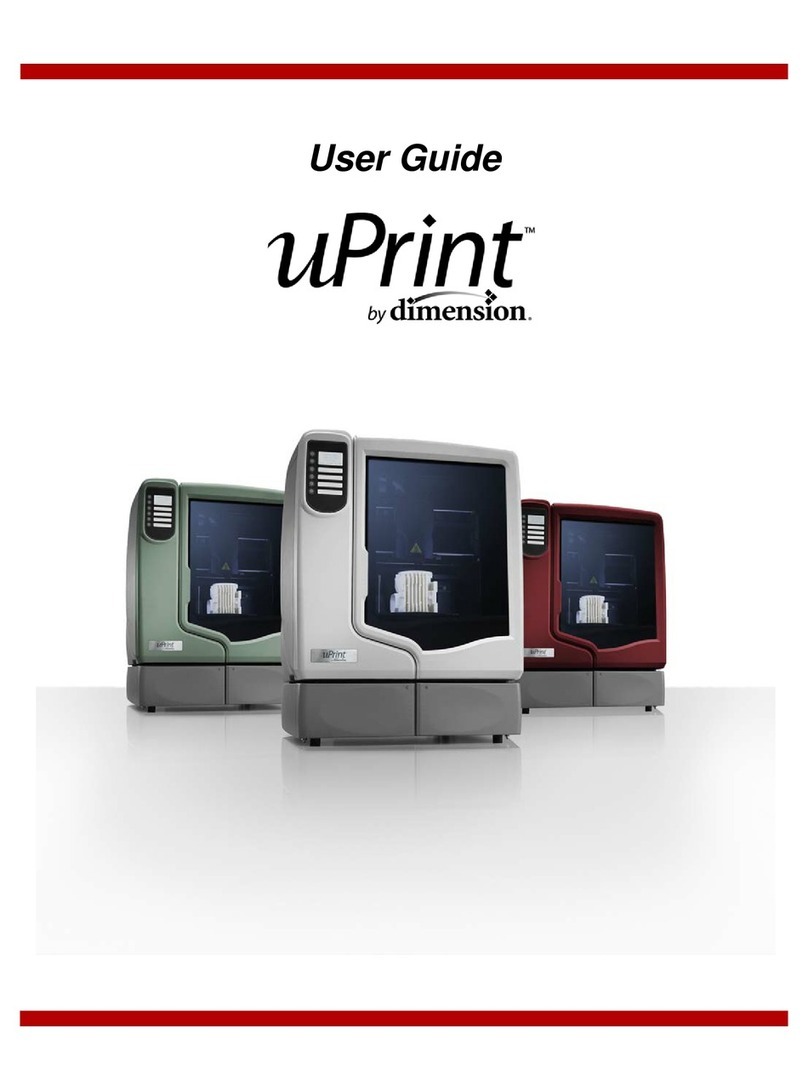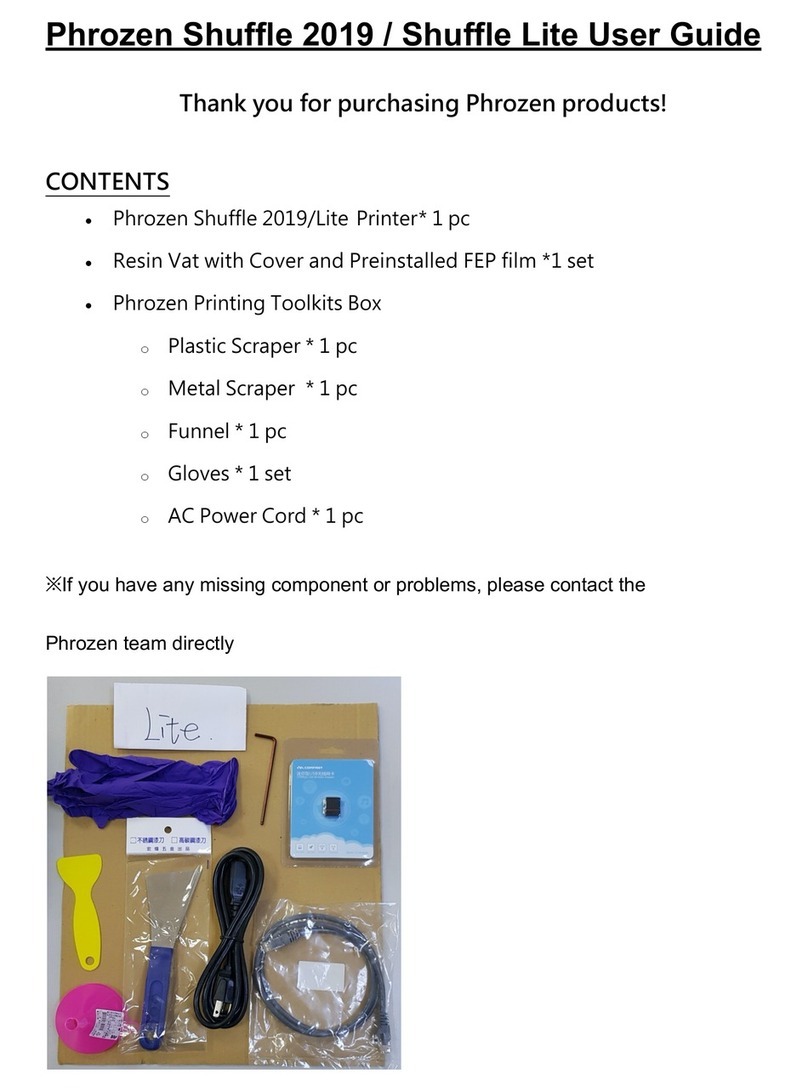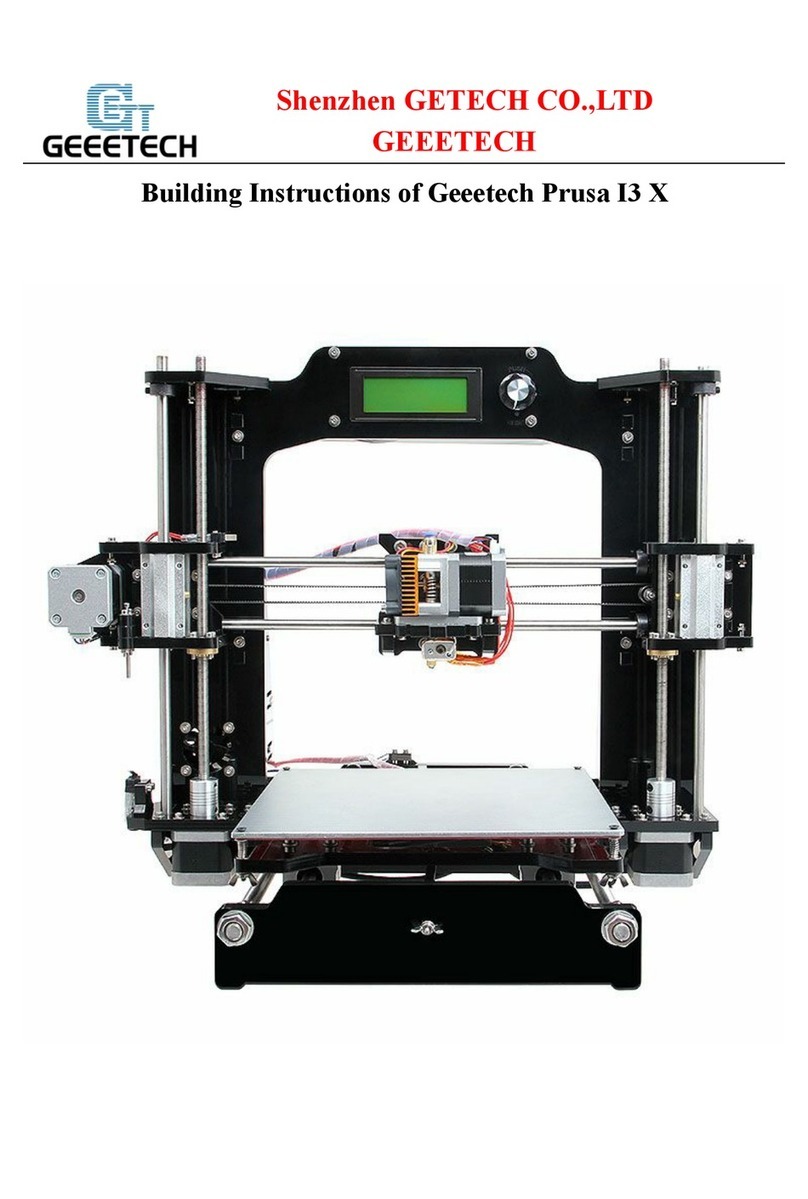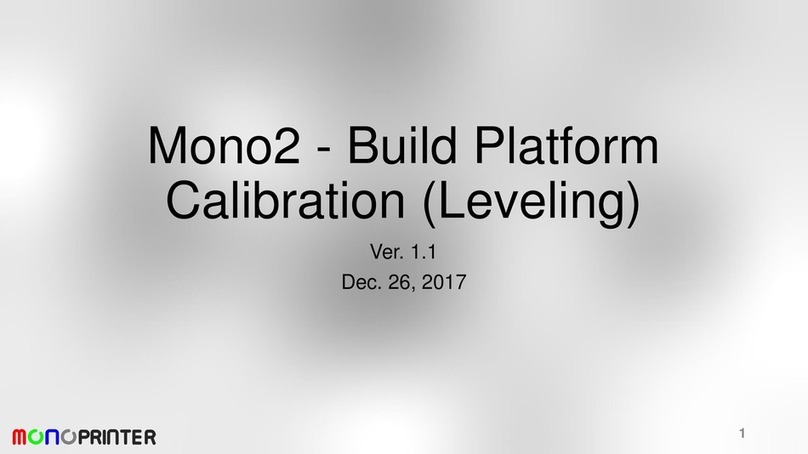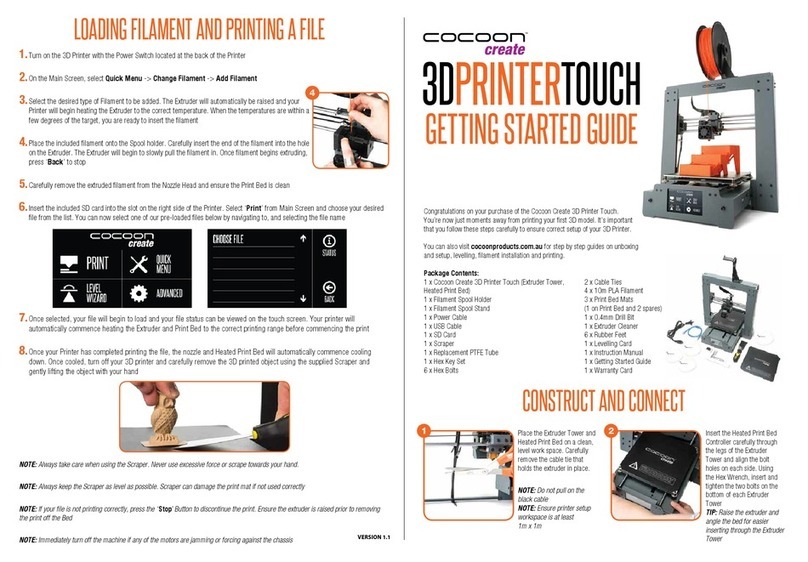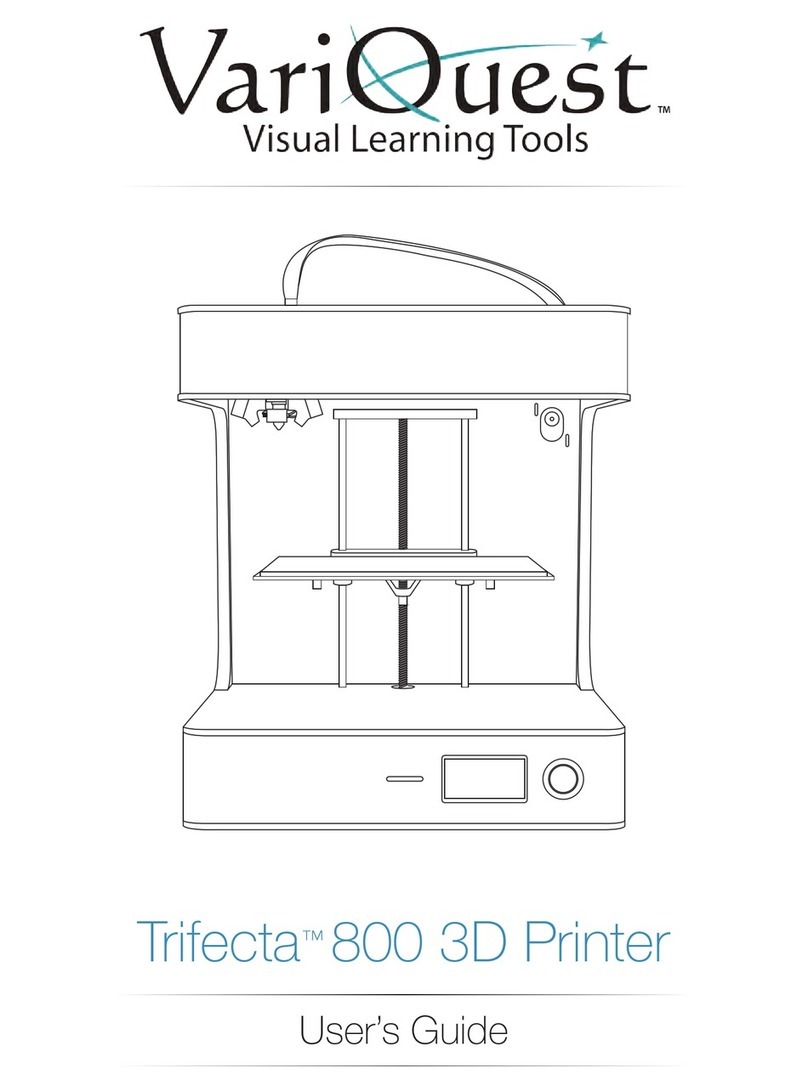MakerPi P2 User manual



Catalogue
Chapter 1 Learn about your 3D printer.......................................................... 1
1.1 3D printer introduction.....................................................................1
Chapter 2 Preparation before printing............................................................ 3
2.1 Install the gantry frame .................................................................. 3
Chapter 3 Adjustment to the printing platform..............................................5
3.1 Coarse tuning.....................................................................................5
3.2 Fine tuning ....................................................................................... 7
Chapter 4 Load, unload and change filament.................................................9
Chapter 5 Choose the model to print............................................................ 11
Chapter 6 Motherboard wiring diagram.......................................................12
Chapter 7 Analysis of common problems.................................................... 13
Attachment:................................................................................................. 16

1
Chapter 1 Learn about your 3D printer
1.1 3D printer introduction
1、X-axis limit switch
7、Leveling nut
13、Z-axis limit switch
2、Extrusion head kit
8、TF card slot
14、X-axis motor
3、Magnetic printing
platform
9、USB port
15、Z-axis motor
4、LCD screen
10、Micro-USB port
16、Y-axis motor
5、Knob
11、Feeder
17、Power switch
6、Y-axis limit switch
12、Extrusion (E) motor

2
1.2 Cautions
1.The nozzle temperature can reach temperatures greater than
200℃while printing and remains hot for a period of time during
cool down after the completion of a print. Take caution while
removing your printed model - do not touch the nozzle with your
hand;
2.Please follow the instructions in the guide while operating this
machine. If you have any questions contact your reseller or the
MakerPi after-sales department;
3.If support material needs to be removed from the printed
model, please wear gloves so as not to be hurt by tools or the
support material during the clean-up process;
4.Reading the "User guide", while actually operating the
machine will be more conducive to your operation as you
become familiar with the printer;
5.If you encountered a problem with a print or a machine part,
please take a photo that represents the problem and another
with the machine identification number (the label at the bottom
back of the machine), and then contact our after-sales support
or your reseller;
6.The use of original factory filament is recommended;
7.If your machine does not power on check the power supply
under the machine and select the appropriate voltage for your
region.

3
Chapter 2 Preparation before printing
2.1 Install the gantry frame
①base frameX1
②gantry frame X1

4
④
①
②
④
③
③
Insert the gantry frame into the corresponding hole of the base
frame, then fix the two M5*8 screws at the bottom first, and finally
tighten the four M5*25 screws on both sides of the machine. It may be
easier if you temporarily remove the magnetic bed.

5
Chapter 3 Adjustment to the printing platform
3.1 Coarse tuning
LCD screen select Motion → Auto Home
When the machine returns to zero, the motor will be
automatically locked. You need to select Motion →Disable
Steppers to unlock the motors
Move the nozzles from corner to corner around the glass
plate. Turn the knobs to adjust the distance between the nozzle and
the glass plate.Rotate the platform leveling knob clockwise to
raise platform

6
Rotate the platform leveling knob counterclockwise to
lower the platform
In coarse tuning, the approximate distance between the
nozzle and the glass plate is the thickness of a piece of paper.
If the distance is too great, the platform leveling knob should
be rotated clockwise to move the platform upward. If the
distance is too little and the nozzle is too close to the platform,
turn the leveling knob counterclockwise to move the platform
down.

7
3.2 Fine tuning
Select a model to print. By looking at the result of the first
layer you can determine if fine-tuning of the platform is required. If
you do not have a good first layer with proper flow of material you
can stop printing, fine-tune and adjustment for the next print. Or you
can continue fine tuning the level as the machine prints, live leveling.
If the filament extruded does not
adhere to the bed then the distance
between the platform and the nozzle is
too great. The filament is thrown
down from the nozzle instead of
sticking tightly.
Turn the leveling knob a little clockwise
to make the platform go up. Continue
this until the excessive gap disappears
and a tight line appears.
If the filament is found to be too thin or
not coherent, it suggests that the
distance between the nozzle and the
platform is too small, resulting in too
small amount of material flow, possibly
leading to clogs.
Turn the leveling knob slightly
counterclockwise to lower the platform
until the filament output is full and
smooth.
Adjust well the effect of platform
printing should be full out of the
filament and the line pressure is flat on
the platform.

8
If the distance between the nozzle and the platform is too large
or too small, please stop printing and adjust the platform until the
distance between the platform and the nozzle is appropriate. In
most cases, the printing failure is caused by the platform not
being adjusted properly. Therefore, please debug repeatedly as
required to ensure that the platform height has been adjusted to a
better level. And when printing the first layer, it's best to watch the
machine print and make sure the machine prints properly before
leaving.

9
Chapter 4 Load, unload and change filament
Select Change Filament in the main interface of the menu. There
are three options, they are Change Filament ,Load Filament and
unload Filament.
Pass the filament
through the hole of
the feeder

10
Change Filament: Preheat PLA –Preheats the hotend to a
temperature suitable for PLA material changes ;Preheat ABS
–Preheats the hotend to a temperature suitable for ABS material
changes;Preheat Custom –Preheats to a custom temperature to
change (Choosing these three options will unload filament and
re-start to load filament)
Load Filament :Preheat PLA –Preheats the hotend to a
temperature suitable for PLA to load;Preheat ABS –Preheats the
hotend to a temperature suitable for ABS to load;Preheat Custom
based on custom temperature to load.
Unload Filament:Preheat PLA based on PLA suitable temperature
to unload ;Preheat ABS based on ABS suitable temperature to
unload;Preheat Custom based on custom suitable temperature to
unload.

11
After the load filament is completed the interface will display;
Purge more; will continue to extrude more; Continue; allows you
to proceed. The final step, after selection, will return you to the
main interface.
Chapter 5 Choose the model to print
Press the knob to enter the menu, select "Print from Media", and
press the knob to confirm the selection.
Choose the test files or a file that you have compiled in the slicer
software as .gcode, wait for the machine to prepare temperatures
and start printing.

12
Chapter 6 Motherboard wiring diagram

13
Chapter 7 Analysis of common problems
1. Shocked by the machine when using it
The metal-clad machine itself is electrostatically charged, which does not
harm the human body. The reason for static electricity is that there is no
ground wire at home. The solution to this problem is:
(1) Connect the ground when laying wires at home;
(2) Attach a wire to the metal-clad machine (which can be connected to
the bottom of the axis of the Z-axis platform). Guide the other end to
large metal objects in the room. Or ground the printer to the ground
screw of your electrical socket;
2. The print is not adhering to the print platform
(1) The distance between the printing platform and the nozzle is too large
(bed leveling). You can adjust the four horizontal adjustment nuts under
the platform to ensure that the distance is appropriate. The approximate
distance can be the same as the thickness of a business card;
(2) The printing platform temperature is not high enough, Generally, the
temperature of the printing platform using PLA is set at about 60℃, and
the ABS is set at about 100℃;
(3) The printing platform does not use high-temperature adhesive tape,
you can improve the viscosity by affixing high-temperature adhesive tape.
(4) The platform cooling fan is turned on too early, you can set this in your
slicer software;

14
3.Filament will not load normally due to the extruder gear being stuck
(1) The temperature has not reached the best melting point of filaments.
The temperature can be adjusted properly on the LCD. Generally, the
temperature is not high enough.
(2) The feeding reel is knotted and the filament is not available. After
cutting off the filament, adjusting the filament and printing again.
(3) The distance between the print platform and the nozzle is too small,
plugging the nozzle Re-level the bed.
(4) The diameter of filaments is too large, replace with the correct
filament (1.75mm).
(5) Nozzle has been plugged or damaged, for many reasons, contact the
after-sale service or your local reseller.
4.The printing process has shifted
(1) Look to see if there is any foreign material interfering with the the
works of the undercarriage.
(2) Friction increases as dust builds up on the axes, use a paper towel or
lint free cloth with alcohol to wipe and remove any dirt sticking to the oil.
(3) Check all the synchronous wheels on the X and Y axes and motor to
see if anything is anything is loose. Check to make sure that belts are not
loose, if so please tighten them.

15
5.The nozzle temperature does not rise, triggering an alarm
(1) Check whether the heating cartridge and the thermistor wire are
inserted properly, and that there is no breakage or damage;
(2) The line terminal is in poor contact, shut down and re-plug the plug-in
terminal and the rehearsal line, and restart the machine;
(3) There are too many filament on the heat block near the nozzle, which
may cause the thermistor to not measure temperature properly, remove
the residue or replace the thermistor;
6.The machine suddenly stops printing during printing
(1) Check if the power supply is normally energized, the display is wrong,
take photos as much as possible, and contact the technician;
(2) Multiple printing stops at the same height, the data was not fully
exported when the file was sliced or you have a corrupt SD card. Slice the
file again;
(3) After the heating is completed and the print starting but the machine
doesn’t print after returning to the home position. When the software is
sliced, the correct model was not selected. Re-sliced the model.

16
Attachment:It is recommended to use the original slicing software.
If the machine is damaged by using any other software, the consequences
will be borne by you. If you use other people's software, please refer to
the following to change the parameters and commands.
Add the machine

17
Configuration parameter
Table of contents
Other MakerPi 3D Printer manuals