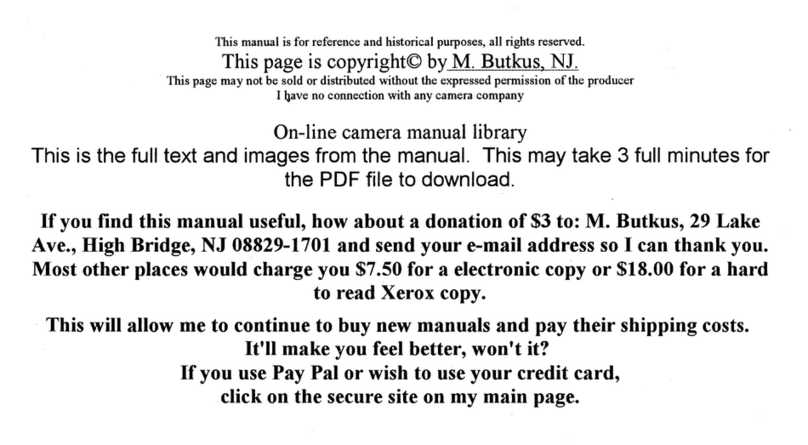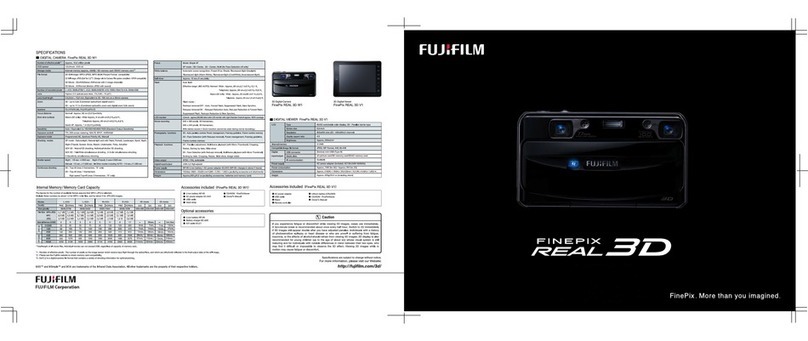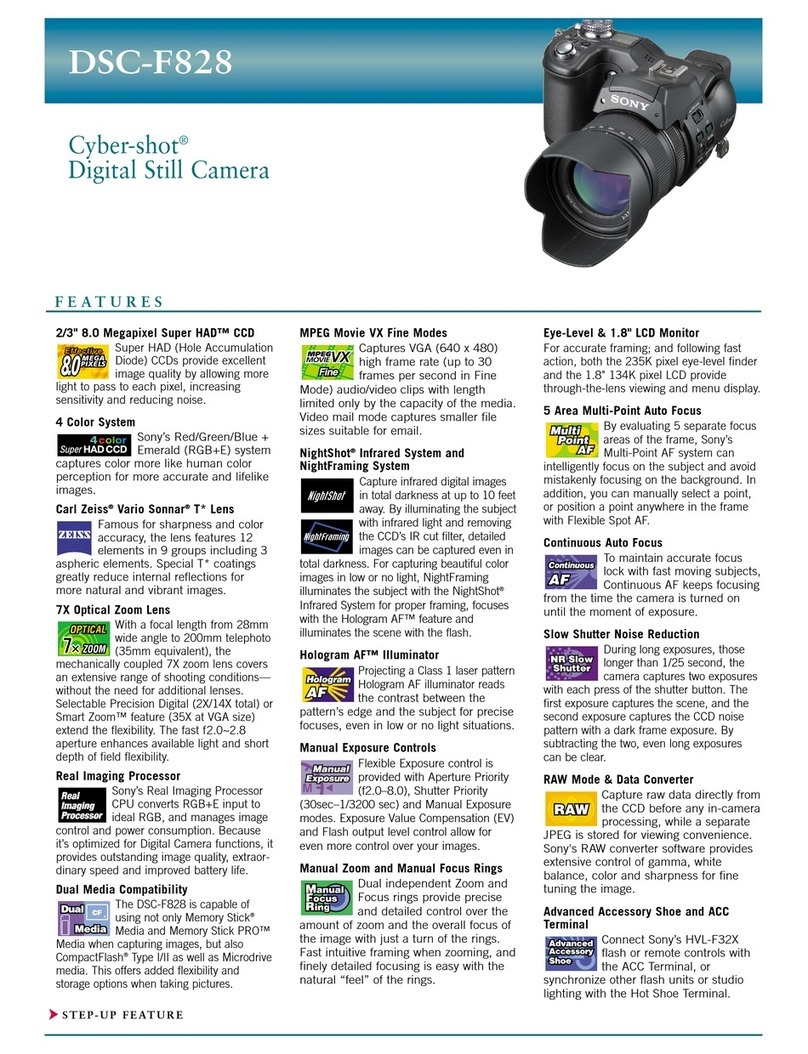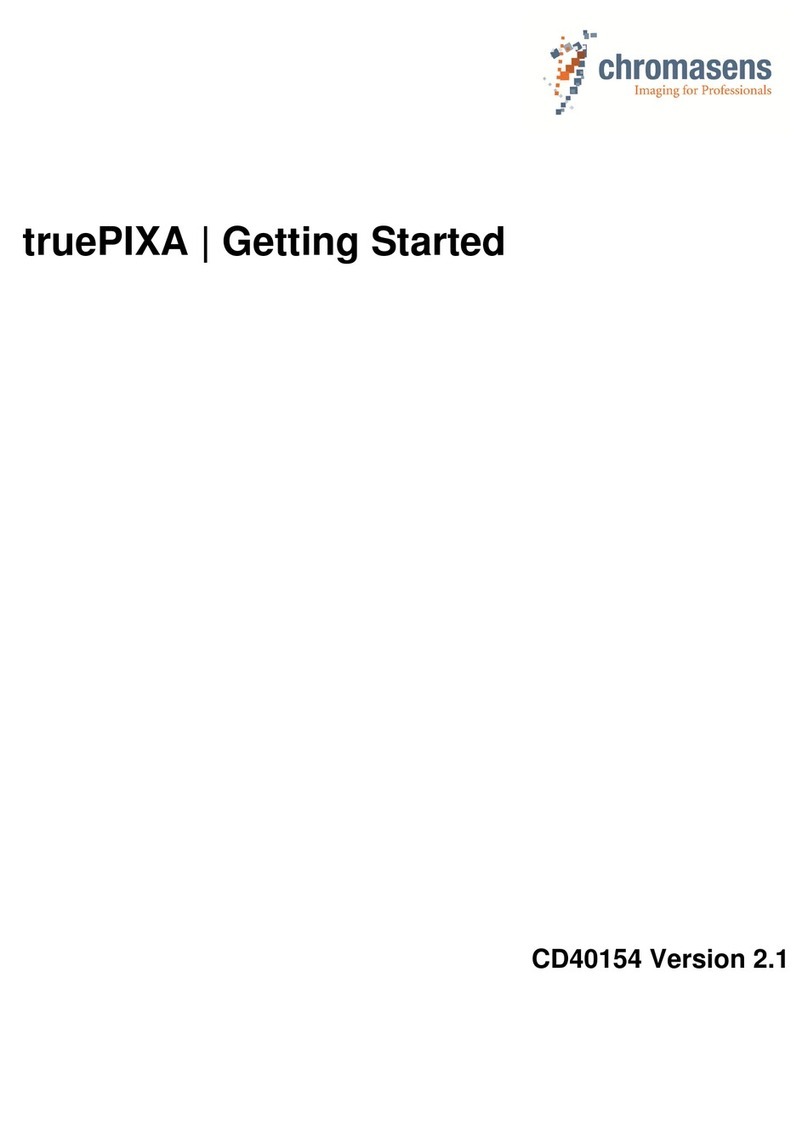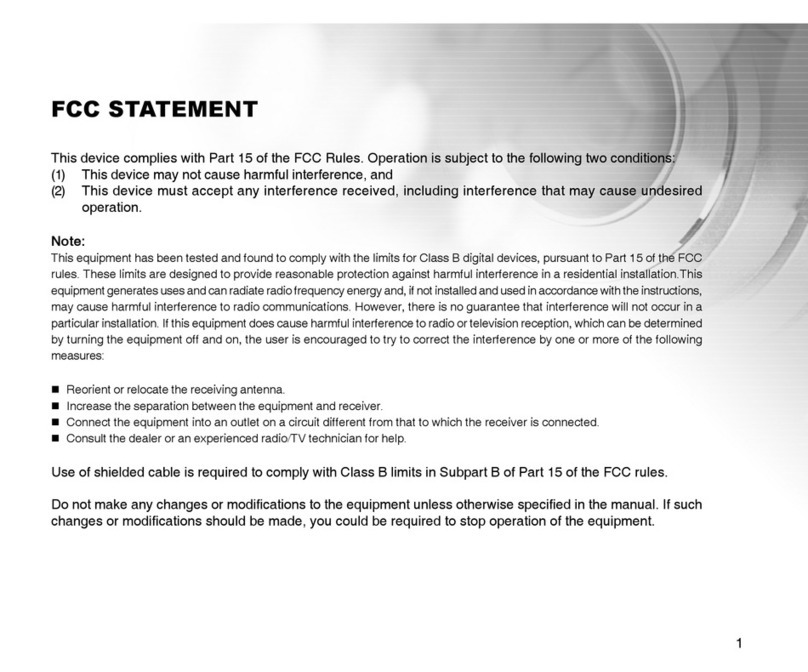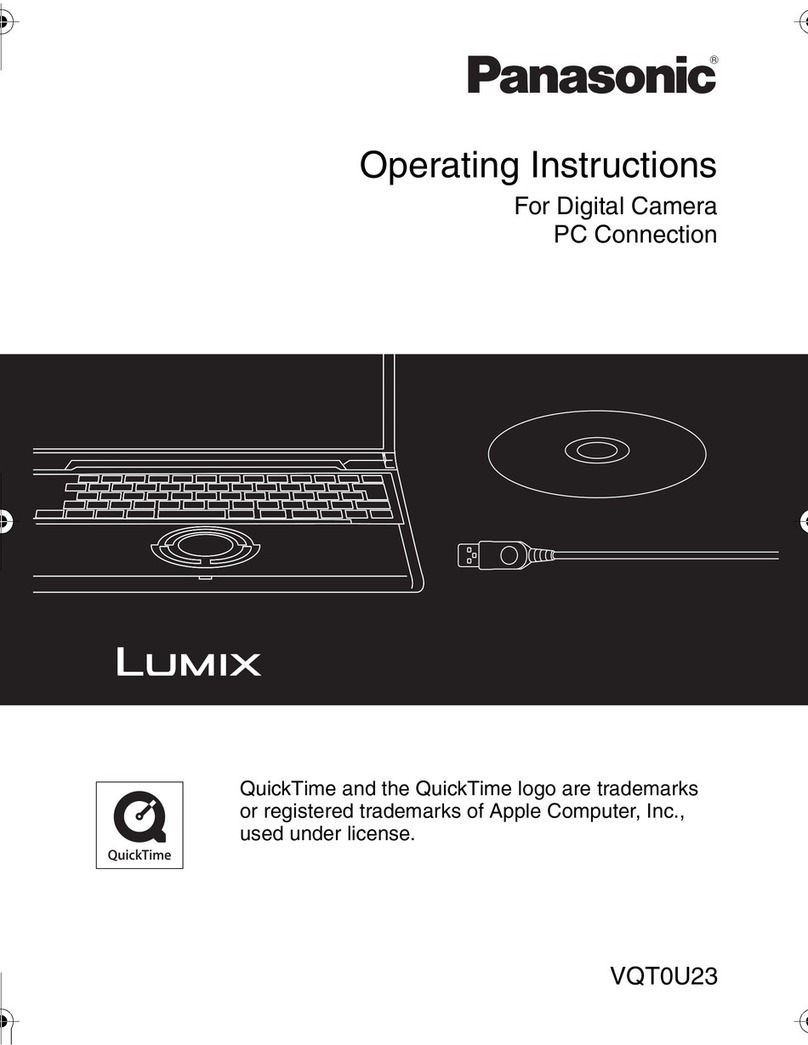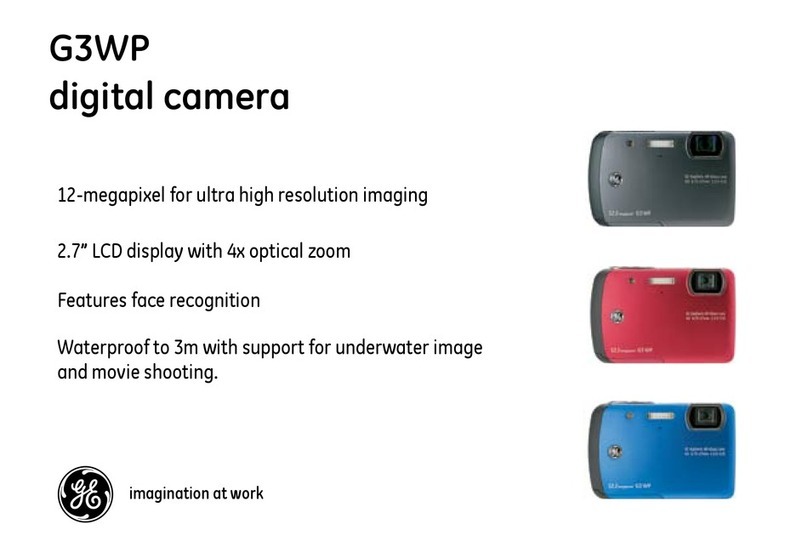MallinCam Universe User manual


MallinCam Universe - User’s Guide v3.10 2
Foreword
Welcome to the MallinCam Universe!
The new MallinCam Universe represents years of research and design to develop a color
astronomical CCD camera that is capable of live constant refresh to provide a near real-time
experience of many celestial targets. Such capability was previously only available with sensitive
astronomical video imagers, such as the MallinCam Xtreme. But unlike video cameras, the
Universe utilizes an APS-C size 6.1 megapixel scientific-grade CCD sensor, which provides a
much larger field of view. The constant refresh image display, coupled with up to 4x4 binning in
full color, is ideal for those who wish to use the camera as a live observing system, as well as a
highly capable imager. Adjustments are done on-the-fly, with features such as: fully automatic or
manual histogram control, gamma range and contrast adjustments, and complete white balance
color control. And switching between color and monochrome modes requires only a single click.
The unique Hyper Circuit system found on all other MallinCam imaging cameras has been
included in the Universe. This allows the camera to deliver a total variable gain of 26 dB and a
dynamic range of 80 dB, with a signal-to-noise ratio of 60 dB.
The Universe is fully USB 2.0 controlled, including image transfer. A thermo-electric cooling
system and sealed sensor chamber allow the imaging chip to reach –45o C below the ambient
temperature to ensure extremely low noise and dark current. In most cases, shooting dark frames
for noise reduction during image processing is not usually required. Obtaining high-quality
publication grade images is now possible and easier than ever with the MallinCam Universe!
NGC7635: MallinCam Universe image courtesy of Chris Appleton

MallinCam Universe - User’s Guide v3.10 3
Table of Contents
1. Supplied components.........................................................................................................4
2. Computer system requirements..........................................................................................5
3. Software installation ..........................................................................................................6
4. Hardware installation.........................................................................................................9
5. Attaching the camera to your telescope...........................................................................12
6. Using the MallinCam image capture application.............................................................13
A. Setting up a proper exposure to help achieve focus . . . . . . . . . . . . . . . . . . . . . . . . . 14
Procedure 1: Adjusting the exposure length . . . . . . . . . . . . . . . . . . . . . . . . . . . . . . 14
Procedure 2: Adjusting the focus using the preview images . . . . . . . . . . . . . .... ..15
B. Adjusting the camera controls . . . . . . . . . . . . . . . . . . . . . . . . . . . . . . . . . . . . . . . . . .17
Procedure 3: Cropping images for capture . . . . . . . . . . . . . . . . . . . . . . . . . . .... . 25
C. Capturing images and saving your files . . . . . . . . . . . . . . . . . . . . . . . . . . . . . . . . . . 26
Procedure 4: Capturing individual images . . . . . . . . . . . . . . . . . . . . . . . . . . . . . . . 26
Procedure 5: Capturing a sequence of images with equal exposure times . . . . . . . 27
Procedure 6: Capturing a sequence of images with customized exposure times...29
Procedure 7: Capturing images using the Capture delay timer . . . . . . . . . . . . . . . 31
D. Saving and loading your camera settings . . . . . . . . . . . . . . . . . . . . . . . . . . . . . . . . . 34
Procedure 8: Saving your camera settings . . . . . . . . . . . . . . . . . . . . . . . . . . . . . . . . 34
Procedure 9: Loading a saved configuration . . . . . . . . . . . . . . . . . . . . . . . . . . . . ..34
Procedure 10: Deleting a saved configuration. . . . . . . . . . . . . . . . . . . . . . . . . . . . .34
7. Viewing your captured images ........................................................................................35
8. Viewing the preview images............................................................................................37
9. Using filters and adjusting color balance.........................................................................39
10. Processing astronomical images....................................................................................41
11. Troubleshooting..............................................................................................................44
12. Specifications..................................................................................................................46
Cover background image of M42/M43: MallinCam Universe image courtesy of Paul Comision
Copyright © MallinCam 2014
PRO-COM Electronics and MallinCam reserve the right to change product specifications without notice.

MallinCam Universe - User’s Guide v3.10 4
Section 1: Supplied components
1MallinCam Universe CCD imaging camera
2T-mount to 2” threaded camera nosepiece adapter
31.25” eyepiece adapter converter
This is part of the protective metal cap. Unscrew and remove the central plug to
expose the converter threads required to mount the optional 1.25” eyepiece adapter.
4AC-to-DC power supply (specific model supplied may vary)
516-foot (5-meter) USB 2.0 data cable
6Disc or flash drive containing software installation files and User’s Guide
The following optional components are also available for your MallinCam Universe:
• 0.5X T-mount focal reducer
The optional 0.5X focal reducer is a recommended accessory when using the
Universe on a telescope with a long focal length and/or a high F-ratio, such as F8 or
greater. A long focal length yields a relatively small field-of-view. The 0.5X focal
reducer essentially cuts the telescope’s focal length in half and provides a field-of-view
that is twice as large in both length and width. It also reduces the F-ratio by a factor of
two. For example, it makes a relatively slow F10 optical system perform like a much
faster F5 configuration. This cuts the exposure time down by a factor of four. A properly
exposed 8-minute image taken through an F10 telescope would only require a 2-minute
exposure to achieve the same level of brightness using the focal reducer! And the sky
area covered in the image would be four times greater! A highly recommended accessory
to increase the near-live viewing experience!
• Focal reducer spacer
This is used to increase the focal reduction factor even further when using the 0.5X
focal reducer. The degree of reduction varies with the telescope type.
• 1.25” eyepiece adapter
This adapter allows the camera to be attached to a 1.25 focuser. However, the
camera’s large chip requires a 2” focuser for full illumination. Using the camera on a
1.25” focuser will cause some vignetting in the images.

MallinCam Universe - User’s Guide v3.10 5
Section 2: Computer system requirements
The MallinCam image capture application requires a Windows-based computer running one of
the following operating systems:
• Windows XP SP3 or later
• Windows Vista 32-bit or 64-bit*
• Windows 7 32-bit or 64-bit*
• Windows 8 32-bit or 64-bit*
*NOTE: Installing the MallinCam Universe driver on the 64-bit versions of Vista,
Windows 7, or Windows 8 may be problematic due to the Device Driver Signature
Enforcement function built into these operating systems. If you experience difficulties
installing the driver, you can override this enforcement by rebooting your computer and
pressing the F8 key during the boot sequence (this must be done before the Windows logo
appears). When the Advanced Boot Options screen appears, select “Disable Driver Signature
Enforcement” and then press Enter to start Windows.
The minimum required computer hardware configuration includes:
• A PentiumTM IV processor running at 1.8 GHz or higher
• A CD-ROM or DVD drive (if you received the software on a disc)
• At least 1 GB of RAM if you are using WIN XP; 2 GB for WIN Vista or WIN 7
• 10 MB of hard disk space for the capture application and documentation
• 1 GB or more of hard disk space for image capturing
• A video display capable of rendering 1024x768 resolution minimum; 1280x1024 or
higher is recommended, and in 24-bit color
• One available fully-specified high-speed USB 2.0 port
Other requirements:
• A 120 VAC mains power connection

MallinCam Universe - User’s Guide v3.10 6
Section 3: Software installation
The MallinCam software required to operate the camera is supplied on a disc or flash drive
included with your camera. You can also download the latest versions of the drivers, capture
application, and documentation over the Internet at: www.mallincam.net/software-
downloads.html. Contact Rock Mallin at mallincam@gmail.com for assistance if required.
The installation procedure for the various supported versions of the Windows operating system
are all quite similar. The recommended step-by-step installation procedure for WIN XP is
detailed below as an example.
You must install the software drivers before connecting the camera to the computer. Proceed as
follows:
1. Close all other applications currently running on your computer system.
2. Insert the installation disc or flash drive into your computer. A form similar to this is
typically displayed:
3. Click on the Open folder to view files using Windows Explorer option and then click OK.
If this form is not automatically displayed, right-click the My Computer desktop
icon to open Windows Explorer and then click on your CD-DVD drive or flash drive to
view the files.

MallinCam Universe - User’s Guide v3.10 7
4. Double-click the MALLINCAM Driver Setup.exe file. The camera Driver Setup Wizard
opens to install the driver.
5. Click Next to continue. The following message may appear:
If this is displayed, click the Continue Anyway button to install the driver.
6. The Driver Setup Wizard displays a message informing you when the setup has finished
installing the camera driver on your computer.
7. Click Finish to complete the driver installation.
8. In Windows Explorer, double-click the MallinCam Universe Setup.exe file. The
MallinCam Setup Wizard opens:
9. Click Next to start the installation.
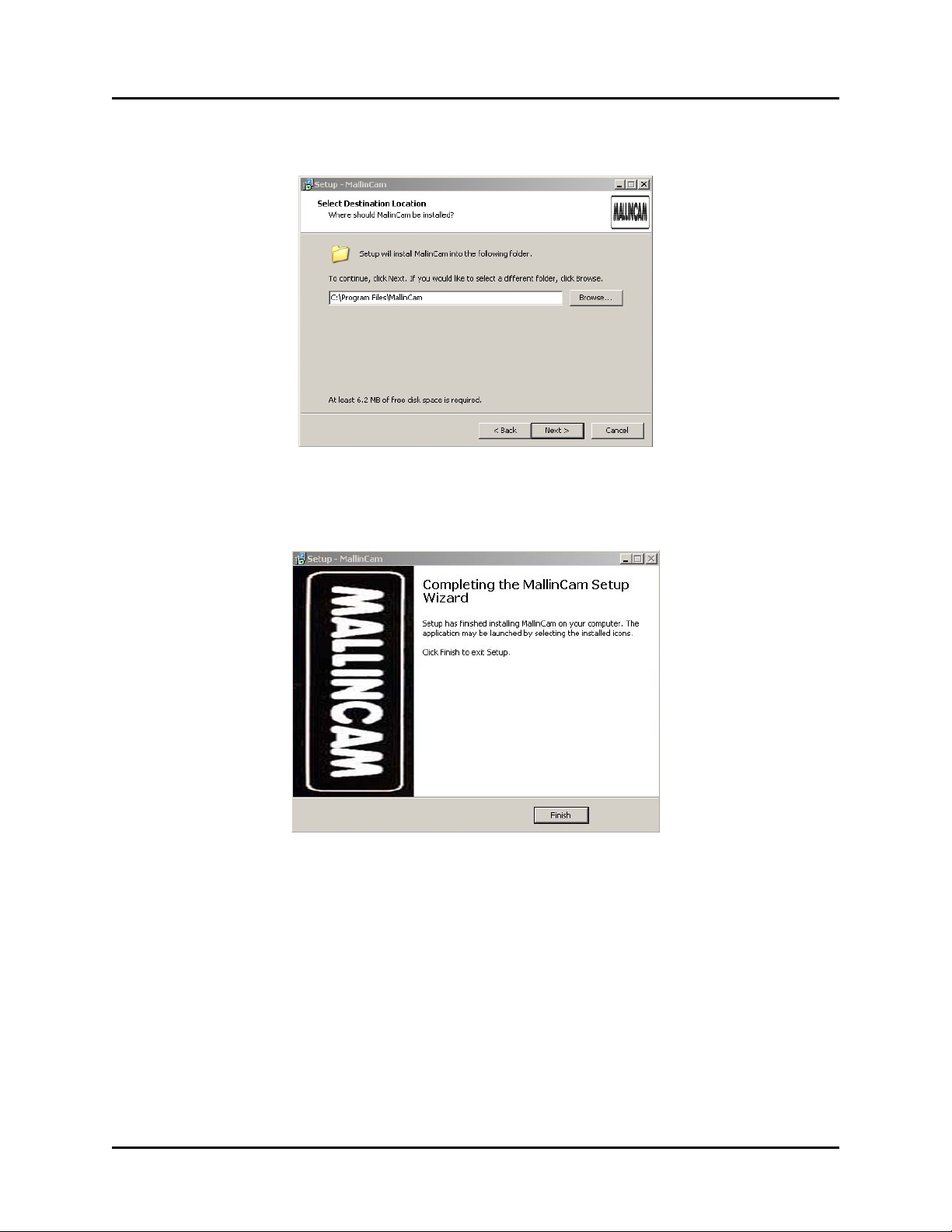
MallinCam Universe - User’s Guide v3.10 8
10. The program prompts you for a destination folder to install the files:
You can change the suggested location or click Next to accept the default location.
11. The setup proceeds and notifies you when it is complete:
12. Click Finish to complete the software installation and close the MallinCam Setup
Wizard.
A MallinCam icon is installed on your desktop as part of the procedure. You can use this
later on to launch the application.
13. Remove the disc or flash drive from your computer.
14. Go to Section 4: Hardware Installation to install the hardware.

MallinCam Universe - User’s Guide v3.10 9
Section 4: Hardware installation
After the software has been successfully installed, you must connect the hardware to complete
the initial installation process so that Windows recognizes the camera.
1. Connect the USB 2.0 cable to camera first and then to an available USB 2.0 port on your
computer (USB 1.1 ports are not supported for the MallinCam Universe).
NOTE: You should always attach the USB cable to your camera and computer before
powering up the camera.
2. Check to ensure that the recessed thermo-electric cooler (TEC) switch is in the ON
position. The TEC unit is on when the slider switch is closest to the Power ON indicator.
This is the default (as shipped) position and normally does not need to be changed.
3. Connect the +12 VDC lead from the AC-DC power supply to the camera’s power port.
4. Plug the AC-DC power supply into a power source to turn on the camera. The Power ON
indicator will light and the cooling fan will start to operate. Allow a minute for full
stabilization of the hardware.

MallinCam Universe - User’s Guide v3.10 10
5. When the camera is powered up, the Welcome to the Found New Hardware Wizard form
is displayed:
Click the No, not this time radio button and then click Next.
6. On the following form, click on the Install software automatically (Recommended) radio
button and then click Next:
7. The Hardware Installation form may then appear:
If this is displayed, click the Continue Anyway button.

MallinCam Universe - User’s Guide v3.10 11
8. The Completing the Found New Hardware Wizard form is displayed when the
installation is done:
9. Click Finish to complete the hardware installation and close the wizard.
Windows then informs you that your new hardware is installed and ready to use.
NOTE: If you plug the Universe camera into a different USB 2.0 port at a later date,
you may have to repeat steps 5 through 7 above. This is typical behavior for some
versions of Windows. If the Welcome to the Found New Hardware Wizard form is not
displayed again, then Windows has found the driver automatically and you should be
ready to operate the camera.
You’re now ready to link the camera with the image capture application and start experimenting.
TIP: To familiarize yourself with the installation and operation of the Universe, you may
want to perform the procedures in Sections 5, 6and 7indoors prior to your first field session.
Doing so will verify that the system and all its components have been properly installed and
are fully functional. Actual imaging session time is often all too limited. Test the system and
learn the basics beforehand!

MallinCam Universe - User’s Guide v3.10 12
Section 5: Attaching the camera to your telescope
Attaching the MallinCam Universe to the telescope is very straightforward.
1. Unscrew the metal cover protecting the sensor and attach the supplied 2” nosepiece.
NOTE: There are three small set screws in the mounting collar of the camera body.
Make sure these are out far enough to allow the nosepiece to fully seat. After the
nosepiece is installed, you can either tighten these down for increased security or
permanent installations, or remove them. The use of these screws is optional.
2. Make sure the nosepiece is firmly attached to the camera and then insert the nosepiece
barrel into your telescope’s focuser.
3. Tighten down the focuser’s attachment locking screws and check that you have a firm fit.
4. Connect the USB 2.0 cable to camera first and then to an available USB 2.0 port on your
computer (USB 1.1 ports are not supported for the MallinCam Universe).
NOTE: You should always attach the USB cable to your camera and computer
before powering up the camera.
5. Check to ensure that the recessed thermo-electric cooler (TEC) switch is in the ON
position. The TEC unit is on when the slider switch is closest to the Power ON indicator.
6. Connect the +12 VDC lead from the AC-DC power supply to the camera’s power port.
7. Plug the AC-DC power supply into a power source to turn on the camera. The Power ON
indicator will light. Allow a minute for full stabilization of the hardware.

MallinCam Universe - User’s Guide v3.10 13
Section 6: Using the MallinCam image capture application
When you launch the MallinCam Universe image capture application, the main MallinCam
window opens. The window contains an image preview area and displays the Property panel on
the right side. The Picture panel can be displayed by clicking the Picture tab at the bottom-right
corner of the main screen.
The Property panel is used to:
• adjust the various camera settings, including: resolution, exposure time, gain, contrast,
gamma, color response & white balance, and color saturation
• view and adjust a histogram of the current image
• perform an image capture
• set up a sequence of multiple image captures
• set up a sequence of captures to produce a stacked image
The Picture panel is used to:
• manage image formats and files
• preview captured images
• configure an intervalometer for sequenced imaging and time delays

MallinCam Universe - User’s Guide v3.10 14
A. Setting up a proper exposure to help achieve focus
Once the camera has been powered up and the MallinCam image capture application opened,
you can start setting up your initial exposure. Before pressing the Start Camera button, you must
set up the resolution for your captured images. You can only adjust this while the camera is
stopped.
In the Control field, use the dropdown menu to select the image resolution. Use the default value
of 3032x2018. This is the camera’s full, unbinned resolution. Leave the 16-bit checkbox
unchecked at this point. This will produce 8-bit files that will download and refresh more quickly
than the 16-bit files.
Click the Start Camera button. The camera begins to capture images and display these in the
preview window. Once the first image is displayed, the camera continues to capture images and
show them sequentially. These are preview images to let you view what the camera sees through
your telescope. They are not saved to your hard drive.
Other controls can now be adjusted while the camera is continually exposing. This “on-the-fly”
capability makes it much easier and quicker to adjust the settings to obtain the image you want.
Procedure 1: Adjusting the exposure length
1. Ensure that the Auto checkbox under the histogram is enabled. If it does not show a
checkmark, then click in the box to enable it.
2. Click the Change Exp button. The Exposure fields become active.
3. Set the desired exposure length in the m-s-ms fields (minutes-seconds-milliseconds) and
click the OK button. This exposure length will be used for both the preview images as
well as any images you want to capture and save.
You must set the exposure length to obtain images that show some level of detail. If the
current exposure time is too short, the image will appear black or very dark. If it is too
long, the image will appear washed out or white.
NOTE: If you have the exposure length currently set for a short interval (a few
seconds or less) AND the histogram’s Auto function is selected, you may notice that the
m-s-ms fields keep resetting to the previous values as you’re trying to change them.
Deselect the histogram’s Auto function to stop this behavior. You should then re-enable
the Auto checkbox after changing the exposure length and clicking OK.
4. Keep adjusting the exposure length until you start seeing some details or light variations
in the preview image.
Once you start seeing some light variations, you need to focus your telescope. If your current
focusing adjustment is substantially off, all you may see in the preview images are variations in
brightness levels in different portions of the view. If your focus is not too far off, you will see
round blobs of varying brightness scattered throughout the field. These are out-of-focus stars.
The MallinCam capture application has a feature that greatly simplifies the task of focusing.
Follow Procedure 2 to quickly achieve an optimum focus.

MallinCam Universe - User’s Guide v3.10 15
Procedure 2: Adjusting the focus using the preview images
1. Set the exposure length for a fairly short interval, somewhere between 500 msec to 3 sec.
This should be adequate for most telescope focal ratios. High focal ratios (F10 and
above) may require longer exposures. Shorter exposure lengths will give you a quicker
refresh rate on the preview images. This allows for a near real-time approach to focusing,
much like the live view capability of most recent DSLR cameras.
If you find that the preview is very dark, try increasing the setting of the Gain slider,
rather than increasing the exposure length. Set Gain to maximum and Gamma to -20.
This will help to show brightness variations and defocused stars in the preview. If you’re
still having a problem seeing anything at all in the preview, you can try increasing the
exposure length or even repositioning your telescope so that a bright star is near the
center of the field of view. However in most cases you shouldn’t need to do this.
2. Move your telescope’s focuser in one direction. If the brightness variations become more
diffuse or the defocused stars become larger and dimmer then you’re going the wrong
way. Rack the focuser in the opposite direction so that the defocused stars become
increasingly smaller and brighter. As you get closer to proper focus, you should begin to
see an increasing number of fainter stars sharpening up in the field.
3. When the stars are getting close to focus, place your cursor near a brighter star, click and
hold down the left mouse button and draw a box around the star.
4. Click the Crop Area button in the Area Display portion of the Property panel. The
preview image will then only display the area you selected.
5. Click the Full Screen checkbox in the Area Display. The selected area is enlarged to fill
the preview area. You now have a zoomed-in view of the defocused star. This makes
seeing even the tiniest changes in your focusing much easier.
6. If the central portion of the defocused star looks too bright or saturated now, reduce the
exposure time and/or the Gain. You want to be able to see the shape of the star clearly as
you focus.

MallinCam Universe - User’s Guide v3.10 16
7. Continue adjusting the focus gradually until the star becomes as small and tight as
possible.
As the star image becomes smaller, it will also become brighter. When you cannot get it
any smaller, you are in proper focus. If it starts to enlarge again, then you’ve gone too far.
Reverse the focusing direction and make very small adjustments to tighten it up again.
You’ll also notice that the shape of the star changes from one preview exposure to the
next. This is the result of atmospheric turbulence. Remember, you’re zoomed in quite a
lot on a very small portion of the overall image at this point. If your sky is very steady
(i.e. good “seeing”), then the variations will not be too great. However, if the seeing is
poor, the variations can be quite dramatic, and will make determining the sharpest
possible focus a bit more difficult. Under poor seeing conditions, “best focus” is an
approximation, since the atmosphere is continually altering the view reaching your
camera. Watch the preview image for a while and adjust the focus gradually until you
reach the point where you think that the star is at its smallest size for most of the time.
TIP: You can also place a focusing aid such as a Hartmann or Bahtinov mask over
your aperture to help you focus. However, since these masks cut out a lot of the light
reaching your camera, they should be used only once you’re close to optimum focus. You
may also need to increase your exposure time or the Gain to see the star image clearly.
8. When you are satisfied with the focus, click the Restore button in the Area Display. The
preview images will then begin to show the full field again.
TIP: You can also use the Area Display function once you’re centered on your intended
imaging target to have a closer look at any portion of a preview image. This can help you to set
the exposure controls properly to get the details you want. Note however that if you do not
restore the preview image before making an actual capture, then only the selected area will be
saved in your captured image file.
At this point, you are ready to adjust the other camera controls to obtain a proper image.

MallinCam Universe - User’s Guide v3.10 17
B. Adjusting the camera controls
All controls used to adjust the appearance of the image are on the Property panel. The camera
must be running and generating preview images to make adjustments. If you click the Stop
Camera button, most of controls become grayed out (inactive). The only adjustments you can
make then are to change the resolution and the bit depth of the captured images.
Use of the adjustment controls is detailed in this section. Experiment with the settings to produce
the image you like. There are few hard and fast rules, since astrophotography can be as much art
as it is science. However, by understanding the function of each of the controls and following the
provided suggestions, you’ll be able to use the camera effectively and to its maximum potential.

MallinCam Universe - User’s Guide v3.10 18
Histogram
The histogram is a graphical view of the brightness range within the image. The horizontal axis
represents the variation in brightness, with the darkest pixels to the left (pure black is “0” when
the histogram is not stretched) and the lightest pixels to the right (pure white is “255” in an 8-bit
image, or “4095” for 12-bit data (in a 16-bit file)). The height of the dark blue columns in the
vertical axis represents the relative number of pixels at a particular brightness value. The higher
the column, the more numerous are the pixels at that brightness value.
The purpose of changing the histogram values is to increase the data visible in your image. This
is called histogram stretching or dynamic range expansion. This is an important function,
especially in astronomical imaging, where the majority of pixels are often just capturing dark sky
background. As a result, the histogram curve tends to be towards the left side of the overall plot,
indicating that darker and dimmer pixels are the most common. The right side of the histogram
plot tends to be sparsely populated, indicating only a relatively small number of bright pixels.
If the histogram is not stretched, then your computer will attempt to display the full range of
brightness proportionately, resulting in a generally dark image. This is the histogram’s initial
Default full-range setting, and its effect is seen in the example below, on the left side.
When you use either the Auto function or the manual method to change the histogram, you are
setting new values as the darkest (black) and lightest (white) points in the displayed image. The
data between these new values is then stretched (expanded) to become the full display range of
brightness. The result is shown in the example above, on the right side. These new values appear
in the text boxes. The new black point is also indicated by a vertical red line on the graph, and
the new white point is indicated by a vertical cyan line.

MallinCam Universe - User’s Guide v3.10 19
Notice the differences between the two images. The stretched version shows a lot more dimmer
detail at the outer portions of the nebula. However, some of the brighter details that are visible
near the center of the unstretched image are now just shown as white in the stretched version.
So generally, the narrower the range you set between the black and white points, the greater the
contrast will become in your image. The bright colors become brighter and the dark colors
become darker. In the example above, the range was decreased from 256 in the unstretched
version (0 to 255) to 112 in the stretched version (8 to 119). In addition, if you use the same
range of 112 but at different points along the horizontal axis, for example, shifting it to the right
at 20 to 131, the overall image will get darker. Likewise, shifting the same range to the left (say,
2 to 113) will make the overall image lighter. This demonstrates why you must carefully adjust
the histogram to get the level of detail and brightness that you really want.
Alter the histogram by trying one or more of the following methods:
Click the Auto checkbox, then OK to let the system determine an initial histogram stretch.
This typically moves the black and white point values close to the leftmost and rightmost
edges of where the blue columns first appear in the graph. The Auto function tries to
maximize the dynamic range displayed onscreen in the preview image, and the image usually
gets noticeably brighter. However, while Auto mode is recommended to get an initial
approximation, it is not always the best choice for the final setting of your image. It can
sometimes get “fooled” by the presence of a few too many bright or hot pixels, and therefore
sets the white point too high. In such cases, go to manual mode and set the white point lower.
– AND/OR –
In the manual mode, you can set the black and white points to any values in your image.
With the Auto mode unchecked, place your cursor somewhere over the dark blue histogram
columns and right-click the mouse. This sets the white point and you’ll see a cyan line appear
near where you clicked. Notice how the preview image changes. Now right-click again, but
this time directly over the rightmost blue column of the graph, which is where you generally
want it. Repeat as required until you get it as close as possible to the right side.
Similarly, left-clicking inside the dark blue columns of the graph sets the black point and
you’ll see a red line appear where you clicked. Try to place it directly over the leftmost blue
column of the graph. Repeat as required until you get it as close as possible to the left.
– AND/OR –
For greater precision, use the text boxes below the display to enter specific black point and
white point values, then click OK. The Auto mode must not be checked. The range for each
field is 0 to 255 in 8-bit mode (or 0 to 4095 in 16-bit mode), with the left field to be set lower
than the right. As with the manual mouse-click method, the goal is generally to set the red
line (the black point) near the leftmost blue column of the graph and the cyan line (the white
point) near the rightmost blue column. Keep trying different values until you get these both
as you want them. You’ll see the effect of your changes on the current preview image, and
these values will also be applied to the next preview image.
Note that you can always click the Default button to return to the full (unstretched) histogram
range. The Auto checkbox must not be checked when you do this.
The histogram can also help you to determine if you are exposing your image properly. If you
only have a few blue columns clustered at the left side of the graph, then you are under-exposing.
If the majority of the blue columns are towards the right side, then you are over-exposing. Adjust
the exposure length for a greater spread of columns through the middle of the graph, if possible.

MallinCam Universe - User’s Guide v3.10 20
Resolution control
The resolution control is used to adjust the image size and thereby also the effective pixel
resolution of your captured image. You can only set this control while the camera is stopped.
In the upper-left corner of the Control field, use the dropdown menu to select the desired image
size. The default value of 3032x2018 is displayed initially. This is the camera’s full, unbinned
resolution size. You can also choose to bin the image by factors of 2x2, 3x3, or 4x4.
Binning combines multiple pixels into fewer, but effectively larger, super-pixels. In 2x2 binning
for example, a square of four adjacent unbinned pixels forms one large super-pixel. This
increases sensitivity, since the binned super-pixel now delivers the combined signal of the four
original unbinned pixels. But the trade off with binning is that since each super-pixel covers a
larger physical area of the CCD imaging chip, it “sees” a larger area of the sky, and so the spatial
resolution of each such pixel is decreased. For example, if you select 2x2 Bin, the captured
image size will now be only 1516x1008 pixels. It will still show the same total area of the sky as
the unbinned 3032x2018 image, but will do so using only half as many pixels in both the vertical
and horizontal dimensions. The actual file size of a saved 2x2 binned image will also be reduced
to about one-quarter that of an unbinned image.
Since binning increases pixel sensitivity, objects such as faint nebulae will generally appear
brighter and more prominent. However, some of the finer details will be lost due to the decreased
spatial resolution. The higher the degree of binning, the greater the camera’s sensitivity becomes.
The image sizes produced by the various binning options are as follows:
• 3032*2018 pixels: images are 3032 x 2018 pixels (full-resolution mode)
• 2x2: images are 1516 x 1008 pixels
• 3x3: images are 1008 x 672 pixels
• 4x4: images are 756 x 504 pixels
Regardless of the binning mode you choose, all images will still be in full color.
16-bit
Used to set the bit resolution of captured TIF images. When this option is not selected, TIF files
are saved as 8-bit versions (RGB 24-bit). When the option is selected, the TIF files are saved as
16-bit versions (RGB 48-bit) to capture the camera’s full 12-bit data range. Although 16-bit is
the recommended choice, some image processing applications cannot read this richer TIF format.
Refer to Section 10 for detailed information on this setting. You can only set this control while
the camera is stopped.
Exposure
Used to adjust the length of an image exposure. You should set this control in conjunction with
adjusting the Gain, Contrast, and Gamma parameters to produce a satisfactory preview image.
Click the Change Exp button and enter the desired values in the m-s-ms fields (minutes-
seconds-milliseconds), then click OK. The next preview image will then begin.
NOTE: If you have the exposure length currently set for a short interval (a few seconds or
less) AND the histogram’s Auto function is selected, you may notice that the m-s-ms fields keep
resetting to the previous values as you’re trying to change them. Deselect the histogram’s Auto
function to stop this behavior. You can then re-enable the Auto checkbox after changing the
exposure length and clicking OK.
Other manuals for Universe
2
Table of contents
Other MallinCam Digital Camera manuals

MallinCam
MallinCam SolarCam 20 User manual

MallinCam
MallinCam SKYRAIDER DS16C TEC User manual

MallinCam
MallinCam SKYRAIDER DS16C User manual
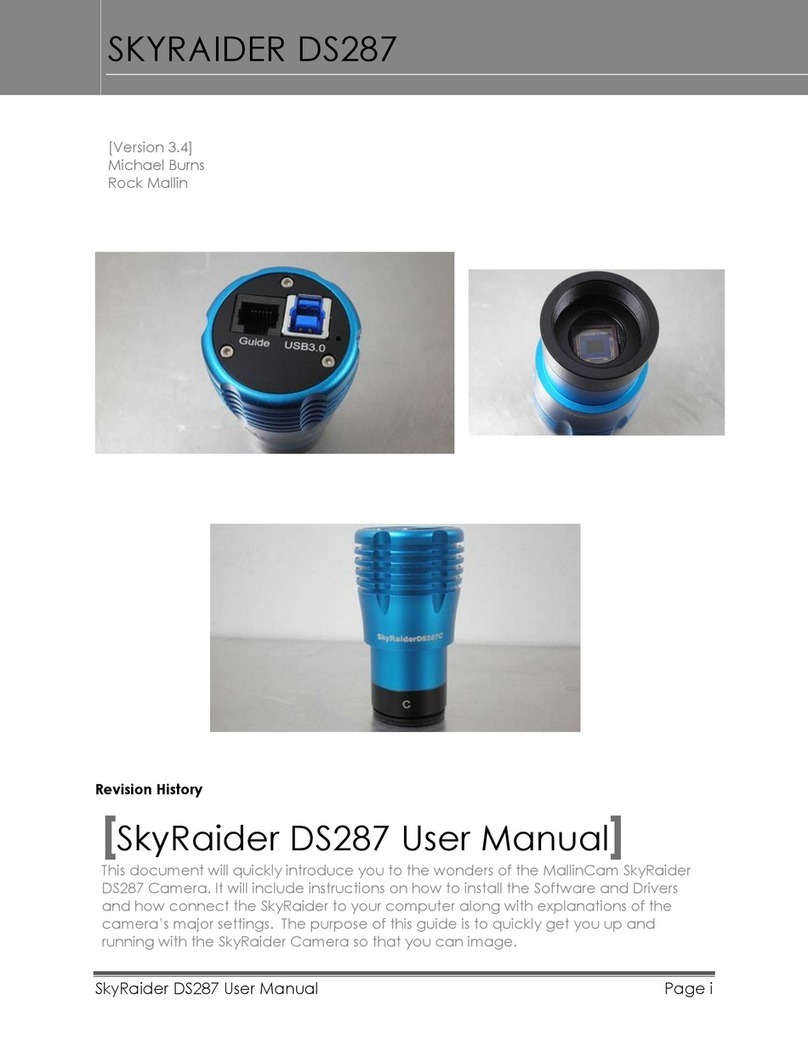
MallinCam
MallinCam SKYRAIDER DS287 User manual
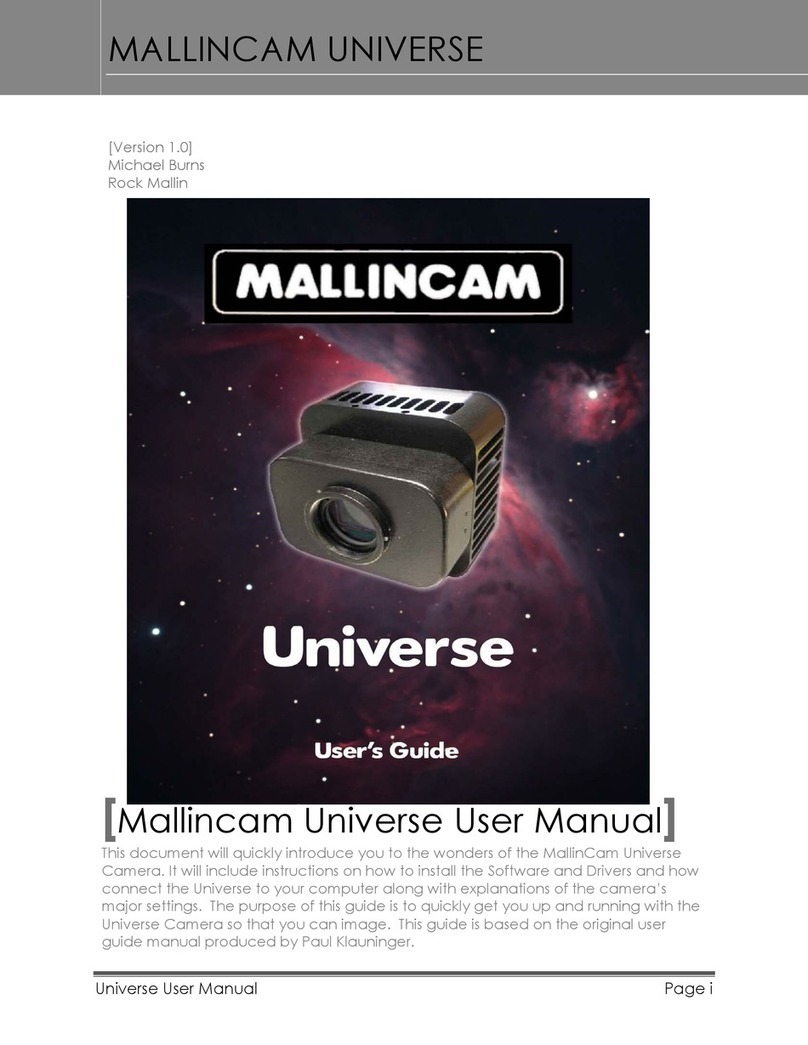
MallinCam
MallinCam Universe User manual

MallinCam
MallinCam HD-10 II User manual

MallinCam
MallinCam SkyRaider DS432 TEC User manual