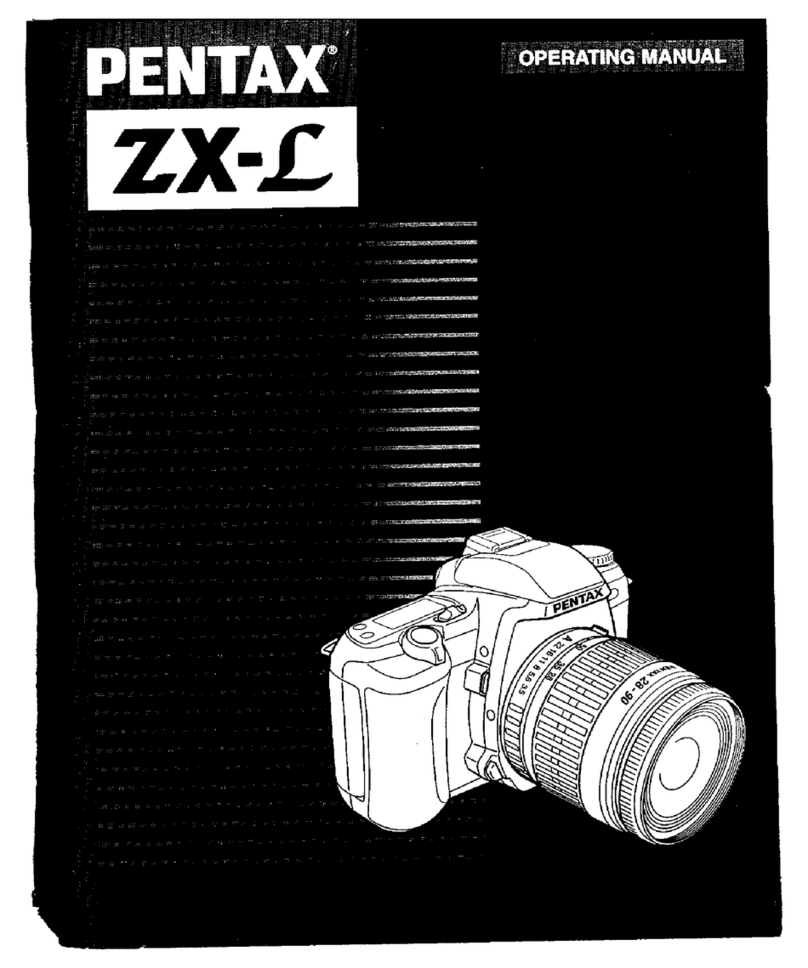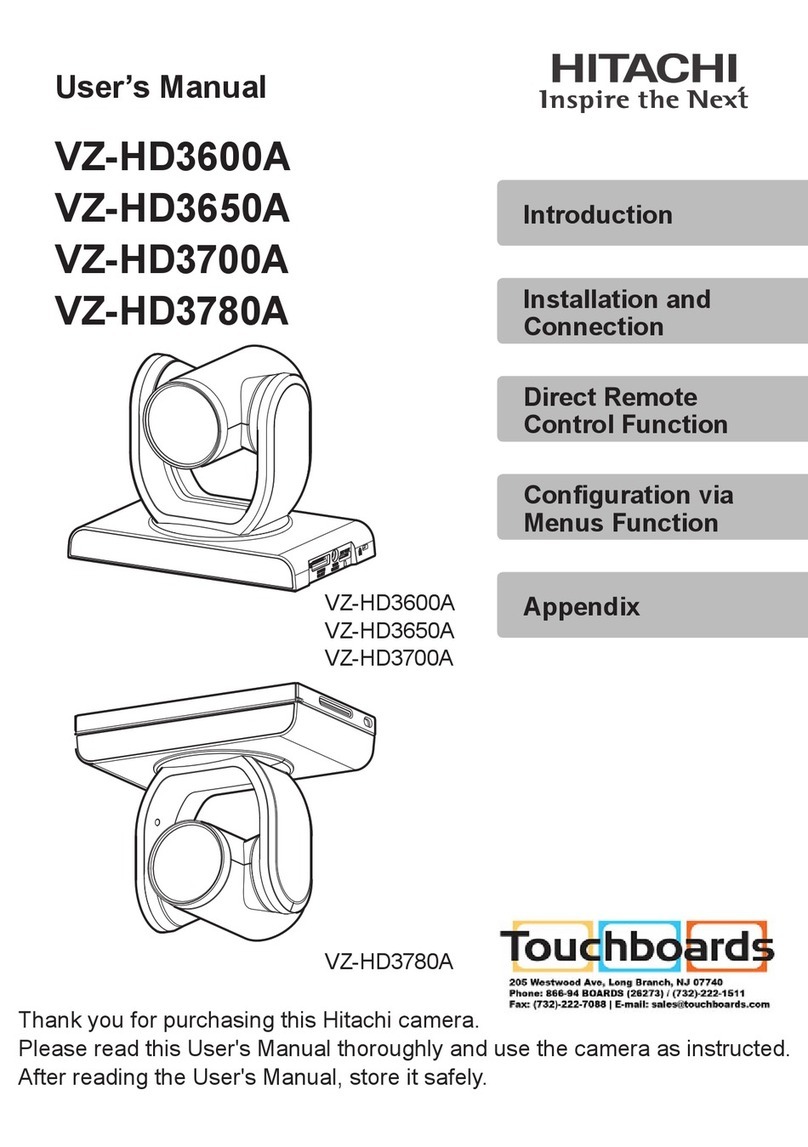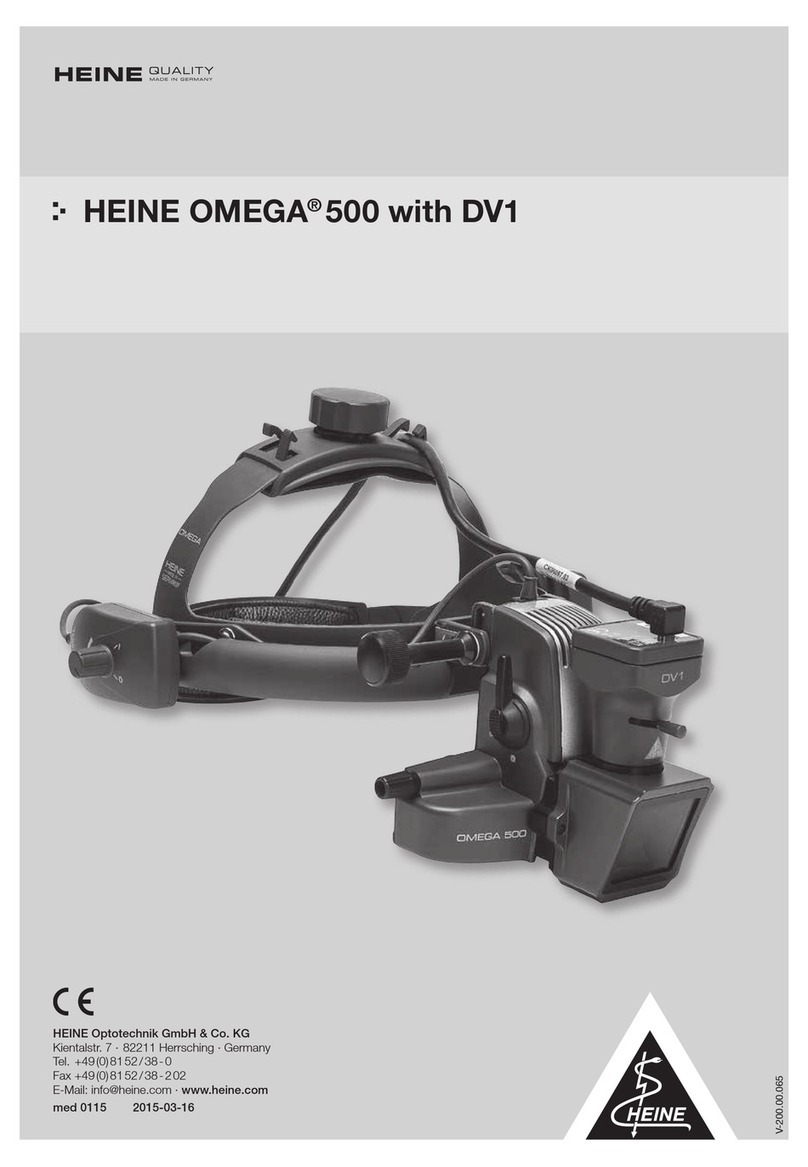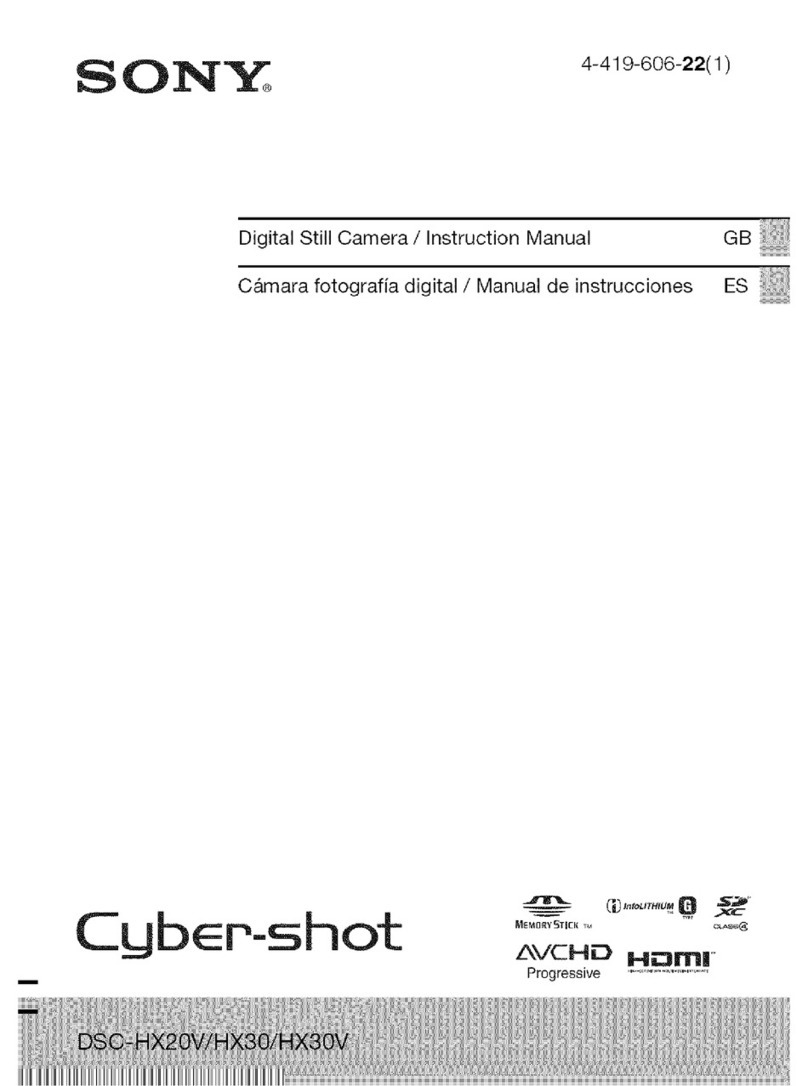MallinCam HD-10 II User manual

Revision Sheet
HD-10 II User Manual Page i
MALLINCAM HD-10 II
[Version 1.0]
Michael Burns
Rock Mallin
[Mallincam HD-10 II User Manual]
This document will quickly introduce you to the wonders of the Mallincam HD-10 II
Camera. We will include instructions on how to install the Software and Drivers and
how connect the HD-10 II to your HDMI Monitor or computer along with explanations
of the camera’s major settings. The purpose of this guide is to quickly get you up and
running with the HD-10 II Camera so that you can image the skies and share your
passion with others.

Revision Sheet
HD-10 II User Manual Page ii
Revision History
Version
Date
Revision Description
1.0
03/17/2020
Template Creation

Mallincam HD-10 II User Manual March 30, 2020
HD-10 II Quick Guide Page 0
Table of Contents
Contents
Revision History..................................................................................................................................................ii
Table of Contents
....................................................................................................................................0
1.
Introduction
.......................................................................................................................................5
The Contents of the HD-10 II - Package ......................................................................................6
Specifications:...................................................................................................................................................... 6
Included in Package:............................................................................................................................................7
Optional Components..........................................................................................................................................7
2. Installing Driver and Software............................................................................................................8
System Requirements..............................................................................................................................8
Installing the Software............................................................................................................................8
3. The Mallincam HD-10 II with a HDMI Monitor...............................................................................9
Connecting the HD-10 II to your HDMI Monitor................................................................................9
HD-10 II Control Icons.........................................................................................................................11
Detailed Icon Description.................................................................................................................................. 12
Camera Icon...................................................................................................................................................12
Settings Icon...................................................................................................................................................12
Settings Control..............................................................................................................................................12
Image Action Window...................................................................................................................................13
4. Imaging with the HDMI Monitor Work-Flow..................................................................................15
Brightness.....................................................................................................................................................16
Sharpness.....................................................................................................................................................17
Denoise.........................................................................................................................................................17
Gamma .........................................................................................................................................................17
Contrast .......................................................................................................................................................17
Saturation ....................................................................................................................................................17
5. The Mallincam HD-10 II with a Computer......................................................................................19
Connecting the HD-10 II to your Computer.......................................................................................19
First Time Installation of Software....................................................................................................................19
Starting on the HD-10 II on the Computer ........................................................................................................22
HD-10 II Quick Setup and Pictorial Work-Flow ...............................................................................23
Detailed Work-Flow Procedures on a Computer...............................................................................................24
Exposure ........................................................................................................................................................24
Focus..............................................................................................................................................................25
Gain................................................................................................................................................................25
White Balance................................................................................................................................................26
Gray................................................................................................................................................................26

Mallincam HD-10 II User Manual March 30, 2020
HD-10 II User Manual Page 1
Saturation, Contrast, Sharpness, and DPC .....................................................................................................26
Saturation.........................................................................................................................................................................................26
Contrast............................................................................................................................................................................................27
Sharpness..........................................................................................................................................................................................27
DPC...................................................................................................................................................................................................27
Flat Field Calibration Wizard.........................................................................................................................27
Histogram.......................................................................................................................................................27
Gamma..............................................................................................................................................................................................28
Capture a Still Image......................................................................................................................................28
Capture and Save a Video Sequence..............................................................................................................30
Exit the Software............................................................................................................................................31
6. Mallincam Software Commands.......................................................................................................32
HD-10 II Status Bar (Computer).........................................................................................................32
Action Tabs............................................................................................................................................32
Capture Tab .........................................................................................................................33
Snapshot Icon ....................................................................................................................................................33
Resolution Tab .................................................................................................................................................33
Live Image Resolution .................................................................................................................................33
Exposure Control Tab ...................................................................................................................................34
Auto Exposure................................................................................................................................................34
Target.............................................................................................................................................................34
Manual Exposure Setting...............................................................................................................................34
Exposure Time...............................................................................................................................................35
Gain................................................................................................................................................................35
Default............................................................................................................................................................35
White Balance Tab ........................................................................................................................................35
Lock White Balance.......................................................................................................................................35
Gray................................................................................................................................................................36
Color Control .................................................................................................................................................36
Default............................................................................................................................................................36
Image Adjust Tab ..........................................................................................................................................36
Saturation.......................................................................................................................................................36
Contrast..........................................................................................................................................................37
Sharpness .......................................................................................................................................................37
DPC................................................................................................................................................................37
Flat Field........................................................................................................................................................37
Default............................................................................................................................................................37
Histogram Tab ...............................................................................................................................................38
Histogram.......................................................................................................................................................38
Color Channel ................................................................................................................................................38
Left Control....................................................................................................................................................38
Right Control..................................................................................................................................................38
Gamma...........................................................................................................................................................39
Data algorithm................................................................................................................................................39
Default............................................................................................................................................................39
File Save Tab ..................................................................................................................................................40
Use Dialog......................................................................................................................................................40
Use File Name................................................................................................................................................40
File Name.......................................................................................................................................................40
Name Drop Down ..........................................................................................................................................40
File Format.....................................................................................................................................................40
Path ................................................................................................................................................................40

Mallincam HD-10 II User Manual March 30, 2020
HD-10 II User Manual Page 2
ROI Tab ..........................................................................................................................................................41
Select ROI......................................................................................................................................................41
Select ROI coordinates...................................................................................................................................42
Image Stitching (Live) Tab ...........................................................................................................................43
Stitching Speed ..............................................................................................................................................43
Background Color..........................................................................................................................................43
Start Stitching.................................................................................................................................................43
EDF (Live) Tab ..............................................................................................................................................44
Quality............................................................................................................................................................44
Start EDF .......................................................................................................................................................44
Video Record Tab ..........................................................................................................................................45
Encoder ..........................................................................................................................................................45
Video Record .................................................................................................................................................45
Save to............................................................................................................................................................45
Delay Time.....................................................................................................................................................45
Auto Stop .......................................................................................................................................................46
Total Frame....................................................................................................................................................46
Total Time......................................................................................................................................................46
Default............................................................................................................................................................46
Delay Capture Tab ........................................................................................................................................46
Total Frame....................................................................................................................................................46
Interval Time..................................................................................................................................................47
Delay Time.....................................................................................................................................................47
Capture Frame................................................................................................................................................47
Capture as Video............................................................................................................................................47
Save Settings Tab ...........................................................................................................................................48
Group Name...................................................................................................................................................48
Save................................................................................................................................................................48
Group .............................................................................................................................................................48
Load ...............................................................................................................................................................48
Delete.............................................................................................................................................................48
Export.............................................................................................................................................................48
Import.............................................................................................................................................................48
Reset All.........................................................................................................................................................48
Auto Focus Tab ..............................................................................................................................................49
Continuous focusing.......................................................................................................................................49
One-Shot AF ..................................................................................................................................................49
Focus Position................................................................................................................................................49
Light Frequency Tab .....................................................................................................................................49
Light Frequency.............................................................................................................................................49
Other Settings Tab .........................................................................................................................................49
Image Tab ...........................................................................................................................50
Image Adjust Tab ..........................................................................................................................................50
Brightness ......................................................................................................................................................50
Gamma...........................................................................................................................................................50
Contrast..........................................................................................................................................................50
Saturation.......................................................................................................................................................50
Sharpen ..........................................................................................................................................................50
Apply as a New Image...................................................................................................................................51
Default............................................................................................................................................................51

Mallincam HD-10 II User Manual March 30, 2020
HD-10 II User Manual Page 3
Image Dye Tab ...............................................................................................................................................51
Current ...........................................................................................................................................................51
RGB ...............................................................................................................................................................51
Add To New Dye...........................................................................................................................................51
Dye Type........................................................................................................................................................51
New Dye ........................................................................................................................................................51
Delete.............................................................................................................................................................51
Apply As A New Image.................................................................................................................................51
Cancel ............................................................................................................................................................51
Advanced Computational Imaging Tab .......................................................................................................52
Extend Depth of Field....................................................................................................................................52
Image Stitching ..............................................................................................................................................52
High Dynamic Range.....................................................................................................................................52
Apply As a New Image..................................................................................................................................52
Binaryzation Tab ...........................................................................................................................................53
Start Binaryzation ..........................................................................................................................................53
Threshold .......................................................................................................................................................53
Default............................................................................................................................................................53
Apply..............................................................................................................................................................53
Cancel ............................................................................................................................................................53
Histogram Tab ...............................................................................................................................................54
Histogram.......................................................................................................................................................54
Color Channel ................................................................................................................................................54
Apply..............................................................................................................................................................54
Cancel ............................................................................................................................................................54
Smooth Tab .................................................................................................................................................... 55
Start Smooth...................................................................................................................................................55
Gaussian Blur.................................................................................................................................................55
Box Filter .......................................................................................................................................................55
Median Blur ...................................................................................................................................................55
Radius ............................................................................................................................................................56
Default............................................................................................................................................................56
Apply..............................................................................................................................................................56
Cancel ............................................................................................................................................................56
Filter/Extract/Inverse Color Tab ..................................................................................................................56
Color ..............................................................................................................................................................56
Filter Color.....................................................................................................................................................56
Extract Color..................................................................................................................................................57
Inverse Color..................................................................................................................................................57
Apply..............................................................................................................................................................57
Cancel ............................................................................................................................................................57
Display Tab .........................................................................................................................58
Zoom in..........................................................................................................................................................58
Zoom out........................................................................................................................................................58
1:1 ..................................................................................................................................................................58
Fit...................................................................................................................................................................58
Black Background..........................................................................................................................................59
Full Screen .....................................................................................................................................................59
Horizontal Flip...............................................................................................................................................59
Vertical Flip ...................................................................................................................................................59
Rotate 90........................................................................................................................................................60

Mallincam HD-10 II User Manual March 30, 2020
HD-10 II User Manual Page 4
Config Tab ...........................................................................................................................60
Info Tab ................................................................................................................................60
Preferences....................................................................................................................................................60
Help ...............................................................................................................................................................60
About.............................................................................................................................................................60
On Screen Controls...............................................................................................................................61
Save Image As...................................................................................................................................................61
Image Crop ........................................................................................................................................................61
Sizer...................................................................................................................................................................61
Appendix A: Using HD-10 II both on a Computer and a HDMI Monitor ......................................62
Appendix B: Using the 1.25” 0.5 x Focal Reduce ...............................................................................62
Attaching the Mallincam Focal reducer.............................................................................................................62
Appendix C: Using Filters....................................................................................................................63
Mallincam Polarizing Filter...............................................................................................................................63
Mallincam IR Filter ........................................................................................................................................... 63
Appendix D: Connecting to Night Skies Network (NSN) using the HD-10 II Software.................64
Introduction .................................................................................................................................................... 64
Appendix E –First Aid for the HD-10 II............................................................................................72
The HD-10 II Software says it can’t find the Camera .......................................................................... 72
My Image is all White...................................................................................................................................72
My Images is looking all wrong, colors, blotchy...................................................................................72
When I save my AVI Video it only saves part of the Video. .............................................................73
My HD-10 II is frozen, or the commands do not seem to be working correctly. ......................... 73
My Image on the Screen is great, but when I try to Modify it, the image is all White...............73
Appendix F: Notes.................................................................................................................................74

Mallincam HD-10 II User Manual March 30, 2020
HD-10 II User Manual Page 5
1. Introduction
The Mallincam HD-10 II is a world’s first ever produced true HD High Definition live video camera for
astronomical work which includes a built-in focuser and whose output is HDMI. The new MallinCam
HD-10 II has a computer, memories and processor all built in the camera which can be used as a
stand-alone unit without any external computer assistance. If a user does want to use a computer
however, the USB2 permits full camera control via computer and software. The HD-10 II will even do
both, you can control the camera from a computer and connect a HDMI monitor to the camera
and both outputs will display what the camera in imaging. This is a great tool for Outreach; the
MallinCam HD-10 II is a easy to operate true versatile astronomical video camera.
The USB2 connectivity has dual function. It can be used for the camera mouse control and access
the full built-in camera software without a computer, or a user may choose to connect to
computer for full control and image acquisition to a PC. The back bone of this newest MallinCam
Video Observational System is the use of a 2.1 megapixel High Performance, Back Illuminated,
High Definition Sony CMOS sensor delivering 1 ms second up to 10 seconds of exposures for many
popular bright deep sky objects, Planetary views, Lunar views, Solar observation (when used with
proper solar filter). All with spectacular results when observed on a HDMI monitor (user supplied) of
any size. Ready to impress your audience when viewing astronomical features on a large HD
monitor in 16:9 resolution at 1080P, then this camera is for you.
For the first time, an HDMI camera is equipped with complete exposure and gain settings. It allows
to exposure settings from 1ms to up to 10 seconds and 63 levels of gain adjustment making the
sensitivity of the sensor up to 300 times higher. Built in video and image Recorder via SD card
(supplied) in 1080P. Just click on the button to start recording 1080P videos at 30fps. The recorded
video files will be saved to the high-speed SD card directly built into the camera. It also allows
playback of the recorded videos from the SD card directly allowing a user to show the previous
night observation when cloudy or rainy condition exist.
The Built-in Mouse control is the significant innovation of the MallinCam HD-10 II embedding the
application software inside the camera. The user can control the camera with just a mouse. There
is no need for a PC. The dual-core processor of the MallinCam HD-10 II adopts an innovative FPGA
dual-core processor, FPGA1 high-definition image quality processor and FPGA2 image output
controller, to ensure live high-speed high-quality images.
So, thank you for your purchase, and let the adventure begin.

Mallincam HD-10 II User Manual March 30, 2020
HD-10 II User Manual Page 6
The Contents of the HD-10 II - Package
Specifications:
CCD sensor: Sony CMOS sensor
Sensor size: 5.6. x 3.2 mm
Active pixel array size: 1945 (H) × 1097 (V) (2.1 Mega Pixels)
Pixel size: 2.9 x 2.9 microns
Analog-to-Digital conversion: 12-bit output
Exposure time range: 1 milli-seconds to 10 seconds
Weight: 15.7 oz. (446 gm)
Mounting interface: c-Mount

Mallincam HD-10 II User Manual March 30, 2020
HD-10 II User Manual Page 7
Included in Package:
①MallinCam HD-10 II CMOS①imaging camera
②High Speed SD Card
③USB 2.0 Cable
④HDMI Cable
⑤USB Mouse
⑥ Flash drive containing software installation files
⑦1.25” eyepiece adapter
⑧AC Power Supply
You can use your own wireless mouse with the HD-10 II. This will make it easier to control the
camera, rather than be tethered so close to the camera.
Optional Components
➢Mallincam 1.25” 0.5 x Focal Reducer w/25mm extension
➢Mallincam 1.25” IR Blocking Filter
➢Mallincam 1.25” Polarizing Filter

Mallincam HD-10 II User Manual March 30, 2020
HD-10 II User Manual Page 8
2. Installing Driver and Software
System Requirements
PC running either Windows ® (32-bit & 64-bit) XP, Vista, 7, 8, 8.1, 10
Performance is not guaranteed if the following specification cannot be reached.
•Equal to Intel Core2 2.8GHz or Higher
•Memory: 4GB or More
•USB port: USB 2.0 Port
•Display Monitor: 17" or Larger Recommended
•A video display capable of rendering 1024x768 resolution minimum; 1280x1024 or higher is
recommended, and in 24-bit color
•One available fully specified high-speed USB 2.0 port
•120V AC Power for adapter, or 12V, 2.0A AC Source
Installing the Software
Visit the Software Downloads Page in the Support Tab located on the website:
www.mallincam.net
Select the Blue Click Here Button to download the HD-10 II Driver.
After you have clicked on the Blue Click Here indicator, a zipped file will be downloaded
onto your computer.
Make sure that the HD-10 II is not plugged into the computer.
Step 1
Step 2
MALLINCAM HD-10 II Software

Mallincam HD-10 II User Manual March 30, 2020
HD-10 II User Manual Page 9
3. The Mallincam HD-10 II with a HDMI Monitor
Connecting the HD-10 II to your HDMI Monitor
First make sure you have the following pieces of equipment:
•Mallincam HD-10 II Camera
•1.25” C nose-piece adapter
•SD Card (inserted into SD slot on back of Camera)
•12V Power Adapter
•HDMI Cable
•USB Mouse (one is provided, or use your own wireless mouse)
•HDMI Monitor (with power cable)
Remove the rubber dust cover from the front of the HD-10 II camera (place it back in the
box for safe keeping).
Screw in the 1.25” nose piece adapter to the front of the HD-10 II.
(You may need to remove the blue protection screen covering
the CMOS sensor prior to attaching nosepiece).
Insert the Mallincam HD-10 II camera (with .125” adapter
attached) into the 1.25” piece holder of your Telescope.
Attach the USB Mouse Cable, the HDMI Cable, and Power
Cable to the back of the HD-10 II. A Red LED power indicator
will turn on.
Now is a good time to balance your telescope (with the HD-
10 II camera attached) on your mount.
Attached the other end of your HDMI Cable to your HDMI Monitor.
Power on the Monitor.
Hint

Mallincam HD-10 II User Manual March 30, 2020
HD-10 II User Manual Page 10
Power on the HD-10 II Camera by Pressing the ON/OFF Button on the
back of the camera. A blue LED should turn on.
Your HDMI Monitor should now display the image coming from the
Mallincam HD-10 II camera.
Move the mouse to the Left Side of the screen and the Photo and Setting Icons will appear
on the monitor’s screen.
➢Clicking on Photo Icon will have the HD-10 II take an image and store it on the SD card.
➢Clicking on the Settings Icon will open of the setting control panel on the monitor’s
screen.
Move the mouse to the Right Side of the screen and the HD-10 II’s image control Icons will
appear.
Moving the mouse away from the sides of the monitor will remove the Icons from the screen.

Mallincam HD-10 II User Manual March 30, 2020
HD-10 II User Manual Page 11
HD-10 II Control Icons
The following image provides a fast description and location of the various Control Icon that
are available for you to control the Mallincam HD-10 II camera using just a HDMI Monitor.
Mouse
on Left
Side of
Monitor
Mouse
on Right
Side of
Monitor

Mallincam HD-10 II User Manual March 30, 2020
HD-10 II User Manual Page 12
The Action Icons appropriate icons appear on the various sides of the Monitor when the
Mouse Cursor is placed in that area. Moving the mouse away from the sides causes the
Icons and Open Windows to disappear.
Detailed Icon Description
Camera Icon
Clicking on this Icon will tell the Mallincam HD-10 II to save the current image on the SD card
inserted into the back on the camera. The format of the image will be JPEG (.jpg). Once the
image has been saved, the HD-10 II Camera will revert back to live view.
Settings Icon
Clicking on this Icon will tell the Mallincam HD-10 II to pop-up a settings Window on the Left
Side of the Monitor.
Settings Control
Clicking on the Settings Icon will open-up or close the Settings Control Window.
This window allows you to:
•turn on or off and/or manually adjust auto focus
•Turn on or off auto exposure
•Set exposure
•Set Gain, Gamma, Contrast, and Saturation
•Set the Brightness, Sharpness, and Denoise values
•Adjust colors
•Take a Snapshot
•Take a Video
•Choose anti-flicker frequency
•Change default Language
Moving the mouse cursor away from the left-side of the HDMI
Monitor’s Window will cause the Icons and Settings Control
Window to disappear, Moving the mouse cursor back to the left-
side of the HDMI Monitor’s Window will bring back the Icons and
Settings Control Window.

Mallincam HD-10 II User Manual March 30, 2020
HD-10 II User Manual Page 13
Image Action Window
Calibration Click on this Icon to start a calibration
process of matching the number of pixels
on screen to practical measurement units.
Flip Horizontally Click on this Icon to Move the left side of
the image to the right side, and the right
side of the image to the left.
Flip Vertically Click on this Icon to Move the top of the
image to the bottom of the window and
the bottom of the image to the top of the
window.
Zoom in Click on this Icon to zoom in or click and
hold to zoom in continuously until maximum
is reached. Zoom Range from 1x to 10x.
Zoom out Click on this Icon to zoom out or click and
hold to zoom out continuously until
minimum is reached. Zoom range from 10x
to 1x.
Mask Click on this Icon and the mouse cursor will
change to a hand. Now Click-Hold-and-
Drag the hand-cursor to create a box on
the screen. Only the portion of the image
inside the box will be visible, the remainder
will be blacked-out. You can now place
your hand cursor inside the box and Click-
Hold-and-Drag the box to various areas of
the screen to view different parts of the
total image. To return the Image Window to
full screen just Right-Click anywhere on the
screen.
Cancel

Mallincam HD-10 II User Manual March 30, 2020
HD-10 II User Manual Page 14
Album Clicking on this Icon will display the first 12 saved images located on the
SD card. Use Left or Right arrows located on the bottom of the screen to
load the previous or the next set of images.
Clicking on a saved image will make that image full size for viewing
pleasure or start the Video File if you clicked on a video recording.
Clicking on the X Icon will provide you an option to permanently delete
that saved image from the SD Card. Click on the House Icon to return
back to the 12 Panel Saved Image Window.
Once in the 12 Panel Saved Image Window, clicking on the House Icon
will return you back to the live full screen image being displayed by the
Mallincam HD-10 II camera.
Compare Images Click on this Icon to Display currently saved images on the SD card. A
larger box will contain the live image from the HD-10 II camera. Located
on the bottom of the screen are controls to scan forward (right arrow) or
backward (left arrow) through other images on the SD card. The Home
Icon will return the Image window the full live image.
Left-Clicking on any of the Saved images will split the screen with that
Saved Image on the left half of the Image Window, and the current live
image on the right half of the Image Window. You can Left-Click-Hold-
and Drag both the left-half (saved image) and right-half (live image) so
that you can compare the part of the saved image to a particular part
of the live image. To return back to your full live image, use the Division
Cancel Icon.
Back Click on this Icon take you back a screen choice. Can act like a cancel.
Crossline Click on this Icon to place a number of Horizontal and/or Vertical lines on
the screen. You can also select the color of the lines displayed. Set
Horizontal and Vertical to 0to remove the lines.
Ruler Clicking on this Icon will display the current pixel scale chosen with the
Calibration.

Mallincam HD-10 II User Manual March 30, 2020
HD-10 II User Manual Page 15
4. Imaging with the HDMI Monitor Work-Flow
You have attached the Mallincam HD-10 II camera to the telescope, and have connected
the power, mouse, and HDMI cables. You have also removed the lens cap from the
telescope (how many times do we forget this step). Now you are now ready to image.
You should be seeing an image (it may be out of focus, too bright, or even too dim) on your
HDMI monitor.
Move the mouse icon to the left side of your monitor, you should see two icons
automatically pop-up.
Click on the bottom icon (the Settings Icon), and a Settings Control Window will pop-up. The
HD-10 II remembers if this window was clicked open, and it will automatically appear when
you next move the mouse icon to the left side of your monitor.
We will use this window to help get the correct exposure and set other adjustments to tweak
the image to our satisfaction.
Step 1
Step 2

Mallincam HD-10 II User Manual March 30, 2020
HD-10 II User Manual Page 16
We will now tweak the focus. You may already have a good
focus on your object by adjusting the telescope’s focuser,
but you can have the HD-10 II automatically fine tune the
focus for you (One—shot AF), or you can manual drag the
focus bar to obtain your best focus.
Next, move the mouse cursor to the Auto Exposure box, and
make sure it is checked. This will give us a starting point for the
exposure setting.
The current exposure value (as determined by the Auto
Exposure Control), will now appear in the Exposure box.
You can select an exposure range from 1 micro-seconds all the way to 10 seconds
Uncheck the Auto Exposure (the exposure setting will not change), and now by using your
mouse icon. Click on the little up and down arrows in the appropriate Exposure settings
control (S-seconds, 100ms, and ms), to provide an exposure value to your liking.
You can also now adjust the Gain (Left-Click-Hold-and-Drag the gain slider) to make the
image brighter or dimmer. You will get more comfortable with finding to best exposure/gain
values for your image. Play with them to see how the exposure and the gain values affects
your image. Gain is a setting that controls the amplification of the signal from the camera
sensor to the screen. Too much amplification can cause noise in the image.
The next five commands will allow us to tweak the image further by adjusting
the Brightness, Sharpness, Denoise, Gamma, Contrast, and Saturation values
on the HD-10 II.
By using the mouse cursor, Left-Click-Hold-and-Drag the slider bar of each of the Brightness,
Sharpness, Denoise, Gamma, Contrast, and Saturation controls to produce an image that
meets your requirements.
Brightness - Traditional brightness simply brightens the entire image from the shadows to
the highlights equally. When increasing brightness, you may find that you lose
some contrast on the brightest details in the image while the rest of the
image has the same contrast as before.
Step 4
Step 5
Step 3

Mallincam HD-10 II User Manual March 30, 2020
HD-10 II User Manual Page 17
Sharpness - Sharpness can be defined as edge contrast, that is, the contrast along edges
of an object in the image. When we increase sharpness, we increase the
contrast only along/near edges in the object while leaving smooth areas of
the image alone.
Denoise - All cameras produce some form of noise (especially when you increase the
exposure time), the denoise control can help eliminate the typical noise that
is picked-up. Be careful, as the more aggressive you set the denoise control,
the more often actual captured data will be removed on your image.
Balance is the key.
Gamma - Each pixel in an image has brightness level, called luminance. This value is
between 0 to 1, where 0 means complete darkness (black), and 1 is brightest
(white). Different display devices (monitor, phone screen, TV) do not display
luminance correctly. So, one needs to correct them, therefore the gamma
correction function allows you to brighten the dimmer area for the image or
darken the brighter area of the image.
Contrast - Contrast is the scale of difference between black and white in your images.
Without contrast you wouldn't have an image because there wouldn't be any
differentiation between light and dark; everything would be black, white, or a
single shade of grey somewhere in between.
Saturation - Saturation is similar to contrast, however instead of increasing the separation
between shadows and highlights, we increase the separation between colors.
The next three commands will allow us to tweak the colors of the image
further by adjusting the Red, Green, and Blue values.
By using the mouse cursor, Left-Click-Hold-and-Drag the slider bar of each of the Red,
Green, and Blue controls to produce an image whose colors that meets your requirements.
If after making control adjustment of your image and it looks worse that when you started
(this happens as you slowly learn what controls best work for your system), you can display
click on the Default Button located on the bottom right of the Control window. The
Mallincam HD-10 II will reset all the controls back to their defaults.
Step 6
Table of contents
Other MallinCam Digital Camera manuals

MallinCam
MallinCam SKYRAIDER DS16C User manual

MallinCam
MallinCam SolarCam 20 User manual
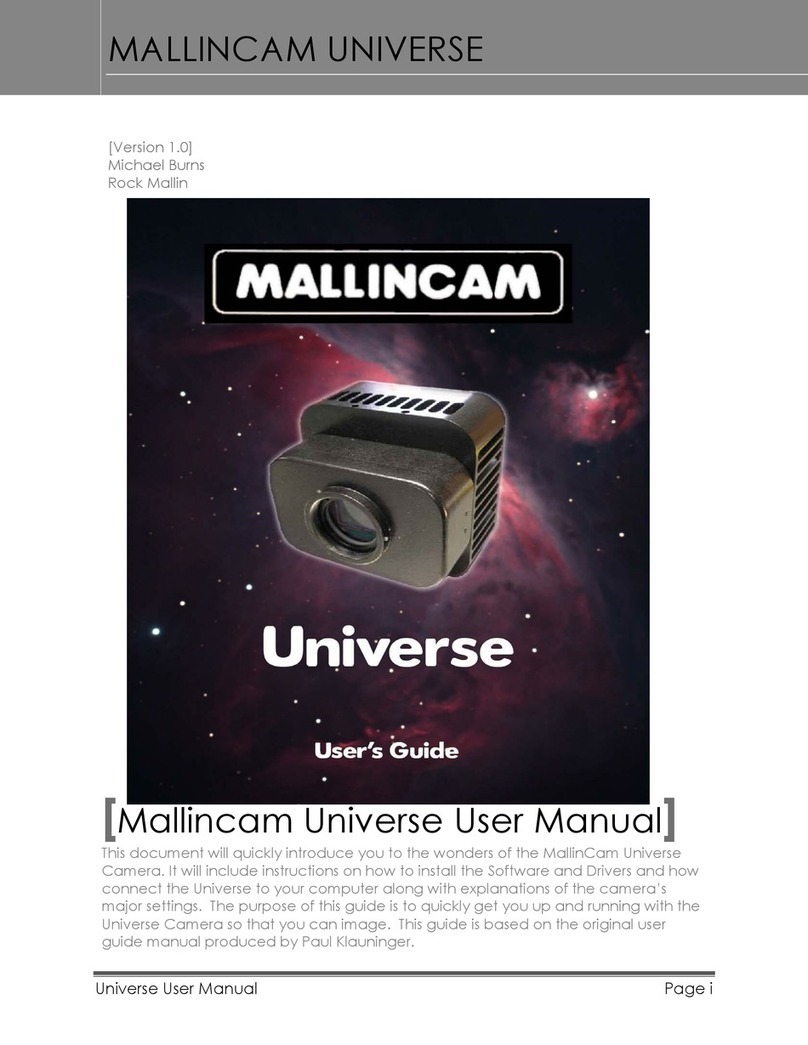
MallinCam
MallinCam Universe User manual
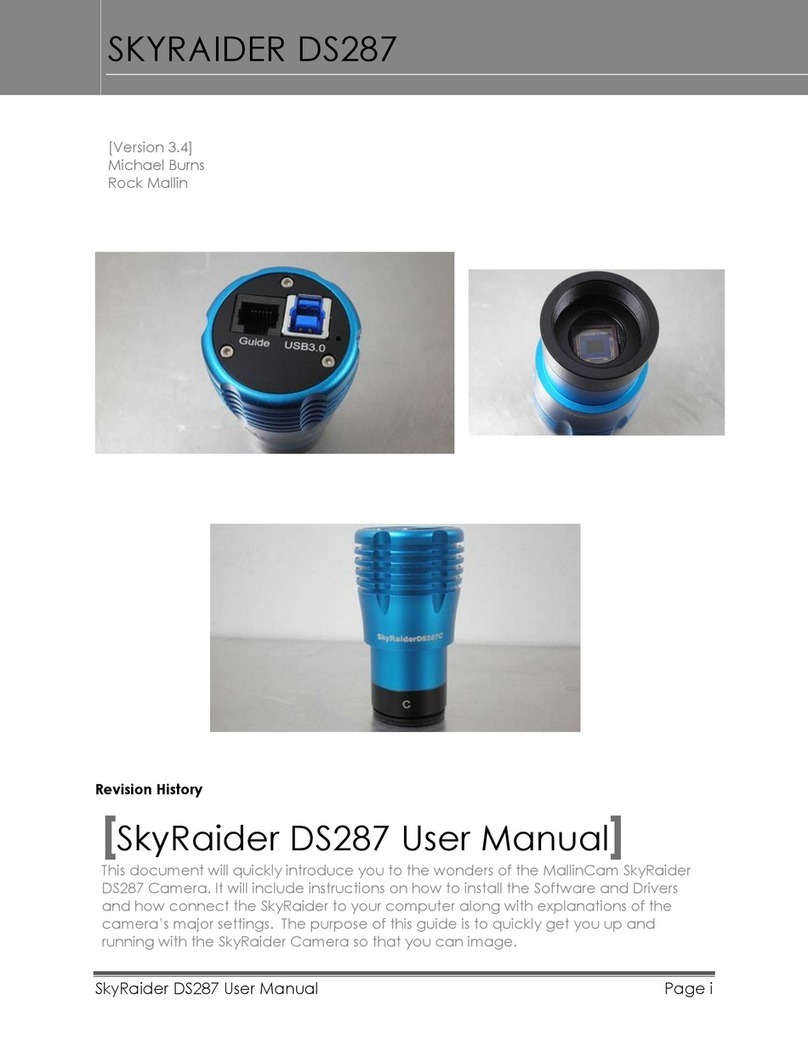
MallinCam
MallinCam SKYRAIDER DS287 User manual

MallinCam
MallinCam Universe User manual

MallinCam
MallinCam SkyRaider DS432 TEC User manual

MallinCam
MallinCam SKYRAIDER DS16C TEC User manual
Popular Digital Camera manuals by other brands

Toshiba
Toshiba PDR-3300 - 3.2MP Digital Camera owner's manual
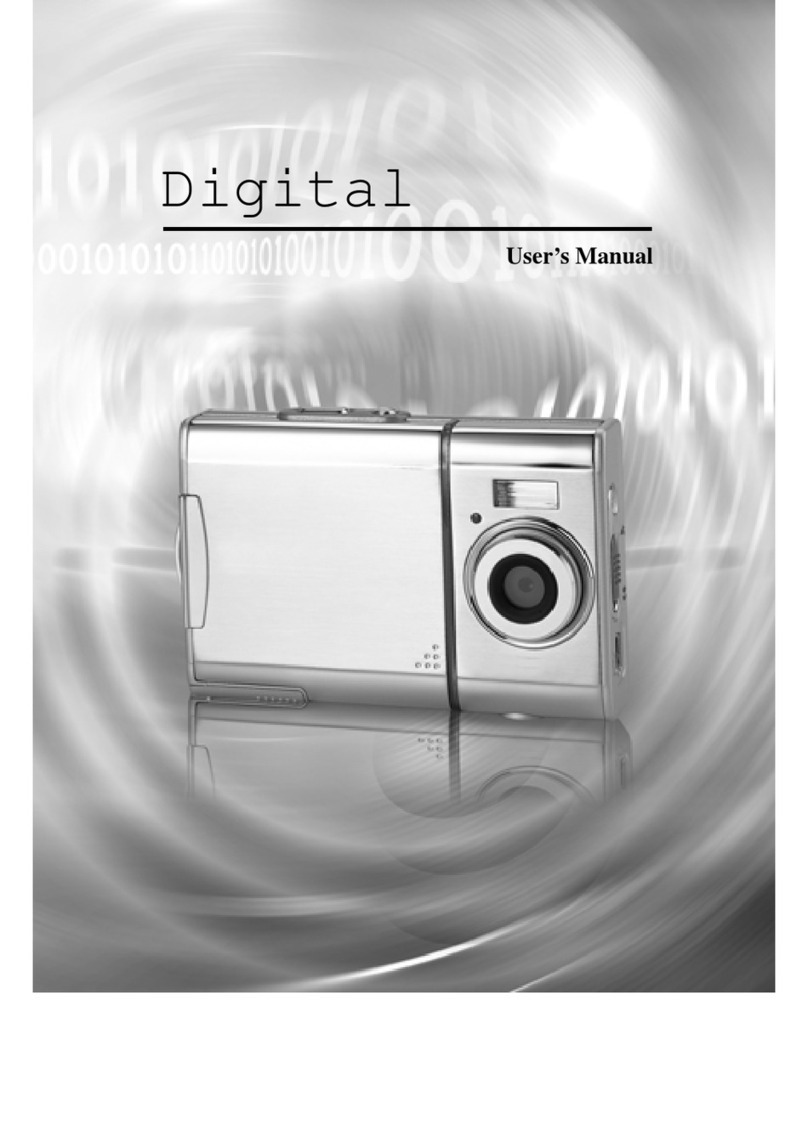
Mercury
Mercury CyperPix S830D user manual

Canon
Canon PowerShot SD750 Digital ELPH user guide

Samsung
Samsung Smart Camera NX1000 user manual
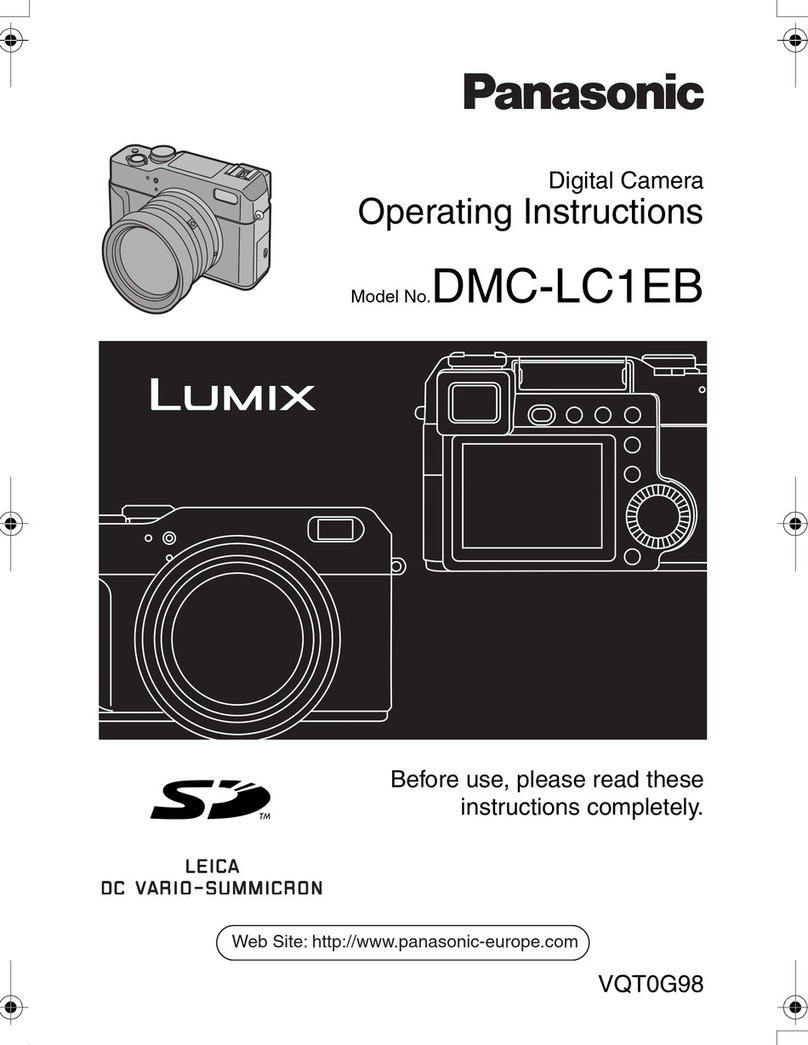
Panasonic
Panasonic LUMIX DMC-LC1EB operating instructions

ipf electronic
ipf electronic opti-check quick start guide