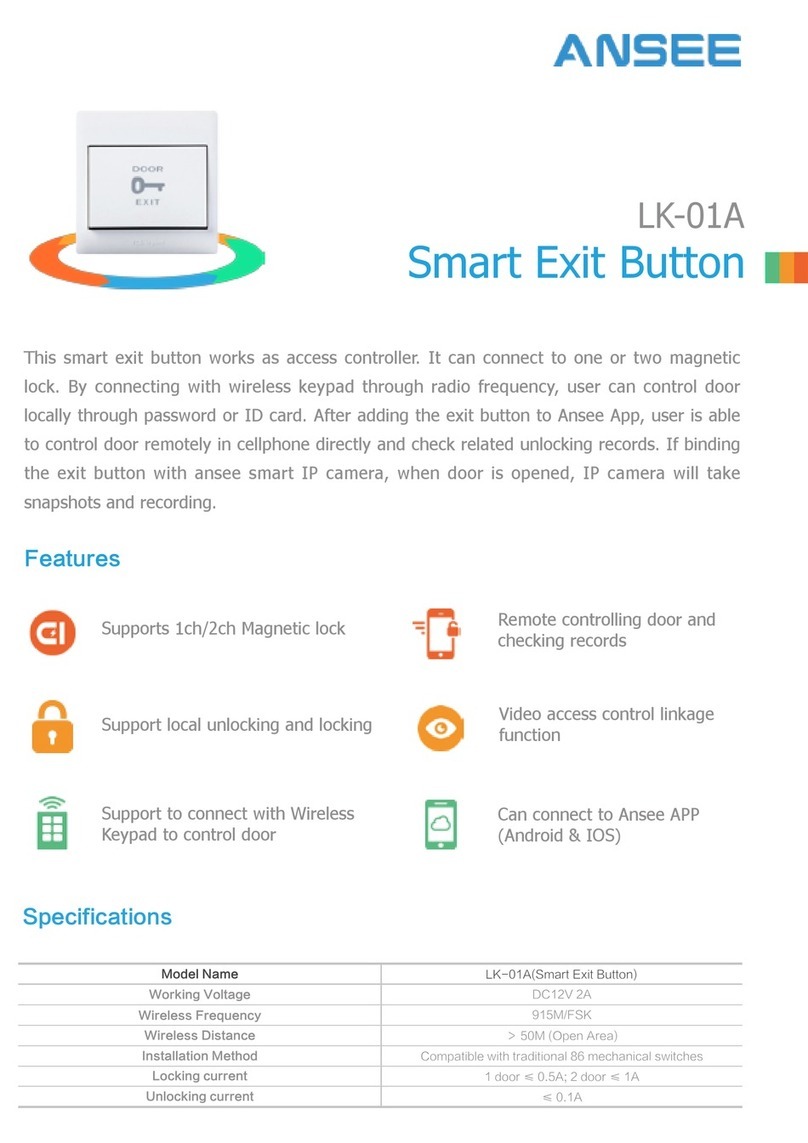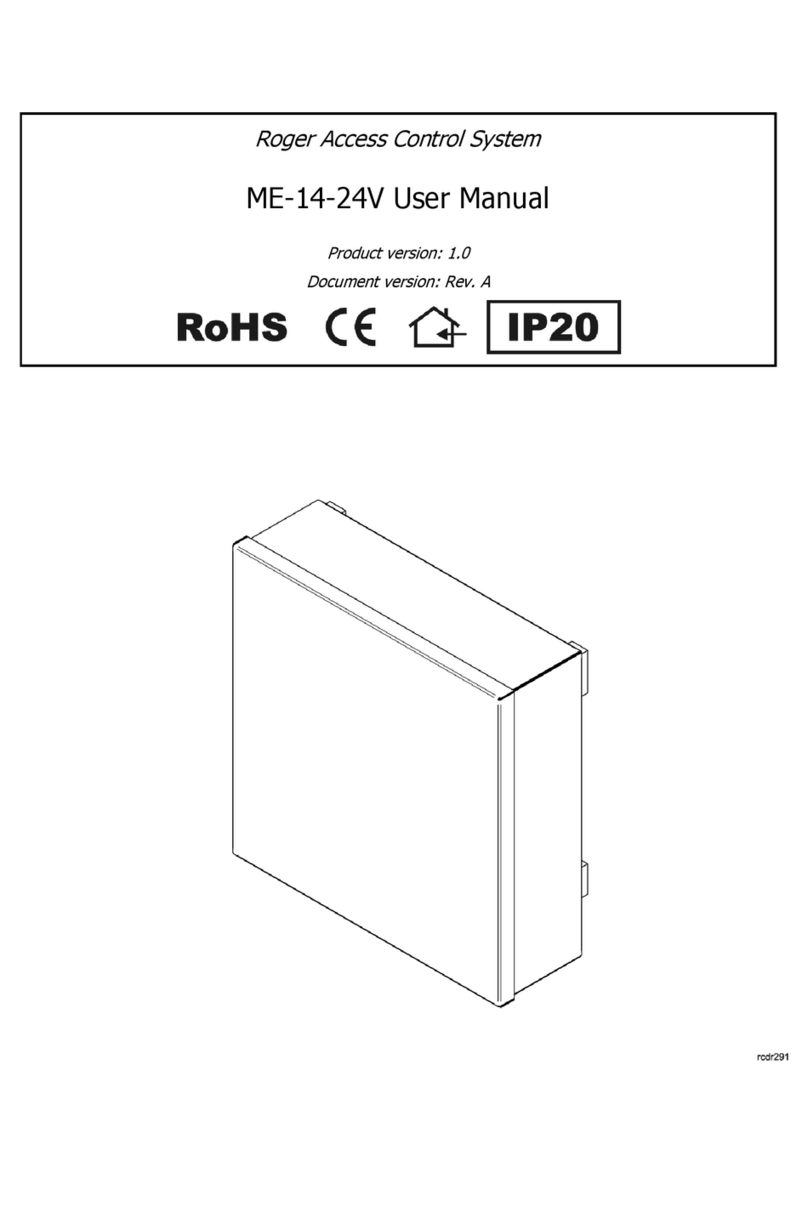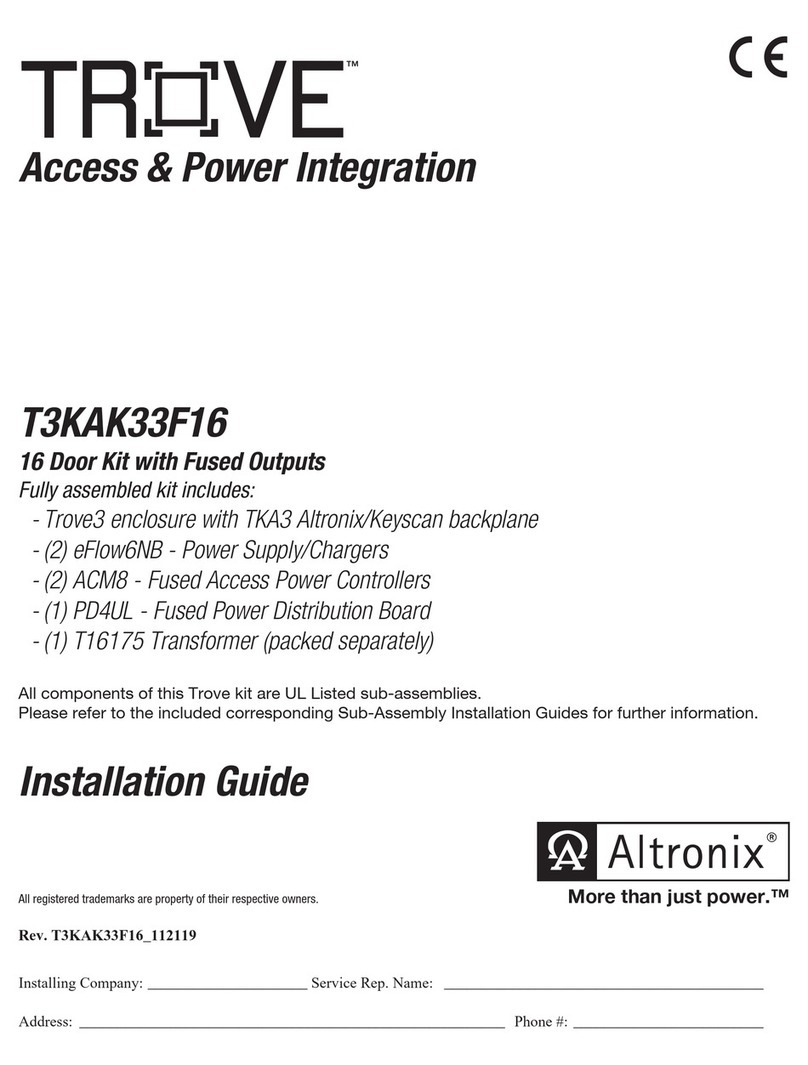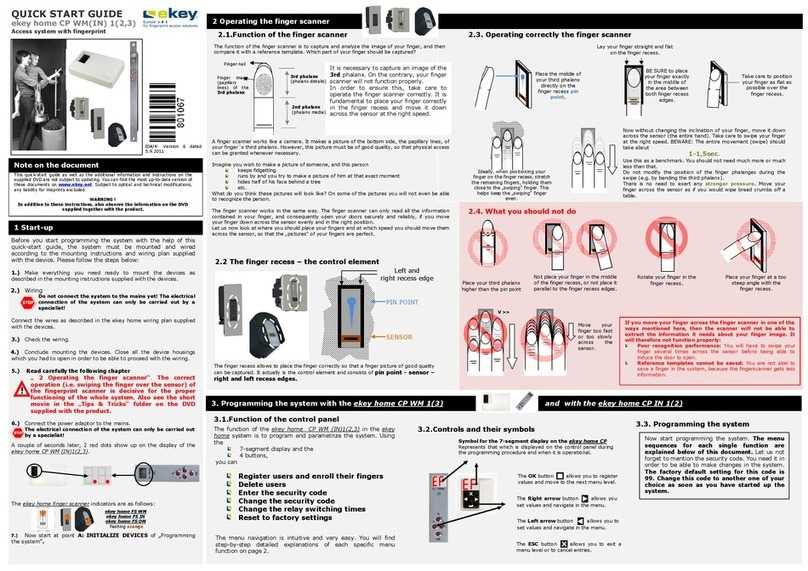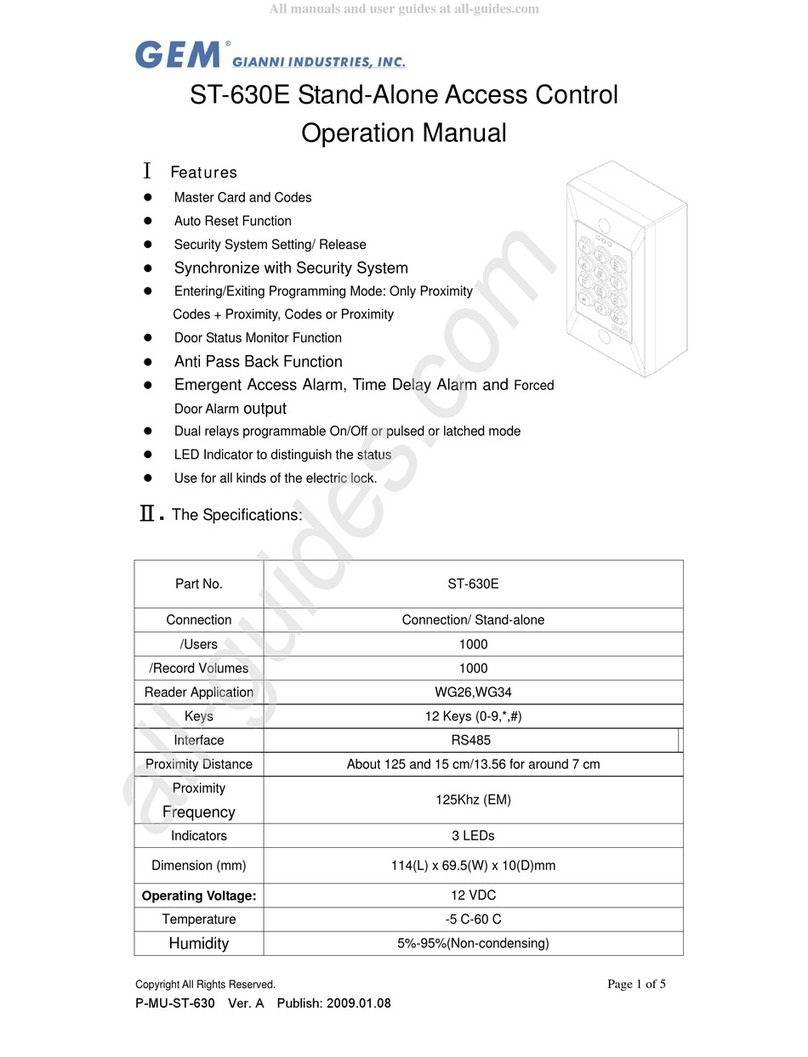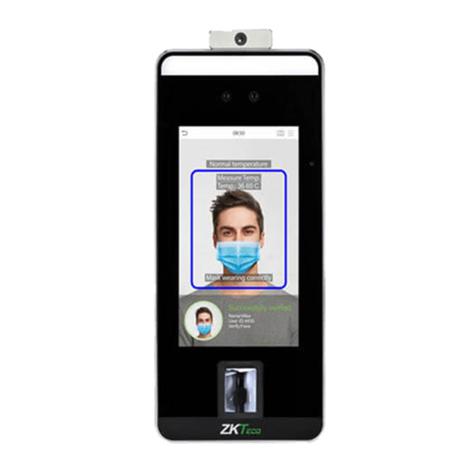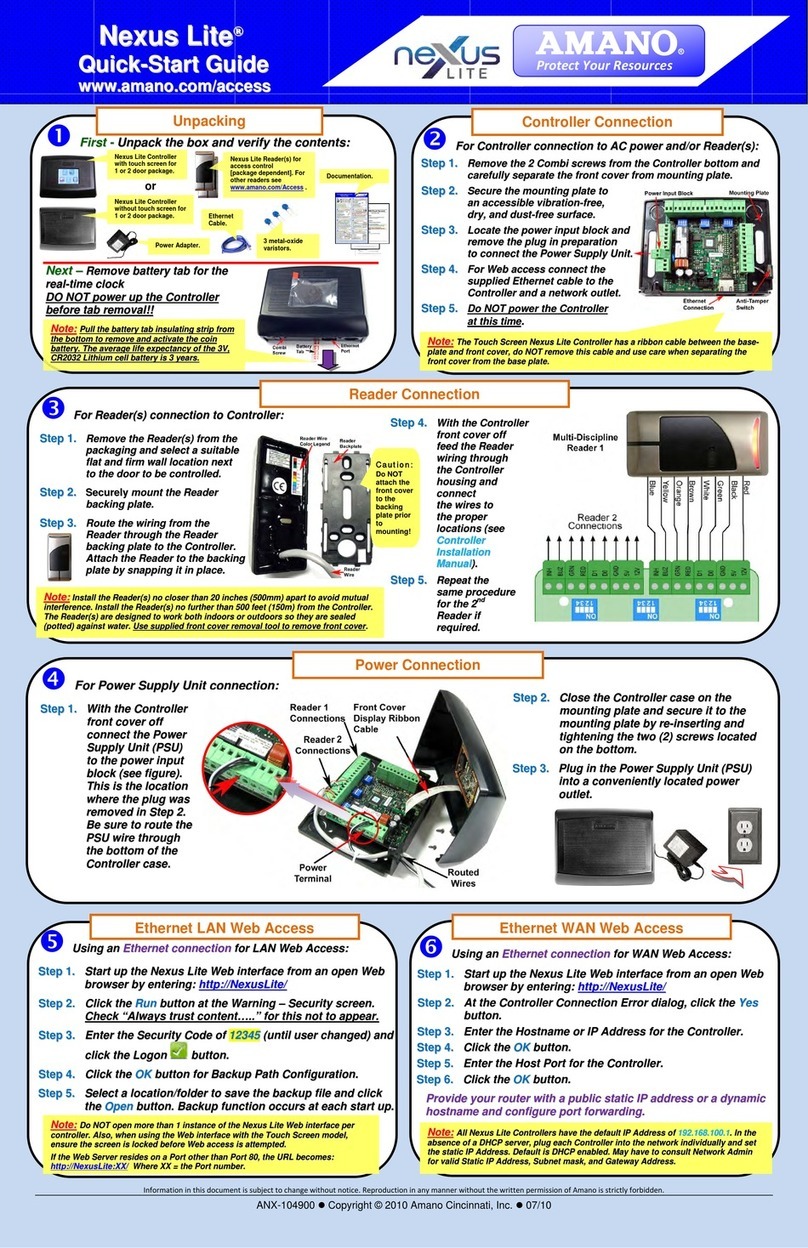Mammoth Monkey MOMETER PRO User manual

MOMETER
PRO
Mokey
TEMPERATURE SCANNINGFACIAL RECOGNITIONACCESS CONTROL
QUICK START GUIDE

INTRODUCTION
The Monkey MOMETER PRO has been specifically developed
to help Australians take the necessary health and safety precautions
as we get back to life post the initial Covid-19 lockdown.
With accurate, contactless temperature scanning and
the option of activating personal registration and access control,
it’s the perfect solution for offices, hotels, buildings,
schools, shops, cafés and restaurants, as our communities open up
to more patronage and use.
This is not a medical device and should only be used for preliminary temperature scanning purposes. If an abnormal
temperature is recorded, please immediately conduct a secondary check with a medical grade thermometer.
monkeyvision.com.au

NOTES:
1. Do not splash liquid or metal on the outer screen to avoid scratches or damage.
2. Clean with appropriate glass-cleaning solution to avoid watermark.
3. Take care when installing. Please handle the unit gently and don’t drop it. Surprisingly, it doesn’t handle that too well.
4. Please ensure that the equipment is well grounded to avoid interference and damage to the video and audio signals.
5. These instructions only relate to the use of the Monkey MOMETER PRO for temperature scanning.
6. Please don’t plug audio equipment, alarms and other external interfaces or terminals directly to the unit.
7. The Monkey Mometer Pro works best in room temperature between -10C and +55C and relative humidity
between 10% 90%. But if you’re working somewhere the room temperature is below 0C or above 30C
you should seriously consider looking for another job.
8. This product is for indoor use only. Not weather/waterproof.
monkeyvision.com.au

INSTALLATION TIPS
The Monkey MOMETER PRO’S primary function is to measure temperature. This means
it is sensitive to changes in temperature and humidity in its surrounding environment.
Ensure your unit it set up in a place with constant temperature, at least 3 metres away from
a direct heating or cooling source and not directly under a vent. When people enter a room
from the outdoors their temperature measurement accuracy will be affected especially
if you’ve come from a well-heated car, you’ve been out in the cold, or vice-versa.
For the most accurate result, please wait a minute or two for body temperature to regulate
before stepping up to the unit for temperature scanning. The temperature reading comes
from the forehead area. Rain/water on the forehead, sweat, oil, heavy makeup, and wrinkles
will cause the temperature reading to be lower than the actual temperature.
Please ensure the user’s face is clear with no hair or clothing covering the forehead area.
monkeyvision.com.au

TO BUILD YOUR STAND:
The upright posts have four holes
in each end. One of those ends
has hexagonal nuts on the inside.
That’s the bottom.
Attach the baseplate to one of the
posts using four of the supplied bolts.
Screw them in by hand then tighten
with a 10mm spanner or drill.
THE STAND HAS THREE MAIN PARTS: A BASEPLATE AND TWO UPRIGHT POSTS.
(YOU SHOULD ALSO HAVE A POWER CABLE, TWO BACK PLATES, A LARGE SPACER RING AND 20 BOLTS)
Carefully place the other post
on top and attach the bolts.
STEP 1 STEP 2 STEP 3
monkeyvision.com.au

TO ATTACH YOUR Mokey MOMETER PRO:
Loosen the large nut at
the bottom of the
Mokey MOMETER PRO
and remove it.
Feed the cords through
the hole at the top of
your stand one at a time
until all are through.
Tighten the nut as much as
you can by hand. If you like,
you can tighten further with
a large adjustable wrench. Feed the power cable
through the bottom mail slot on
one of the back plates.
Then feed the cable up
though hole between the posts
and connect it to the
Mokey MOMETER PRO’S
power cable.
Feed the chords through
the spacer ring and large nut.
STEP 1 STEP 2 STEP 3 STEP 4
Affix the two back plates
using your remaining bolts.
STEP 5 STEP 6
monkeyvision.com.au

TO START USING:
Place the stand….
Plug the plug into
a standard wall socket.
If you use an
extension lead, ensure
it is taped down so
no one trips over it.
Place the floor decal
50cm away from
the front of the stand.
The Mokey
MOMETER PRO will
power up within 10 seconds
of being plugged in.
For best results wait a few
minutes before using.
STEP 1 STEP 2 STEP 3 STEP 4 STEP 5
You’re good to go!
The Mokey MOMETER PRO will tell you if something is wrong – like if you need to stand closer to or further away
from the unit, or if you need to clear things away from your forehead for a more precise temperature measurement.
STEP 6
monkeyvision.com.au

CONNECTOR INTERFACE INTRODUCTION
monkeyvision.com.au
12
3
45
6
7
A+
B-
C
D
12
3
45
6
7
A+
B-
C
D
1. USB 5V DM DP GND
2. Access Control (output)
Aand BNormal open, default normal open,
identification passed-connection, (alarm output 2)
Cand DNormal close, default normal close,
identification passed-disconnection, (alarm output 2)
3. Reset Key Hard reset
4. Power Connector DC 12V
5. Alarm Output GND+ALMO alarm output 1, without action output
3.3V, with action output 0V
6. Wiegand Connector -WGI0 +WGI1 (input)
7. RJ45 100M

Connect your Monkey MOMETER PRO to a Windows based PC/laptop via ethernet cable.
The computer's ethernet adapter needs to be on the same subnet as the IP address of the Monkey
Mometer. To find the IP address of your Monkey Mometer, look at the bottom left of the
Monkey Mometer's screen. If you have purchased a Monkey Vision 4G Ranger, you will connect
to your Monkey Mometer via WiFi and the IP address is 192.168.100.8
STEP 1
CONT.
HOW TO ADD TEAM MEMBERS AND
SET UP ACCESS CONTROL
monkeyvision.com.au
Once connected, open Internet Explorer
and download the relevant ActiveX controller
as prompted. In the search bar, type in your
Monkey MOMETER PRO'S IP address to
see the User Login screen, check that the lower
drop-down box is set to “Australian”, There is
no password, leave blank and click on “Login”.
Congratulations, you’re in!
User Login
User Name
Main Stream
admin
Australian
Password
Preview Stream
Language
Login Cancel

If everything has gone to plan you should see the main screen as below.
Click on “Access Control” along the top of the screen.
CONT.
STEP 2
monkeyvision.com.au
Access Control Camera Settings Directory LogoutLive View Play Back
Face Recognition Region
No

monkeyvision.com.au
To capture the faces of people visiting
your site, we recommend you set up
folders on your connected PC to store
these images.
Click on Directory across the top
of the screen and create the folder
pathways exactly as they are shown in
this example on your PC.
Click on Open Directory to confirm
the device recognises the path.
Click on Save.
CONT.
Access Control Camera Settings Directory LogoutLive View Play Back
Directory
Local Disk
Record Path
Snapshot Path
Face capture path
File Type Interval
prv
C
1min
Open directory
Open directory
Open directory
C:\webclient2\videos
C:\webclient2\images
C:\webclient2\faces
Save
ˇ
ˇ ˇ

monkeyvision.com.au
CONT.
Click on “Door Access”,
then select the access
mode you want from the
drop down list.
Access Control
Face Detection
Door Access
Face Mask Detection
Temperature Monitoring
Face Library
Face Recognition Settings
Access Log
Access Control Camera Settings Directory LogoutLive View Play Back
Door Access
Access Control
Save
Temperature
Face Recognition
Temperature & Mask
Temperature & Face

To enable or disable
face-mask detection,
click on “Face Mask Detection”
and select from the
drop down list.
CONT.
monkeyvision.com.au
Access Control
Face Detection
Door Access
Face Mask Detection
Temperature Monitoring
Face Library
Face Recognition Settings
Access Log
Access Control Camera Settings Directory LogoutLive View Play Back
Face Mask Detection
Face Mask Detection
Not Wearing Mask Alarm
Wearing Mask Alarm
Save
Disable

monkeyvision.com.au
CONT.
To change Temperature settings,
click on Temperature Monitoring,
but we recommend leaving
everything at the default level.
To set up Face Detection,
you need to create a Whitelist,
click on Face Library, and then
click on the settings icon next
to Whitelist.
Access Control
Face Detection
Door Access
Face Mask Detection
Temperature Monitoring
Face Library
Face Recognition Settings
Access Log
Access Control Camera Settings Directory LogoutLive View Play Back
Face library conguration
List
SettingsPaxList Face Library Name
Unbound Group
Whitelist
Blacklist
1
2
3
Export Import
0
0
0

Click on confirm in the
Single Add dialogue box.
Click on the plus sign at the
top of the photo box that opens up
at that step, note the settings
required for the photo,
highlighted in that photo box.
Cancel
Add
⁺
Support maximum size
(256KB)
Support maximum
resolution(736p)
CONT.
monkeyvision.com.au
New face
Directory
Add Person
Picture
Source
Single Add
ˇ
ˇ
Cancel Conrm

monkeyvision.com.au
This folder will open on your computer, you can then
search for folders on your computer where photos may
already be stored.
You can click through the default folder to find people
who have attended your site – the best photo that
can be used from existing images is one where the person
was in good light and stood approx. 60cm from the
screen – they may not have had their temperature taken,
but the device did record their image.

Double click the photo,
and then edit the persons
details as per below.
Firstly, you need to edit the photos
of everyone you intend to add – the
photos must be no larger than
256KB with a maximum resolution
of 736px. Getting staff to take a
selfie and send it in Low Res is an
easy way to get the images you need.
To add more than one person,
use the Batch Add process
instead, by following these steps.
monkeyvision.com.au
CONT.
Save the photos on the computer connected to the device, and use the following naming protocol:
Name #S(Sex – M=0, F=1) #B(Birthday – YYYY-MM-DD) #C(Nationality) #P(State) #(City)
#T(Credential ID Card=0, Passport=1, Other=2) #M(Credential Number).jpg
EXAMPLE: Francisco #S0 #1985-07-23 #CPortuguese #PVictoria #SouthYarra #T2 #M123456.jpg
Access Control
Face Detection
Door Access
Face Mask Detection
Temperature Monitoring
Face Library
Face Recognition Settings
Access Log
Access Control Camera Settings Directory LogoutLive View Play Back
Whitelist Return to Face Library
Results
Refresh Batch Add Single Add Delete
Number Name Sex Birthday City Credential
Sex
ID
Name
Credential
AddressNationality
Add
Photos
Birthday
ˇˇ
Francisco Male
1
Portuguese
05.10.1988
Cancel Conrm

monkeyvision.com.au
Click on Batch Add, click on the folder icon, you
will go to a standard Explorer window to find the
photo files. Click on the files you want to import
and then click on the “Import” command at the
bottom right of screen.
Batch Add
Cancel Import
Naming format: Name #S Sex #B Birthday #C Nationality #P State #City #T Credential #M ID .jpg
Sample: rose#S1#B1990-01-01 #China#PNew York#California#T1#M33o501190001016222.jpg
Sex: 0. Male 1. Female
Type: 0. 1C 1. Passport 2. Other
Support image (.jpg)
Support maximum size(256KB) A confirmation window pops up in the interface
confirming the number of files to be imported
and if there are any errors, and the user can click
to confirm the import.
To remove someone from the Whitelist, click on
the settings icon and then select the person from
the list and click on delete. This will remove them
from the Whitelist and store their photo in the
Unbound Group, where you can permanently
delete them, or re-bind them to the whitelist,
or if necessary, bind them to the blacklist.
CONT.

To review who has accessed your site and what their temperature was, click on Access Control across the top of the screen, and
then Access Log at the lower left of screen. You will then see a table showing name, date & time, temperature and whether they
were wearing a mask and had symptoms of a fever. If they have been set up on the White or Black lists their name will appear.
monkeyvision.com.au
CONT.
Access Control Camera Settings Directory LogoutLive View Play Back
Access Control
Face Detection
Door Access
Face Mask Detection
Temperature Monitoring
Face Library
Face Recognition Settings
Access Log
Results
Refresh
Derived form
Face Library Name Time & Date Degree of Recognition Temperature UnitList Registered
Nick 2020-04-30 11:00.25
2020-04-30 11:00.21
2020-04-30 11:00.20
2020-04-30 11:00.19
2020-04-30 11:00.16
2020-04-30 10:59.51
2020-04-30 10:59.49
2020-04-30 15:39.05
2020-04-30 15:38.35
Francisco
Chris
Amelia
Blaine
Jason
Christina
White list
White list
White list
White list
White list
White list
White list
Unregistered
Unregistered
1
2
3
4
5
6
7
9
10
10 1/ 79 From the1to10,The total788item Each page shows: 10
whiteListGroup The comparison with 36.1 °C
°C
°C
°C
°C
°C
°C
°C
°C
36.1
36.1
36.1
35.8
35.9
35.9
35.9
35.9
The comparison with
The comparison with
The comparison with
The comparison with
The comparison with
The comparison with
Alignment failure
Alignment failure
whiteListGroup
whiteListGroup
whiteListGroup
whiteListGroup
whiteListGroup
whiteListGroup
°C
36.3
2020-04-30 15:50.05 Alignment failureUnregistered8
Access Log
Privacy Settings

monkeyvision.com.au
To identify someone where
the name field is blank,
double click on that entry
to see who it was by revealing
their picture.
To export this data, click on
Derived Form at the top of the
table to create a workbook.
Access Control Camera Settings Directory LogoutLive View Play Back
Intelligent conguration
Face Detection
Door Access
Face Mask Detection
Temperature Monitoring
Face Library
Face Recognition Settings
Access Log
Results
Refresh
Derived form
Face Library Name Time & Date Degree of Recognition Temperature UnitList Registered
Nick 2020-04-30 11:00.25
2020-04-30 11:00.19
2020-04-30 11:00.16
2020-04-30 10:59.51
2020-04-30 10:59.49
2020-04-30 15:39.05
2020-04-30 15:38.35
Francisco
Amelia
Jason
Christina
White list
White list
White list
White list
White list
Unregistered
Unregistered
1
4
5
6
7
9
10
10 1/ 79 From the1to10,The total788item Each page shows: 10
whiteListGroup The comparison with 36.1 °C
°C
°C
°C
°C
°C
°C
36.1
35.8
35.9
35.9
35.9
35.9
The comparison with
The comparison with
The comparison with
The comparison with
Alignment failure
Alignment failure
whiteListGroup
whiteListGroup
whiteListGroup
whiteListGroup
°C
36.3
2020-04-30 15:50.05 Alignment failure
2020-04-30 11:00.21Chris
White list2°C
36.1
The comparison withwhiteListGroup
White list
32020-04-30 11:00.20Blaine °C
36.1
The comparison with
whiteListGroup
Privacy Settings
8Unregistered
Access Log
Original Capture
Face Library
Time&Date
Unit
Temperature
Fever?
Whether Wear Mask
Contrast Figure
Unregistered
2020-08-11 16:29:22
°C
36.3
Normal
Not Wearing Mask
Details
?
Table of contents