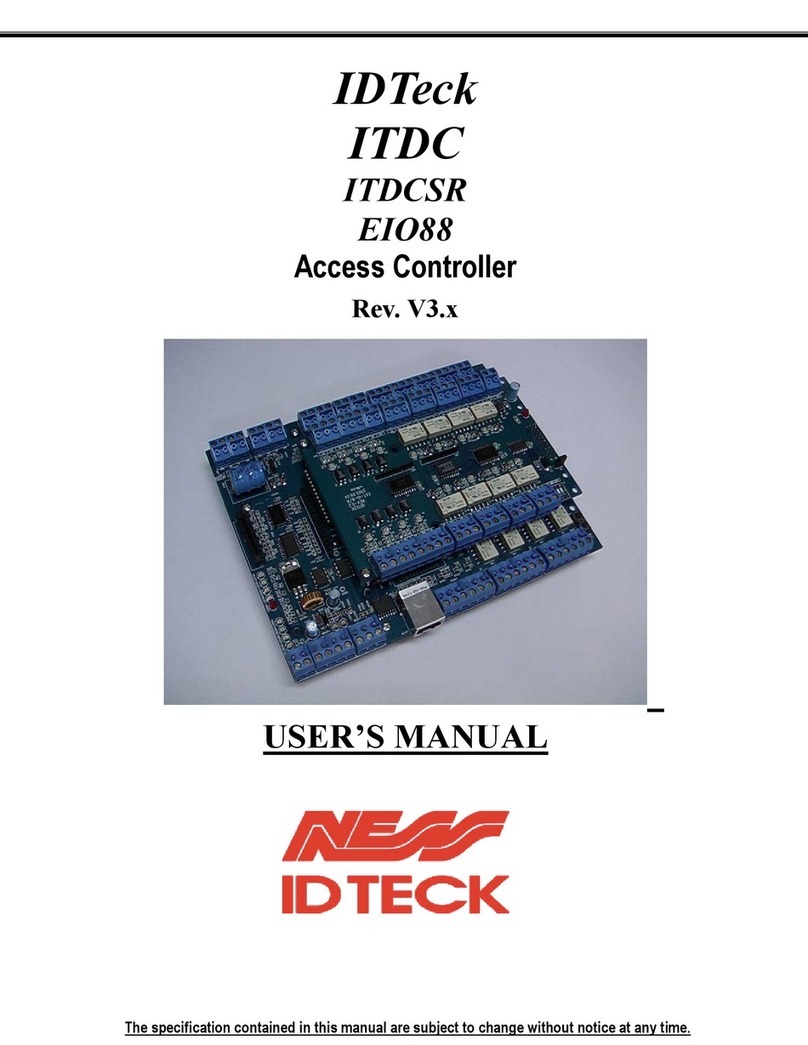HELP3 (Procedure Based on FINGER007)
Re-register the card to the device and try again.
The following describes the procedure of fingerprint registration. (Pay special attention to STEP8 and STEP9.)
1. From the stand-by screen, enter the 8-digit Master ID and
press the button using the keypad. (The default
Master ID is “00000000”)
2. After the “Master Password” screen is displayed, enter the
Master Password. (The default password is “3141”)
3. The “Mode Selection” screen appears. Then, press
to move to the F3 SETUP MENU.
4. The “ID REGISTRATION” screen appears.
5. press , then you’ll be asked whether to register the
user by a card or using the keypad. If you’d like a card
registration, press , or, if you’d like to manually enter
the ID using the keypad, press .
6. If the “Key Input ID” message appears, enter the User ID
using the keypad. If the “Put ID Card” message appears,
present a card to the reader.
7. You’re required to enter the Password (PW), Time Schedule (TS),
Reader to be assigned (RD), and Use of Fingerprint (FP). Enter
appropriate values. For fingerprint registration, enter 1 in the FP field.
8. After the “To Register FP Put your FP on” message appears
and the fingerprint sensor is lit, place the finger you’d like to
register on the fingerprint sensor.
9. If the “Lift and Put FP” message appears, lift your finger up
and wait until the fingerprint sensor is lit again. After the
fingerprint sensor is lit, place your finger down again.
NOTE: If the Dual Finger Mode is applied, place a finger
different from the one used in STEP 8.)
10. If the “ID Registered” message is displayed, the ID
registration has completed successfully. Return to the Stand-
by mode by pressing . If a different message is
displayed, repeat the registration from STEP4.
MODE SELECTION
RF ONLY
FINGER_007 [F1]
MM/DD hh:mm:ss
Master Password
[ _ _ _ _ ]
ENT
F3
ey
npu
->________
XXXXXXXX
PW____TS__RD_FP_
To Register FP
Put your FP on..
ID REGISTRATION
ENT
Lift and Put FP
WAITING…
ID Registered
Q#1:4
Q#2:3
u
ar
Scanning…
1
2
ESC
CARD & Key Use
1-Card, 2-Key