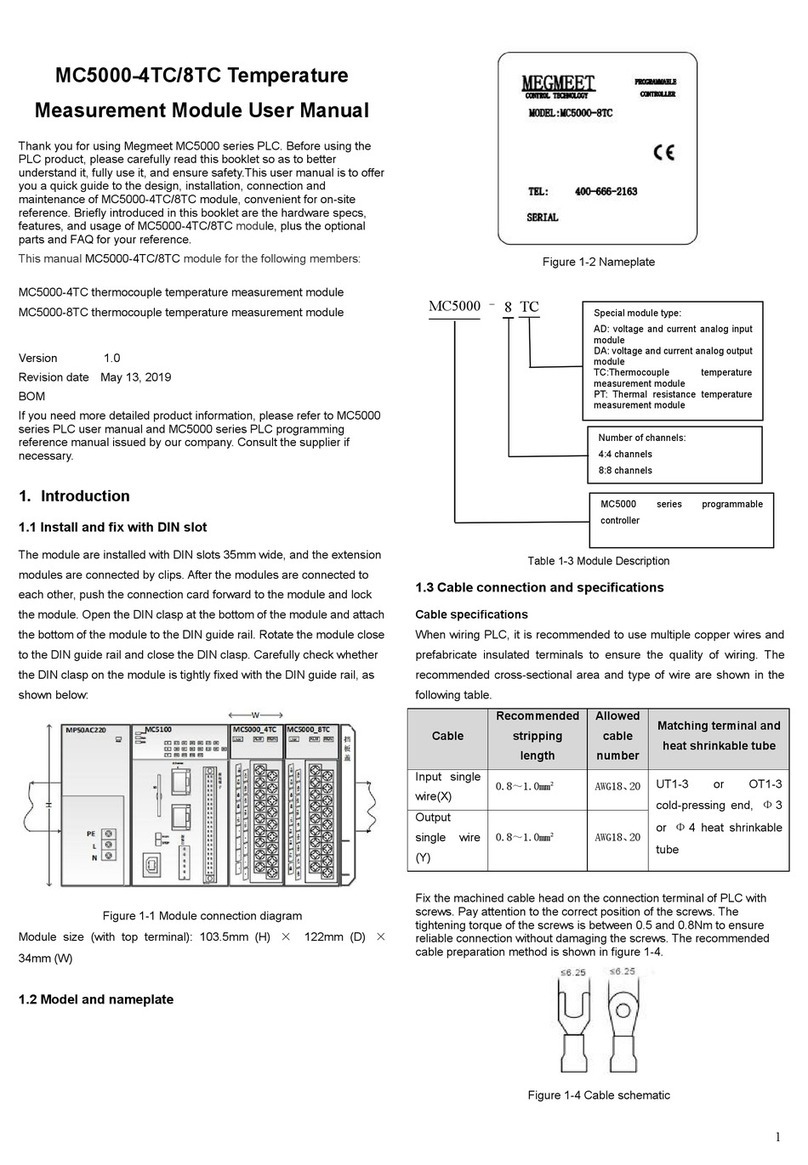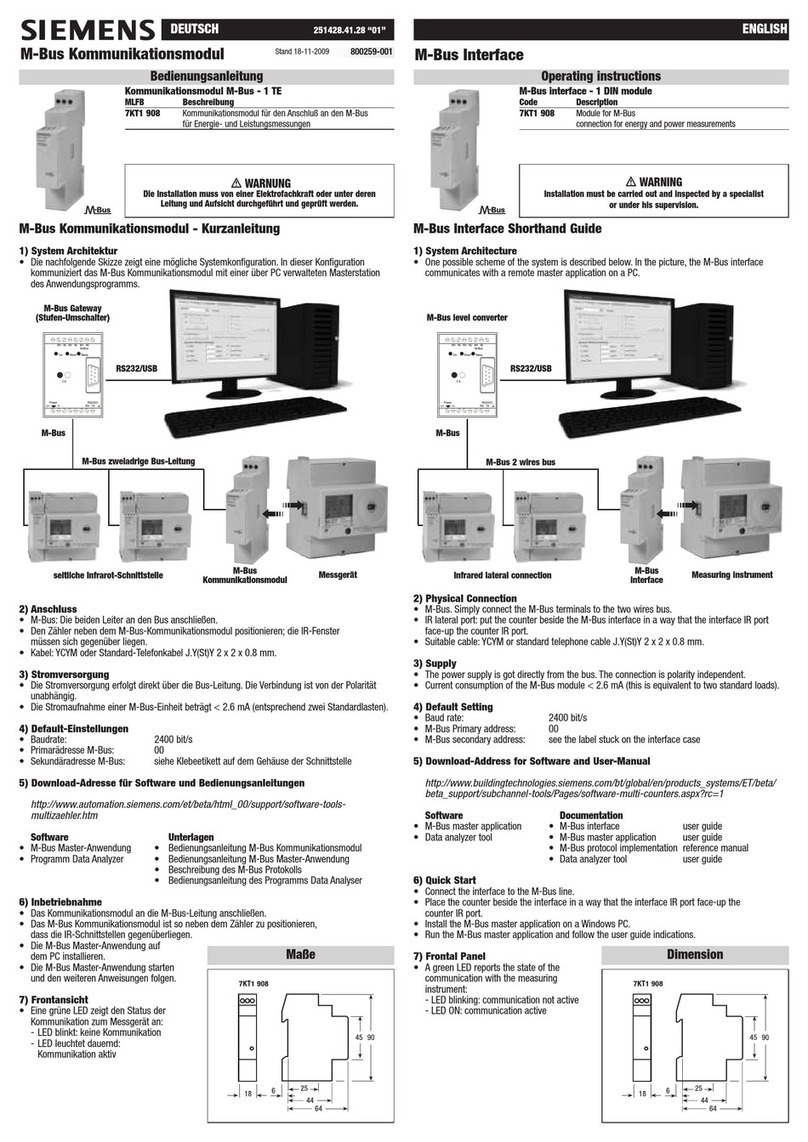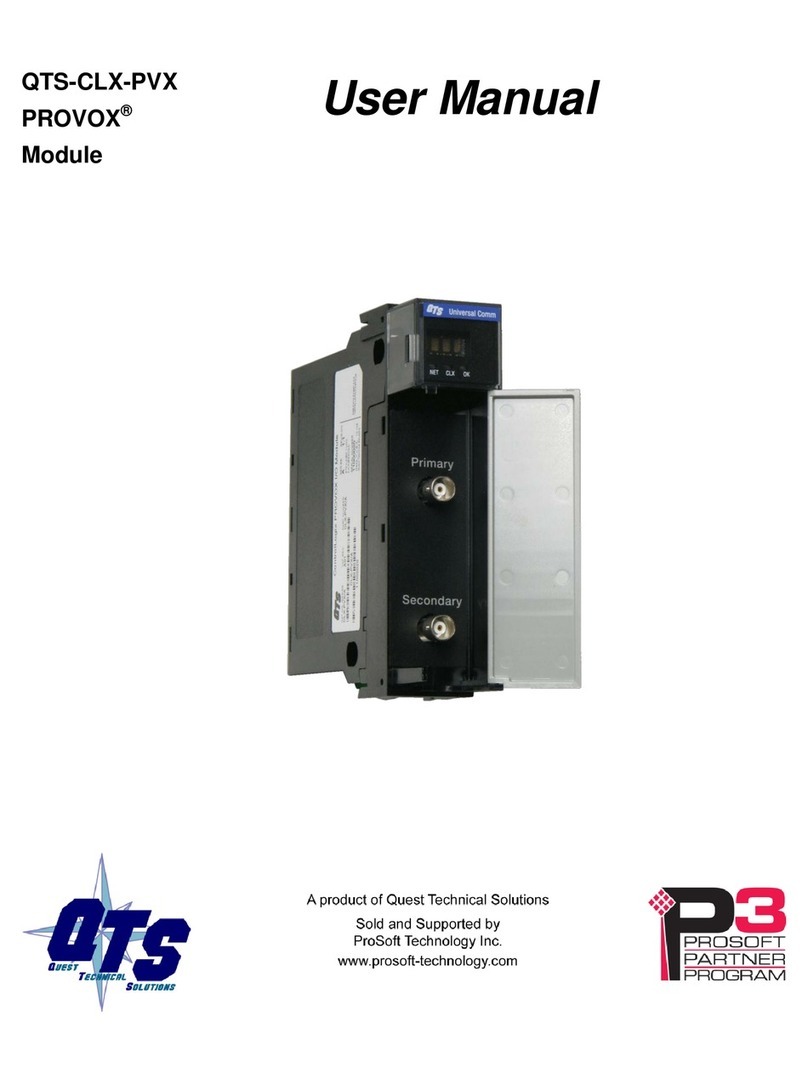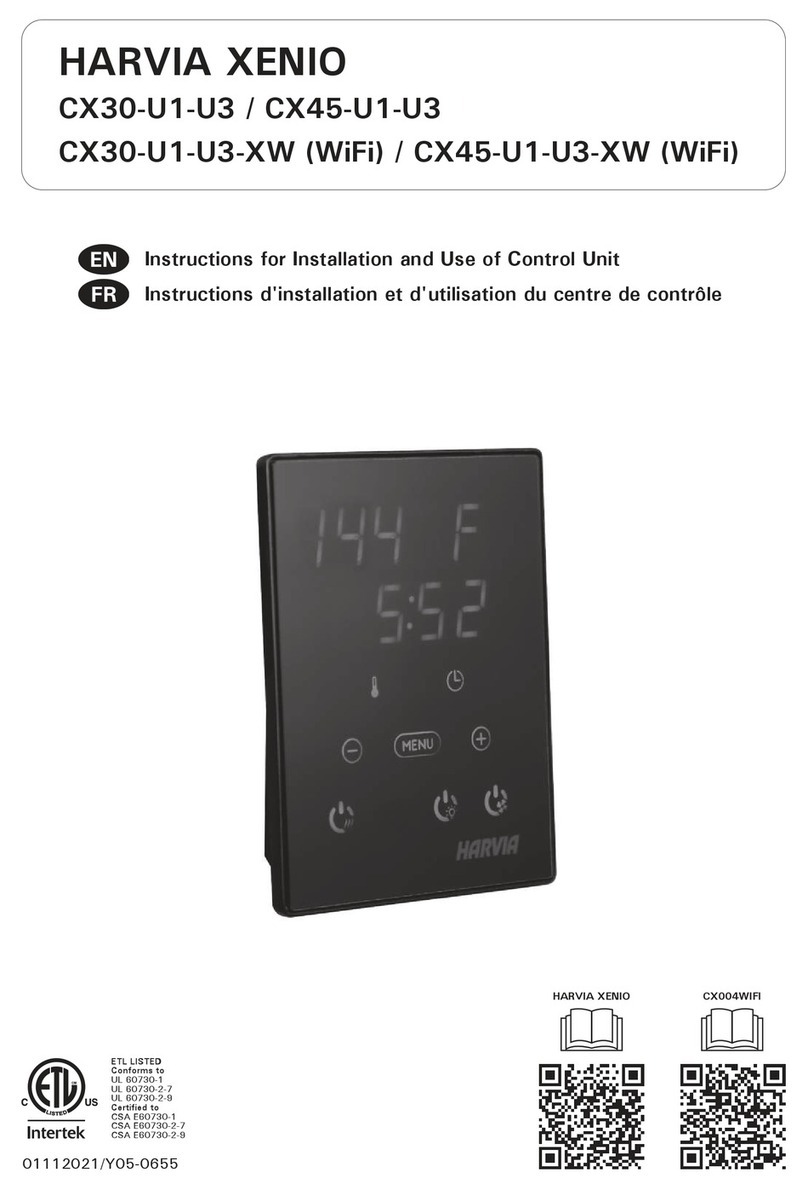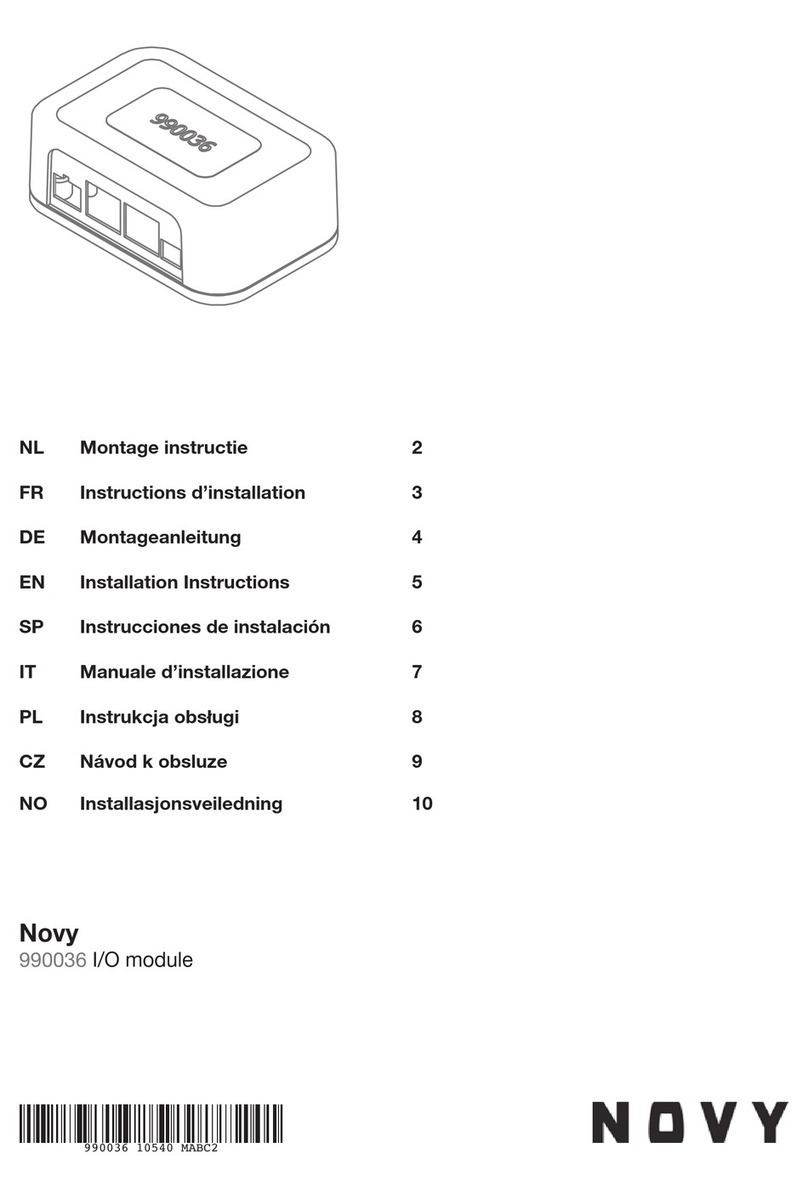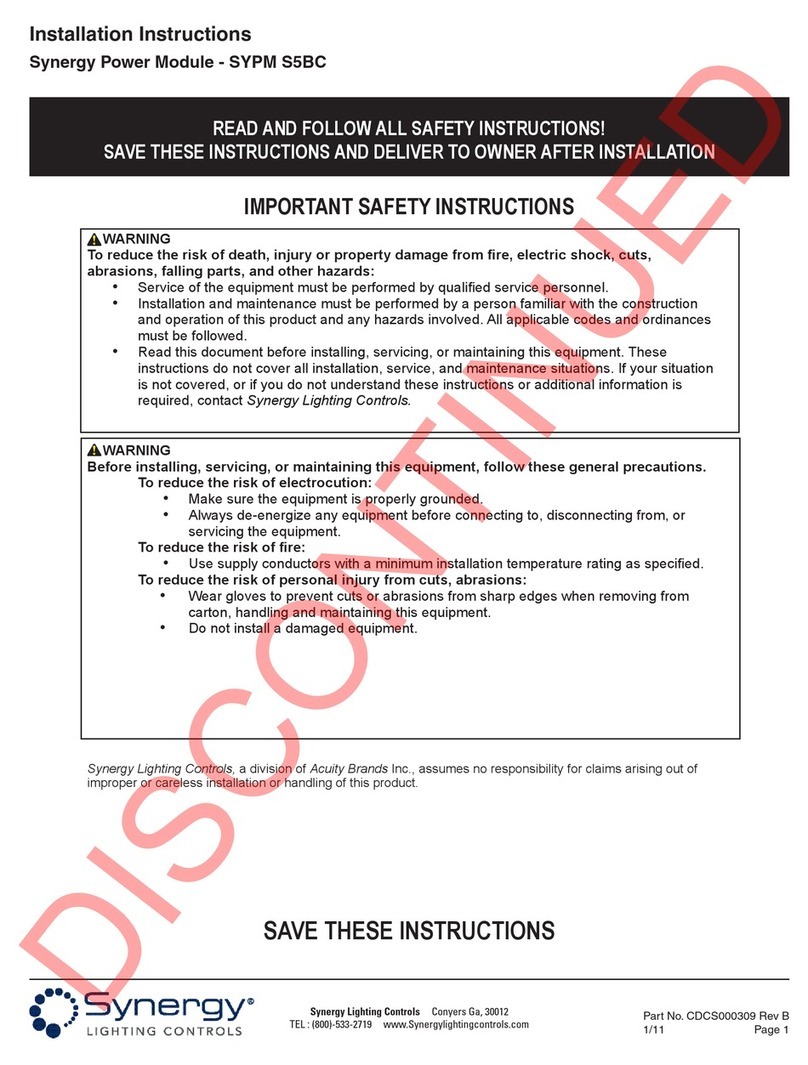Manfrotto 851 User manual

INSTRUCTIONS
MOTORISED EXPAN BACKGROUND SUPPORT SYSTEM
851 - 852 - 850 - 854-4 - 854-6 - 854-10


OVERVIEW
Thank you for purchasing the Manfrotto Motorised Expan Background Support System. We have put a lot of care into
making it easy and fast to install, operate and expand in step with the growing needs of your studio.
The main features of your system are:
Advanced IR remote control of up to 10 backgrounds
Automatic background control for ease and speed of use
Independent programmable stop levels for each background
Advanced motor & electronics protect against: overload, short-circuit, over-voltage and electrostatic charge
Internal software upgrades are possible via PC
Customisable - most of the control box parameters are adjustable, e.g. advanced working modes, sound on/off
Integrated easy-read display
"All backgrounds up" function - automatically rolls all backgrounds to their top stop position at the touch
of a button
Slow speed mode for easy manual background positioning
Sound signals for easy operation
Allows use of heavy backgrounds (up to 10 kg hanging weight)
!
!
!
!
!
!
!
!
!
!
!
3

PACKAGE INSPECTION
Please verify that you received all ordered components and that none were damaged. If anything is missing or
damaged, contact your nearest Manfrotto sales office. Depending on your order you should receive a combination of
following components:
control box with remote control unit, mounting bracket and this manual
several sets of motorised expans (each set comprises one motorised and one passive expan)
one pair of background holders/frames
power supply cable (supplied separately - not included with control box)
!
!
!
!
Set of
Motorised Expans
Set of
Holders/Frames
Power Supply Cable
(sold separately)
Control Box (incl. Remote controller,
mounting bracket and manuals)
Fig. 1 System contents
4

GETTING STARTED
SYSTEM INSTALLATION
FIX THE HOLDERS TO THE WALL OR TO THE CEILING
The distance between the holders depends on the length of your background cores. Holders/frames should be fixed
12 cm further apart than this the length, so if the core measures 160cm, holders should be 160+12=172 cm apart.
Remember to fix the holders as level as possible, otherwise the backgrounds will not roll straight - this may
lead to background damage. Make sure to not exceed maximum specified load for each holder.
Always use screws designed for your specific wall or ceiling type. Make sure you do not exceed
maximum screw load
MAX.
70 KG
MAX.
140 KG
MAX.
70 KG
MAX.
100 KG
MAX. 180 KG MAX 180 KG
Background core length + 12 cm
Contact!
Electrostatic Discharge
protection
Fig. 2 Installation
Fig. 3 Holder maximal load (load specified per pair of holders)
5

I
F
NSTALL BACKGROUNDS WITH EXPANS
IX THE CONTROL BOX
FIRST USE
Fit supplied pairs of expans to your backgrounds by inserting the white rod inside the background core and twisting
the knob so that the rod grips the inside of the background core safely. Remember to not to exceed the maximum
specified load (see "Specifications"). Of each expan pair, the motorised one should be fitted to the background so
that when mounted in the frame, it is on the same side as the control box.
IMPORTANT! The control box is equipped with an electrostatic discharge protection system, which will work only if it
is properly set up - the bronze electrostatic plate, found next to the large knob on the motorised one of each expan
pair, must make contact with the background roll core (see fig. 2 Installation). Failure to do so may allow static
electricity as high as 60.000 V to generate at the background core. Continuous, uncontrolled electrostatic discharges
may be dangerous for the control box electronics, and may cause the control box to malfunction.
The control box may be fixed to a wall (using appropriate screws) or directly to the background holder/frame using
supplied screws. In either case you should use the supplied bracket. The control box can be fixed on the left or right
hand side of the background system. Make sure the control box power switch is off and connect the control box to the
mains power supply with your power supply cable (not included).
1) Switch the control box on by means of the power supply switch on the bottom side of the control box.
2) Install the supplied batteries in the remote controller. Follow the diagram inside the remote controller to insert the
batteries in correct polarity direction.
3) Set up motor position/direction controls
If you have mounted your assembled backgrounds in the holder/frame so that the motorised expan is on the right-
hand side, you do not need to make changes and can skip to point 4) now. If the motorised expans are on the left-
hand side, you will need to change the motor direction control as follows: simultaneously press buttons FN and 5
on the remote controller and keep them pressed until you hear a long "beep" signal (after a short "beep"). The
display screen will then start to blink.
4) Set up background stop levels
A) Choose the first background to set by pressing one of the numbers (1..10) on the remote controller keypad
B) Use the "manual background up/down" arrow buttons to position the background at the high stop level you will
want in automatic mode.
C) Set this height as the automatic background high stop level, by simultaneously pressing FN and SET HIGH
POSITION buttons. Keep them pressed until you hear a second long "beep" signal.
D) To set low stop level, follow the same steps as described in pt. B C, but press FN and SET LOW POSITION buttons.
E) Repeat points from B to D for each background.
After programming background stop levels, you can use the system in automatic mode. To take advantage of all
system features read the next paragraphs of the manual carefully.
The warranty will be void if the electrostatic protection is not set up properly!
Do not use automatic rolling modes until you have set the background stop levels properly!
6

OPERATING INSTRUCTIONS
CONTROL BOX AND REMOTE CONTROLLER
The control box is the "heart" of the system. It supplies power to the motorised expans and executes commands from
the remote controller. The control box display shows the current background number. Only the currently selected
background may be rolled up or down at any given time.
Control box plugs and connectors:
Ten expan power supply plugs (24V DC 6A max.) - allows up to 10 motorised expans to be connected and
controlled
RS232 standard PC connector - enables future software upgrades and control by PC
Extension connector - enables the control box to be equipped with additional features in the future
Mains power supply socket
Before connecting the control box to the power supply, always make sure that the voltage rate specified on the control
box identification label corresponds with your local power supply and that the power supply cable complies with local
safety standards!
Switch off the control box. Plug the 6,3 mm jack of the motorised expan into one of the ten expan sockets on the
control box. Make sure that the jack is fully inserted into the socket. The motorised expan is immediately
ready to use.
!
!
!
!
Never connect the control box to any equipment that is not a part of Manfrotto's motorised
expan background support system. This may lead to a system damage or injury to users.
C
C
ONNECTING THE CONTROL BOX TO THE POWER SUPPLY
ONNECTING MOTORISED EXPANS
T 6,3A
RS 232 EXT
.
WARNING! DISCONNECT FROM
M A I N S S UPPLYBE FORE
RE M O VINGTH E COV E R!
POWERRATING: AC 230V 50Hz
00001-2
SERIALN :
°
100WMAX .
MADEIN POLAND
MAINSPROTECTION: T0,7A
Display
IR sensor
Motor fuse
Power supply socket
Mains fuse
On/Off switch
RS-232 Connector
“Extension” connector
ID label
Motorised expan
sockets
Fig. 4 Control Box
7

R
R
W
EPLACING THE MOTOR PROTECTION FUSE
EPLACING THE MAINS FUSE
ORKING WITH THE REMOTE
REMOTE CONTROLLER
Switch the control box off. Unscrew fuse cover and exchange the old fuse for a new one with the same current rating
(indicated on the control box cover next to the fuse). Voltage rating should be at least 50 V. Standard values 110V or
230V are appropriate.
Switch the control box off and remove power supply cable from the socket. Using a screwdriver, open the fuse cover.
Inside you will find one spare fuse. Exchange the old fuse with the new one with the same current and voltage rating,
as indicated on the box ID label.
Point the remote controller at the control box Infra Red (IR) sensor and press a button on the remote controller.
Infra red signal reception is indicated by two LEDs at the lower right corner of each display digit.
To ensure optimal IR reception make sure to position the control box so that the IR sensor is not covered by any other
studio equipment and avoid light sources shining directly on the IR sensor - it may significantly reduce reception
sensitivity. The commands are sent for as long as the button is pressed. Some buttons have double functions if pressed
at the same time as the FN button (see fig. Remote controller).
Standby
Background selection keys /
(FN) + ‘5’ change motor direction All backgrounds
auto up
Auto background up /
(FN) Set high stop position
Auto background down /
(FN) Set low stop position
Manual background down /
(FN) Slow manual background down
Manual background up /
(FN) Slow manual background up
Background number “-” Background number “+”
Second function (FN)
Fig. 5 Remote controller
8

R
S()
EPLACING BATTERIES
ETTING UP THE WORKING IR CHANNEL ADVANCED USERS ONLY
If you notice that the distance over which the IR sensor is able to receive commands from the controller drops
significantly, you should replace the remote controller batteries. To prevent accidental acid leakage, always use
alkaline batteries, AAA/LR06 type. To insert batteries in the correct polarity direction, check the picture in the battery
compartment. Take care not to press any buttons during battery replacement (see following paragraph "Setting up
the working IR channel").
The remote controller is capable of transmitting commands on any one of 7 different IR frequency channels (UPSEC
groups), or can work on a so called "general channel". This feature enables you to work with several different
motorised background support systems in the same room without interference. Channels are numbered from 0 to 6.
The general channel number is 7.
Before changing the working channel on the remote controller, change the channel on the control box (see.
"Advanced instructions"). Setting up the new working channel can be done only during remote control power on (i.e.
while putting in batteries): remove one of the batteries from the remote controller, press the button corresponding to
the desired channel number (e.g. 4) and keep it pressed. Replace the battery and keep the button pressed for at least
five seconds then release. The remote controller should now operate on the new channel.
9

OPERATION
SWITCHING THE CONTROL BOX INTO STANDBY MODE
SWITCHING THE CONTROL BOX ON AND OFF
SELECTING BACKGROUNDS
ROLLING BACKGROUNDS
Press the On/Off button on the remote control. The numbers on the display will disappear, but the on/off switch will
stay lit, indicating that the control box is still powered. While switching into standby mode all background stop levels
and current positions will be updated in the system memory, therefore we recommend you always go to standby
mode before switching the control box off. The control box should be switched off when not used for longer periods of
time.
Press the on/off switch on the box. If the control box is on, the on/off switch will light up red. While the control box is
being switched off, the background stop levels and current position are updated in the system memory, but because of
the short time taken to power-off, some data may not be updated correctly or completely, therefore it is
recommended you always roll all backgrounds up before switching off, or use standby mode as an intermediate step
before switching power off completely.
Most functions are carried out on the currently selected background, whose number is shown in the control box
display. You can quickly choose a different background by pressing one of numbered background selection buttons '1'
to '10'. Additionally you can change background number with '-'/'+' buttons.
To protect motors and electronics, the control box is equipped with multi level protection against over-voltage,
overcurrent, short-circuit, overheating and electrostatic discharge. If the background stops in mid-movement and the
display shows "OL" (Over Load), it means that there was too high a current flowing through the motor and the
background was stopped to prevent damage. The reason for this may be that a too heavy background has been hung
or that a frame/holder has been badly fixed causing too much friction to the motor rotation movement. Other reasons
may be that the motorised expan jack is not plugged in correctly and causes a short circuit.
Rolling the backgrounds in manual mode
Regardless of default background stop level, you can always move backgrounds in manual fast or slow
modes. Select background number, then press the "manual up" or "manual down" button to move the
background up or down. The background will roll for as long as you keep the button pressed. If you want to
move the background slowly (for precise positioning) press the 'FN' button at the same time as the "manual
up" or "manual down" button.
10

R
R
OLLING THE BACKGROUNDS IN AUTOMATIC MODE
OLLING ALL BACKGROUNDS UP
SETTING BACKGROUND STOP LEVELS
SETTING MOTOR DIRECTION (BASED ON EXPAN MOTOR POSITION)
Select desired background number, than press the "auto up" or "auto down" button. Keep it pressed until
you hear the "beep" sound. Release the button and let the background roll automatically up or down.
You can interrupt background movement at any time, by pressing any button on the remote controller.
Note: stop level precision is ½ of one motor turn, if you need to adjust the background more precisely,
use the manual mode.
Press the "all backgrounds auto up" button and keep it pressed until you hear the "beep" sound.
Release the button and let all backgrounds roll automatically to preset top levels. You can interrupt
background movement at any time, by pressing any button on the remote controller. It is good practice
to roll all backgrounds up while the system is not in use.
Choose the background for which you want to set a new stop level. Using manual roll up/down buttons position the
background at desired stop level (high or low). If you wish to set the high stop level, press 'FN' and ‘Auto
Up / Set High Position’ buttons simultaneously. Keep them pressed until you hear a long 'beep' signal
(second signal after a short 'beep'). The digits in the display will start to blink indicating that the new
stop level has been programmed. To program low stop level, press 'FN' and the ‘Auto Down / Set Low
Position’ button.
Depending on the position of the expan motors (on left or right hand side of the backgrounds), you may need to set
motor direction. Otherwise motors will roll the backgrounds in the opposite direction to buttons pressed on the
remote controller.
To change the motor direction, press 'FN' and '5' buttons simultaneously. Keep them pressed until you hear a long
"beep" signal (after a short "beep"). The digits in the display will start to blink indicating that the motor direction has
been changed. This operation need be done only once when the system is first installed.
11

ADVANCED OPERATION
SETUP MODE
BROWSING SETUP PARAMETERS
This information is intended for advanced users and service engineers. You do not need to read it to use the system.
Thanks to its microprocessor, the control box functions and operation can be personalised to suit your own needs e.g.
you can switch sound off or choose advanced working modes. This is done in setup mode. To enter setup mode press
'FN' and '1' buttons simultaneously. Keep them pressed until you hear the "long beep" signal and the digits in the
display start t blink. Release the buttons - the control box will enter setup mode.
In setup mode, digits displayed have different meanings than in normal working mode. The left digit represents the
parameter number, the right one its current value. You can switch between parameters using the background
selection buttons: '-', '+' or '1' to '10'. Button '10' in setup mode selects parameter no. 0 not 10.
12
Debug mode
Test mode
1 / 0
1 / 0
0
0
2
Par. no. Parameter name Description
Possible
values
Default
value
1
0Sound on/off 1 / 0 10 - sound OFF 1 - sound ON
0 - debug mode OFF 1 - debug mode ON
Do not use. For test purposes only.
Motor position 1 / 0 0
3
0 - right side 1 - left side (*)
0 - test mode OFF 1 - test mode ON
Do not use. For test purposes only.
Working mode 0 / 1 / 2 0
40 - normal 1 - intelli-auto 2 - auto (**)
UPSEC group number 0 … 7 0
5UPSEC group number - IR chanel number (***)
Force normal mode 1 / 0 0
61 - force normal mode for the current background
Delay time 0 … 9 0
7Delay time - 10 x value in seconds for test mode
Default parameters 1 / 0 0
80 - exit without storing 1 - restore defaults and exit
Store changes 1 / 0 0
90 - exit without storing 1 - store parameters and exit
Table 1. Setup mode parameters
(*) The same parameter can be easy changed as described in paragraph: "SETTING MOTOR DIRECTION (BASED ON EXPAN MOTOR
POSITION)"
(**) Normal working mode - only the selected background is rolled down; Intelli-auto working mode - before the selected
background is rolled down, all backgrounds, with number lower than selected background will automatically be rolled up ; Full-
auto - before the selected background is rolled down, all backgrounds will automatically be rolled up
The advanced working mode can give you a faster, more automated way of working, and is recommended for advanced users.
(***) NOTE! If you change the IR channel you will also have to change the working channel of your remote controller
(see paragraph "SETTING UP THE WORKING IR CHANNEL").

C
E
1
HANGING PARAMETER VALUE
XITING SETUP MODE
ST TEST MODE
TEST MODES
Each parameter value can be changed as follows: press 'FN' and '1' buttons simultaneously. Keep them pressed until
you hear the "long beep" signal and the display starts to blink. While the digits are blinking you may change the
right hand value digit using '-', '+' or '1' to '10' buttons. To set the new value of the parameter, press FN and
1buttons simultaneously. Keep them pressed until you hear the "long beep" signal and the display stops to blink.
To exit setup mode and save/store changed parameters, select parameter number '9' and set its value to '1'.
To exit setup mode without saving/storing changed parameters, select parameter number '8' or '9' and set its
value to '0'.
Test modes are generally used for production test purposes, but can be also used to present the system at work
automatically - e.g. during exhibitions the control box, without extra intervention, can roll up and down a selected
number of backgrounds until it is interrupted by a command from the remote controller. Two different test modes are
available.
In this mode, the control box rolls a background down to its low stop position, waits a preset number of seconds
(parameter no. 7) , rolls the background up, selects the next number background in the display and rolls it down,
and so on.
To enter the 1st test mode, first use the number key to select the number of backgrounds you want to use, then press
FN and 8 buttons simultaneously. Keep them pressed until you hear the "long beep" signal and the digits in the
display start to blink.
After that the control box will enter the test mode. The control box will roll up and down all backgrounds with
number equal to and lower to the number that was displayed while entering the test mode. E.g. if you chose number
4 in the display before you entered the mode, the control box will roll backgrounds 1, 2, 3 and 4. Backgrounds with
numbers 5 to 10 will be omitted.
If you want the control box to omit one of the backgrounds, e.g. you selected 7, but you want background number 1
to be omitted during presentation, set the high and low stop levels for background 1 at the same position. The
control box will "think" that the background is already rolled up or down and take no action.
2nd test mode
In this mode, the control box rolls a background down to pre-set level, waits a number of seconds (parameter no. 7) ,
moves on to the next background in the display and rolls it down. Once it has rolled all backgrounds down, it will
then start to roll them up, pausing after each roll for the preset number of seconds.
To enter the 2nd test mode, follow the same steps as entering the 1st test mode, pressing buttons FN and 9 instead of
FN and 8.
Before entering any of the test modes, background stop levels should be properly
programmed, otherwise uncontrolled background rolling may occur
13

TROUBLESHOOTING
O,
O
W''
W
A
W"1"
B
NE OF THE MOTORS IS NOT WORKING BUT THE DISPLAY STILL WORKS AND IT IS POSSIBLE TO CHANGE BACKGROUND NUMBER
NE OF THE MOTORS IS NOT WORKING
HILE ROLLING A BACKGROUND THE BACKGROUND STOPS AND OL IS DISPLAYED ON THE SCREEN
HILE ROLLING A BACKGROUND THE BACKGROUND STOPS AND A LOW SOUND IS COMING FROM THE CONTROL BOX
LOW SOUND COMES FROM THE CONTROL BOX AND MOTOR WHEN TRYING TO ROLL THE BACKGROUND UP
HILE ROLLING A BACKGROUND IN AUTOMATIC MODE THE BACKGROUND STOPS AND E IS DISPLAYED BUT YOU ARE ABLE TO ROLL
THE SAME BACKGROUND IN MANUAL MODE
ACKGROUNDS ARE ROLLING IN OPPOSITE DIRECTION TO THE
T
BUTTON PRESSED ON THE REMOTE CONTROLLER
HE REMOTE CONTROLLER IS NOT WORKING
The motor fuse is broken. Replace the fuse.
Check if the motorised expan jack is inserted properly in the power supply socket. Check if another expan running
from the same control box works. If it does, the first expan is broken - contact your local distributor to repair the
motor. If you have more than one control box, test the same motor on another control box and IR channel - if it now
works, the first control box is broken - contact your local distributor to repair the control box.
In either case, internal protection sensors have switched the motor off.
Check if the motorised expan jack is inserted properly in the power supply socket.
Check if you are using background that is too heavy. Check that the motorised expan and holders/frames are fixed
properly and do not cause additional friction to the motor.
Check if electrostatic discharge protection has been correctly set up on all motors (see "Quick start" paragraph).
Probably the temperature sensor has switched off the motor power supply. Let the internal circuity cool for one
minute. The most frequent reason of overheating is use of a background that is too heavy - check you have not
exceeded the maximum specified background weight.
Code "E1" means there is no impulse from the motor. Check if the motorised expan jack is inserted fully in the power
supply socket. Check if another expan is working, if yes the first expan's sensor circuit is broken - contact your local
distributor to repair the motor. If all motors show the same error, there is a problem with the control box's internal
circuit - contact your local distributor to repair the control box.
Change the motor rotation direction; see paragraph "SETTING MOTOR DIRECTION"
Check the batteries. If batteries are ok, it may be that you accidentally reprogrammed the working IR channel. Reset
the working IR channel to "7" (general channel), as described in paragraph "SETTING UP THE WORKING IR
CHANNEL".
14

GENERAL PRECAUTIONS
SPECIFICATIONS
DISCLAIMER
!
!
!
!
!
Never use the system if it is broken!
Never use with the system any components (motorised expans, extension cables), which are not
part of the Manfrotto Motorised Expan System (not applicable for RS-232 cable - standard cable
may be used)!
Always switch the system off when not in use for longer periods of time (e.g. overnight) - do not
leave it in the standby mode!
Connect the system to an earthed mains socket!
Do not use the system for any purpose other than background suspension!
Power consumption (standby) . . . . . . . . . . . . . . . . . . . . . . . . . . . 0,65 W max
Power consumption (all backgrounds still) . . . . . . . . . . . . . . . . . . . . 3 W max
Power consumption (background rolling). . . . . . . . . . . . . . . . . . . 100 W max
Working temperature range . . . . . . . . . . . . . . . . . . . . . . . . . . . . 0°C to 40°C
Relative humidity . . . . . . . . . . . . . . . . . . . . . . . . . . . . . . . . . . . . . . .80% max
Max. background hanging weight (*) . . . . . . . . . . . . . . . . . . . . . . . . . . 10 kg
Max. total background weight (**) . . . . . . . . . . . . . . . . . . . . . . . . . . . . 20 kg
Max. background counterweight weight. . . . . . . . . . . . . . . . . . . . . . . . . . 1 kg
Remote controller transmission range . . . . . . . . . . . . . . . . . . . . . . . . . . 10 mt
RS-232 specifications . . . . . . . . . . . . . . . . . . . . . . . . . . . . . . . . . 19200 N-8-1
Voltage rating. . . . . . . . . . . . . . . . . . . . . . . . . . . . . . . . . . . . . . . . see ID label
Mains protection . . . . . . . . . . . . . . . . . . . . . . . . . . . . . . . . . . . . . . see ID label
Motor protection . . . . . . . . . . . . . . . . . . . . . . . see specifications near the fuse
Motor rotation precision . . . . . . . . . . . . . . . . . . . . . . . . . . . . . . . . ½ of a turn
(*) "background hanging weight" refers to the part of the background that is being rolled + the background
counterweight. The part of the background that remains rolled on the core and the core itself are not included.
(**) Total background weight including background core and counterweight.
The information contained in this document is subject to change without notice.
Manfrotto makes no warranty and shall not be liable for any errors and omissions on information contained
in this document.
15

Copyright © 2003 Manfrotto Bassaon ItalyCode: 850,01 - 01/03
This manual suits for next models
5
Table of contents
Popular Control Unit manuals by other brands

Sentiotec
Sentiotec CV 31 Instructions for installation and use
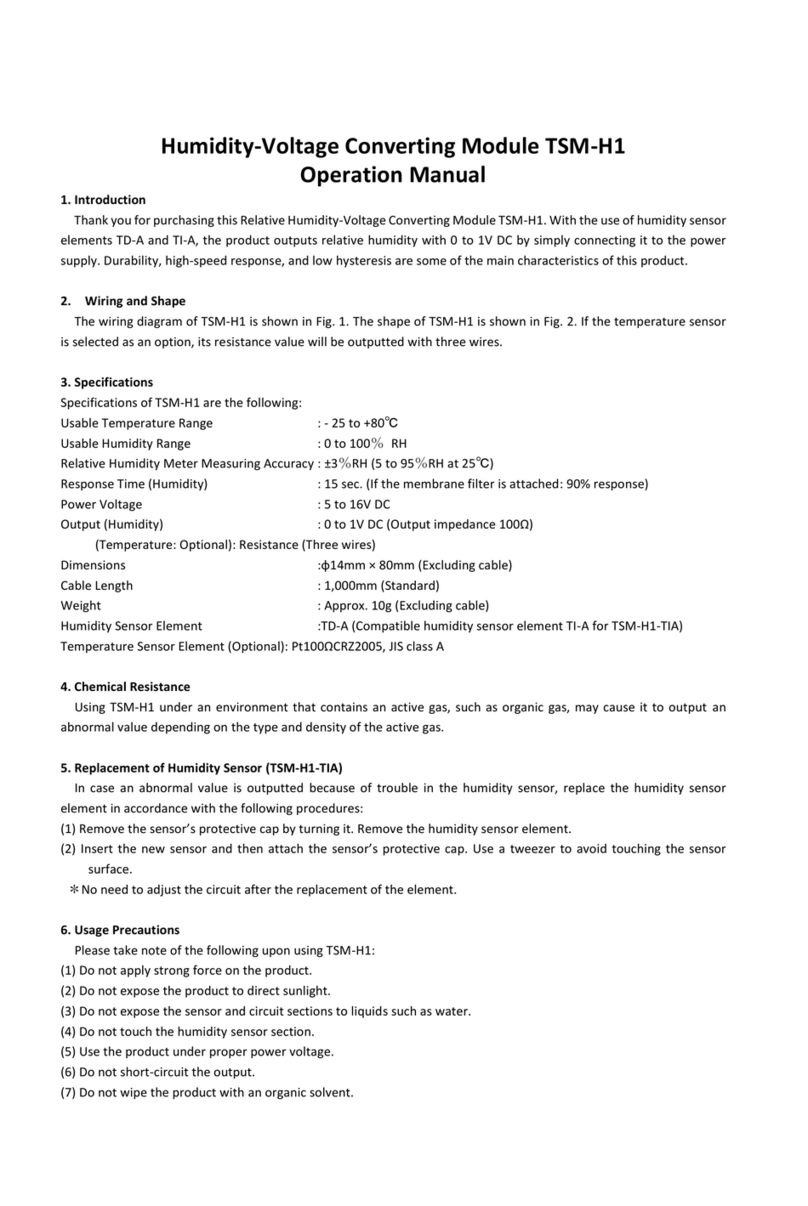
Toho Electronics
Toho Electronics TSM-H1 Operation manual

System Sensor
System Sensor SpectrAlert MDL Installation and maintenance instructions

Chandler Systems
Chandler Systems Drop D-CPS instruction manual

Watts
Watts 1170 Series installation instructions

Emerson
Emerson ALCO CONTROLS BVE Series operating instructions