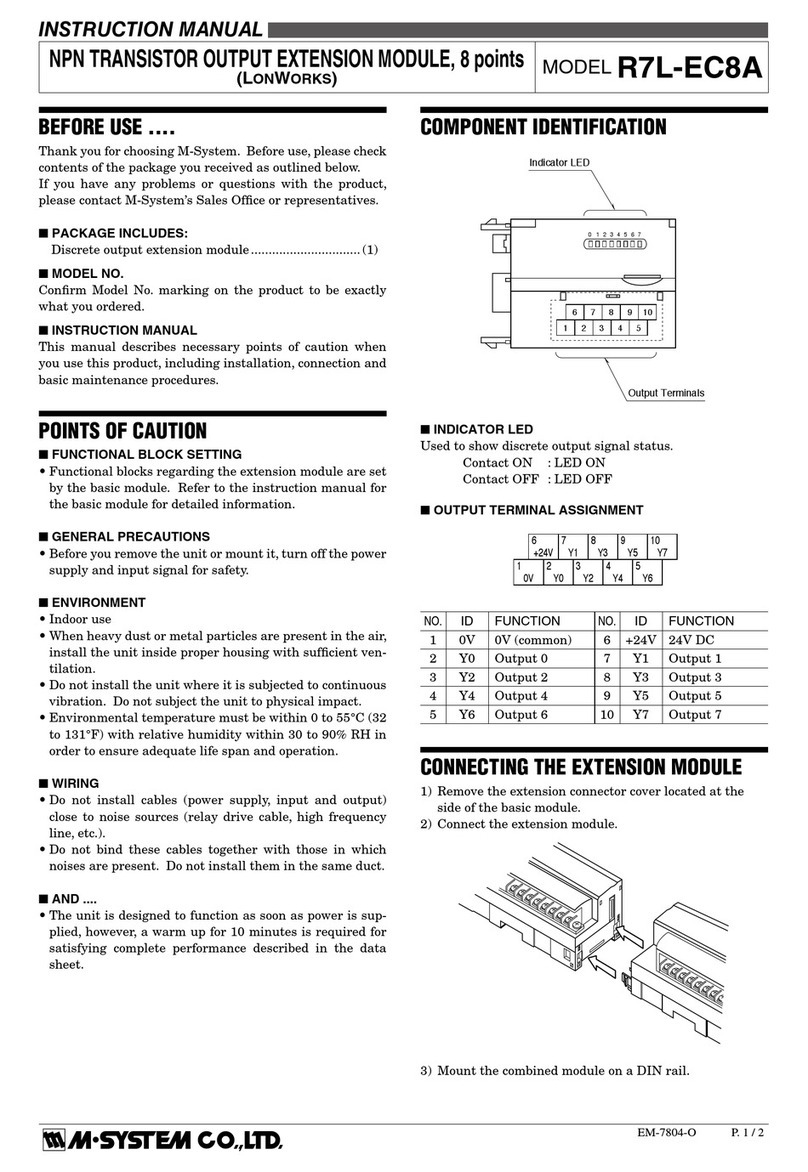mangOH Red User manual

mangOH™ Red
User Guide
41110400
Rev 3
Contents subject to change

mangOH Red User Guide
Rev 3 Sep.18 2 41110400
Important
Notice
Due to the nature of wireless communications, transmission and reception of data can
never be guaranteed. Data may be delayed, corrupted (i.e., have errors) or be totally
lost. Although significant delays or losses of data are rare when wireless devices such
as the Sierra Wireless modem are used in a normal manner with a well-constructed
network, the Sierra Wireless modem should not be used in situations where failure to
transmit or receive data could result in damage of any kind to the user or any other
party, including but not limited to personal injury, death, or loss of property. Sierra
Wireless accepts no responsibility for damages of any kind resulting from delays or
errors in data transmitted or received using the Sierra Wireless modem, or for failure
of the Sierra Wireless modem to transmit or receive such data.
Safety and
Hazards
Do not operate the Sierra Wireless modem in areas where blasting is in progress,
where explosive atmospheres may be present, near medical equipment, near life
support equipment, or any equipment which may be susceptible to any form of radio
interference. In such areas, the Sierra Wireless modem MUST BE POWERED OFF.
The Sierra Wireless modem can transmit signals that could interfere with this
equipment.
Do not operate the Sierra Wireless modem in any aircraft, whether the aircraft is on
the ground or in flight. In aircraft, the Sierra Wireless modem MUST BE POWERED
OFF. When operating, the Sierra Wireless modem can transmit signals that could
interfere with various onboard systems.
Note: Some airlines may permit the use of cellular phones while the aircraft is on the ground
and the door is open. Sierra Wireless modems may be used at this time.
The driver or operator of any vehicle should not operate the Sierra Wireless modem
while in control of a vehicle. Doing so will detract from the driver or operator's control
and operation of that vehicle. In some states and provinces, operating such
communications devices while in control of a vehicle is an offence.
Limitation of
Liability
The information in this manual is subject to change without notice and does not
represent a commitment on the part of Sierra Wireless. SIERRA WIRELESS AND ITS
AFFILIATES SPECIFICALLY DISCLAIM LIABILITY FOR ANY AND ALL DIRECT,
INDIRECT, SPECIAL, GENERAL, INCIDENTAL, CONSEQUENTIAL, PUNITIVE OR
EXEMPLARY DAMAGES INCLUDING, BUT NOT LIMITED TO, LOSS OF PROFITS
OR REVENUE OR ANTICIPATED PROFITS OR REVENUE ARISING OUT OF THE
USE OR INABILITY TO USE ANY SIERRA WIRELESS PRODUCT, EVEN IF
SIERRA WIRELESS AND/OR ITS AFFILIATES HAS BEEN ADVISED OF THE
POSSIBILITY OF SUCH DAMAGES OR THEY ARE FORESEEABLE OR FOR
CLAIMS BY ANY THIRD PARTY.
Notwithstanding the foregoing, in no event shall Sierra Wireless and/or its affiliates
aggregate liability arising under or in connection with the Sierra Wireless product,
regardless of the number of events, occurrences, or claims giving rise to liability, be in
excess of the price paid by the purchaser for the Sierra Wireless product.

Rev 3 Sep.18 3 41110400
Patents This document contains information which is proprietary to Sierra Wireless Inc. and is
licensed pursuant to Creative Commons Attribution 4.0 International License.
Document
details
Title: mangOH Red User Guide
Author: Sierra Wireless
Source: http://mangoh.io/
Copyright © 2018 Sierra Wireless. Licensed under the Creative Commons Attribution 4.0
license, http://creativecommons.org/licenses/by/4.0/
Disclaimer Indicate any modifications made to the original document.
Trademarks mangOH™ and the mangOH logo are trademarks of Sierra Wireless.
Other trademarks are the property of their respective owners.
Revision
History
Revision
number
Release date Changes
1February 2017 Document created
2May 2017 Removed DV2 references, updated to DV3 where needed
3September 2018 Updated DV5
Updated Table 1-2
Added Console Access appendix

Rev 3 Sep.18 4 41110400
Contents
Introduction . . . . . . . . . . . . . . . . . . . . . . . . . . . . . . . . . . . . . . . . . . . . . . . . . . . . . . . . . . . . . . . 6
mangOH Red Components and Accessories . . . . . . . . . . . . . . . . . . . . . . . . . . . . . . . . . . . 6
Setup and Installation . . . . . . . . . . . . . . . . . . . . . . . . . . . . . . . . . . . . . . . . . . . . . . . . . . . . . . . 9
Safe Handling Recommendations . . . . . . . . . . . . . . . . . . . . . . . . . . . . . . . . . . . . . . . . . . . . 9
Initial Setup . . . . . . . . . . . . . . . . . . . . . . . . . . . . . . . . . . . . . . . . . . . . . . . . . . . . . . . . . . . . 10
Hardware Setup and Features . . . . . . . . . . . . . . . . . . . . . . . . . . . . . . . . . . . . . . . . . . . . . . . 13
Insert/Remove Embedded Module . . . . . . . . . . . . . . . . . . . . . . . . . . . . . . . . . . . . . . . . . . 13
Power Supply Sources. . . . . . . . . . . . . . . . . . . . . . . . . . . . . . . . . . . . . . . . . . . . . . . . . . . . 15
Select USB Power Supply . . . . . . . . . . . . . . . . . . . . . . . . . . . . . . . . . . . . . . . . . . . . . . .15
Connect Battery Backup . . . . . . . . . . . . . . . . . . . . . . . . . . . . . . . . . . . . . . . . . . . . . . . .16
Connect Antenna(s). . . . . . . . . . . . . . . . . . . . . . . . . . . . . . . . . . . . . . . . . . . . . . . . . . . . . . 17
SIM, SD, and IoT Expansion Cards. . . . . . . . . . . . . . . . . . . . . . . . . . . . . . . . . . . . . . . . . . 18
Inserting a micro-SIM Card . . . . . . . . . . . . . . . . . . . . . . . . . . . . . . . . . . . . . . . . . . . . . .18
Inserting a microSD Card. . . . . . . . . . . . . . . . . . . . . . . . . . . . . . . . . . . . . . . . . . . . . . . . . . 20
Inserting/Removing an IoT Expansion Card . . . . . . . . . . . . . . . . . . . . . . . . . . . . . . . . .21
Peripheral Connectors . . . . . . . . . . . . . . . . . . . . . . . . . . . . . . . . . . . . . . . . . . . . . . . . . . . . 23
Raspberry Pi Connector . . . . . . . . . . . . . . . . . . . . . . . . . . . . . . . . . . . . . . . . . . . . . . . .23
Audio Connection . . . . . . . . . . . . . . . . . . . . . . . . . . . . . . . . . . . . . . . . . . . . . . . . . . . . .24
USB Host Connection . . . . . . . . . . . . . . . . . . . . . . . . . . . . . . . . . . . . . . . . . . . . . . . . . .24
Control Connections . . . . . . . . . . . . . . . . . . . . . . . . . . . . . . . . . . . . . . . . . . . . . . . . . . . . . 25
Console USB Connector . . . . . . . . . . . . . . . . . . . . . . . . . . . . . . . . . . . . . . . . . . . . . . . .25
CF3 USB Connection . . . . . . . . . . . . . . . . . . . . . . . . . . . . . . . . . . . . . . . . . . . . . . . . . .25
LED Indicators . . . . . . . . . . . . . . . . . . . . . . . . . . . . . . . . . . . . . . . . . . . . . . . . . . . . . . . . . . 27
Physical Switches . . . . . . . . . . . . . . . . . . . . . . . . . . . . . . . . . . . . . . . . . . . . . . . . . . . . . . . 29
Reset Switches . . . . . . . . . . . . . . . . . . . . . . . . . . . . . . . . . . . . . . . . . . . . . . . . . . . . . . .29
Buttons . . . . . . . . . . . . . . . . . . . . . . . . . . . . . . . . . . . . . . . . . . . . . . . . . . . . . . . . . . . . .29

Rev 3 Sep.18 5 41110400
mangOH Red Configuration. . . . . . . . . . . . . . . . . . . . . . . . . . . . . . . . . . . . . . . . . . . . . . . . 30
Default Configuration . . . . . . . . . . . . . . . . . . . . . . . . . . . . . . . . . . . . . . . . . . . . . . . . . . .30
Switch and Jumper Configuration Options . . . . . . . . . . . . . . . . . . . . . . . . . . . . . . . . . .31
Real-time I/O . . . . . . . . . . . . . . . . . . . . . . . . . . . . . . . . . . . . . . . . . . . . . . . . . . . . . . . . . . . 31
Low-power I/O . . . . . . . . . . . . . . . . . . . . . . . . . . . . . . . . . . . . . . . . . . . . . . . . . . . . . . . . . . 32
Module Signals Control . . . . . . . . . . . . . . . . . . . . . . . . . . . . . . . . . . . . . . . . . . . . . . . . . . . 32
Software Setup . . . . . . . . . . . . . . . . . . . . . . . . . . . . . . . . . . . . . . . . . . . . . . . . . . . . . . . . . . . 36
Install / Update Windows Driver. . . . . . . . . . . . . . . . . . . . . . . . . . . . . . . . . . . . . . . . . . . . . 36
Install a Terminal Emulator . . . . . . . . . . . . . . . . . . . . . . . . . . . . . . . . . . . . . . . . . . . . . . . . 37
Download Firmware Updates. . . . . . . . . . . . . . . . . . . . . . . . . . . . . . . . . . . . . . . . . . . . . . . 37
Write Your First Program . . . . . . . . . . . . . . . . . . . . . . . . . . . . . . . . . . . . . . . . . . . . . . . . . . 38
Console Access. . . . . . . . . . . . . . . . . . . . . . . . . . . . . . . . . . . . . . . . . . . . . . . . . . . . . . . . . . . 39

Rev 3 Sep.18 6 41110400
1
1: Introduction
This user guide explains how to set up and begin using the mangOH™ Red with CF3 (Common Flexible Form
Factor) modules.
Once you have the mangOH Red set up, visit mangoh.io/mangoh-red-resources for developer documentation,
code samples, and other materials.
1.1 mangOH Red Components and Accessories
Table 1-1 details the required and optional components needed to begin using the mangOH Red in your
development environment. Some of these components are available in mangOH Red development kits (kit
contents are supplier-dependent).
Table 1-1: mangOH Red Required and Optional Components
Item Details Example
(1) mangOH Red with
CF3 module
(Pre-installed in kit)
Pre-configured development board for CF3 modules
The module in the kit includes a cellular modem and an
application processor running Legato, an open source
embedded platform built on Linux for hosting IoT applications
(see legato.io for details).
For a list of Sierra Wireless CF3 modules and their
compatibility with mangOH Red, see Table 1-2 on page 7.
Note: Not all supported Sierra Wireless modules include appli-
cation processors.
(2) CF3 module covers
and cover removal tool
(One pre-installed in kit)
Industrial-quality snap-in module covers (for 2.5 mm and
4.0 mm height modules) plus cover removal tool to disconnect
the cover from the mangOH Red
Note: The cover and tool shown are for WP-series modules. A
similar cover and tool (not displayed) are used for HL-series
modules.)
(2) Micro-USB cables
(Included in kit)
Connects computer to the mangOH Red for communication
and to provide power for non-transmitting tests.
(1 or 2) Antenna, Ultra
Wide Band
(Included in kit)
Main RF antenna included. Second antenna included if CF3
module supports diversity.

Rev 3 Sep.18 7 41110400
The mangOH Red schematic (available at mangoh.io/mangoh-red-resources-hardware), describes all interfaces
supported by the mangOH Red.
The following table identifies differences between mangOH Red interfaces, the CF3 standard, and WP Series
modules. Refer to source.sierrawireless.com for module-specific Product Technical Specification Documents.
(1) GNSS Antenna
(Included in kit) Antenna may be connected for GNSS reception.
(1) micro-SIM card
(Included in kit)
•Sierra Wireless or AT&T micro-SIM card (included) with
initial data allocation, or
•User-provided micro-SIM with an active account, or
•User-provided test card for use with a call box.
M2 screws
(Included in kit) Two M2 screws included for IoT card installation
Audio cable (3.5 mm)
(Not included in kit) Optional audio cable or headset
Table 1-2: Interface Variations (mangOH vs CF3 Specification vs WP Series Modules)a
Signal Names
Pin mangOH CF3 WP85/75bWP76xxcWP77xxd
2NC UART1_RI UART1_RI UART1_RI UART1_RI
7NC UART1_DTR UART1_DTR UART1_DTR UART1_DTR
8NC UART1_DCD UART1_DCD UART1_DCD UART1_DCD
9NC UART1_DSR UART1_DSR UART1_DSR UART1_DSR
10 GPIO_IOT0_RESET GPIO2 GPIO2 GPIO2 GPIO2
11 RESET_IN_CF3 RESET_IN_N RESET_IN_N RESET_IN_N RESET_IN_N
21 BAT_RTC BAT_RTC BAT_RTC Reserved Reserved
31 RF_DIV RF_DIV (WP75) RF_DIV
(WP85) Reserved RF_DIV Reserved
40 IOT0_GPIO3 GPIO7 GPIO7 GPIO7 GPIO7
41 IOT0_GPIO4 GPIO8 GPIO8 GPIO8 GPIO8
42 PPS DR_SYNC DR_SYNC DR_SYNC DR_SYNC
43 PWM_OUT EXT_GPS_LNA_EN Reserved EXT_GPS_LNA_EN EXT_GPS_LNA_EN
44 IOT0_GPIO2 GPIO13 GPIO13 GPIO13 GPIO13
Table 1-1: mangOH Red Required and Optional Components (Continued)
Item Details Example

mangOH Red User Guide
Rev 3 Sep.18 8 41110400
46 LowPower_RESET RESET_OUT_N RESET_OUT_N RESET_OUT_N RESET_OUT_N
55 UIM2_VCC UIM2_VCC UIM2_VCC Reserved Reserved
56 UIM2_DAT UIM2_DAT UIM2_DATA Reserved Reserved
57 UIM2_RST UIM2_RST UIM2_RESET_N Reserved Reserved
58 UIM2_CLK UIM2_CLK UIM2_CLK Reserved Reserved
65 UIM2_DET UIM2_DET UIM2_DET GPIO4 GPIO4
92 WP_GPIO_4_wakeable SPI2CLK GPIO38 GPIO38 GPIO38
93 NC SPI2_MOSI GPIO39 Reserved Reserved
94 NC SPI2_MISO GPIO40 GPIO40 GPIO40
95 NC SPI2_CS0 GPIO41 GPIO41 GPIO41
98 UART2_RTS UART2_RTS Reserved UART2_RTS UART2_RTS
99 UART2_CTS UART2_CTS Reserved UART2_CTS UART2_CTS
100 WP_GPIO_7 GPIO34 GPIO34 Reserved Reserved
101 WP_GPIO_8 GPIO35 GPIO35 GPIO35 GPIO35
102 WP_GPIO_5_wakeable GPIO36 GPIO36 GPIO36 GPIO36
103 NC GPIO37 GPIO37 GPIO37 GPIO37
104 GPIOEXP_INT1 GPIO32 GPIO32 GPIO32 GPIO32
105 CARD_DETECT_IOT0 GPIO33 GPIO33 GPIO33 GPIO33
109 IOT0_GPIO1 GPIO42 GPIO42 GPIO42 GPIO42
147 SPI2_SRDY_WIFI_1V8 GPIO21 GPIO21 GPIO21 GPIO21
148 WP_GPIO_1 GPIO22 GPIO22 GPIO22 GPIO22
149 WP_GPIO_2 GPIO23 GPIO23 GPIO23 GPIO23
150 WP_GPIO_3 GPIO24 GPIO24 GPIO24 GPIO24
152 NC SAFE_PWR_REMOVE SAFE_PWR_REMOVE SAFE_PWR_REMOVE SAFE_PWR_REMOVE
153 NC ANT_CTL_0 ANT_CNTL0/GPIO28 ANT_CNTL0 ANT_CNTL0
154 NC ANT_CTL_1 ANT_CNTL1/GPIO29 ANT_CNTL1 ANT_CNTL1
155 NC ANT_CTL_2 ANT_CNTL2/GPIO30 ANT_CNTL2 ANT_CNTL2
156 NC ANT_CTL_3 ANG_CNTRL3/GPIO31 ANT_CNTL3 ANT_CNTL3
a. Refer to Product Technical Specification documents for detailed module information.
b. WP85/75=WP8548, WP7502, WP7504
c. WP76xx=WP7601, WP7601, WP7601-1, WP7603, WP7603-1, WP7607, WP7607-1, WP7608/WP7608-1, WP7609
d. WP77xx=WP7700, WP7702
Table 1-2: Interface Variations (mangOH vs CF3 Specification vs WP Series Modules)a
Signal Names
Pin mangOH CF3 WP85/75bWP76xxcWP77xxd

Rev 3 Sep.18 9 41110400
2
2: Setup and Installation
2.2 Safe Handling Recommendations
To help prevent accidental damage to the mangOH Red:
•Use safe ESD-handling practices (such as wearing proper ESD straps) to avoid possible ESD damage.
•The mangOH Red kit comes with the CF3 module and cover pre-installed. If you remove the module, avoid
touching the CF3 module socket (J200). These pins can be damaged if caught on clothing or other materials.
Figure 2-1: Safe Handling Recommendations—CF3 Socket (Do Not Touch)
•Optionally, attach standoffs (not included) to the mounting holes at each corner of the board to avoid damage
to components on the bottom side of the board.
Figure 2-2: Module Standoff Placement
J200 — CF3 module
Standoff holes (4 corners)
Standoff example

mangOH Red User Guide
Rev 3 Sep.18 10 41110400
2.3 Initial Setup
To begin using the mangOH Red, set up your hardware and software:
1. Install / Update Windows Driver. See page 36.
2. Install a Terminal Emulator. See page 37.
3. Verify the SW401 dipswitch pins are set correctly:
a. If the dipswitches are covered with a protective film, remove it:
Figure 2-3: SW401 Dipswitch Location
b. Make sure the dipswitches are set as follows:
·ON—1,3,5,8
·OFF—2,4,6,7
Note: Pin 1 must be ON to allow the module to power up as soon as power is supplied. If pin 1 is OFF, you must press
SW402 after power is supplied to power up the module.
Figure 2-4: SW401 Dipswitch Recommended Settings
4. If you will be establishing a mobile network connection, insert a micro-SIM. See Inserting a micro-SIM Card on
page 18.
5. Connect Antenna(s). See page 17.
6. Select USB Power Supply. See page 15.
Remove this film
SW402 (on edge)

Rev 3 Sep.18 11 41110400
7. Power up the mangOH Red:
a. Use a micro-USB cable to connect the mangOH Red USB connector that you selected as the power
supply in Step 6, and plug the other into your computer or AC adapter.
Figure 2-5: Connecting Power to the mangOH Red
When the mangOH Red is powered, the Power LED turns solid green.
Figure 2-6: Power LED Location
Tip: If the Power LED does not turn on:
• Make sure the cable is securely connected to the correct USB port (as shown in the image).
• Make sure the jumper block is on the correct pins (as shown in the image).
8. Optionally (only if power is supplied from the computer, not an AC adapter), use a second mini-USB cable to
connect the remaining mangOH Red USB connector (CF3 USB or Console) to your computer. (This enables
you to display diagnostic messages in one terminal window and work in another, as described in Console
Access on page 39.)
The mangOH Red is now ready to be used.
CF3 USB connector
(bottom side of board)
Power LED

Rev 3 Sep.18 13 41110400
3
3: Hardware Setup and Features
This chapter describes:
•How to install various components on the mangOH Red
•Available connectors
•How to configure and control features using connectors and switches
3.4 Insert/Remove Embedded Module
The mangOH Red has one CF3 module socket. (For a list of supported Sierra Wireless CF3 modules, see
Table 1-2 on page 7.)
Note: The mangOH Red comes with a CF3 module (WP76xx, WP77xx, WP8548, etc.) pre-installed.
To insert a CF3 module on the mangOH Red board:
1. Place the mangOH Red face-up.
2. Insert the CF3 module—Hold the module above the socket and line up the triangles on the module and
socket, then place the module in the socket. The module should drop into place when you have it aligned
properly. Do not insert at an angle as this may damage the socket pins.
Figure 3-1: mangOH Red—Module Insertion
The triangle on the label
matches the position of the
triangle on the socket.

mangOH Red User Guide
Rev 3 Sep.18 14 41110400
3. Hold the module cover over the module and line up the circle on the cover with the triangle on the label, then
press down carefully on the cover (on the edges) until you hear the cover click into place. Make sure all sides
of the cover have clicked into place.
Figure 3-2: mangOH Red—Module Cover Attachment
To remove a CF3 module from the mangOH Red:
1. Remove the module cover using the module cover removal tool—Starting at one corner, insert the tool in the
pair of holes and carefully pry the cover away from the module.
2. Repeat at the other locations (pairs of pry holes are on each side).
Figure 3-3: mangOH Red—Module Removal
3. Lift the cover off the module.
4. Carefully lift the module straight up out of the socket.
Triangle on the label
matches position of
circle on the cover.

Rev 3 Sep.18 15 41110400
3.5 Power Supply Sources
The mangOH Red is powered via either of the board’s micro-USB connectors or an optional backup battery. The
micro-USB connectors can connect to a computer’s USB port or, if greater power is required, to an AC adapter.
3.5.1 Select USB Power Supply
Power is supplied to the mangOH red via USB connection (host computer or AC adapter) or an external battery
backup.
The mangOH Red has two USB connectors:
•CF3 USB—Used for SSH connections, AT commands, and firmware downloads.
•CONSOLE_USB—Serial connection used to access the module’s console for diagnostic purposes.
Note: If you want to power the mangOH Red with an AC adapter instead of a computer’s USB connector, choose the appro-
priate micro-USB connector:
• Console—This leaves the CF3 USB connector available for SSH connections, AT commands, and firmware downloads.
• CF3 USB—This leaves the Console USB connector available for a serial connection to access the module’s console for
diagnostic purposes.
To select the USB power supply:
1. Place the mangOH Red face-up and locate the power select (PWR SEL) jumper pins (CN804).
Figure 3-4: Power Supply Connectors/Selector
Table 3-1: mangOH Red Power Supplies
Supply Details
Primary
CN305—Console USB connector Provides a serial connection to the mangOH Red.
CN801—CF3 USB connector Provides access to CF3 interfaces (ECM port, AT port, etc.)
Backup CN802—Battery An optional Li-ion or Li-polymer (3.7 V nominal) rechargeable battery can be
installed to power the board if the primary power supply fails.
Power supply select (CN804)
Console micro-USB connector (CN305)
CF3 micro-USB connector (CN801)
Battery connector

mangOH Red User Guide
Rev 3 Sep.18 16 41110400
2. Select the preferred power source:
·CF3 USB connector—Place a jumper across the two pins closest to USB connector CN801.
·Console USB connector—Place a jumper across the two pins closest to USB connector CN305.
Figure 3-5: USB Power Supply Selection
3.5.2 Connect Battery Backup
Optionally, you can connect a rechargeable Li-Ion/Li-Polymer battery to the mangOH Red to provide uninterrupted
power in the event that the primary power supply fails.
If SW401 pin 5 is ON, the mangOH Red recharges the battery and then provides a trickle charge to maintain the
battery’s full charge.
To connect a rechargeable Li-Ion/Li-Polymer battery to the mangOH Red:
1. Connect the battery to CN802.
Figure 3-6: Battery Backup Connector
Console USB select (left + center pins)
CF3 USB select (center + right pins)
Recharge select
Rechargeable battery
(SW401, pin 5)
connector (CN802)

Rev 3 Sep.18 17 41110400
2. If you want the battery to recharge while connected to the board, set switch SW401 pin 5 to ON.
Figure 3-7: mangOH Red With Rechargeable Battery Connected
Caution: If a rechargeable battery is not connected to the board, make sure to set switch SW401 pin 5 to OFF.
Caution: The board is designed to use a rechargeable Li-Ion or Li-polymer battery. Regular (non-rechargeable) batteries are
NOT recommended. However, if a regular battery is used, switch SW401 pin 5 MUST be set to OFF, otherwise the battery and
possibly the board will be damaged.
3.6 Connect Antenna(s)
The mangOH Red includes three antenna connectors for the CF3 module.
Note: The mangOH Red includes an integrated antenna for the Wi-Fi/BT chipset.
To connect an antenna to the Main, Diversity or GNSS antenna connector:
1. Place the mangOH Red face-up.
Table 3-2: Antenna Connectors
Type Connectora
a. U.FL connectors
Details
Main CN301 Required to establish a mobile network data connection
Diversity CN302 Used only if CF3 module supports diversity.
GNSS CN303
•Required to enable access to GNSS functionality
•Active
•3.3 V bias voltage
Recharge selected -/+ —Negative and positive terminals of
rechargeable battery connector (CN802)
(SW401 pin 5 ON)

mangOH Red User Guide
Rev 3 Sep.18 18 41110400
2. Attach the main antenna, the GNSS antenna, and (for WP76xx modules) the diversity antenna.
Note: Press the antenna connector firmly to get a secure connection. Also, the female connectors (on the antenna) are
rated for a limited number of reconnects before the connector wears out, so should be left connected if possible. Use a
U.FL extraction tool to put less strain on the connector during removal.)
Figure 3-8: Antenna Connector Locations
Tip: If you have trouble connecting an antenna, make sure it is positioned directly on the connector and push straight down.
The antenna will not connect at an angle.
3.7 SIM, SD, and IoT Expansion Cards
3.7.1 Inserting a micro-SIM Card
To establish a mobile network connection with a CF3 module, you must install a micro-SIM in the connector on the
bottom side of the mangOH Red. Use either of the following:
•SIM card with activated account (e.g. the Sierra Wireless or AT&T SIM provided with the kit, or another
carrier’s activated card), or
•Test SIM card for use with a call box (for example, an Agilent 8960 or Rohde & Schwarz CMU200)
Main (CN301)
GNSS (CN303)
Diversity (CN302)

Rev 3 Sep.18 19 41110400
To install a SIM card:
1. Place the Dev Kit face-down (as shown).
Figure 3-9: SIM Connector and micro-SD Locations
2. Insert the SIM card with contacts face-down into the desired slot—note the location of the notched corner of
the card in Figure 3-10.
Important: CN600 is a dual-connector—the lower slot is for the micro-SIM, and the upper slot is for a microSD card.
Figure 3-10: SIM Insertion
micro-SIM (CN600—bottom)
micro-SD (CN600—top)
Note the location of
the notched corner. Inserted in bottom part of slot

mangOH Red User Guide
Rev 3 Sep.18 20 41110400
3.8 Inserting a microSD Card
To install a microSD card:
1. Place the Dev Kit face-down (as shown).
Figure 3-11: SIM Connector and micro-SD Locations
2. Insert the microSD card with contacts face-down into the top slot of CN600.
Important: CN600 is a dual-connector—the upper slot is for the microSD card, and the lower slot is for a micro-SIM.
Figure 3-12: microSD—Inserting
micro-SIM (CN600—bottom)
micro-SD (CN600—top)
Other manuals for Red
4
Table of contents
Other mangOH Control Unit manuals
Popular Control Unit manuals by other brands

Azbil
Azbil ACTIVAL VY54X0F Series Specifications & instructions

MAGNET-SCHULTZ
MAGNET-SCHULTZ GBRE 022 AMX E02 operating manual

Siemens
Siemens SINUMERIK 880 Programming guide

BLOCKsignalling
BLOCKsignalling M1 manual

Bticino
Bticino F4N400 installation manual

VAT
VAT 264 Series Installation, operating, & maintenance instructions

Life
Life RG1 24P Instructions for installation, use and maintenance

Alemite
Alemite 7836-A Service guide
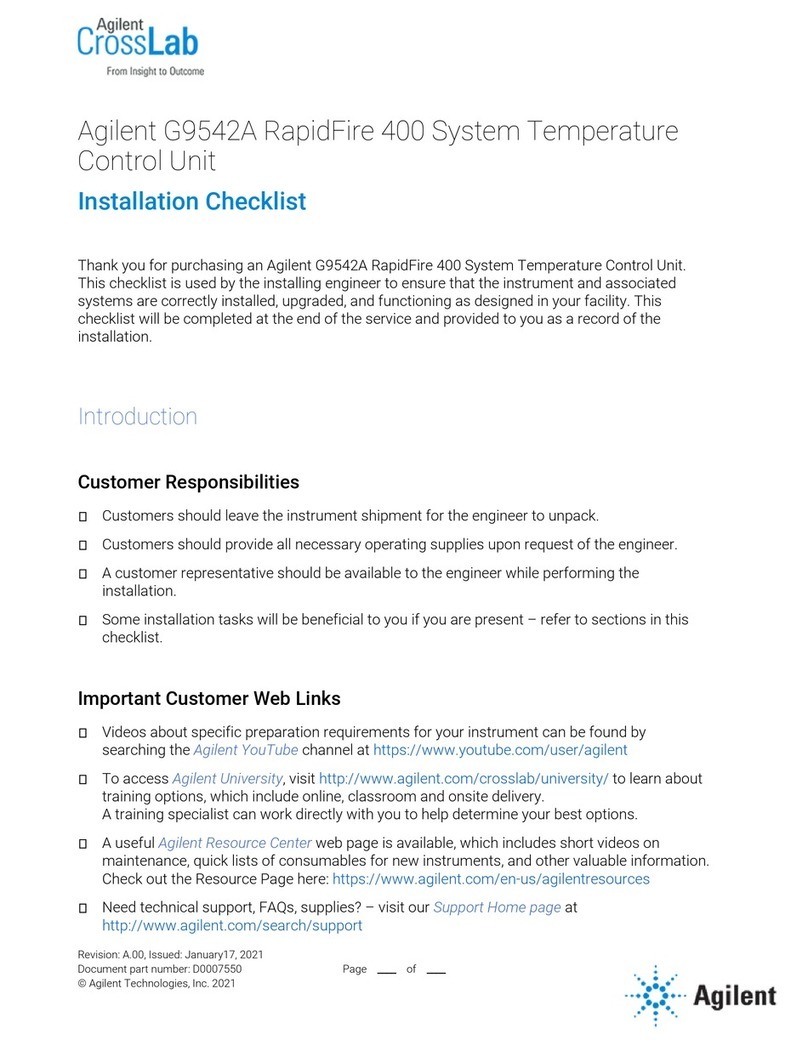
Agilent Technologies
Agilent Technologies CrossLab RapidFire 400 Installation checklist

Franke
Franke ZAQUA015 Installation and operating instructions

Infineon
Infineon SMU IR Alarm 1 manual

Niles
Niles SCW-1D manual