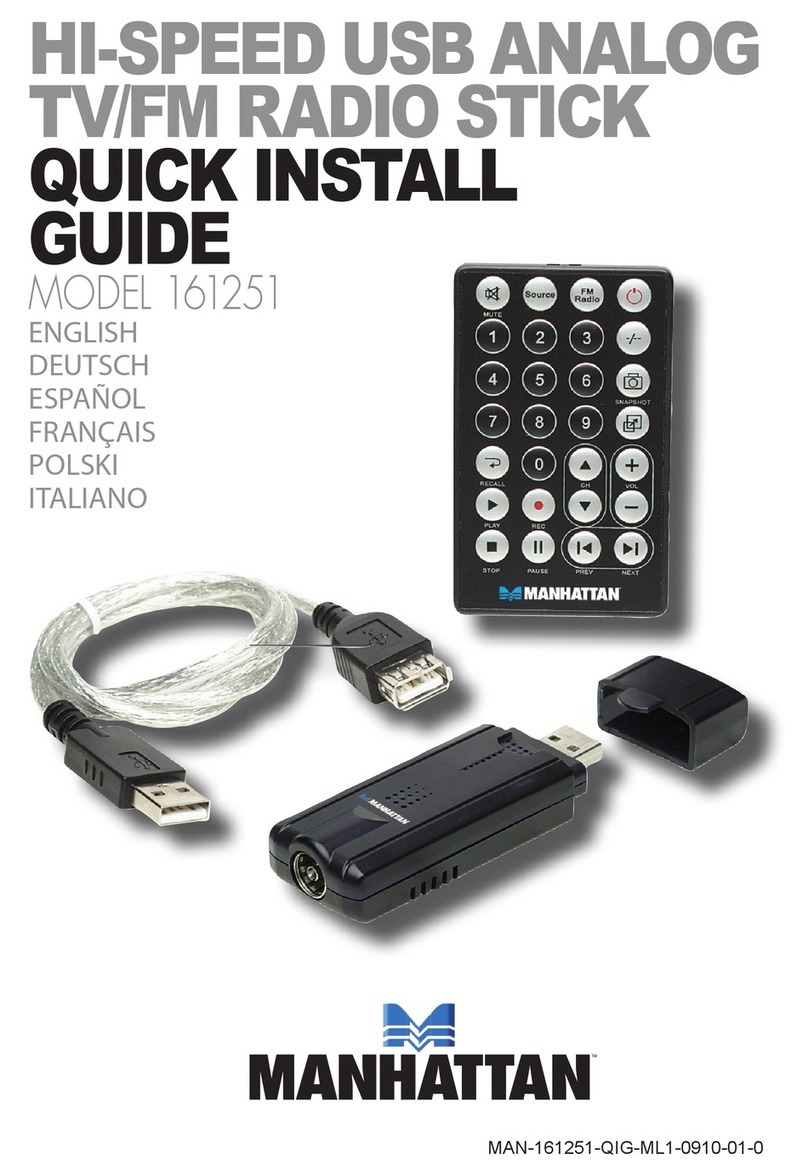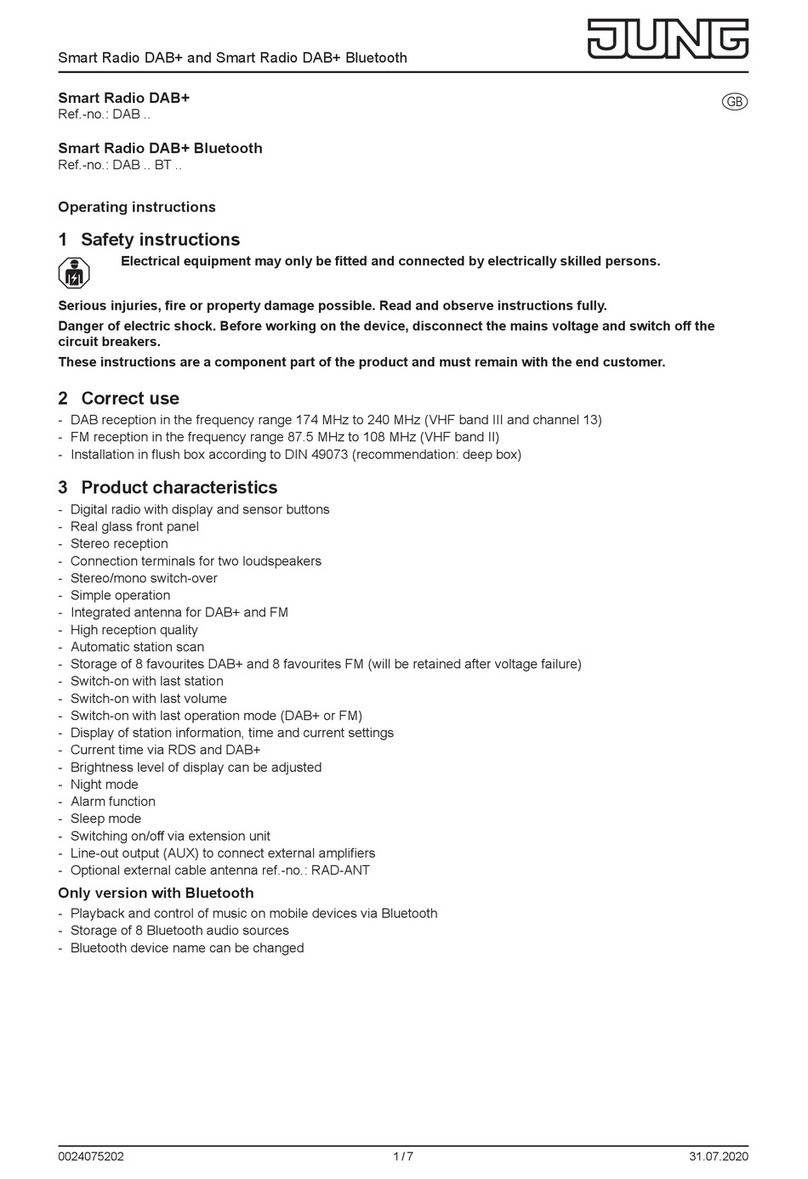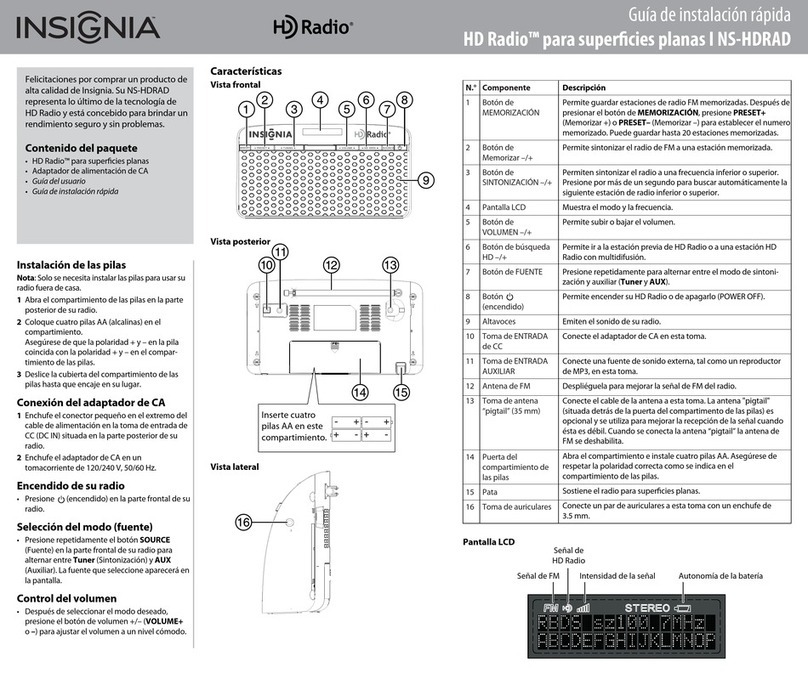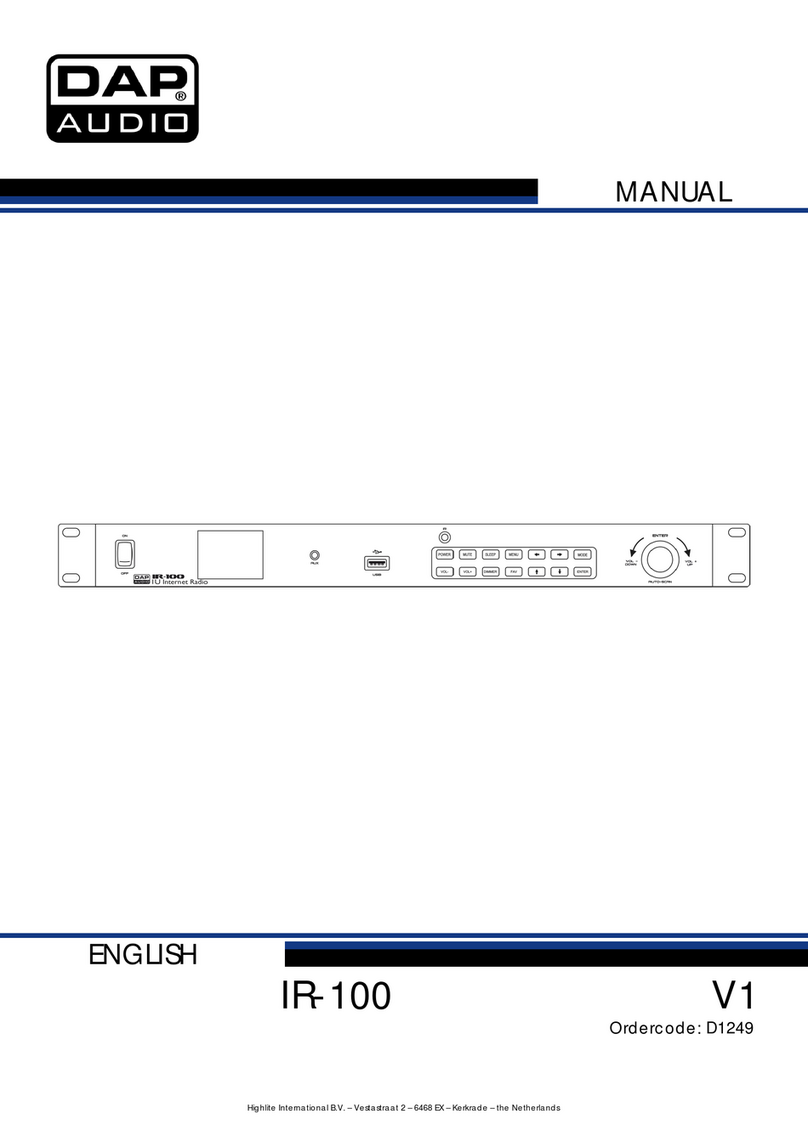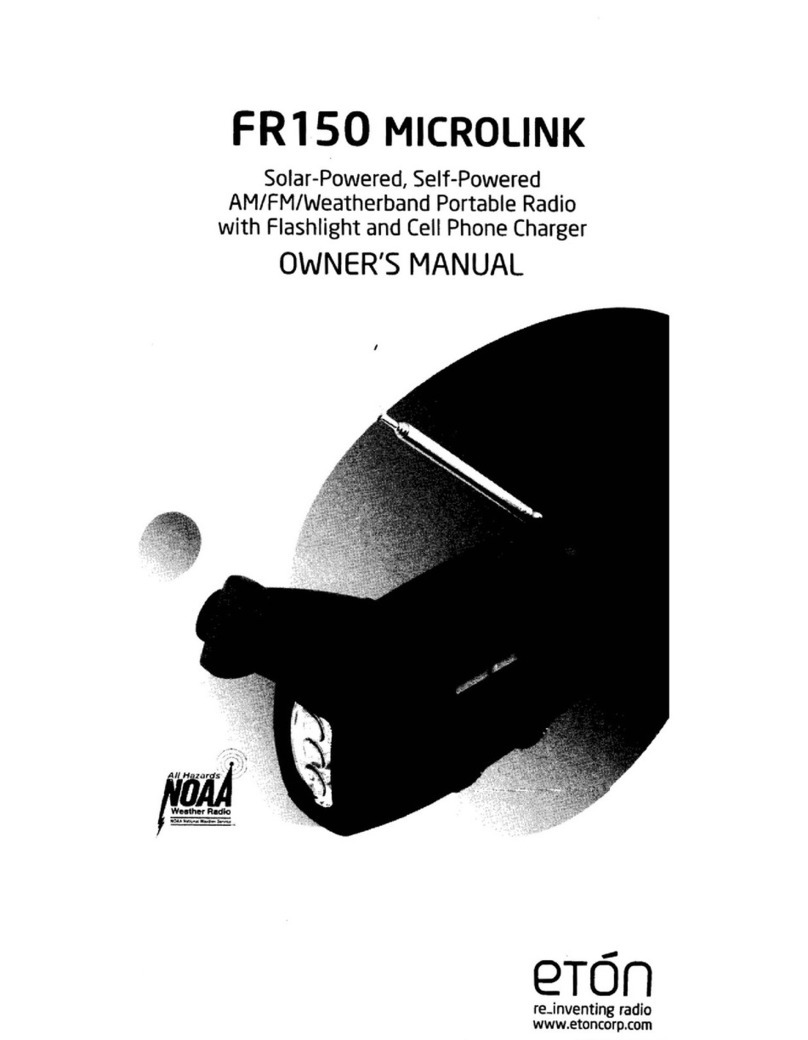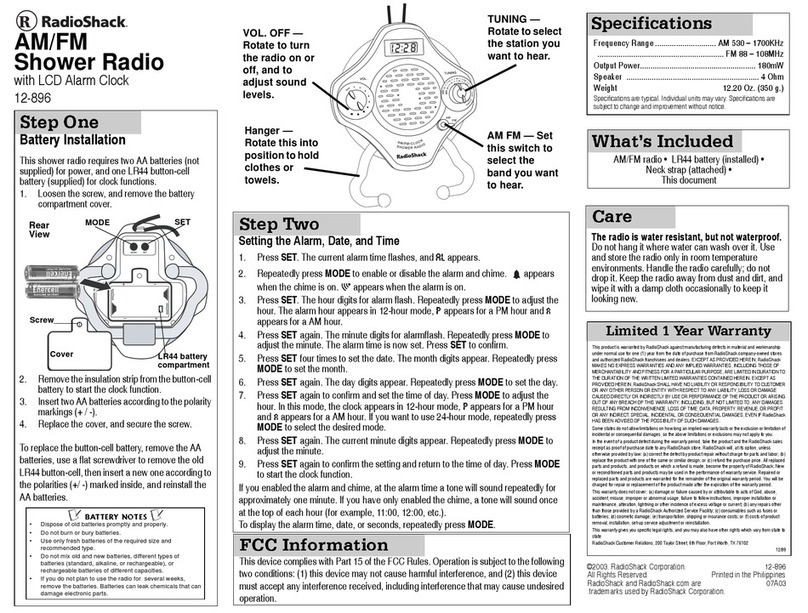Manhattan 179997 User manual

USB
INTERNET
RADIO
USER
MANUAL
MODEL 179997
MAN-179997-UM-0908-01
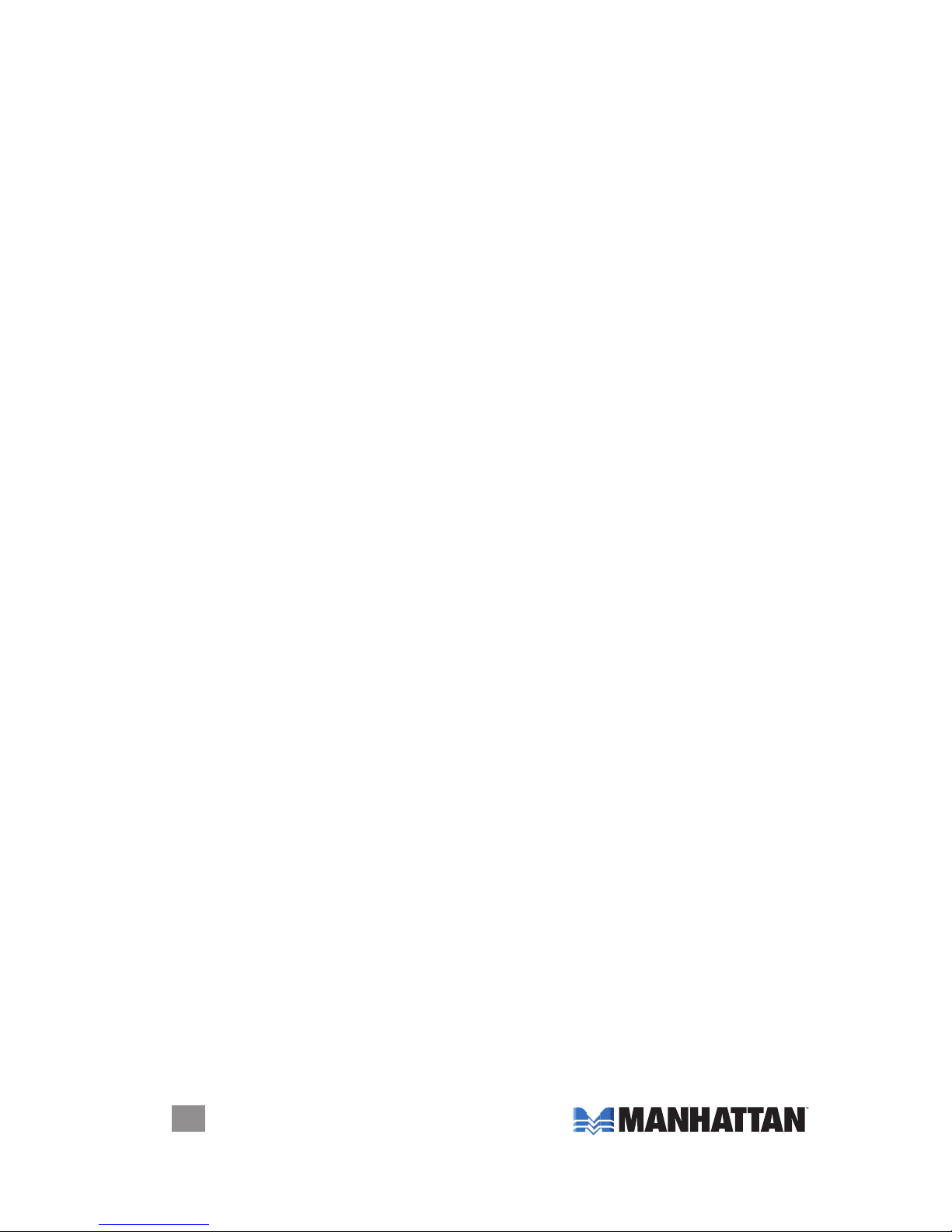
2
INtroductIoN
INTRODUCTION
Thank you for purchasing the MANHATTAN®USB Internet Radio, Model 179997.
If you have Internet access and a USB port, then you can enjoy the MANHATTAN
USB Internet Radio, delivering more than 14,000 radio stations from around the
world to a desktop or notebook computer. Unlike some popular media players and
Web-based sources of entertainment, this USB Internet Radio allows you to instantly
connect, hear and enjoy favorite sports, talk, music and news broadcasts from
almost anywhere without subscriptions, use restrictions or costly upgrades.
It’s easy to enjoy, too! As detailed below, just insert the MANHATTAN USB Internet
Radio into a USB port to activate its multi-function onscreen control panel with
search, sort, audio controls and settings. Choose from seven auto-play options to
start selected broadcasts without delay or locate stations using built-in keyword
search, Top 10 genre and region lists or explore comprehensive, updated station
genre and region lists. Enter personal station ratings to inuence Top 10 lists,
contribute to trends and share opinions with other listeners. Save and add favorite
stations and easily capture content to share and replay with convenient, one-touch
recording.
Using the instructions and references in this manual, you’ll soon be enjoying the
benets of these additional features:
• No monthly cost
• Search music by genre (for example, classical, pop, country) and geographically
in more than 150 countries
• Multi-function on-screen control panel manages search, sort, favorites,
recording and more
• Plug and Play: No software installation required
• Lifetime Warranty
System Requirements
• Available USB 1.1 or 2.0 port
• Intel Pentium III 700 / Celeron 667 or above, AMD Athlon 3500+ or above with
10 MB HDD space and 256 MB memory
• Internet Explorer 6 or 7
• Windows Media Player 9 or above
• VGA graphics with overlay support
• Windows 2000, XP (SP2) or Vista
Package Contents
• USB Internet Radio
• Quick install guide (this user manual can be downloaded from this Web site)
NOTE: Some screen images have been modied to t the format of this manual.
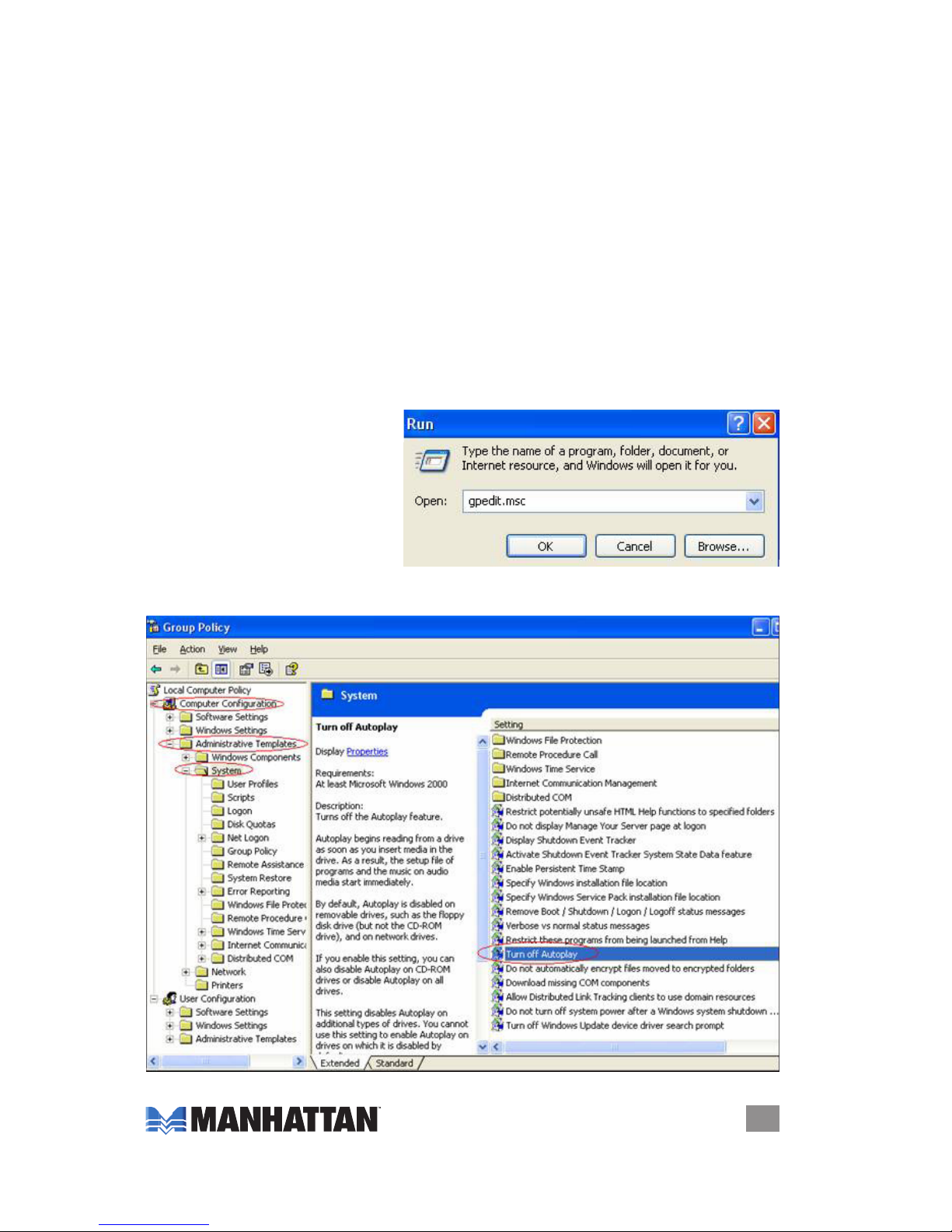
3
INStALL AtIoN
INSTALLATION
To begin enjoying your USB Internet Radio, simply plug it into a USB port on your
computer: The operating software will automatically be launched!
Upon initial installation, a Preferred Language prompt will display. Once you make
your selection, a second prompt will display to download an ActiveX Control le:
VBIRDPlayer.CAB. As this le is needed to play and record, click “Yes” to proceed.
Installation Suggestions to Ensure Proper Operation
Because computers vary with regard to OS versions, language and Preferences
settings, the USB Internet Radio is designed to be compatible with the most common
environment; i.e., general settings. If the stick’s software doesn’t appear to launch
properly, check the following possible causes and solutions.
• If the USB Internet Radio software doesn’t automatically display when the device
is installed, conrm that AutoPlay is enabled.
NOTE: For Windows XP, only the Professional version allows a change to this
setting; if using the Home version of XP, this change is not an option.
1. Go to Start → Run. Enter
“gpedit.msc” in the “Open”
text eld (shown at right).
2. In the left-side folder menu
(shown below), select/open
Computer Conguration →
Administrative Templates →
System.
3. In the right-side window, double-click the “Turn off AutoPlay” listing to display
the Properties screen (below) and conrm the setting is “Enabled.” Click “OK.”

4
INStALL AtIoN
4. Return to
Computer
Conguration
(Step 2); select/
open User
Conguration (as
shown below), then
continue with
Steps 2 and 3.
NOTE: If you
prefer to not
change this setting,
you can launch the
program by clicking
the software icon
in My Computer
and selecting
AutoPlay.
• If a “Connection failed” message displays, check the Internet connection.
• If ActiveX fails to download, go to Control Panel → Internet Explorer → Tools →
Internet Options. Click on the Security tab, click “Custom Level,” then change
the “Download signed ActiveX controls” option to “Enable.”
• If the device fails to play, make sure your Media Player is version 9 or above.
• If none of the above notes/tips address or resolve the issue, check to see if your
Internet service provider has a rewall in place that prevents the streaming of
signal transmissions.
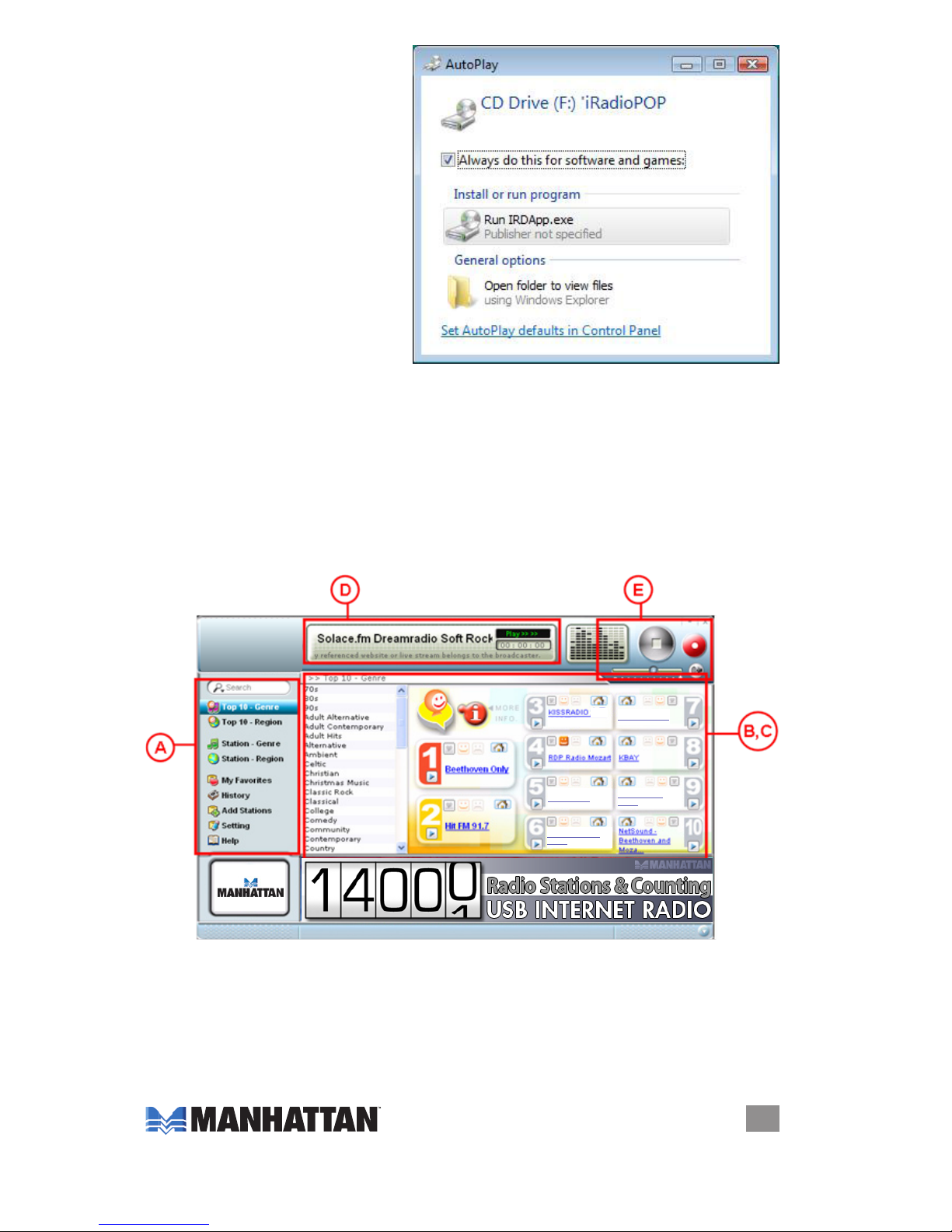
5
oPErAtIoN
• In Vista, an AutoPlay window
displays (image at right). Click/
select “Run IRDApp.exe.” To
preempt subsequent prompts,
select “Always do this for
software and games.”
OPERATION
The main screen of the USB Internet Radio is divided into four areas (with ve
primary functions), as detailed in the following sections:
A — Function Menu
B — Top 10 Station List
C — Internet Radio Station List
D — Live Radio Area
E — Control Area
A — Function Menu
1. Keyword Search — Enter a string and press the Enter key. The USB Internet
Radio will search the station names that contain the string you entered.
2. Top 10 – Genre — Displays the top 10 stations for each genre, based on
selections by all users.
TB Rays Radio
ESPN Radio TB Lightning
Radio
TB Buccaneers
Radio
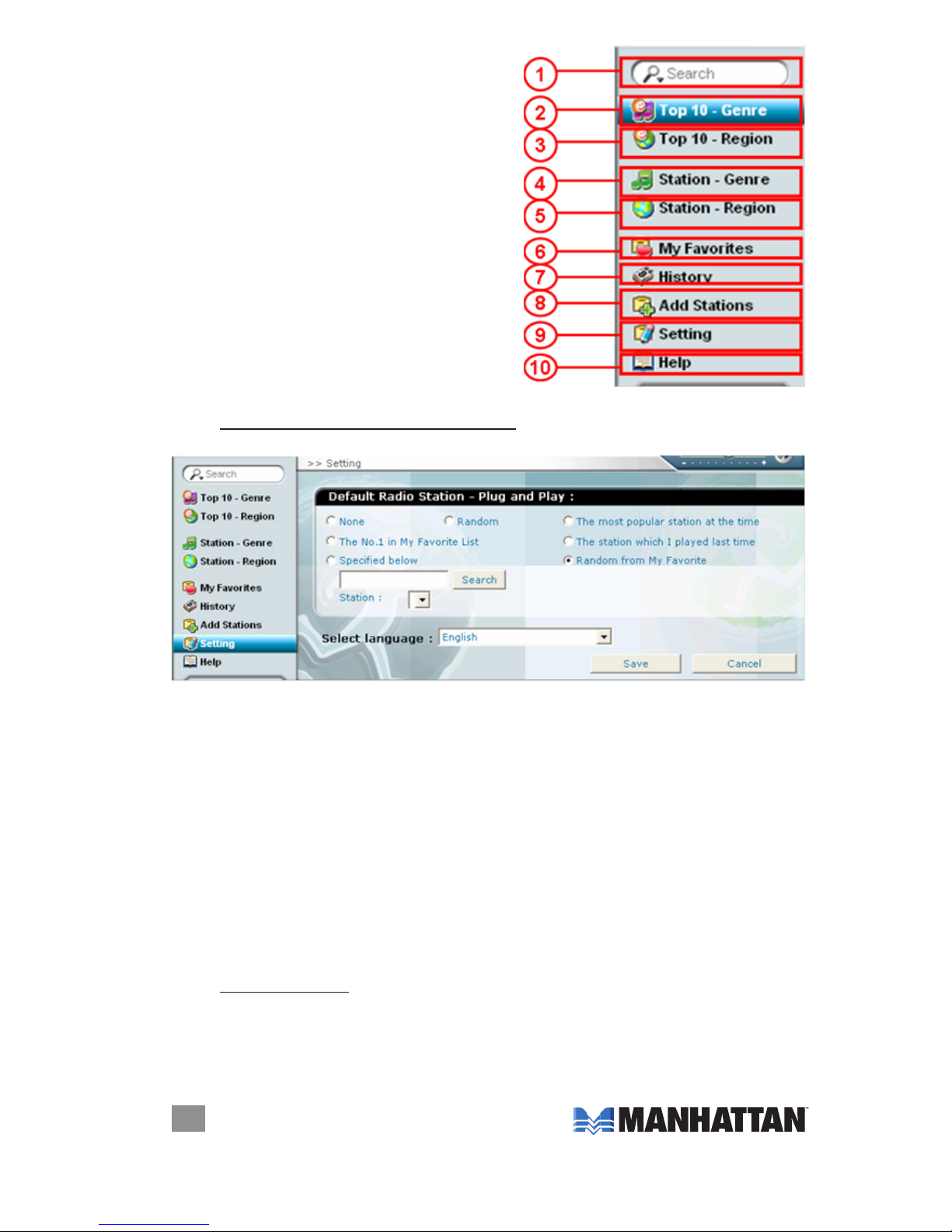
6
oPErAtIoN
3. Top 10 – Region — Displays the top 10
stations for each region, based on
selections by all users.
4. Station – Genre — Categorizes radio
stations by genre.
5. Station – Region — Categorizes radio
stations by region.
6. My Favorites — Displays your favorite
stations added to this list using the
“Add to Favorites” button. Newly added
stations appear at the bottom of the list.
7. History — Displays the 20 stations you
listened to most recently, with the
most recently played station at the top.
8. Add Stations — Lets you suggest
stations you’d like to see added to the
system’s primary station list.
9. Setting — Lets you customize settings to nd personal preferences quicker.
Default Radio Station – Plug and Play: Assigns a station to be automatically
played at launching, with several options for speciying a selection:
• None — Don’t play any station automatically. (Good for times when you
want to check the station before others can hear it.)
• Random — The system will randomly pick one station from the radio
station database.
• The most popular station at the time — The No. 1 station in the Top 10
– Genre list will play.
• The No. 1 in My Favorites List — Whatever is at the top of the list.
• The station which I played last time — Whatever was playing when you
exited this system.
• Random from My Favorites — Randomly picks a station from your
favorite station list.
• Specied below — Specify a station by entering a string and search
for all matched station names. All matched stations will be displayed in
the pull-down list so you can pick one.
Select language: Use the pull-down menu to select your preferred language.
Click “Save” to save the settings. Now you can enjoy the music as you wish
the next time.
10. Help — Links to the MANHATTAN product information Web site, where you can
then display this user manual and the product’s quick install guide.

7
oPErAtIoN
B — Top 10 Station List
1. Path of the present position. Click along the path to backtrack.
2. Select the genre or region to see the Top 10 in the category.
3. Click the Play button to play the station; click the Stop button to stop.
4. Radio station name, which you can click on to tune in this station.
5. Radio station ranking.
6. Click on this heart icon to add the station to My Favorites. A red heart means it
has been added to My Favorites.
7. Click the home icon to open the Web site of the station in another window.
8. Vote to recommend a station by clicking the outlined smiling face in the station
panel. The button will turn to a solid smiling face. To discommend a station (one
you don’t recommend), click the outlined frowning face in the station panel. The
button will turn into a solid frowning face. Votes (positive or negative) determine
each station’s favorability ranking, which is refreshed in the Top 10 list.
9. Click the More Info icon to see the details of the ranking on the screen that will
subsequently display (below).
a. The ranking from 1 to 100.
b. The number of recommending votes, which increases with each click.
c. The number of discommending votes, which increases with each click.
d. The net voting (recommending votes minus discommending votes).
TB Rays Radio
Buccaneers
Radio
TB Rays Radio Boston

8
oPErAtIoN
C — Internet Radio List
1. Path of the present position. Click along the path to backtrack.
2. Click the Play button to play the station; click the Stop button to stop.
3. Radio station name, which you can click on to tune in this station.
4. Click to open the Web site of the station in a new window.
5. Country/Genre. In the Station - Genre list, this column will display the country in
which this station originates. In the Station - Region list, this column will
display the genre of this station’s music.
6. The transmission bit rate is displayed in kbps.
7. Click the heart icon to add the station to My Favorites. A red heart indicates it’s
been added to your My Favorites list.
8. Vote to recommend a station by clicking the outlined smiling face in the station
panel. The button will turn to a solid smiling face. To discommend a station (one
you don’t recommend), click the outlined frowning face in the station panel. The
button will turn into a solid frowning face. Votes (positive or negative) determine
each station’s favorability ranking, which is refreshed in the Top 10 list and
detailed on the More Info screen (see Top 10 Station List above).
D — Live Radio Area
1. Radio station name.
2. This dynamic label will show the name and information of the currently playing
radio station.
3. Status of the Play / Record function.
4. Current recording time in hours, minutes and seconds (HH : MM : SS).
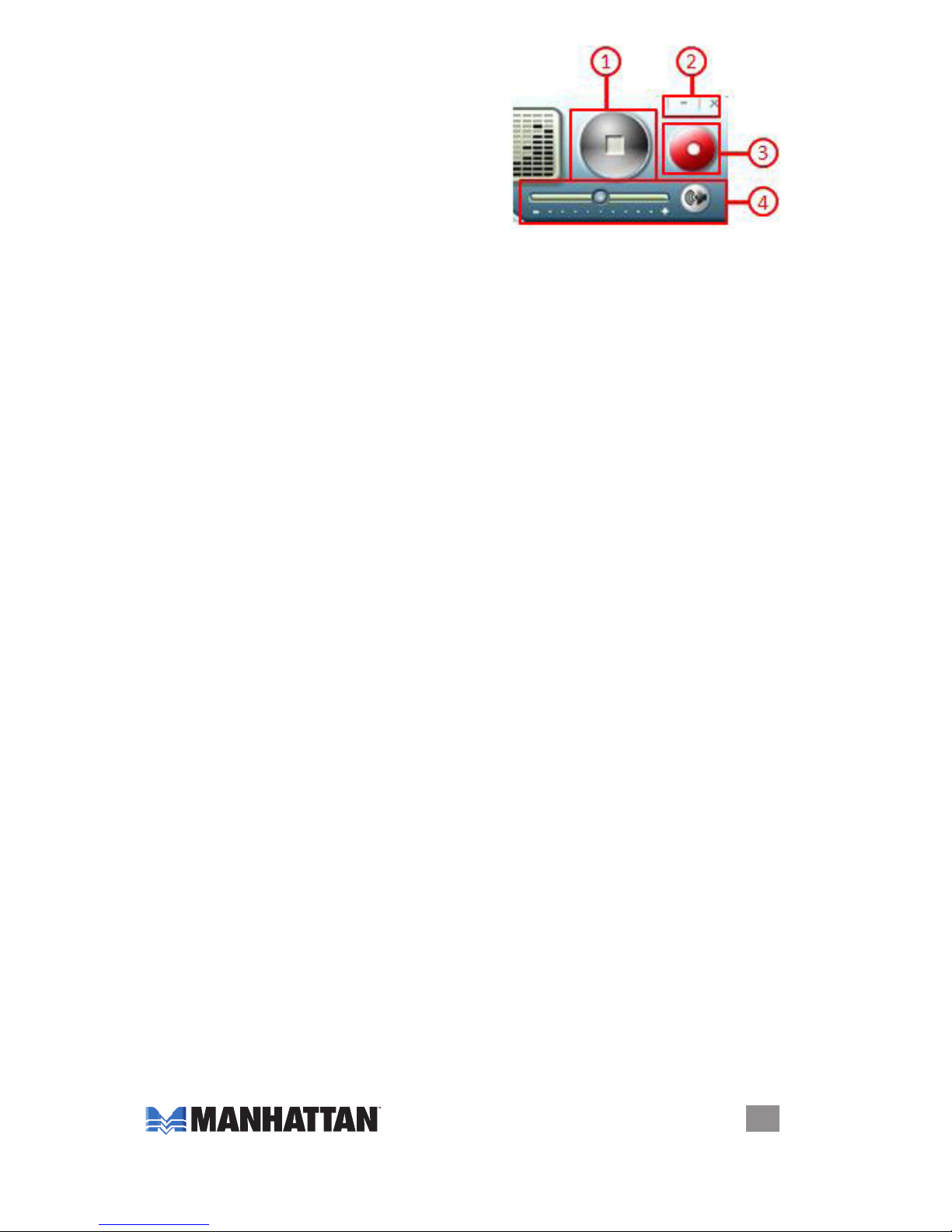
9
FAQs
E — Control Area
1. Click the Play button to play the station;
click Stop to stop.
2. Click the (–) button to minimize the program
screen; click the (x) button to close the
program altogether.
3. Click the red radio button to record the
radio station currently being played; click it
again to stop recording. When you begin recording, you’ll be prompted to select
the path and lename for the recorded le. Switching to play another station will
stop the recording process.
4. Slide the Volume Control bar left (–) to lower the volume; slide it right (+) to raise
the volume. Click the sound button to mute; click it again to reinstate sound.
FREQUENTLY ASKED QUESTIONS
Q: What is Internet radio?
A: Internet radio simply identies any radio station or network distributing its signal
over the Internet. As long as your computer connects to the Internet, you’ll be
able to listen to the radio without any proximity limitation. You can literally listen
to a whole world of music from any location.
Q: What is “kbps”?
A: Kbps — displayed in a column on the USB Internet Radio List screen — is the
number of kilobytes of a radio signal transferred each second. The bigger the
number, the more data being transferred, which means that the sound quality
will be better but more bandwidth will be used, which could affect other programs
in use on your computer. When it displays “--,” it means the transfer speed has
not yet been determined.
Q: Does any software need to be installed to use the USB Internet Radio?
A: No installation is needed. However, the rst time the USB Internet Radio is
installed you need to download an ActiveX control le. Simply plug the stick into
a USB port and click “OK” when prompted. It’ll take just few seconds to complete
the download. After that, you won’t need to download the le again.
Q: What are the software/hardware requirements of the USB Internet Radio?
A: Your computer needs to have Internet Explorer 6 (IE6) or Internet Explorer 7
(IE7) installed, and the operating system needs to be Windows 2000, XP (SP2)
or Vista. It also needs Windows Media Player version 9 or above. For optimal
music quality, connecting to the Internet by a wired LAN is recommended.
Q: Why can’t the USB Internet Radio start automatically after plugging it in?
A: Settings of each computer will depend on the operating system, the selected
language and user preferences. See the Installation Suggestions... section for
operation details.
Q: Why doesn’t the USB Internet Radio play all the radio stations after
starting the program?
A: The ActiveX component may not be enabled. First make sure the computer’s
been connected to the Internet, then go to Control Panel → Internet Explorer →
Tools → Internet Options → Security → Custom Levels → Download signed
ActiveX controls → Enable.

10
FAQs
Q: Why can’t some radio stations be played on the USB Internet Radio?
A: Many Internet radio stations are non-prot entities with minimal funding (often
operated by students or even home-ofce hosts), so they may not be “up and
running” 24 hours a day or provide enough bandwidth to support an unlimited
number of connected listeners. As a result, shoestring budgets and less-than-
top-grade equipment can lead to connection problems. In order to maintain the
highest possible degree of reliability to ensure user satisfaction, stations are
regularly reviewed and, when necessary, removed from the database.
Another reason is that some sources may be blocked by the rewall.
Q: What causes noise and interrupted sound?
A: Noise can be caused by an unstable signal transmitted by an Internet radio station.
Interruptions (“broken” sound) can occur when the bandwidth is insufcient or
the Internet is congested. In the latter case, select a station with a lower bit
rate (kbps).
Q: Can I listen to Internet radio after unplugging the USB Internet Radio?
A: No. The program shuts down automatically when the stick is removed from the
USB port. If you inadvertently unplug the stick while listening, you can select
the History list after you plug the device back in to see the station(s) you were
listening to.
Q: Why do some stations disappear suddenly?
A: To ensure all stations that are made available remain connectable, their
connection status is continually monitored. Once a connection-failed station is
detected, it’s removed from all station lists, including My Favorites and
Recommended lists.
Q: Are new radio stations added on a regular basis?
A: Yes! So be sure you stay tuned!

11
SPEcIFIcAtIoNS
SPECIFICATIONS
Standards and Certications
• CE
• FCC
• USB 1.1
• USB 2.0
General
• Connector: (1) USB A-type male with protective cover
• Displays: multi-function menu, station lists, broadcast source, timer and
acoustic graphic analyzer
• Multi-function menu: Keyword search, genre and region displays, genre and
region categories, favorites, history, add stations and settings
• Controls: play/stop, volume, mute and record/stop
• Recording format: Windows Media (WMA)
• Language preference: manual selection (Chinese, Dutch, English, French,
German, Italian, Japanese, Korean, Portuguese, Russian, Spanish)
• LED indicator
• Operating temperature: 0 – 60ºC (32 – 140ºF)
• Storage temperature: 20 – 60ºC (-4 – 185ºF)
• Dimensions: 5 x 1.8 x 0.9 cm (2 x 0.7 x 0.35 in.)
• Weight: 10 g (0.33 oz.)
System Requirements
• Available USB 1.1 or 2.0 port
• Intel Pentium III 700 / Celeron 667 or above, AMD Athlon 3500+ or above with
10 MB HDD space and 256 MB memory
• Internet Explorer 6 or 7
• Windows Media Player 9 or above
• VGA graphics with overlay support
• Windows 2000, XP (SP2) or Vista

www.manhattan-products.com
Copyright © MANHATTAN
All products mentioned are trademarks or registered trademarks of their respective owners.
MANHATTAN® offers a complete line of PC Components, Peripherals, Cables
and Accessories. Ask your local computer dealer for more information
or visit us online at
Table of contents
Other Manhattan Radio manuals