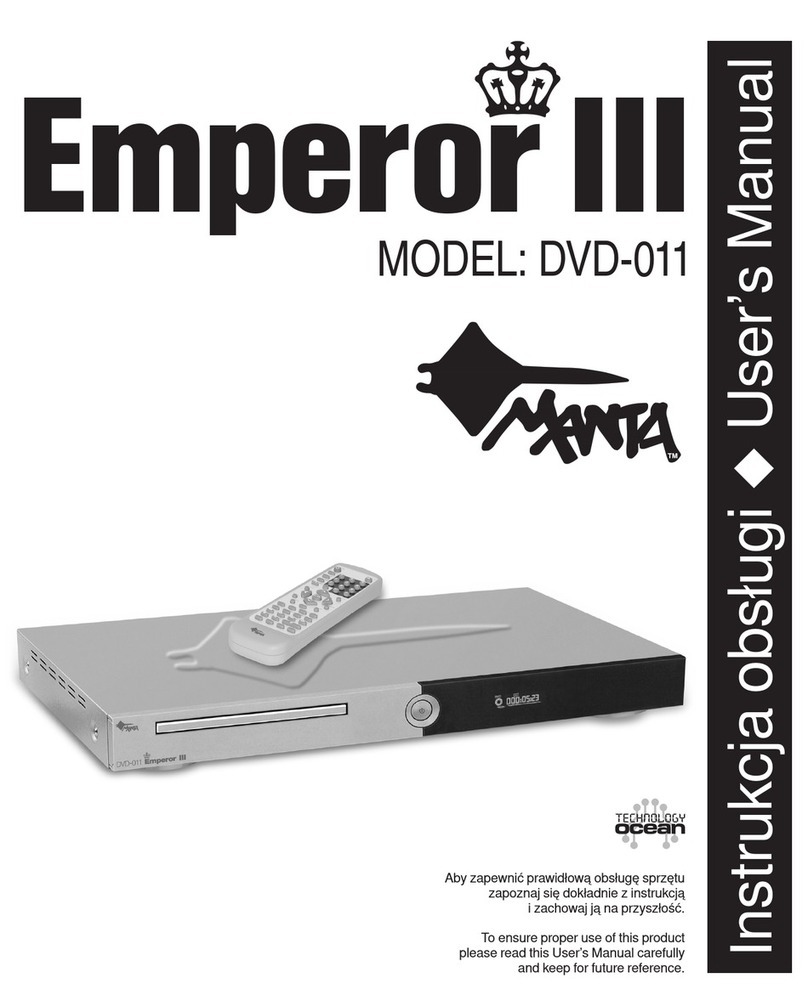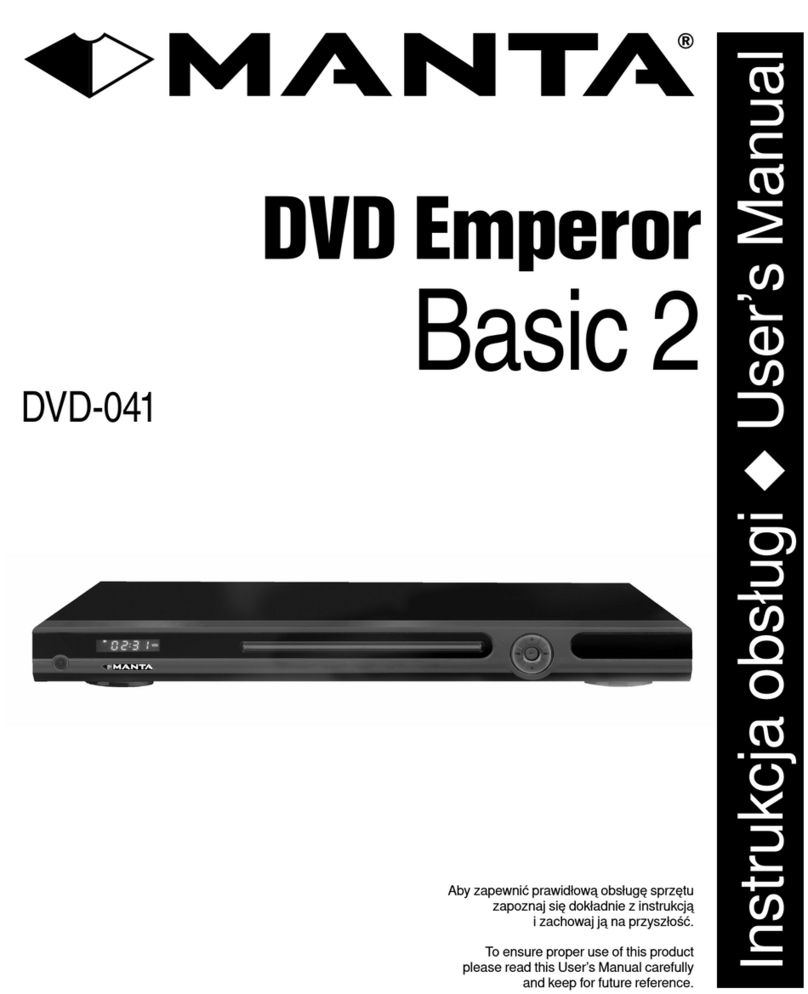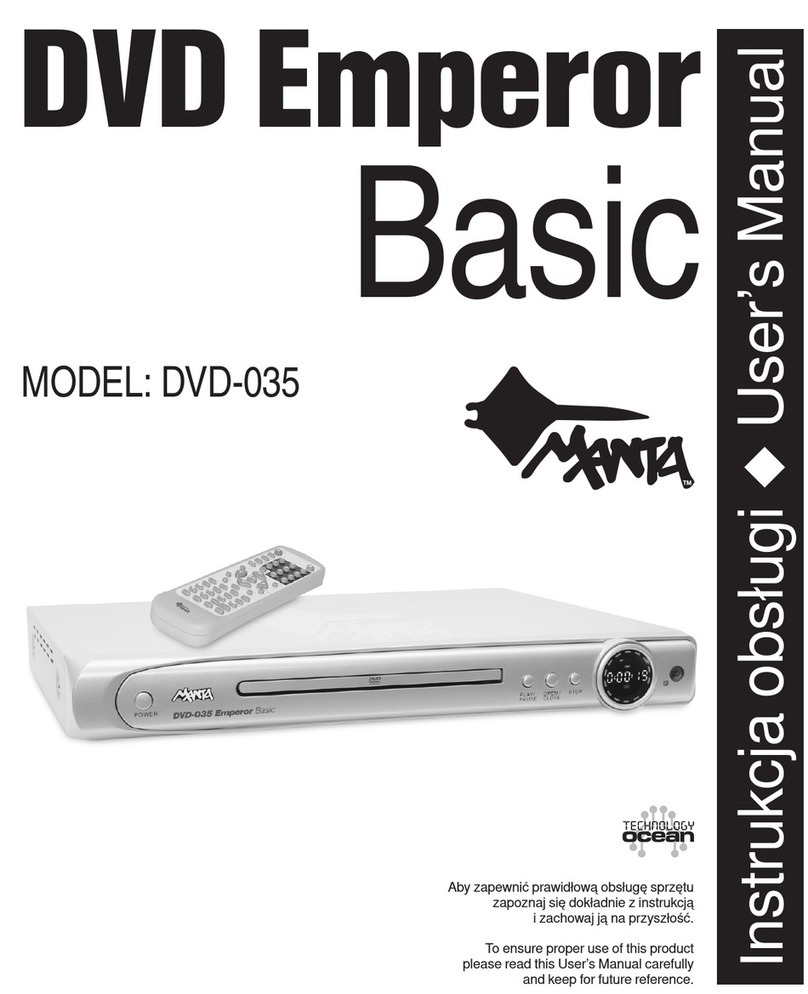DVD-004 LaScala
29
REMOTE CONTROL UNIT
To use the remote control unit to operate the DVD play-
er, insert two batteries (size AAA) making sure that the +
and – ends of the batteries are matched to the +/– marks
printed inside the battery compartment. To use the remote
controller, please point the remote control unit at the remo-
te sensor on the DVD player.
Notes:
– Do not use different types of batteries together, or
mix old and new batteries.
– When the remote control unit does not function
correctly or its operation range reduces, please
replace both batteries at the same time.
– If the remote control unit will be not used for a long
time, please remove the batteries to avoid possi-
ble damage from battery leakage or corrosion.
– Keep the remote controller away from extremely
hot or humid locations.
– Do not open the remote controller unit.
OPEN/CLOSE - Opens or closes disc tray.
A-B REPEAT - Displays A-B REPEAT playback.
REPEAT - Shows repeat playback for one title, or all titles
on the disc
L/R - To switch the output audio in LEFT VOCAL , RIGHT
VOCAL, MONO LEFT, MONO RIGHT, and STEREO modes
during VCD playback. To switch the output audio in MONO
LEFT, MONO RIGHT, and STEREO modes during AUDIO CD
playback.
MUTE - To mute the sound of playback.
LANGUAGE - During playback of a DVD disc with more
than two audio languages, this button changes the audio lan-
guage played.
SUBTITLE - During playback of DVD discs with more than
two subtitle languages, this button toggles between available
subtitle languages
ANGLE - If the DVD disc contains multiple view angles, this
button will change the viewing angle displayed by the DVD
player.
TIME - Enables search mode by title/chapter and time.
PROGRAM - Displays program playback for VCD/Audio CD.
VOL SEL - Select the Volume controlling mode: MASTER
MODE, FRONT MODE, REAR MODE, CENTER MODE or
SUBWOOFER MODE.
KARAOKE - Switch KARAOKE ON/OFF.
- Used for navigation within a selection menu.
TITLE - Enters the title menu for DVD discs.
ENTER - Confirms selection of an item in the menu.
- Used for navigation within a selection menu
SETUP - Customizes DVD player settings.
PLAY/PAUSE - Under stop condition, press PLAY/PAUSE
key to play the disc. Use PLAY/PAUSE key to pause play-back
during the normal play, press again to resume playback.
|
- Engages slow-motion forward/reverse playback.
NEXT - Skips to the next chapter during playback.
PREV - Goes back to the previous chapter during play.
POWER - Turns on/off the DVD player unit.
EQ/CLEAR - Choose EQ for open and off/ Eliminate wrong
input when editing pro-
gram.
DISPLAY - On-Screen
display of the DVD player’s
operational status.
N/P - Switch TV system
among NTSC, PAL, and
MULTI.
V-MODE - Switch video
output mode: S-VIDEO,
SCART.
VOL- - Reduce the
volume of analog audio
output.
VOL+ - Increase the
volume of analog audio
output.
MENU/PBC - Some
DVDs have complex sub-
menus. This button allows
access to these subme-
nus. The button turns
on/off the Playback Control
(PBC) function during VCD
playback.
- Used for navigation
within a selection menu.
- Used for navigation
within a selection menu.
ZOOM - Enters the
zoom mode during play-
back.
STOP - Stops playback.
RETURN - During play-
ing disc version 2.0, press
RETUIRN key, system
will go back to PBC menu
when PBC open.
REV - Fast reverse scan
during playback.
FWD - Fast forward
scan during playback.