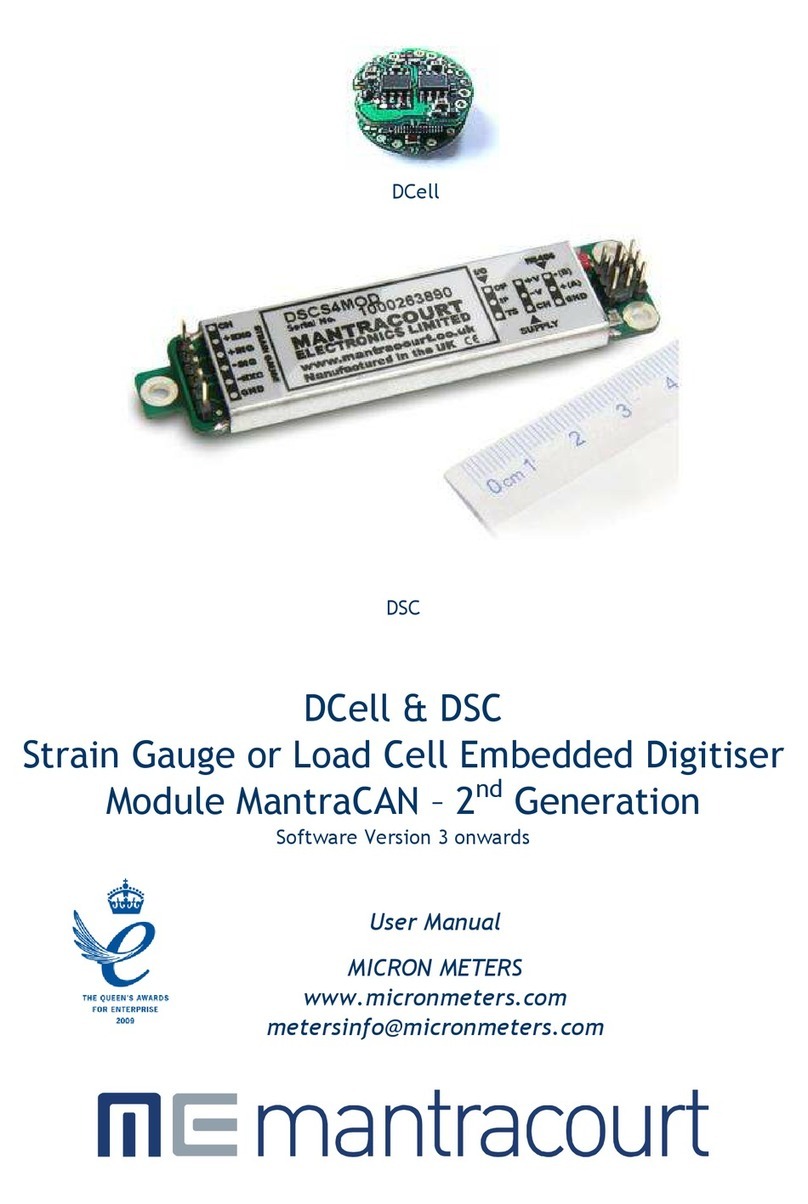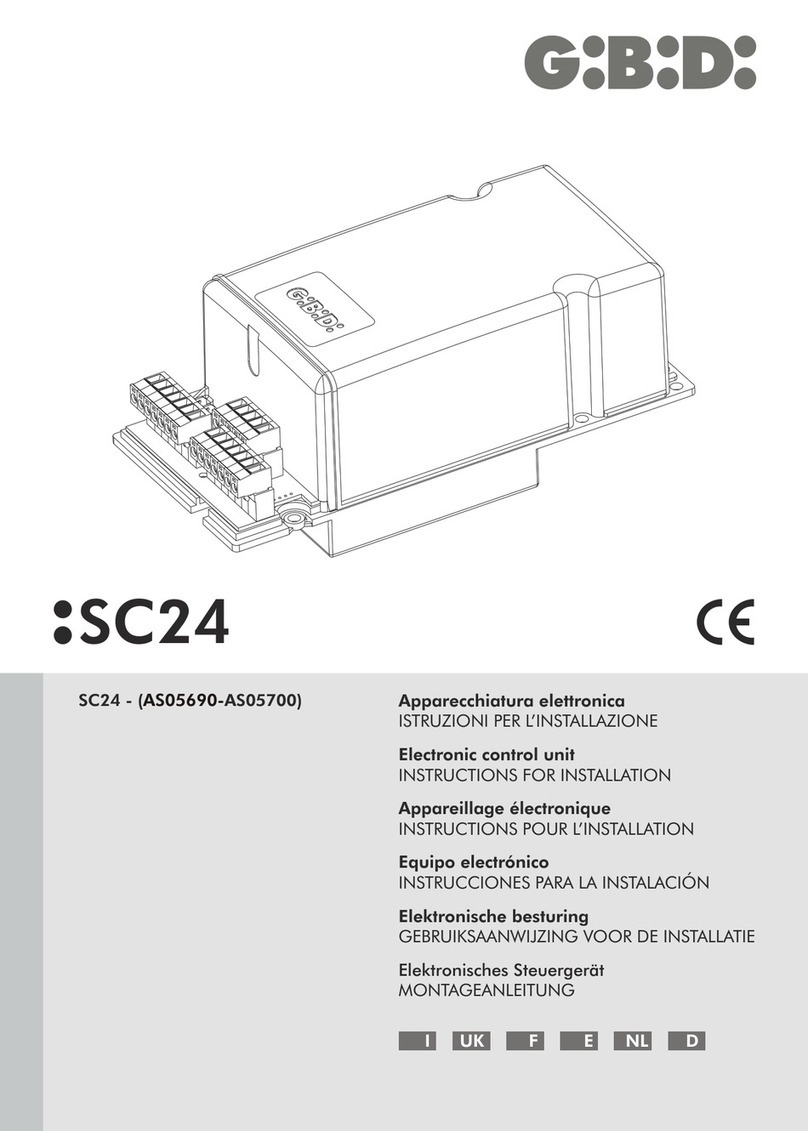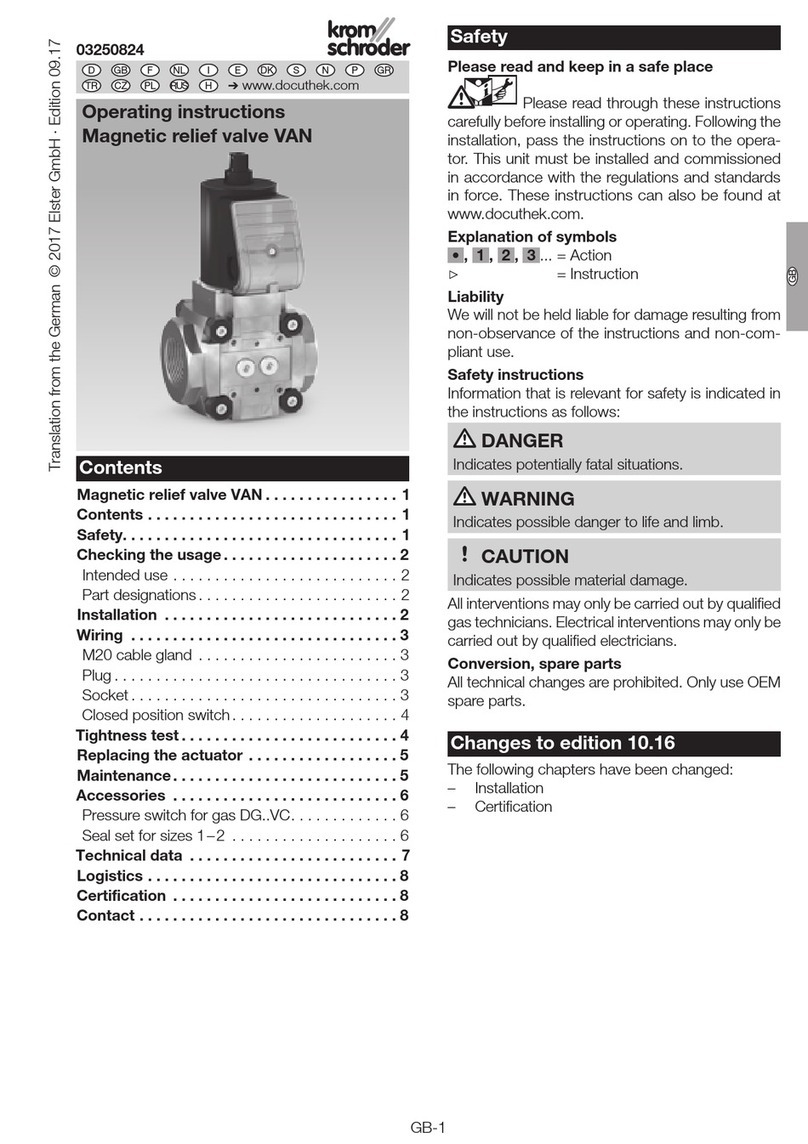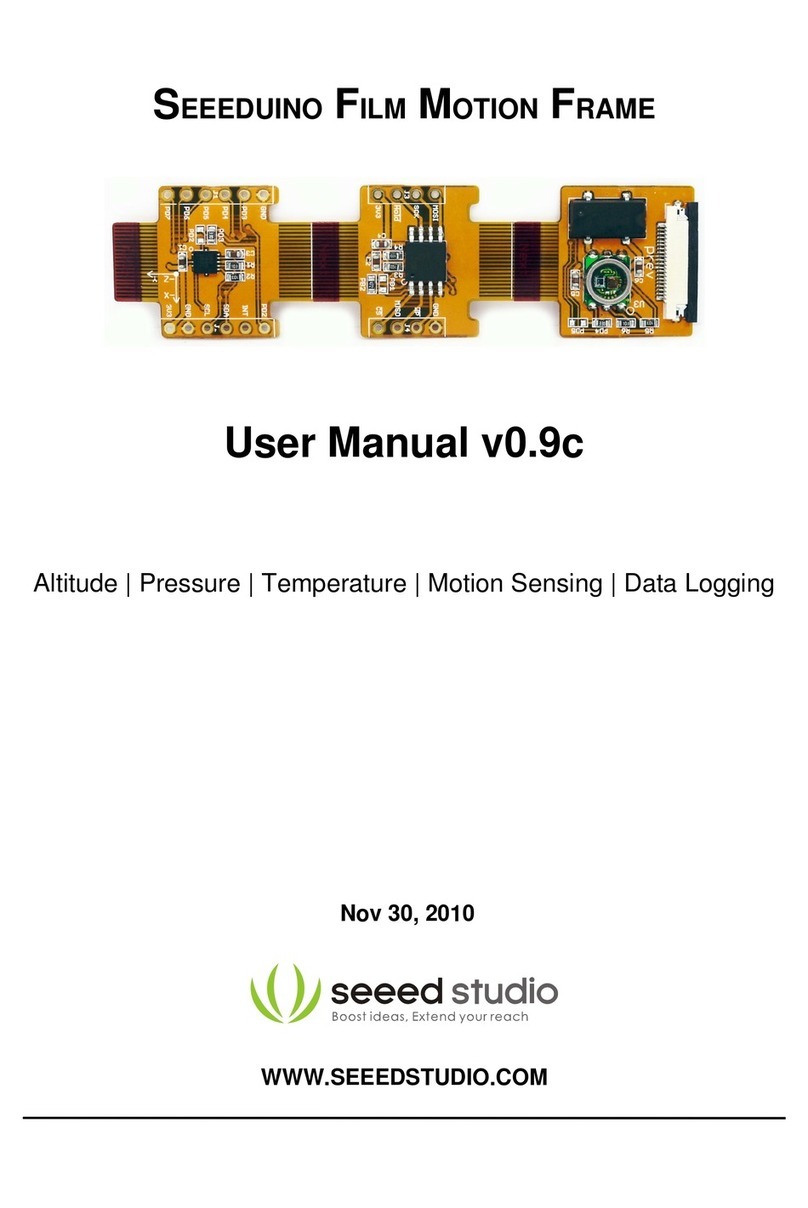Mantracourt DSC User manual

DCell
DSC
DCell & DSC
Strain Gauge or Load Cell Embedded Digitiser
Module – 2nd Generation
Software Version 3 onwards
User Manual
Micron Meters
Web: www.micronmeters.com
Email: [email protected]

Micron Meters DCell & DSC User Manual
1
Contents
Chapter 1 Introduction ................................................................................................................. 4
Overview ................................................................................................................................... 4
Key Features............................................................................................................................... 4
Special Facilities.......................................................................................................................... 5
Version 3 Additions and Enhancements............................................................................................... 5
Version 4 Additions and Enhancements............................................................................................... 6
The Product Range ....................................................................................................................... 6
Which Device To Use..................................................................................................................... 6
Additional DCell & DSC Variants Available ........................................................................................... 7
Some Application Examples............................................................................................................. 8
Chapter 2 Getting Started with the Evaluation Kit............................................................................... 9
The Evaluation Kit........................................................................................................................ 9
Contents.................................................................................................................................... 9
Checking the Device Protocol Type and Station Number.........................................................................10
Connecting Up The Evaluation Kit For RS485 .......................................................................................10
Connecting Up The Evaluation Kit For RS232 .......................................................................................10
Initial Checks............................................................................................................................. 11
Instrument Explorer ..................................................................................................................... 11
What Can Instrument Explorer Do? ...................................................................................................11
Installing Instrument Explorer......................................................................................................... 11
Running the Instrument Explorer Software..........................................................................................11
Instrument Explorer Icon ............................................................................................................... 12
Instrument Explorer Window ..........................................................................................................12
Instrument Settings......................................................................................................................13
Viewing Device Data .................................................................................................................... 14
Instrument Explorer Parameter List..................................................................................................14
Connecting a Load Cell .................................................................................................................15
DSJ1 Evaluation Board Sensor Connections .........................................................................................16
Performing A System Calibration ..................................................................................................... 17
Sys Calibration, Table method ........................................................................................................18
Sys Calibration, Auto Method.......................................................................................................... 19
Chapter 3 Explanation of Category Items .........................................................................................22
Communications ......................................................................................................................... 22
Station Number, STN....................................................................................................................22
Baud rate Control, BAUD ...............................................................................................................23
Reset: New For Version 4 (DSC Only)................................................................................................. 23
DSC Issue 3 pcb or Higher .............................................................................................................. 23
Communications Failure Count, CFCT ...............................................................................................24
Output Format Controls, DP and DPB (ASCII ONLY)................................................................................24
Information ............................................................................................................................... 24
Software Version, VER .................................................................................................................. 24
Serial Number, SERL and SERH ........................................................................................................24
Strain Gauge.............................................................................................................................. 25
mV/V output, MVV....................................................................................................................... 25
Nominal mV/V level, NMVV............................................................................................................25
mV/V Output In Percentage Terms, ELEC ...........................................................................................25
Temperature Value, TEMP .............................................................................................................25
Output Rate Control, RATE ............................................................................................................25
Dynamic Filtering, FFST and FFLV....................................................................................................25
Cell......................................................................................................................................... 27
Temperature Compensation In Brief ................................................................................................. 27
Cell Scaling, CGAI, COFS ............................................................................................................... 27
Cell Limits, CMIN, CMAX................................................................................................................28
Linearisation In Brief.................................................................................................................... 29
System..................................................................................................................................... 29
System Scaling, SGAI, SOFS ............................................................................................................ 29

Micron Meters DCell & DSC User Manual
2
System Limits, SMIN, SMAX............................................................................................................. 30
System Zero, SZ.......................................................................................................................... 30
System Outputs, SYS, SOUT............................................................................................................ 30
Reading Snapshot, SNAP, SYSN........................................................................................................30
Control..................................................................................................................................... 31
Shunt Calibration Commands, SCON and SCOF .....................................................................................31
Digital Output, OPON and OPOF ......................................................................................................31
Flags ....................................................................................................................................... 31
Diagnostics Flags, FLAG and STAT ....................................................................................................31
Latched Warning Flags (FLAG)......................................................................................................... 31
Dynamic Status Flags (STAT)........................................................................................................... 32
Output Update Tracking................................................................................................................ 33
User Storage.............................................................................................................................. 33
USR1…USR9 ............................................................................................................................... 33
Reset....................................................................................................................................... 33
The Reset command, RST .............................................................................................................. 33
WARNING: Finite Non-Volatile Memory Life......................................................................................... 33
Chapter 4 The Readings Process ....................................................................................................34
Flow diagram............................................................................................................................. 34
Cell and System Scaling.................................................................................................................35
Calibration Parameters Summary and Defaults .................................................................................... 36
Chapter 5 Temperature Compensation............................................................................................37
Purpose and Method of Temperature Compensation.............................................................................. 37
Temperature Module Connections and Mounting (DTEMP) .......................................................................37
DCELL connections to DTEMP.......................................................................................................... 37
DSC connections to DTEMP............................................................................................................. 37
Control Parameters...................................................................................................................... 38
Internal Calculation ..................................................................................................................... 38
The Temperature Measurement....................................................................................................... 39
How to Set Up a Temperature Compensation ......................................................................................39
Parameter Calculations................................................................................................................. 40
Chapter 6 Linearity Compensation .................................................................................................41
Purpose and Method of Linearisation ................................................................................................ 41
Control Parameters...................................................................................................................... 41
Internal Calculation ..................................................................................................................... 41
How to Set Up Linearity Compensation.............................................................................................. 42
Parameter Calculations and Example................................................................................................ 42
Chapter 7 Self-Diagnostics............................................................................................................44
Diagnostics Flags......................................................................................................................... 44
Diagnostics LED .......................................................................................................................... 44
Chapter 8 Communication Protocols ...............................................................................................45
Bus Standards............................................................................................................................. 45
Serial Data Format ......................................................................................................................45
Communications Flow Control......................................................................................................... 45
Communications Errors .................................................................................................................45
Choice of Bus Formats.................................................................................................................. 45
The RS232 Bus Standard ................................................................................................................ 45
The RS485 Bus Standard ................................................................................................................ 46
Communications Protocols............................................................................................................. 46
Choosing a Protocol .....................................................................................................................46
Communications Software for the Different Protocols............................................................................ 46
Common Features of All Protocols....................................................................................................47
Data Type Conversions and Rounding ................................................................................................47
The ASCII Protocol.......................................................................................................................48
Continuous Output Stream (ASCII ONLY).............................................................................................50
New for Version 4........................................................................................................................50
The MODBUS-RTU Protocol.............................................................................................................50
The Mantrabus-II Protocol..............................................................................................................52

Micron Meters DCell & DSC User Manual
3
Chapter 9 Software Command Reference.........................................................................................55
Commands in Access Order ............................................................................................................55
Chapter 10 Installation ................................................................................................................57
Before Installation....................................................................................................................... 57
Physical Mounting........................................................................................................................ 57
Electrical Protection ....................................................................................................................57
Moisture Protection ..................................................................................................................... 57
Soldering Methods ....................................................................................................................... 58
Power Supply Requirements ........................................................................................................... 58
Cable Requirements..................................................................................................................... 58
Strain Gauge Input (DSC)............................................................................................................... 58
Power and Communication.............................................................................................................58
Temperature Sensor.....................................................................................................................59
Identifying Strain Gauge Connections................................................................................................ 59
DCell Input Connections ................................................................................................................ 59
DSC Input Connections.................................................................................................................. 59
Identifying Bus-End Connections......................................................................................................60
DCell Bus Connections .................................................................................................................. 60
DSC4-RS485 Versions-Bus Connections............................................................................................... 60
DSC2-RS232-Bus Connections .......................................................................................................... 60
Strain Gauge Cabling and Grounding Requirements ...............................................................................61
DCell Strain Gauge Wiring.............................................................................................................. 61
DCell Strain Gauge Wiring Arrangement.............................................................................................61
DSC Strain Gauge Cabling Arrangement ............................................................................................. 62
Communications Cabling and Grounding Requirements...........................................................................62
DCell Power and Communications Wiring ........................................................................................... 62
DSC4-RS485 Versions- Power and Communications Wiring .......................................................................63
DSC2-RS232 Versions Bus-End Arrangement.........................................................................................63
Suitable Cable Types....................................................................................................................64
DCell/DSC4-RS485 Versions-RS485 Bus Cable.......................................................................................64
Warning: Special Problems with Portable Computers.............................................................................64
To Avoid These Problems...............................................................................................................64
RS232 Bus Layout ........................................................................................................................64
RS485 Bus Layout ........................................................................................................................64
RS485 Bus Connections for Multiple DCells..........................................................................................65
RS485 Bus Connections for Multiple DSC RS485 Versions .........................................................................65
RS232 & RS485 Bus Converters........................................................................................................ 66
Strain Gauge Sensitivity Adjustment (DSC ONLY) ..................................................................................67
Identifying the DSC ‘Rg’ Resistor .....................................................................................................67
Chapter 11 Troubleshooting .........................................................................................................68
LED Indicator ............................................................................................................................. 68
No Communications .....................................................................................................................68
Bad Readings ............................................................................................................................. 69
Unexpected Warning Flags.............................................................................................................69
Problems With Bus Baud Rate ......................................................................................................... 70
Recovering a ”lost” DCell/DSC........................................................................................................ 70
Chapter 12 Specifications.............................................................................................................71
Technical Specifications DSC/DCELL High Stability................................................................................71
Technical Specifications DSC/DCELL Industrial Stability .........................................................................72
Mechanical Specification for DSC..................................................................................................... 73
Mechanical Specification for DCell ...................................................................................................73
CE Approvals.............................................................................................................................. 73
Warranty .................................................................................................................................. 74

Micron Meters DCell & DSC User Manual
4
Chapter 1 Introduction
This chapter provides an introduction to DCell/DSC products, describing the product range, main features and
application possibilities.
Overview
The DCell and DSC products are miniature, high-precision Strain Gauge Converters; converting a strain gauge sensor
input to a digital serial output. They allow multiple high precision measurements to be made over a low-cost serial
link. Outputs can be accessed directly by PLCs or computers, or connected via various types of network, telephone
or radio modem, all without compromising accuracy.
Key Features
Ultra-miniature
The DCell ‘puck’ format can be fitted inside most load cell pockets, and similar restricted spaces. The DSC cards
are similarly very small, optimised for mounting as a component onto custom PCBs.
High-precision
Industrial Version.
25ppm basic accuracy (equates to 16 bit resolution)
High Stability
5ppm basic accuracy (equates to 18 bit resolution) with comparable stability – far exceeds standard instrument
performance.
Low-power
Low-voltage DC supply (5.6V min), typically 40mA for RS485 &.52mA for RS232 (including 350R strain gauge).
Adjustable sensitivity
Configured for standard 2.5mV/V full-scale strain gauges as supplied.
A single additional resistor configures the input between 0.5 and 100 mV/V full-scale.
Temperature sensing and compensation (optional)
An optional temperature sensor module is available and advanced 5-point temperature-compensation of
measurement.
Linearity compensation
Advanced 7-point linearity compensation.
Serial output
Lower-cost cabling, improved noise immunity, and longer cable runs with no accuracy penalty.
Device addressing allows up to 253 devices on a single bus, drastically reducing cabling cost and complexity.
Two-way communications allow in-situ re-calibration, multiple outputs and diagnostics.
No separate measuring instruments needed.
Digital calibration
Completely drift-free, adjustable in-system and/or in-situ via standard communications link.
Two independent calibration stages for load cell-and-system-specific adjustments.
Programmable compensation for non-linearity and temperature corrections.
Calibration data is also transferable between devices for in-service replacement.
Self-diagnostics
Continuous monitoring for faults such as strain overload, over/under-temperature, broken sensors or unexpected
power failure.
All fault warnings are retained on power-fail.
Multiple output options
Choice of two communications standards: RS232 (DSC only) or RS485.
Choice of three different protocols: ASCII, MODBUS or MANTRABUS, for ease of integration.
All variants provide identical features and performance.

Micron Meters DCell & DSC User Manual
5
Special Facilities
Output Capture Synchronisation
A single command instructs all devices on a bus to sample their inputs simultaneously, for synchronised data
capture.
Output Tare Value
An internal control allows removal of an arbitrary output offset, enabling independent readings of net and gross
measurement values.
Dynamic Filtering
Gives higher accuracy on stable inputs, without increased settling time.
Programmable Output Modes
Output rate control enables speed/accuracy trade-off.
ASCII output version provides decimal format control and continuous output mode for ‘dumb terminal’ output.
Unique Device Identifier
Every unit carries a unique serial-number tag, readable over the communications link.
Communications Error Detection
An interruption of normal communications due to drop-outs or noise is detected as badly formatted receive data,
which triggers a communications failure counter to be incremented.
External Temperature Sensing (optional)
An external temperature module for improved accuracy (especially tracking changing temperature conditions).
Software Reset
A special communications command forces a device reboot, as a failsafe to ensure correct operation.
Version 3 Additions and Enhancements
The following are an outline only more detail will be found further on in this manual
DCell
•Easy mounting via a 2mm screw
•Connection via solder holes to either side of PCB
•Lower profile, single PCB construction
DSC
•Additional I/O
•Easier shielding connection at load cell connector end
DCell & DSC
•Baud Rates to 230400. Higher baud rate allow faster polling of groups of devices on a single bus, also faster
measurement sampling requires faster communications for individual devices allowing the higher sampling
to be realised over the communications link.
•Higher sampling rates. Sampling to 500Hz can now be achieved. Also more sampling rates are available as
follows 1, 2, 5, 10, 20, 50, 60, 100, 200, 300 & 500Hz.
•Lower cost. With new technology and further use of miniaturisation the cost is now lower.
•ESD protection to +/-15KV (RS485 version). Higher ESD voltage rating reduces the possibility of damage by
static.
•Real mV/V calibration. Instead of % full scale the base measurement is in mV/V and is factory calibrated to
within 0.1%. the % of FS output “ELEC” is still available.
•Extreme Noise Immunity, 5 x heavy industrial level.
•Diagnostics LED. An LED is used to indicate that the device is powered and working correctly. The LED is also
used to indicate which protocol the device is.
•Remote shunt cal. A 100K 1% 50ppm/Deg C resistor can be switched across the bridge to allow load cell
integrity to be established.
•Peak & Trough Measurements. Added to allow the faster rates to hold a peak or trough readings. These are
stored in volatile memory & are therefore reset on power up.

Micron Meters DCell & DSC User Manual
6
•Programmable dynamic filtering. The filtering is the same as used on Version 2 but with the advantage of
being able to set the characteristics using the communications.
•Wide Operating Voltage. The operating voltage is now 5.6 to 18V allowing the device to be powered from a
wider range of available system supplies.
•DC Excitation. DC excitation has now been employed allowing longer cable lengths for the load cells which is
particularly useful for DSC. This is a 4 wire measurement.
•Defaults have been changed so that the device is shipped with a baud rate of 115200 and station number of
1.
•Scaling implementation has been changed for both “CELL” and “SYS”. The gain is applied before the offset
thus following the more standard approach. This allows for an offset change to be made easily as the offset
is not a component of gain.
Version 4 Additions and Enhancements
DSC
•Reset to default communication parameters. A pair of pads on the underside of the DSC, when shorted
together at power up will reset Station no. to 1 and baudrate to 115200
Note: This is only for issue 3 pcb and higher. Please refer to underside for issue marking.
DCell & DSC
•For ASCII versions. Setting Station No. to 998 gives continuous output streaming as version 3, except that,
on powering on streaming starts without requiring an XON character
The Product Range
Devices are available in two physical formats.
Which Device To Use
It is important to select the correct product for your application.
•First choose DCell or DSC based on your physical installation needs
•Choose the communications protocol depending on performance/integration requirements
•the RS232 output option may be simpler if your system only uses a single DSC card
Common Features
Both physical formats offer identical control and near-identical measurement performance
Both are available in all three output protocols: MODBUS, ASCII or MANTRABUS
The DCell (puck) products consist of a Digital Strain
Gauge Signal Conditioner with RS485 bus output in
double sided component population format.
This is suitable for installation in very small spaces,
including load cell pockets.
External connections are made by wiring to through
hole pads. Mounting is via a 2mm mounting hole to
accept M2 screw or American equivalent #0-80.
Important Note: DO NOT USE #2 screw size.
The
DSC
(card) products are very similar to the DCell
but in a different physical form for mounting stand-
alone or on a board.
The DSC is also available with an RS232 output.
External connections are via header pins which can
plug into connectors, or be soldered to wires or into a
host PCB. DSC has an open collector output and volt
free digital input.

Micron Meters DCell & DSC User Manual
7
Differences
Only the DSC (card) is available with the RS232 output option and has the digital Input & output.
Special Aspects To Consider
The DCell fits neatly into a strain gauge pocket
The DSC lends itself to PCB mounting
The RS485 output version must be used for multiple devices on the same bus
Additional DCell & DSC Variants Available
A separate variant is available with CANbus output. Refer to DCell & DSC CAN - 2nd Generation - Manual.
(These variants are sufficiently different to require their own manuals).
The following order codes are supported by an earlier version manual ‘DCell & DSC Version 2’
DLCPKASC, DLCPKMAN, DLCPKMOD, DSC2AS, DSC2MA, DSC2MB, DSC4AS, DSC4MA, DSC4MB

Micron Meters DCell & DSC User Manual
8
Some Application Examples
Simple Distributed Measurement
Pressure loads are taken at a number of keys points in a manufacturing process, distributed over a large area.
Each pressure sensor contains a DCell unit, and all the sensors are connected by a single cable carrying power and
RS485 communications. A central PC allows continuous display, monitoring and logging of all values from a central
control room. This displays a control-panel and current display window, and logs information to an Excel
spreadsheet for future analysis.
Further monitoring checks and displayed information can easily be added when required to the system where up to
253 ‘nodes’ can be installed.
Low Cost Dedicated Weighing Station
A basic load cell weighing-pad device has a cable leading to a wall mounted weight display.
Digital Load Cell
Load cell products are offered with a high-precision digital communications option.
A DCell is fitted into the gauge pocket of each load cell in manufacture. During product testing, each unit undergoes
a combined load test and temperature cycle. Each unit is then programmed with individually calculated gain, offset,
linearity and temperature compensation tables. All units perform to a very tight specification without the use of any
trimming components.
High Reliability Load sensing
A road bridge has a dedicated load monitoring and active control computer system. System calibration adjustments
are only established during construction, so sensors must be replaceable without recalibration.
Each load monitoring point has a digital load cell fitted, with calibration values set during construction. Self-
diagnostics aid detection of failures.
When a failed load cell is replaced it will produce identical force measurements. The old load cell set-up data
values are programmed into the separate user-level calibration store in the unit, to produce an identically
performing replacement.
Remote Radio Weigher
A variety of lifting machines in a loading yard can be used with a weighing link to display weight in tonnes on a
remote hand-held readout.
A heavy duty strain gauge load-link is fitted with a battery-powered radio modem and DCell. The independent
handheld display unit communicates with the DCell over a transparent radio link, providing a simple LCD readout
and tare button operation.
Load Balance Monitor
A lorry loading weighpoint monitors left/right load balance and sounds a warning if loading is too uneven for safety.
A drive-on weighing platform is provided with load cells at each of four corners. Each cell is wired to a DSC unit, and
these are cabled to a 3rd party LCD display and control unit, producing a complete turnkey system. A digital I/O card
is wired to the same bus to control the warning alarm. Application software running on the control unit provides a %
left/right balance readout with a graphical tipping display, and a total weight indication.
The balance indication is calculated by comparing the different corner readings. If it exceeds a programmed limit, a
command to the I/O card turns the relay on.
Total weight is calculated by summing the individual results mathematically.
Automatic re-zeroing occurs when the total is near zero for more than a few seconds.
A control button enables a set-up mode for recalibration (protected by operator password), which displays individual
readings and total. Corner compensation can be checked by observing the changing total as a weight is moved
around. Simple button presses control two point recalibration for any cell.
Weighing Subsystem For Process Control
Several strain gauge loads are monitored as part of a larger data acquisition/monitoring system, based around a
high-speed Profibus network. The load measurements occur in groups of physically related signals which relate to
specific ‘area modules’ along with a number of other measurements and control outputs. The strain gauges are
wired to DSC cards, controlled and interrogated via MODBUS protocol commands on an RS485 bus. The DSCs and
other 3rd party MODBUS-compliant devices which govern the area module are all connected to a single RS485 ‘spur’.
The devices in each area-module spur are controlled from the main Profibus backbone, using an off-the-shelf bus
gateway unit.

Micron Meters DCell & DSC User Manual
9
Chapter 2 Getting Started with the Evaluation Kit
This chapter explains how to connect up a DCell/DSC for the first time and how to get it working. For simplicity,
this chapter is based on the standard DCell/DSC Evaluation Kit, which contains everything needed to communicate
with a puck or card from your PC.
It is advised that first time users wishing to familiarise themselves with the product use the Mantracourt Evaluation
Kit. This provides a low cost, easy way to get started.
If you do not have an Evaluation Kit, the instructions in this chapter mostly still apply, but you will need to wire up
the device (and possible bus-converter) and have some means of communicating with it. See Communications
Protocols in chapter 10 as appropriate to the protocol type.
The Evaluation Kit
Contents
DSJ1 mount board
A 8 way screw connector for the strain gauge & Temperature sensor
A 5 way screw connector for power & RS485 comms
A 9 way ‘D’Type for direct RS232 connection to PC, CAN & RS485
Link headers for RS232 or RS485 comms selection
Terminating resistor for CAN & RS485
ON board Temperature Sensor for easy evaluation of Temperature compensation
LED for power indication
LED for digital output (DSC only)
Push Switch for digital input (DSC only)
•An Evaluation DCell or DSC of your choice
•A CD ROM containing Instrument Explorer software
•A 9 to 25 way ‘D’Type adaptor for the PC comms port
•A 9 way ‘D’Type extension lead
•For RS485 ONLY an RS232 to RS485 converter and connecting cable
•For RS232 ONLY a power connection cable
Other Things you will need
•A regulated power supply, capable of providing 10 –18V at 100mA (10V is minimum requirement for RS485
converter)
•A PC running Windows 98 or above, with a spare RS232 communications port and 45Mb free disk space
and, ideally
•A strain gauge, load cell or simulator typically 350-5000 ohms impedance. (Refer to specifications Chapter 12)

Micron Meters DCell & DSC User Manual
10
Checking the Device Protocol Type and Station Number
Before running the communications application, you will need to know both the protocol to use and the station
number of the device.
For DSC the product label shows the product code which determines the protocol and its serial number.
For the DCell the serial number is it’s only means of identification. The serial number must be used to cross
reference the dispatch note to identify the protocol of the device.
For a DCell, the Product Code is one of the following 6 types
DLCSASC
DLCSMAN
DLCSMOD
DLCHASC
DLCHMAN
DLCHMOD
Industrial Stability ASCII output
Industrial Stability MANTRABUS output
Industrial Stability MODBUS output
High Stability ASCII output
High Stability MANTRABUS output
High Stability MODBUS output
For a DSC card, the Product Code is one of the following 12 types
DSCS4ASC
DSCS4MAN
DSCS4MOD
DSCS2ASC
DSCS2MAN
DSCS2MOD
DSCH4ASC
DSCH4MAN
DSCH4MOD
DSCH2ASC
DSCH2MAN
DSCH2MOD
Industrial Stability RS485 output card with ASCII protocol
Industrial Stability RS485 output card with MANTRABUS protocol
Industrial Stability RS485 output card with MODBUS protocol
Industrial Stability RS232 output card with ASCII protocol
Industrial Stability RS232 output card with MANTRABUS protocol
Industrial Stability RS232 output card with MODBUS protocol
High Stability RS485 output card with ASCII protocol
High Stability RS485 output card with MANTRABUS protocol
High Stability RS485 output card with MODBUS protocol
High Stability RS232 output card with ASCII protocol
High Stability RS232 output card with MANTRABUS protocol
High Stability RS232 output card with MODBUS protocol
NOTE: For evaluation purposes, the electrical output standard RS485 or RS232 is not important: Your kit should
contain the correct equipment to connect the device to a PC.
The product code should match your original order.
The serial number of the device is also shown.
The station number of a New DCell/DSC device is factory set to 1
This can be changed if required but for ease of evaluating it is suggested that you use this default value.
Connecting Up The Evaluation Kit For RS485
Connect the PC using the 9 way ‘D’Type to the RS232/RS485 converter. Plug the cable provided into the converter
and connect the other end to the 5 way connector marked J1 on the DSJ1 PCB.
Ensure LK1 & LK5 are set to “CAN/RS485”. Fit LK2 which terminates the RS485 comms. Connect the power cable
(Red & Black twisted) to your power supply, which has been set to deliver between 10 & 18 volts. Switch on, the
Green Power LED should be on.
Connecting Up The Evaluation Kit For RS232
Connect the supplied power cable (Red & Black twisted) to the 5 way connector marked J1. Connect the 9 way
‘D’Type extension lead to the 9 way ‘D’Type socket marked J3 of the DSJ1 and the other end to the comms port of
the PC.
Ensure LK1 & LK5 are set to “RS232” see PCB ident for the markings of these links.
Now connect power cable to your power supply, which has been set to deliver between 10 & 18 volts. Switch on, the
Green Power LED should be on.
Note that if your PC serial port has a 25 way serial port connector, you should use the 9 to 25 way ‘D’ type adaptor
provided to connect to the evaluation hardware.

Micron Meters DCell & DSC User Manual
11
Initial Checks
With no load cell connected The LED of the DCell or DSC should flash OFF for 100ms every 0.5, 1 or 2 seconds
depending on protocol. See following table.
Protocol
LED Flash Period
ASCII
0.5 seconds
MODBUS
1 second
MANTRABUS II
2 seconds
Note: If a Load cell is connected and there are no errors then the LED will Flash ON for 100mS then Off for the
above period. This being the normal healthy state
Another check that the device is working okay is by noting the current drawn from the supply. For RS232 variants
this should be about 33mA for RS485 Variant about 30mA.
Instrument Explorer
Instrument Explorer is Mantracourts own communication interface for our range of standard products. It provides
communications drivers for the DCell/DSC products. A complimentary copy is provided on CD-ROM with the
DCell/DSC Evaluation Kit. Instrument Explorer can also be downloaded from Mantracourts website
www.mantracourt.co.uk/products_software.html
Instrument Explorer is a software application that enables communication with Mantracourt Electronics
instrumentation for configuration, calibration, acquisition and testing purposes.
The clean, contemporary interface allows full customisation to enable your Instrument Explorer to be moulded to
your individual requirements.
What Can Instrument Explorer Do?
•Save and restore customisable user workspace
•Read and Write individual instrument parameters
•Save and restore parameter configurations
•Log data to a window or file
•Perform calibration and compensation
Installing Instrument Explorer
Install the Instrument Explorer software by inserting the CD in the CD ROM drive. This should start the ‘AutoRun’
process, unless this is disabled on your computer.
(If the install program does not start of its own accord, run SETUP.EXE on the CD by selecting ‘Run’ from the ‘Start
Menu’ and then entering D:\SETUP, where Dis the drive letter of your CD-ROM drive).
The install program provides step-by-step instructions. The software will install into a folder called
InstrumentExplorer inside the Program Files folder. You may change this destination if required.
Shortcut icons can be created on your desktop and shortcut bar. After installation you may be asked to restart the
computer. This should be done before proceeding with communications.
Note about CAN drivers
It is not necessary to install the optional CAN drivers which are selected by default.
Running the Instrument Explorer Software
Having installed Instrument Explorer you can now run the application, which the rest of this chapter is based
around.
From the Windows ‘Start’ button, select Programs, then Instrument Explorer or click on the shortcut on your
desktop.

Micron Meters DCell & DSC User Manual
12
Instrument Explorer Icon
The application should open and look like the following screen shot.
Instrument Explorer Window
The layout of Instrument Explorers Window and child windows allows the user full customisation to their
requirements. If the application show a different arrangement of child windows than the above screen shot, then
load one of the default workspaces as follows:
Click File on the menu and select Open Workspace. From the file dialogue window select Layout – Standard.iew.
This will ensure your application layout matches this document.
A list of available instruments is displayed in the Select Instrument pane of Instrument Explorer. Select the relevant
device and protocol, to match the device you are working with, by clicking on the required device icon.

Micron Meters DCell & DSC User Manual
13
Instrument Settings
One of the following dialogue windows will be displayed:
Modbus
MantraASCII
MantraBus
•Select the serial port to which the device is connected.
•Select the baud rate to which the device is set. The factory default is 115200.
•Select the Station No. / Node. The factory default is 1.
•Now click the ‘OK’ button…
The above assumes factory defaults. If your device is known to have different settings use these instead of the ones
stated above.

Micron Meters DCell & DSC User Manual
14
Viewing Device Data
The following main parameter list should now appear in the central pane.
Instrument Explorer Parameter List
When an instrument has been selected from the Select Instrument Window this parameter list window will become
populated.
The parameters and commands which are available for the selected device will appear in this list in a structured
hierarchic manner enabling the user to expand or contract categories by clicking the and buttons on the left of
the list.
There are four types of parameters and commands:
Read/write Numeric
– These parameter values are displayed in the right
hand column and can be edited by clicking the value.
The value can then be changed and pressing the Enter key or moving away
from the edited value will cause the new value to be written to the
device. There are no checks on the data entered and it is up to the user
to enter the correct data.
Read-Only
– These parameter values are displayed ‘greyed out’ and
cannot be changed.

Micron Meters DCell & DSC User Manual
15
Read/write Enumerated
– These parameters can only be changed by
selecting the new value from a drop down list.
Clicking in the right hand column will display a down arrow button which
when clicked will display the parameter value options in a list.
Note that all enumerated data (apart from on/off) will be displayed with
a numeric value, hyphen then the description of the value.
The numeric value is the value of the parameter and the description is
just there to help.
Commands – These commands have ‘Click to execute…’ displayed in the
right hand column. Clicking here will display a button. Click this to
issue the command to the device.
As parameters are changed the communications traffic is displayed in the Traffic Pane.
If any errors occur these will be shown in red in the Error Pane. Once an error occurs it will need to be reset before
any more communications can take place. Reset errors by either right-clicking the Error Pane and selecting Reset
Errors from the pop-up menu or select the Communications menu and click the Reset Errors item.
To manually refresh the parameter list click the button on the toolbar or select Sync Now from the Parameters
menu.
Now you have successfully established communications with your evaluation device the next step is to perform a
simple calibration.
Connecting a Load Cell
You can now connect a strain gauge bridge, load cell or simulator to the DCell/DSC.
A suitable strain gauge should have an impedance of 350-5000ohms and (at least for now) a nominal output of
around 2.5mV/V.

Micron Meters DCell & DSC User Manual
16
DSJ1 Evaluation Board Sensor Connections
Next, we will set Instrument Explorer to automatically update dynamic parameters from the device so
that we can see values such as SYS changing on the screen. To do this either click the button on the
toolbar or click on the Parameters menu and select the Auto Sync item. Note that these options toggle
so be sure to leave your selection in the active state.
From the Parameter List click the next to the System heading to expand this level. The Parameter List should look
as follows:
This now exposes more levels that can be expanded as
required by clicking the next to the heading name.
Dynamic values (such as SYS and SRAW) will now be updating in real-time from the device.

Micron Meters DCell & DSC User Manual
17
Once you have connected the load cell, you should see ‘believable’ output values, in the “SYS” parameter displayed
in the parameter list pane. These values should correspond to mV/V assuming the device is in it’s factory default
state.
For diagnostics the device has two sets of flags. One being latched and held within the devices non volatile memory
(FLAG parameter), the other being dynamic and volatile (STAT parameter).
Instrument Explorer provides a simple method of displaying and resetting of individual flags although these are held
within the device in FLAG and STAT parameters.
To quickly clear all the flags simply write zero to the FLAG parameter. Now if no problems exist all flags should in
their off state.
If any flags remain on then refer to Chapter 8 for flag definitions.
Performing A System Calibration
The values obtained so far are in mV/V units, these are factory calibrated and fixed to within 0.1% accuracy.
The device also contains two separate user-adjustable calibration parameter groups, these are termed “Cell”and
“System”. Cell being used to convert from mV/V to a calibration value and System to convert this calibration value
to the required engineering units. The use of “CELL” is optional. We shall be using “System” for the following
exercise where we rescale the output value to read in units of your choice, and to calibrate precisely to your load
cell / system hardware.
Instrument Explorer provides Wizards to allow quick and simple calibration operations to be undertaken without the
use of a calculator. Wizards can be activated by simply selecting the required item from the Wizard menu.
Since we are now calibrating at system level we have a choice of two calibration methods:
Sys Calibration Table – This technique is used when a manufacturers calibration document is available for the
connected strain gauge. This normally gives mV/V to engineering unit values.

Micron Meters DCell & DSC User Manual
18
Sys Calibration Auto – This technique is used when the input can be stimulated with real input values. For example
you have access to test weight / forces.
We will now describe each of these techniques with an example.
Sys Calibration, Table method
A 10 tonne load cell manufacturer gives the following data:
mV/V output
Force
2.19053
10 tonne
-0.01573
0 tonne
Start the wizard by selecting Sys Calibration Table from the Wizard menu
Click the Next button and enter the low values as shown below.

Micron Meters DCell & DSC User Manual
19
Click the Next button and enter the high values as shown below.
Click Next the following window will be displayed showing the calibrated SYS value which is dependent on the
current input values.
The device is now calibrated. However you may find SYS has been ‘clamped’ if the resultant SYS is greater than
SMAX or less than SMIN. If this is the case then change these values to suitable limits. In this example we may set
SMIN to –0.5 (tonne) and SMAX to 12.0 (tonne). This would then provide clamping of SYS to these values and also a
flags being set in FLAG and STAT.
Sys Calibration, Auto Method
Assume we require to calibrate for Kg output and we have available a known accurate 10 Kg and 100 Kg test
weights.
Other manuals for DSC
1
This manual suits for next models
1
Table of contents
Other Mantracourt Control Unit manuals
Popular Control Unit manuals by other brands
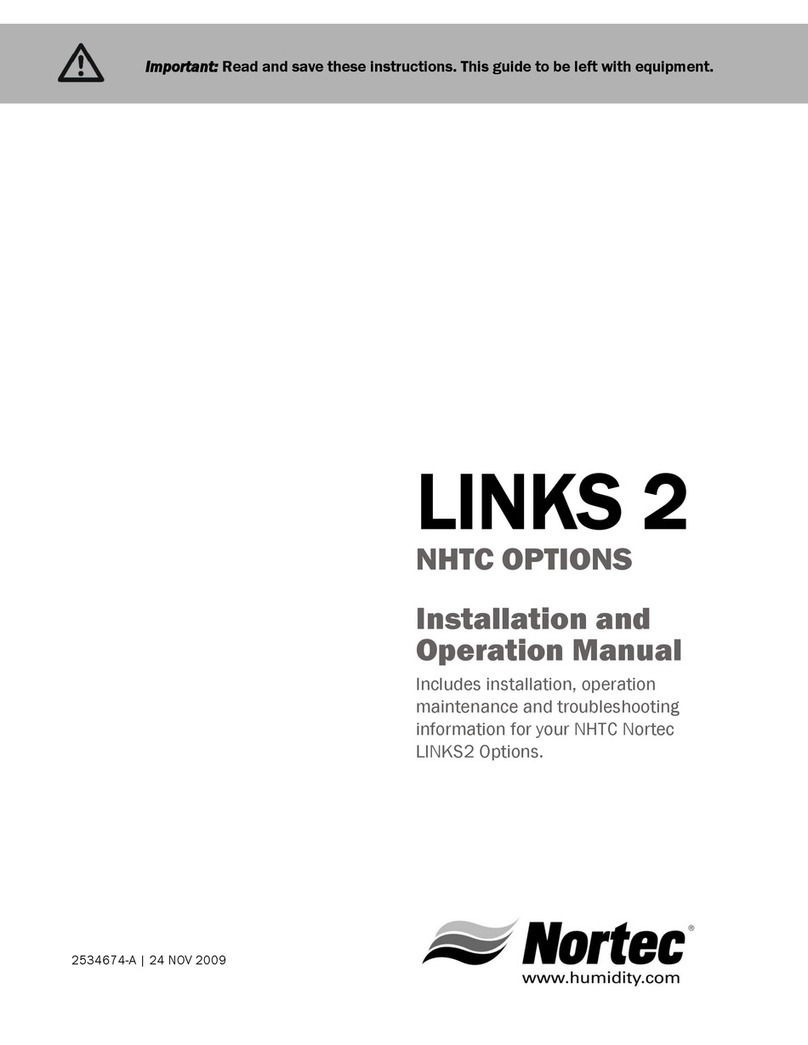
nor-tec
nor-tec Links 2 NHTC Installation and operation manual
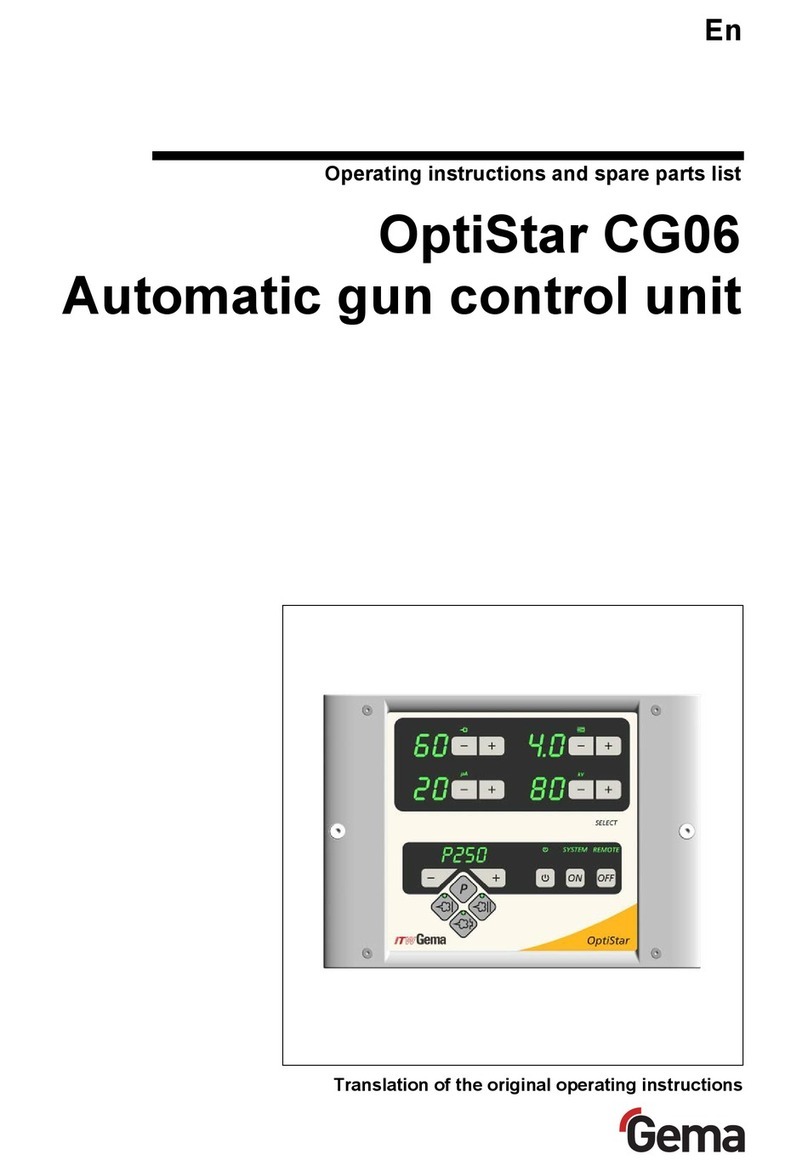
Gema
Gema OptiStar CG06 Operating instructions and spare parts list
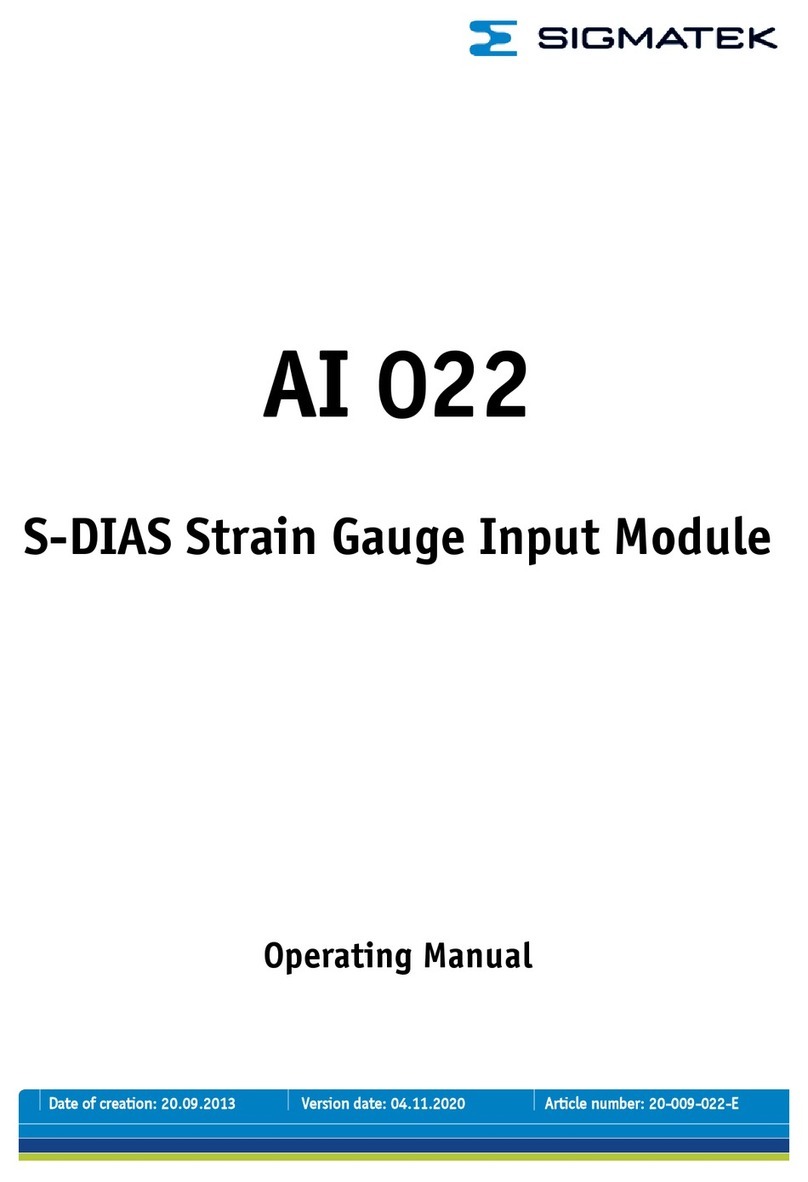
SIGMA TEK
SIGMA TEK S-DIAS AI 022 operating manual

Alpha ESS
Alpha ESS M48240-S user manual
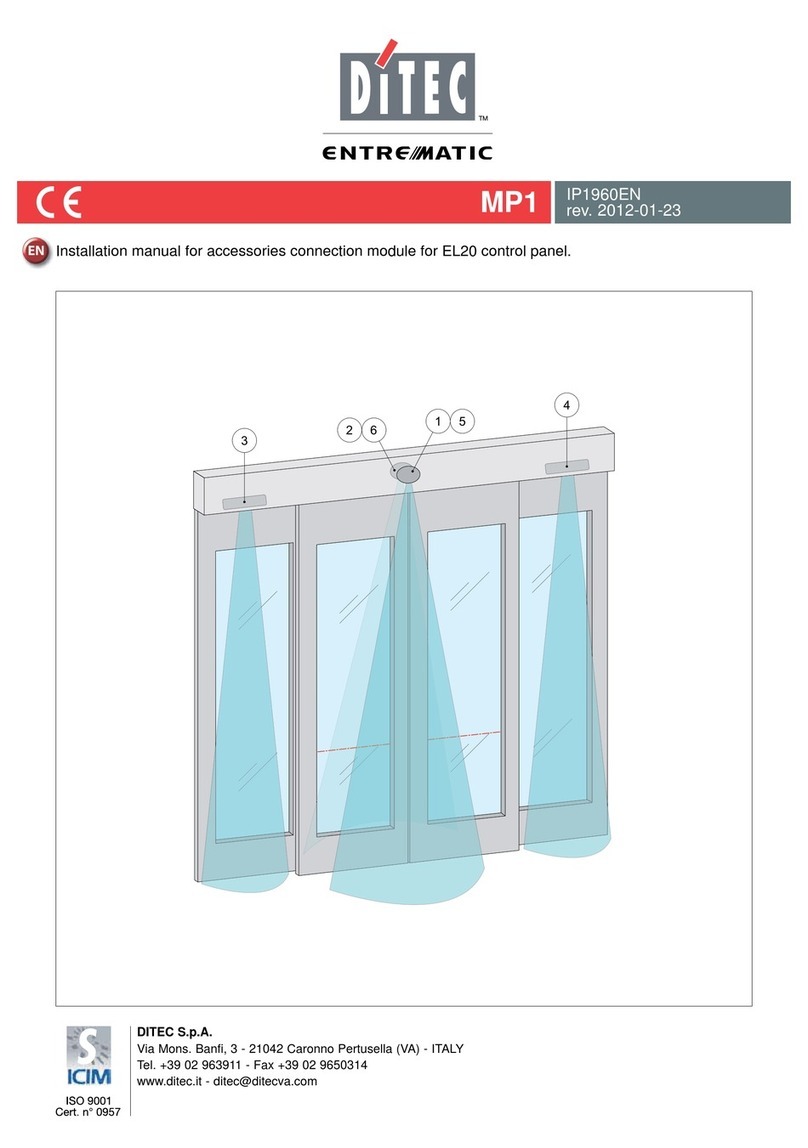
Entrematic
Entrematic Ditec MP1 installation manual

Delta
Delta R3270-MIXLF quick start guide