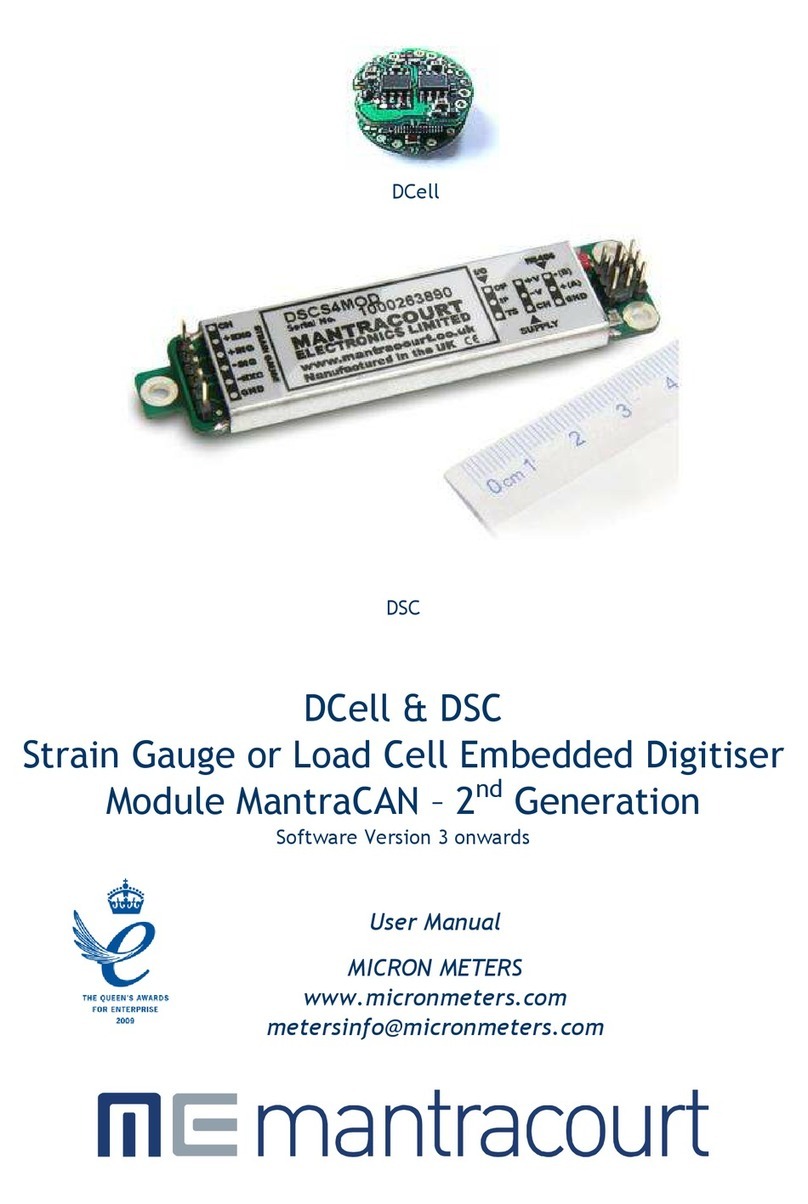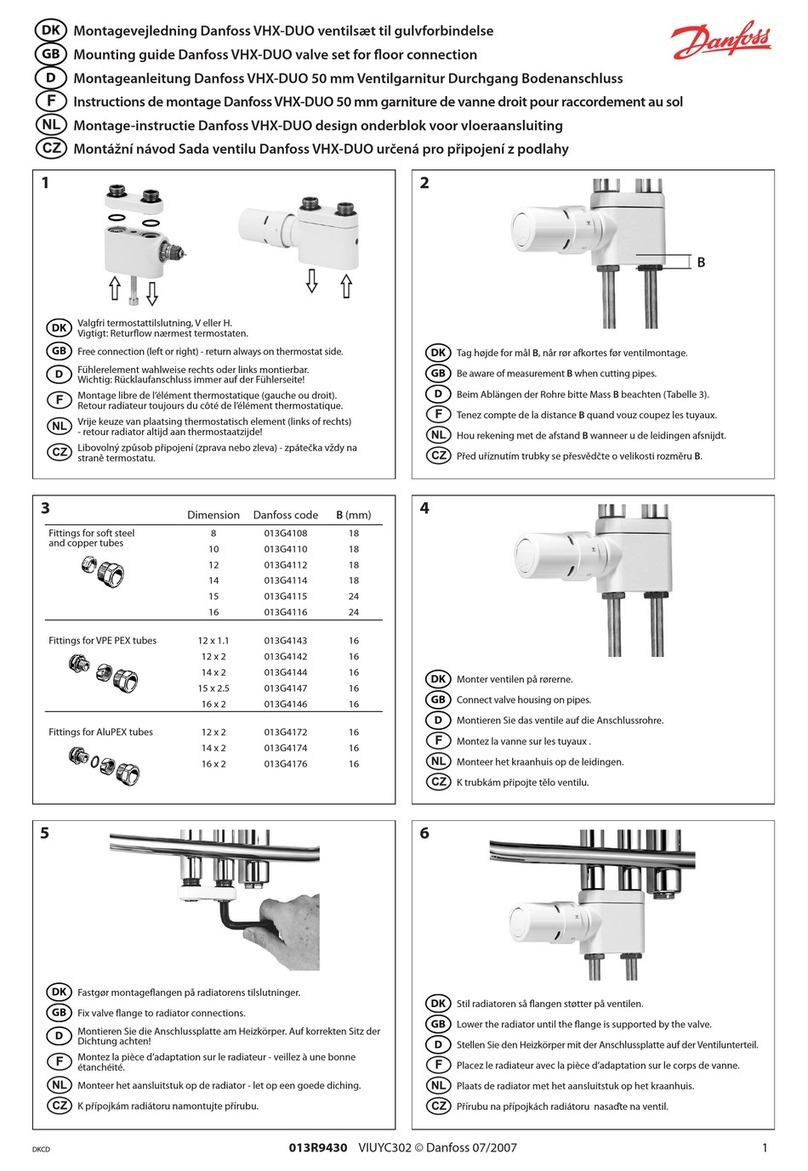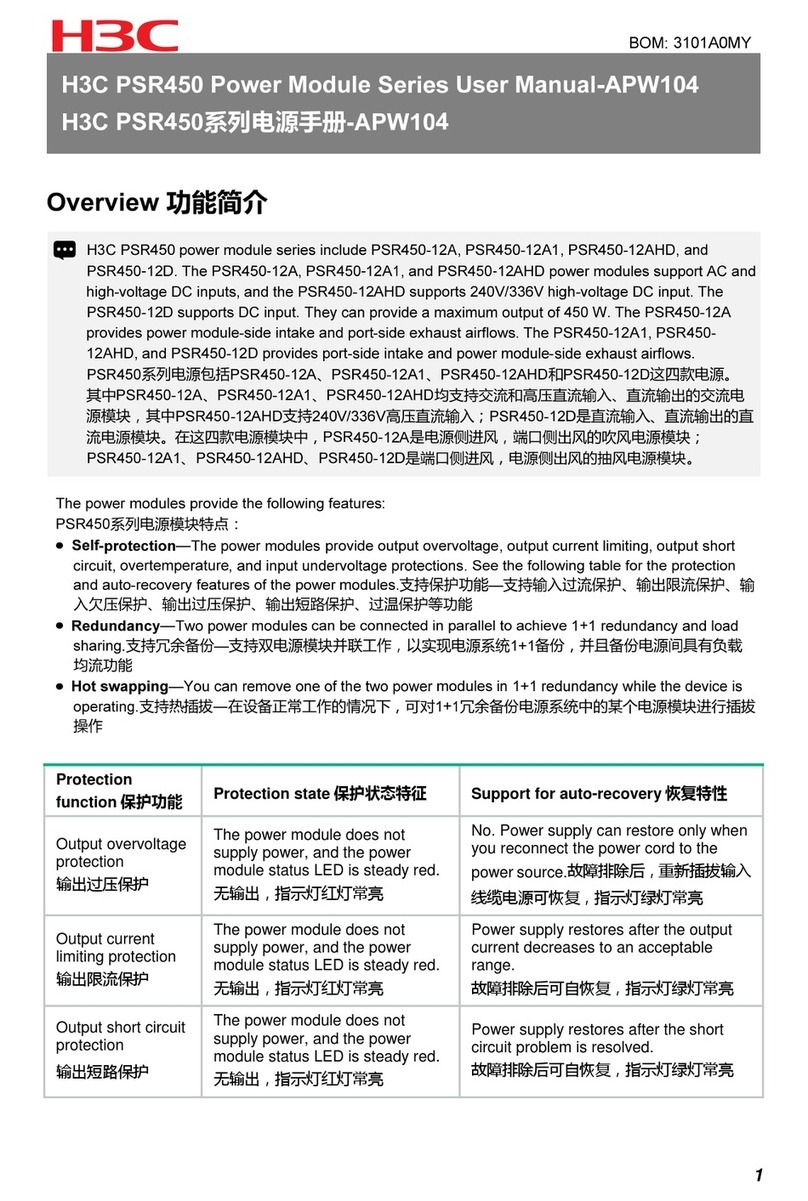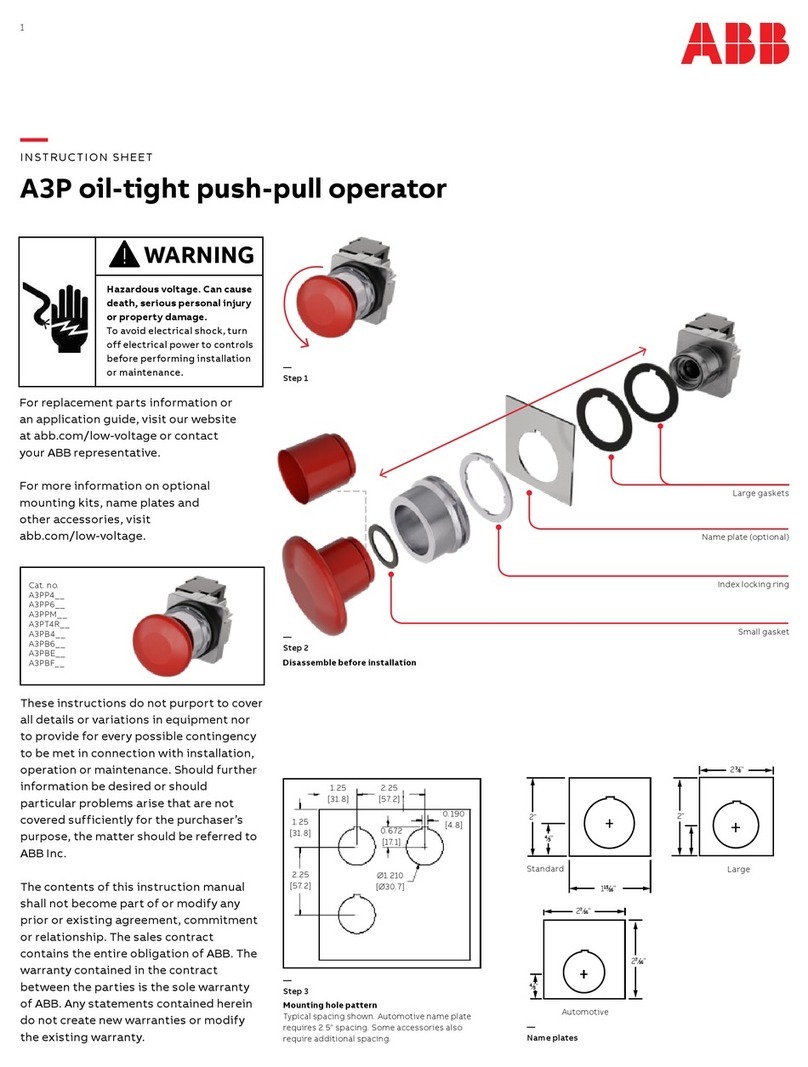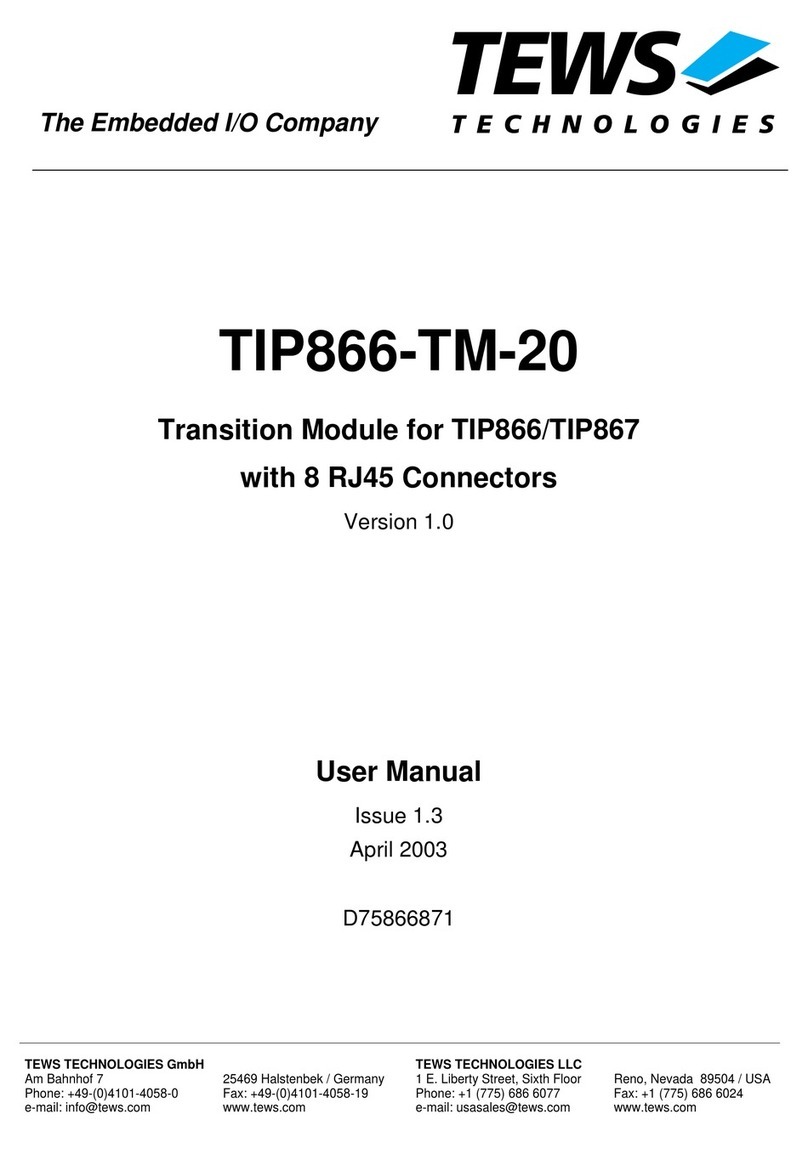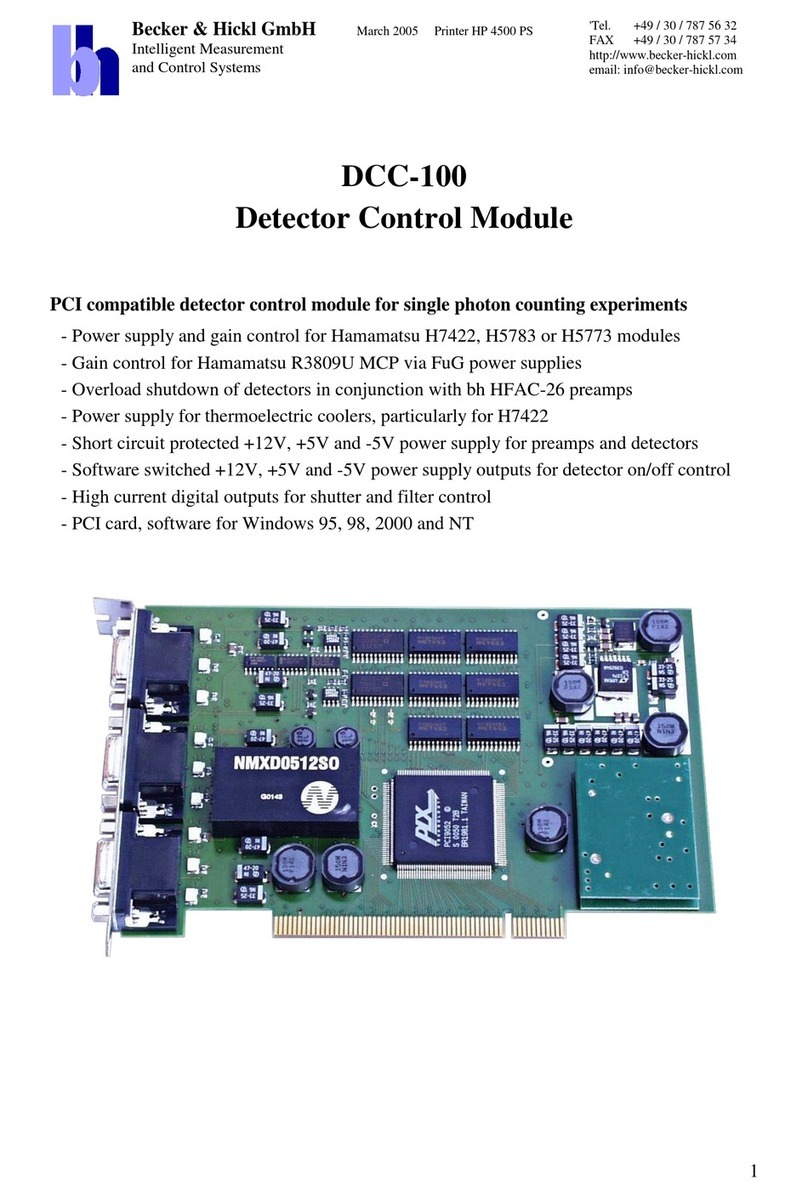Mantracourt T24-RA User manual

T24-RA
Potentiometer Acquisition Module
User Manual
mantracourt.com

Mantracourt Electronics Limited T24-RA User Manual
1
Introduction / Overview ........................................................................................................2
Connections .......................................................................................................................2
Power.............................................................................................................................2
Input Connections ..............................................................................................................2
Configuration......................................................................................................................3
Installation ......................................................................................................................3
T24 Toolkit....................................................................................................................3
T24-BSu Base Station .......................................................................................................3
T24 Toolkit ......................................................................................................................4
General Pages ................................................................................................................4
Setup Base Station Communications .....................................................................................4
Home ..........................................................................................................................5
Analyser .......................................................................................................................6
Data Provider Monitor ......................................................................................................7
Information ...................................................................................................................8
Battery and Radio Levels...................................................................................................9
Battery and Radio Levels Advanced Settings ......................................................................... 10
Data Rates and Quality ................................................................................................... 11
Input / Output Configuration............................................................................................ 13
Calibration By Certificate................................................................................................ 15
Calibration Advanced ..................................................................................................... 16
Channel and Encryption .................................................................................................. 18
Save and Restore .......................................................................................................... 19
Advanced Settings ......................................................................................................... 20
Installation....................................................................................................................... 21
Overview....................................................................................................................... 21
Power Supply / Battery ..................................................................................................... 22
Considerations When Selecting Batteries ............................................................................. 22
Battery Types .............................................................................................................. 23
Power Supply Modules .................................................................................................... 23
Lithium Ion /Polymer Module T24-BC1.............................................................................. 23
Physical Connections ................................................................................................ 24
Specification .......................................................................................................... 24
Suitable Batteries .................................................................................................... 24
Capacitor Module T24-BC2 ............................................................................................ 25
Mounting ....................................................................................................................... 26
Antenna ........................................................................................................................ 27
Internal Chip Antenna .................................................................................................... 27
External Antenna Option ................................................................................................. 27
External Antennas ......................................................................................................... 28
Antenna Orientation ...................................................................................................... 28
Specifications ................................................................................................................... 29
General Radio................................................................................................................. 29
T24-RA.......................................................................................................................... 29
Approvals ........................................................................................................................ 30
CE ............................................................................................................................... 30
FCC.............................................................................................................................. 30
Industry Canada .............................................................................................................. 31
OEM / Reseller Marking and Documentation Requirements .......................................................... 31
FCC.............................................................................................................................. 31
IC ................................................................................................................................ 31
CE ............................................................................................................................... 31
Declaration Of Conformity ................................................................................................... 33
Worldwide Regional Approvals .............................................................................................. 34
Important Note ............................................................................................................ 34
Warranty ......................................................................................................................... 34

Mantracourt Electronics Limited T24-RA User Manual
2
Introduction / Overview
The T24-RA is a remote acquisition module for the collection and processing of potentiometer resistance
measurements. The module measures the resistance and periodically transmits it. Between transmissions the
device is optionally in a power saving sleep mode to conserve batteries
Various devices are available that utilise the transmitted data and include handheld and PC displays etc.
Connections
This section will show you how to get the device pair working out of the box.
You will require a 3 Volt dc supply for the acquisition module which may be 2 X AA alkaline batteries.
Power
Attach power supply wiring to the module as shown below:
+ 3V Supply
0V Supply
Connect to a 3 Volt power supply or batteries.
WARNING: This module is not reverse polarity protected!
WARNING: The maximum voltage is 3.6V!
Input Connections
NOTE: The acquisition module may already be mounted in a connectivity module. In this case please refer
to the connectivity module user manual for the connection details.
+ 2V5
SHLD
GND
In +
Basic configuration with potentiometer shown below:
EXC +
SHLD
EXC -
N/C
In+
0%
100%

Mantracourt Electronics Limited T24-RA User Manual
3
Configuration
This section explains how to install software and configure the module. Please note that you will need the T24
Toolkit software and a T24-BS base station to allow your computer to communicate with T24 telemetry
devices.
Installation
T24 Toolkit
To configure the devices we must use the T24 Toolkit software application. This can be downloaded from our
web site or may be shipped with your products.
Install this on a PC or laptop.
Run setup.exe and follow the prompts to install the software.
T24-BSu Base Station
If you have a USB version of the base station (T24-BSu) then you just need to plug this into a USB socket on your
PC. If you are using an alternative base station then please refer to the appropriate manual.

Mantracourt Electronics Limited T24-RA User Manual
4
T24 Toolkit
The T24 Toolkit provides a means of simple configuration and calibration of the acquisition module along with
useful tools to aid integration.
Run the T24 Toolkit software application.
PLEASE NOTE: Depending on which acquisition module is selected the screenshots may vary slightly. This will generally be in naming of
units and device descriptions. The screenshots shown are those shown when a T24-PA strain gauge acquisition module is connected.
General Pages
Setup Base Station Communications
Select USB as the interface and select 1 as the Base Station Address.
In the toolkit all items that can be changed by the user are coloured orange.
To change a value just click on the relevant orange item. You will then be presented with a new dialog window
allowing you to change the value.
This may use a slider, text box or list to allow your new value to be entered.
Click the Home button to attempt communications with the base station.
If no communications can be established the toolkit will remain on this page. You will need to check that the
base station is powered and that it is connected to the converter correctly.

Mantracourt Electronics Limited T24-RA User Manual
5
Home
We now have successful communications with the base station so we can now pair with our device or we can
select the Spectrum Analyser mode or Data Provider Monitor mode.
To connect to our device we will pair. This is achieved by power cycling the device. Pairing removes the need
to know the radio settings of the device you are connecting to and also ensures that it is in a suitable state for
configuration.
Pairing Procedure
Remove power from the acquisition module
Click the Pair button on the toolkit.
You now have 10 seconds to re-apply power to the acquisition module.
If you connect successfully the toolkit will change to the Information page.
If the pairing fails try again.
NOTE: Pairing with the toolkit will not change the radio configuration settings of the connected device.

Mantracourt Electronics Limited T24-RA User Manual
6
Analyser
The analyser page is provided as a tool and will not normally be needed unless you plan to change channels and
want to find the best channel to select, or to diagnose poor communications issues.
This page shows the radio signal levels detected across all the channels available to the T24 series of devices.
Using this tool may help in detecting noisy areas and allow you to decide on which channels you may want to
use.
The above charts show the traffic from a Wi-Fi network and it can be seen to be operating over channels 6 to 9
and it would be best (though not essential) to avoid using these channels.

Mantracourt Electronics Limited T24-RA User Manual
7
Data Provider Monitor
T24 acquisition devices normally operate in low power mode and periodically transmit Data Provider
packets
This page shows all detected Data Provider packets which may be useful for checking that a device is
operational.
NOTE: When the toolkit connects to a device to enable configuration it will usually inhibit the transmission of Data Provider packets.
The Start Logging button will ask for a filename and proceed to log the received data to a CSV file in the
following format:
Data Tag, Elasped mS, Value
The View Last Log button will launch the application associated with CSV files and open the last logged file.

Mantracourt Electronics Limited T24-RA User Manual
8
Information
Once successfully paired to a device this page is displayed.
This page shows you information about the connected device.
Items you can change:
Name
You can enter a short description which may help you recognise this device in the future.

Mantracourt Electronics Limited T24-RA User Manual
9
Battery and Radio Levels
Here you can see the voltage of the battery and the radio signal levels at the base station and the remote
acquisition module. This simple view gives an LQI value which stands for Link Quality Indicator. This value will
range from 0 to 100 and within this band you should still achieve communications. As the level drops towards
zero communications may become intermittent but still achievable.
You can set the level at which the acquisition module reports a low battery.
If the battery voltage is below the Low Battery Level the bar will be coloured orange.
Items you can change:
Low Battery Level
Click this item to set the battery low level.
Clicking the Advanced button will give more detailed information on the RSSI and CV levels of the received
radio packets.

Mantracourt Electronics Limited T24-RA User Manual
10
Battery and Radio Levels Advanced Settings
LQI value which stands for Link Quality Indicator. This value will range from 0 to 100 and within this band you
should still achieve communications. As the level drops towards zero communications may become intermittent
but still achievable.
RSSI is effectively the received dB level which will range from about -30 which is a good signal to -90 which is a
weak signal.
CV is the correlation value and indicates how well the signal can be decoded. This ranges from 55 which is a
poor quality signal and 110 which is an excellent signal.

Mantracourt Electronics Limited T24-RA User Manual
11
Data Rates and Quality
This page allows you to select the rate at which data is transmitted from the acquisition module and the
quality. By selecting low power mode and entering some other information the toolkit will also give guides on
achievable battery life.
Note that the battery life calculator is assuming the best case scenario which is at 20°C and that the battery
has a suitable low internal resistance or that a suitable capacitor is fitted across the battery. See battery
details in the Installation section.
Items you can change:
Transmit Interval
Enter the transmission rate in milliseconds. The default is 300 giving
approximately 3 per second which is ideally suited to reading on a handheld.
You may want to slow this down to achieve longer battery life.
Sample Time
This is the length of time in milliseconds that the input is sampled before the
value is transmitted. This can vary between 5 milliseconds and close to the
Transmit Interval. A shorter sample time means that the device is awake for
less time so battery life is increased but at the expense of a reading with less
noise free resolution. You can vary this to see the effect on battery.
Low Power Mode
Unless the acquisition module is non battery powered this should be set to
Yes. In between transmissions the acquisition module will enter sleep mode
which, for some modules such as the strain gauge acquisition module, will
have a massive effect on battery life.
A Reason for not using Low Power Mode would be if using the device in a
Master-Slave arrangement with PC for example.
Battery Type
This is not a parameter of the device but information used by the battery life
guide. You can choose from some preset batteries or choose custom to allow

Mantracourt Electronics Limited T24-RA User Manual
12
you to select your own battery capacity. See below. This will also offer to
change the Battery Low Level if the level suitable for the chosen battery is not
the level currently set.
Usable Capacity
This is not a parameter of the device but information used by the battery life
guide. This is the capacity of the battery in Amp Hours and has a profound
effect on battery life calculations. This capacity needs to be calculated from
battery manufacturer’s data sheets to take into account that we can only use
batteries down to 2.1 Volts so in the case of twin AA cells this would be 1.05
Volts.
Generally the usable capacity will not be as high as that advertised by the
battery manufacturer. Temperature and internal resistance of the battery are
not taken into account in the guide.
Sensor Impedance Ohms
Although the Impedance will vary an estimate of the average sensor
impedance will provide a good indication of battery life.
Usage Per 24 Hour Period
Enter the number of hours per 24 hour period that the T24-HS handheld will
be turned on and communicating with an acquisition module.

Mantracourt Electronics Limited T24-RA User Manual
13
Input / Output Configuration
The module is factory calibrated to provide between 0% and 100% output value when the positive input varies
between the negative and positive excitation.
Here you can calibrate the acquisition module and set a system zero if required.
This simple page allows semi-automated calibration where you can apply known inputs to calibrate.
This calibration includes linearization and is automatically applied.
See later for By Cert and Advanced page where you can adjust individual gains and offsets.
Calibration Process
Decide on how many points you will calibrate over.
Decide what inputs will be applied (in ascending order) at each point.
Enter the actual input (in the required units) that you want the module to read at each point.
Now proceed to apply each input in turn (allowing a settle time) and click the Acquire button at that
point. You can now apply the next input and click Acquire until all the points are completed.
The bottom of the page shows the Input Value and the Calibrated Value. Once the second point has been
acquired this Calibrated Value should display the actual calibrated value.

Mantracourt Electronics Limited T24-RA User Manual
14
Items you can change:
Number of Calibration Points
Enter the number of points you wish to calibrate over. In its simplest form you
could select two for a linear calibration.
For more complex calibrations which include linearization select three to nine
points.
Point 1 - 9
For each point enter the engineering unit value that you want the acquisition
module to report at the applied input. i.e. 1.67
Acquire 1 - 9
Click this button when the input has been applied and the reading has been
allowed to settle. This will acquire the reading and allow you to move to the
next points. You will be able to click the button again to re-acquire.
Start Again
Click here to restart the calibration.
System Zero
Once calibrated you may want to remove a fixed system value. In the case of
a strain gauge input this may be the weight of a sling, shackle, load bed etc.
Apply the required input and click here to set the system zero. The current
input will be removed from subsequent readings so that the reading will be
zero.
To edit this value manually click the Advanced button.
System Zero is stored in non-volatile memory in the acquisition module.
By Cert.
You can click the By Cert button to calibrate against a sensor calibration
sheet. You just need to enter the input values and associated engineering unit
required output value of at least 2 points.
This will take you to a different screen.
Advanced
Clicking the advanced button will allow you to edit the gains and offsets for
each available calibration point. This will take you to a different screen.

Mantracourt Electronics Limited T24-RA User Manual
15
Calibration By Certificate
In some circumstances it may not be possible to apply inputs in which case the calibration can be entered
manually from the calibration table or certificate without ever having to connect the input.
Items you can change:
Number of Calibration
Points
Enter the number of points you wish to calibrate over. In its simplest form you
could select two for a linear calibration.
For more complex calibrations which include linearization select three to nine
points.
Input Points 1 –9
( shown in this screenshot)
Enter the input point for which you will specify a required engineering output
value
Engineering Units 1 - 9
Enter the required engineering unit output for the specified input value
Calibrate
Click this button to calculate and update the device calibration

Mantracourt Electronics Limited T24-RA User Manual
16
Calibration Advanced
In some circumstances it may not be possible to apply inputs in which case the calibration can be entered
manually.
For example, if a sensor manufacturer provides a calibration table for a cell it may be possible to calculate
gains and offsets and enter these values into the Advanced Calibration page without having to connect the
input sensor.
Items you can change:
Number of Calibration
Points
Enter the number of points you wish to calibrate over. In its simplest form you
could select two for a linear calibration.
For more complex calibrations which include linearization select three to nine
points.
Input Points 1 –9
(mV/V shown in this
screenshot)
Enter the input point to which the associated interpolated gain and offset
values will be applied. Note between points the gain and offset values are
linearly interpolated.
Inputs are extrapolated below point 1 and above point 9.
Gain 1 –9
Enter the gain value for associated point
Offset 1 - 9
Enter the Offset value for associated point
Rotary limit
This is the value at which the input will move from maximum to minimum
value. This is useful for applications where the potentiometer input is endless
i.e. moves from the maximum to the minimum as it wraps round. This
parameter stops the unit reporting values outside the viable input range.
System Zero
You can set the system zero value here or set it to zero to remove the system
zero effect.

Mantracourt Electronics Limited T24-RA User Manual
17
Description of Linearisation Calculations
The input value is looked up in a table of points which is dependent on what the user has selected, starting
from the bottom of the table. When a point is found to which the input is less than then this point and the
previous point are used to extrapolate a gain and offset from. This leads to a resultant gain and offset which is
applied to the mV/V values as follows.
Value = (input * Resultant Gain) –Resultant Offset.

Mantracourt Electronics Limited T24-RA User Manual
18
Channel and Encryption
Here you can change the channel and encryption key for the acquisition module device.
If you want to change the channel of an acquisition module and T24-HS pair there is no need to change both
devices.
Simply pair to the T24-HS handheld and change its channel and key.
Now perform pairing to the acquisition module from the handheld and the acquisition module will be
configured to match the handheld.
NOTE: Early acquisition module do not yet utilise the encryption keys so these should be left at all zeros.
Items you can change:
Channel
Select a channel between 1 and 16. The default is channel 1. You can use the
Spectrum Analyser mode to determine a good clean channel to use.
NOTE: Channel 16 is used to negotiate pairing so avoid this channel if possible.
Encryption Key
Only devices with identical encryption keys can communicate. You can isolate
groups of devices on the same channel or just use the key to ensure the data
cannot be read by somebody else.

Mantracourt Electronics Limited T24-RA User Manual
19
Save and Restore
Here you can save the device settings to a file on your PC so that they can be later loaded back into the same
or different device.
Items you can change:
Save
Click this button to open a file dialog window to allow you to select a filename
and location to save the configuration file to.
All configuration information including calibration data will be saved to the
file.
The file extension is tcf.
Restore
Click this button to open a file dialog window to allow you to select a filename
and location of a previously saved file to load into the connected device.
All configuration information including calibration data will be overwritten.
The file extension is tcf.
Advanced Settings
Click this button to enter the Advanced Settings Page.
Here are settings which do not normally require changing.
Table of contents
Other Mantracourt Control Unit manuals