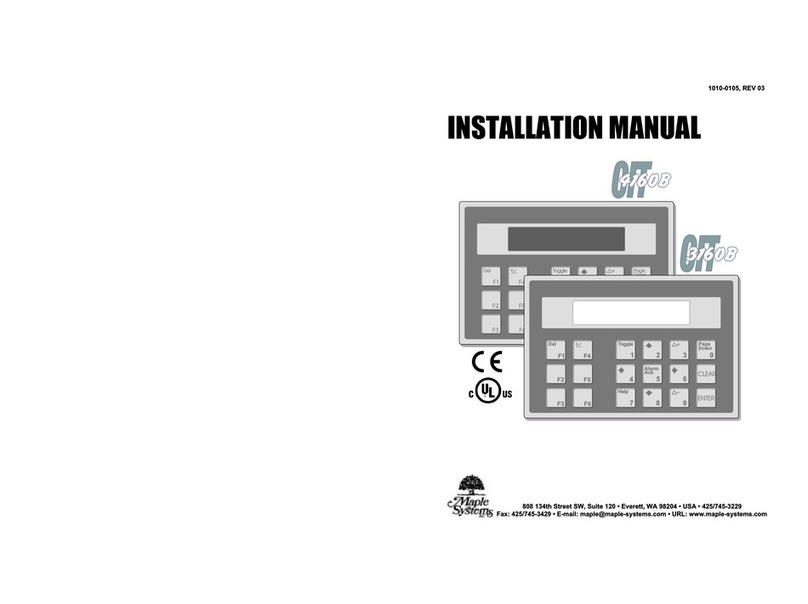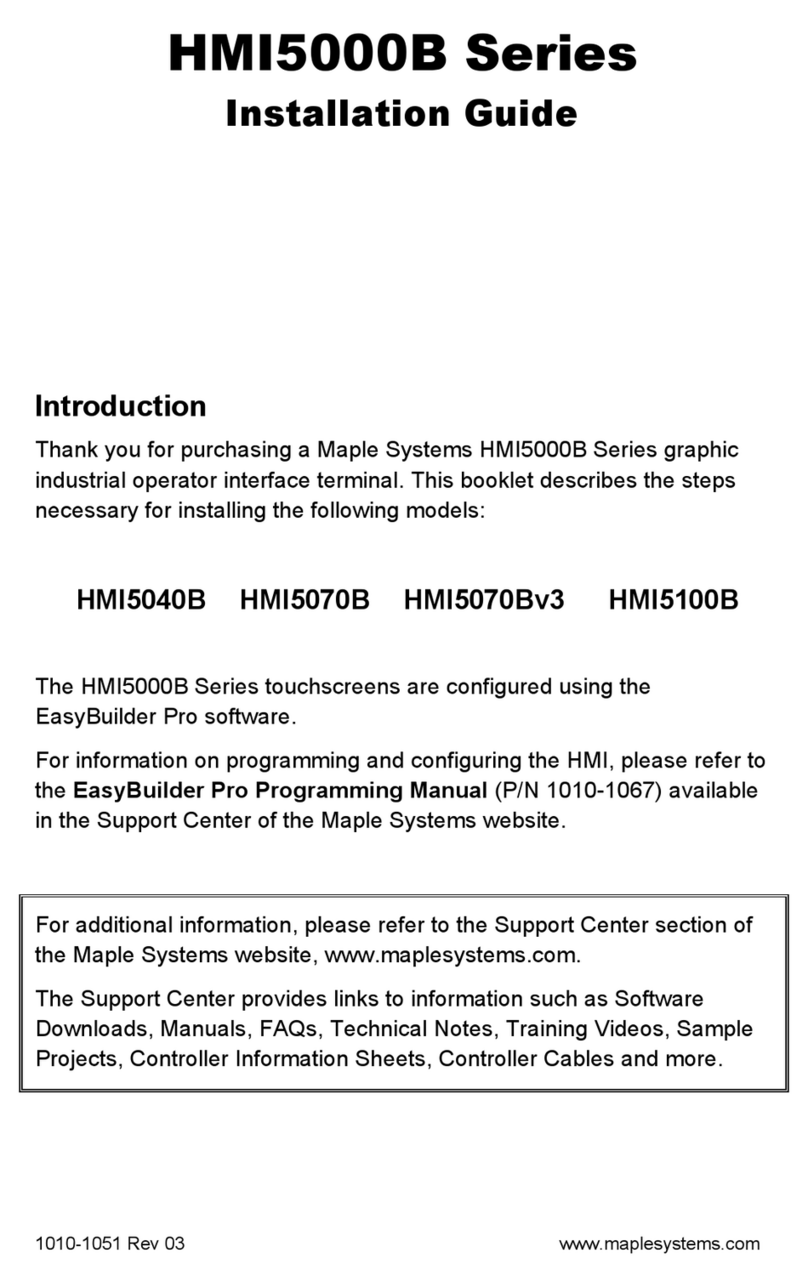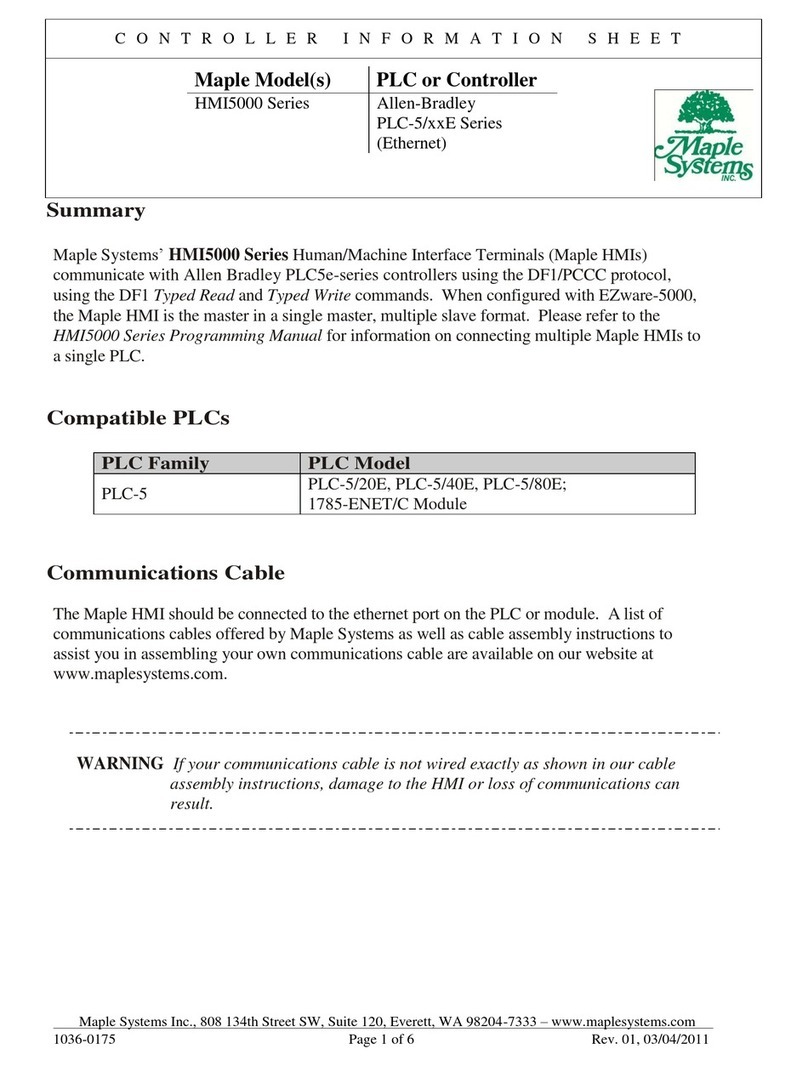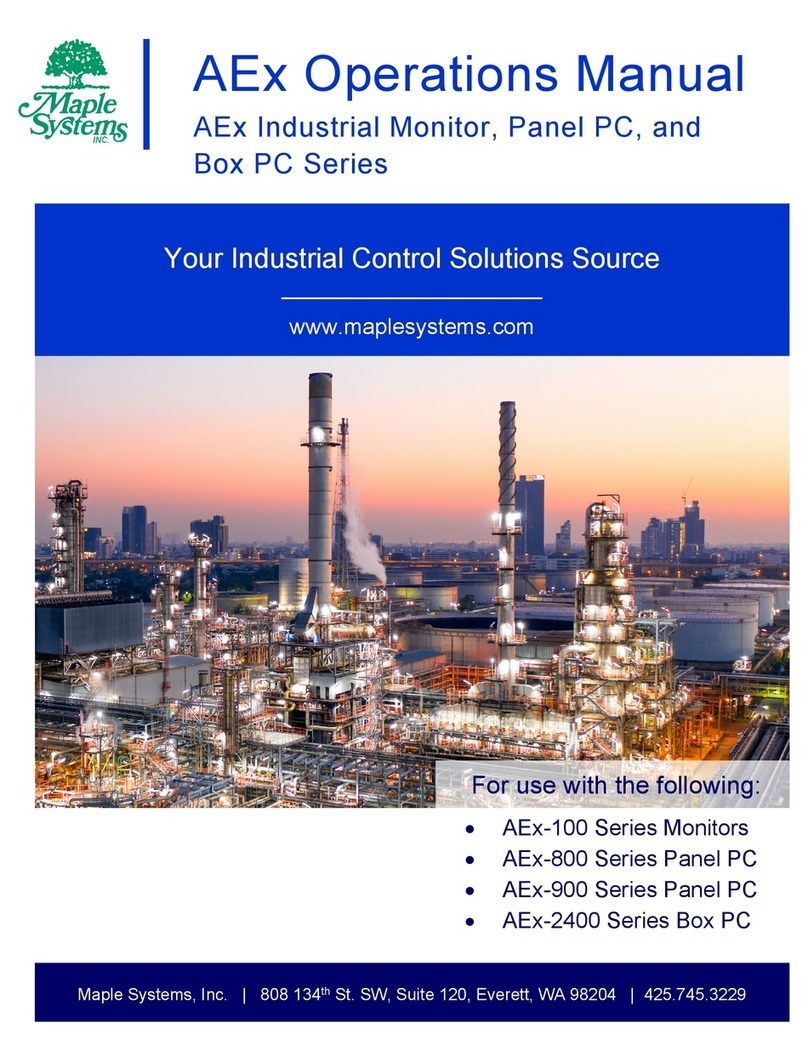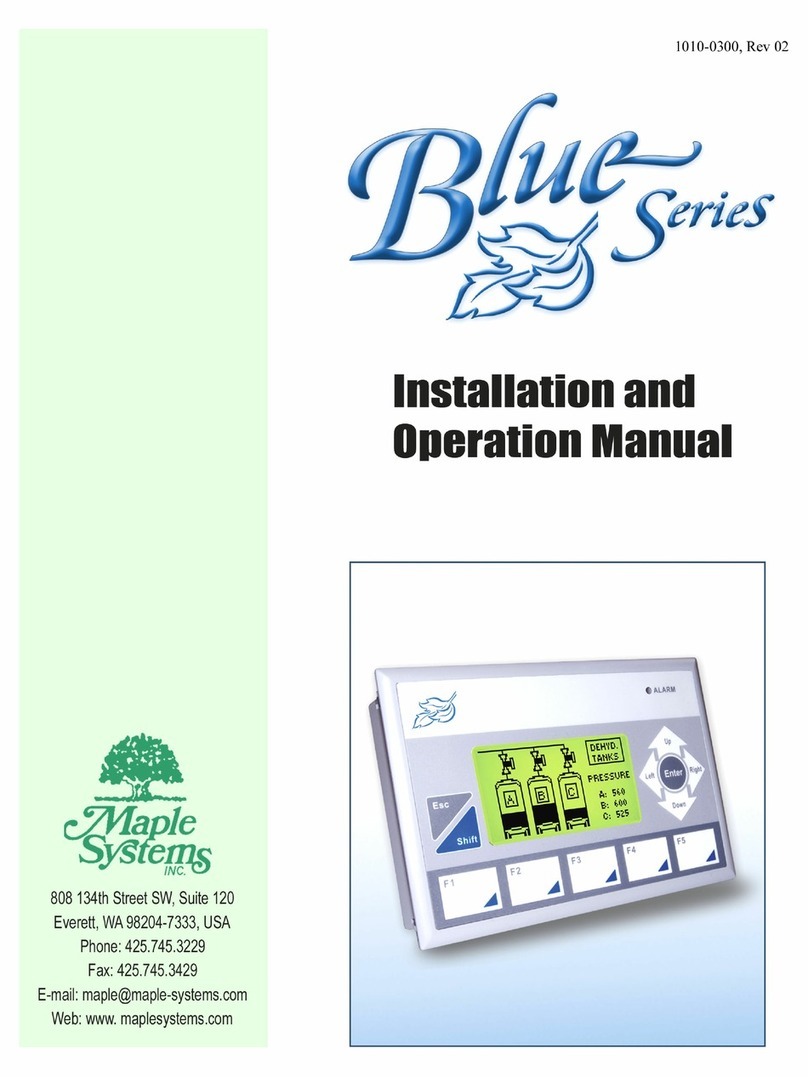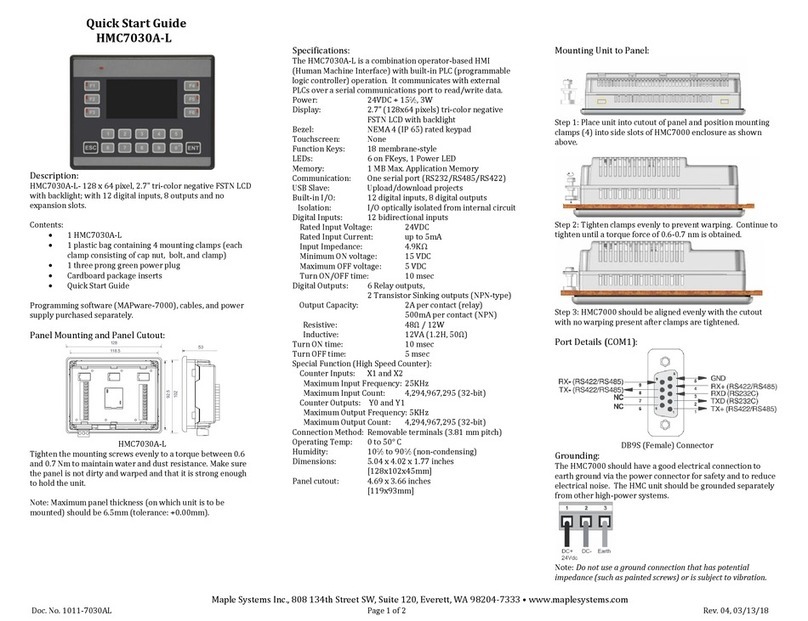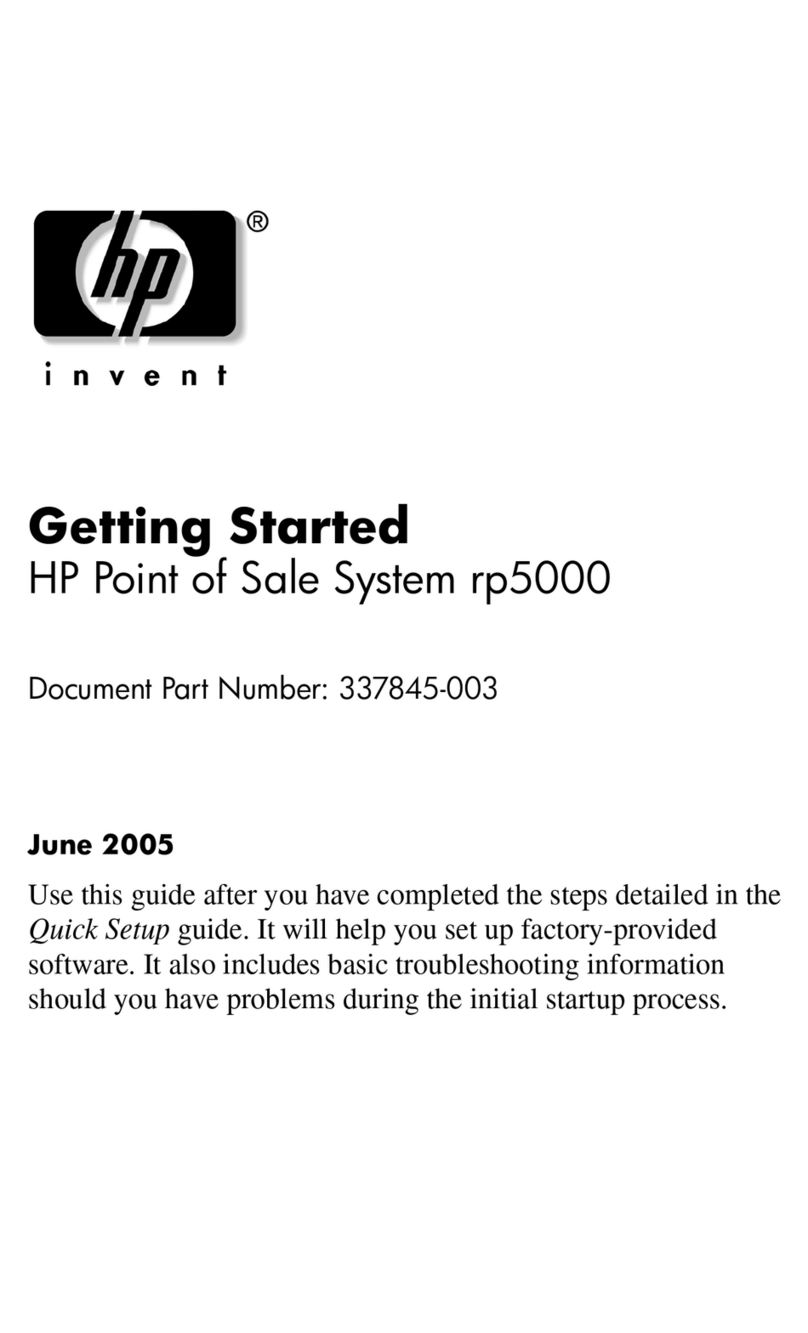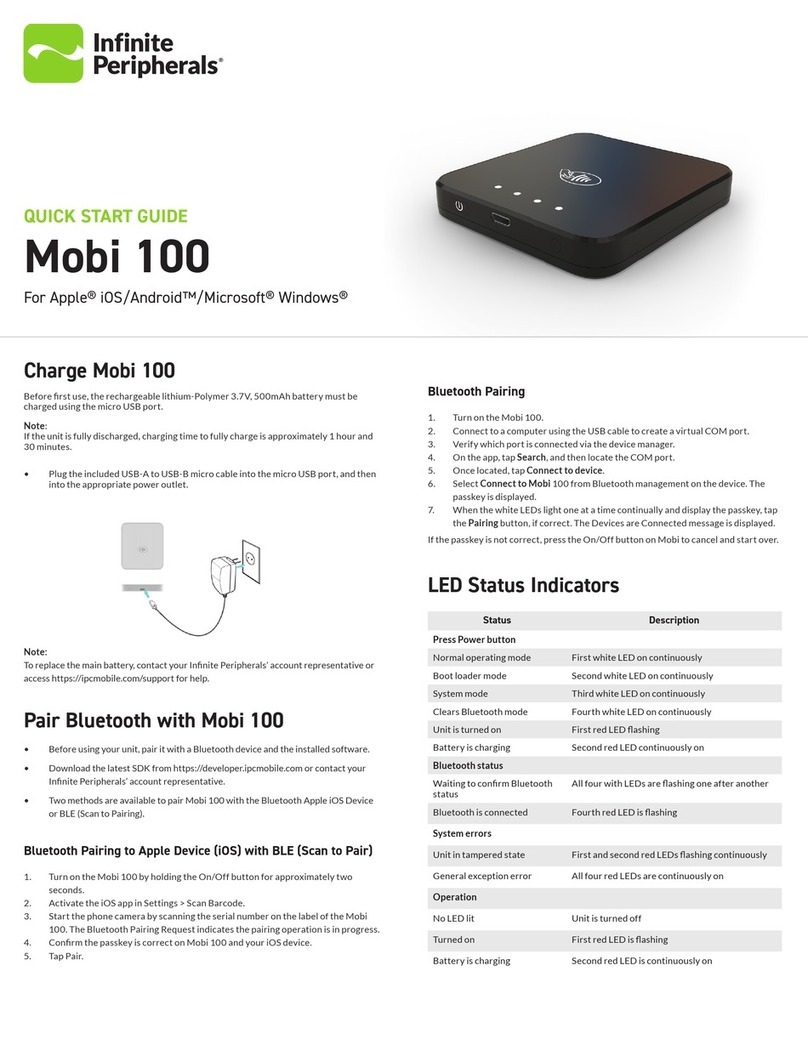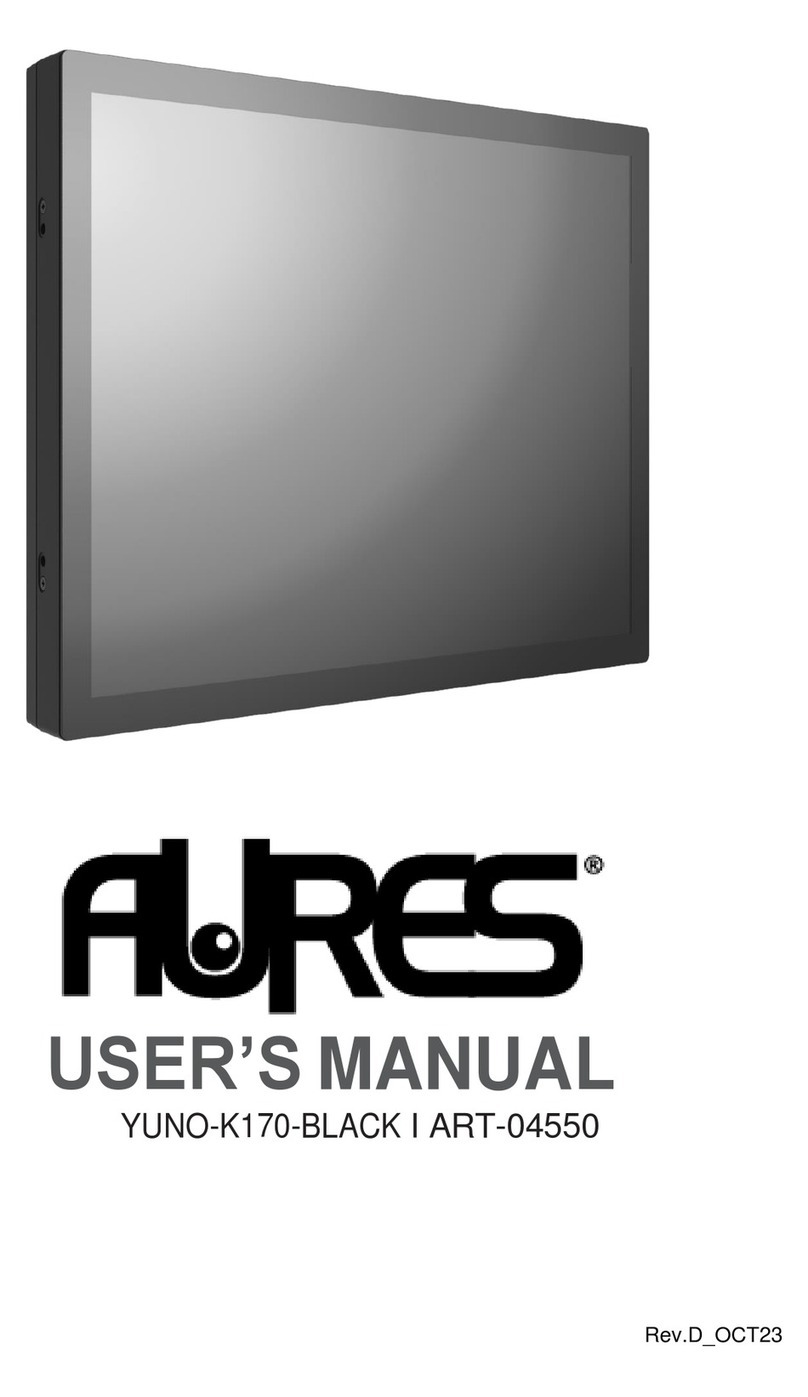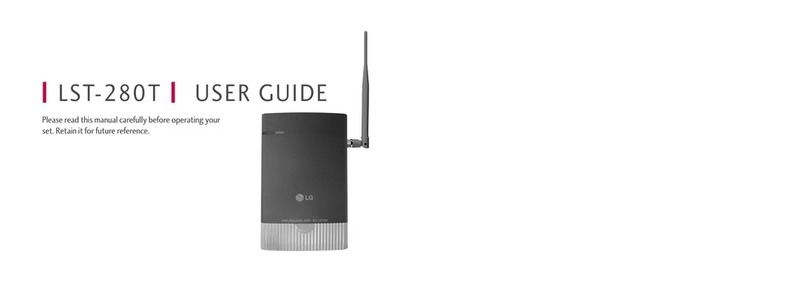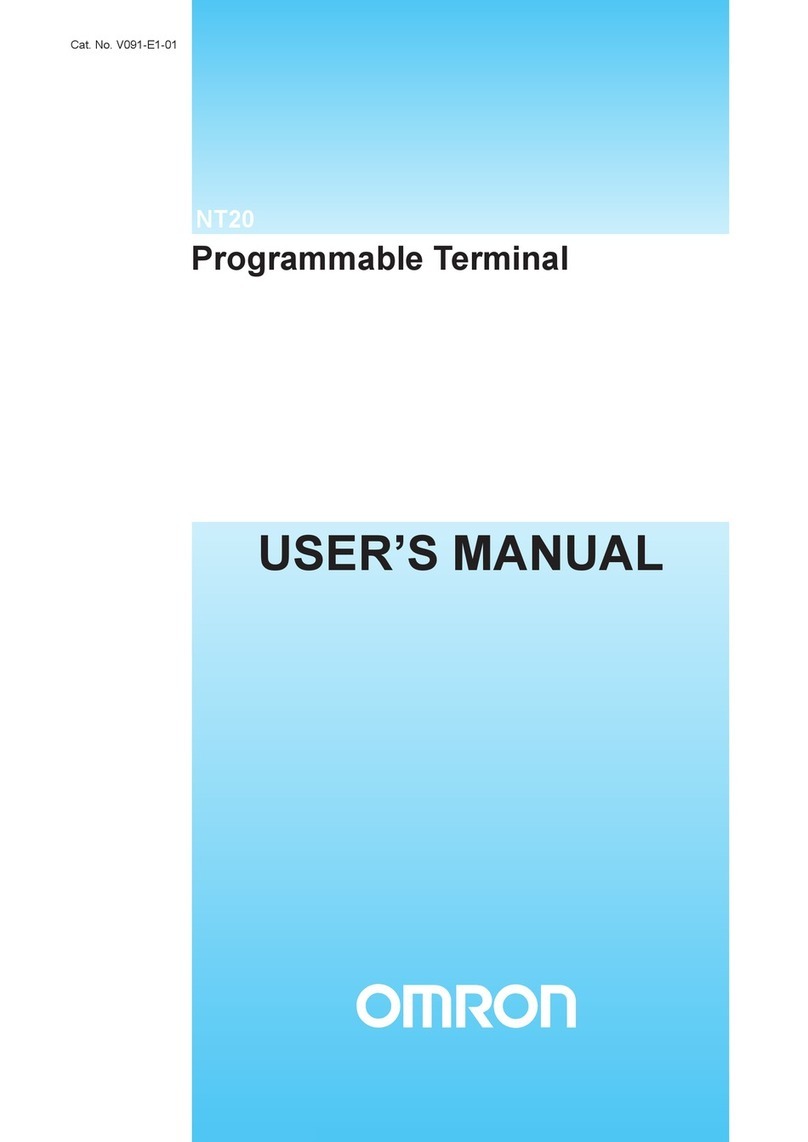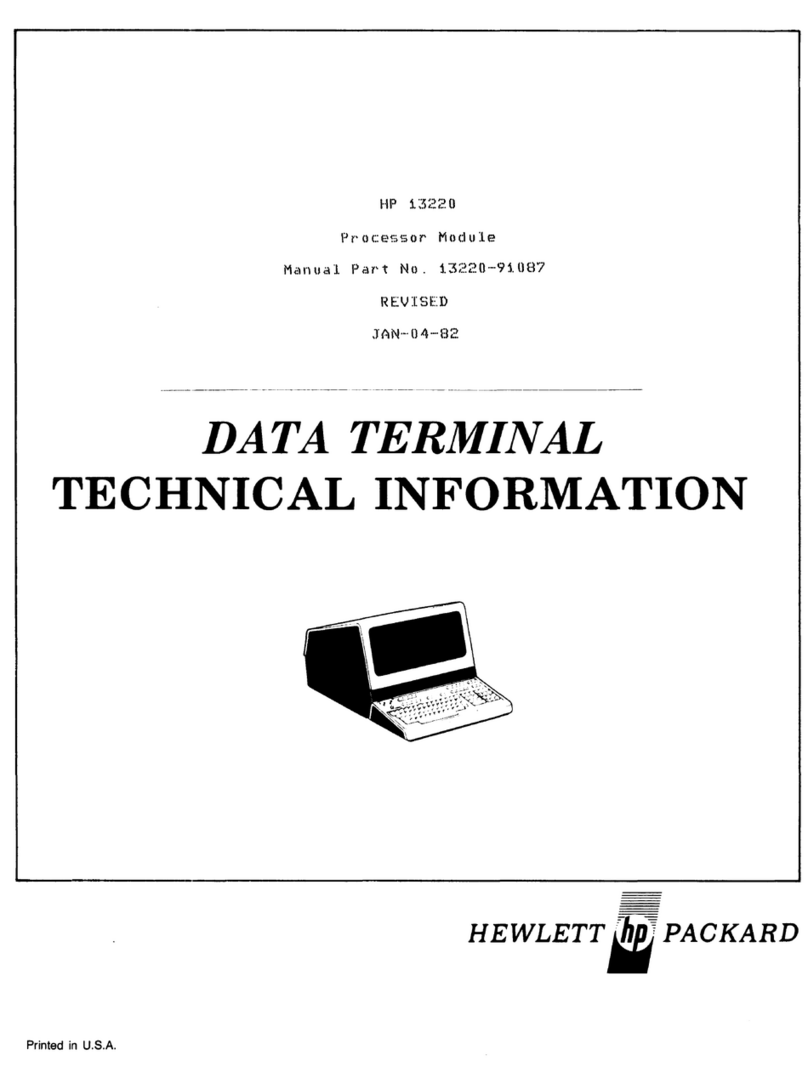HMI5000B Installation Guide 5
1010-1051 Rev 00 www.maplesystems.com
Control Panel Design Guidelines
Pay careful attention to the placement of system components and
associated cable routing. This can significantly enhance the performance
and integrity of the control application.
Cable Routing and Noise Immunity
Follow these guidelines when routing cables to the HMI:
Always route the HMI communication cable and the power cable
away from any AC voltage or rapidly switching DC control lines.
Never bundle the HMI cables together with 120VAC power wires
or with relay wiring.
Try to keep at least 8 inches (20 cm) of separation between the
HMI cables and other power wiring. If voltages greater than
120VAC are used in the system, greater separation is required.
If the HMI cables must come near AC wiring, make sure they
cross at 90 degrees.
Run AC power wires in a separate grounded conduit to reduce
electrical noise interference.
Keep the cable lengths for the HMI as short as possible. Do not
coil excess cable and place it next to AC powered equipment.
Cover any equipment used in the enclosure that operates at high
frequency or high current levels with a grounded metal shield.
Power Supply Selection
The power supply used to power the HMI should provide an output of
+24 VDC ±20% measured at the HMI power connector. A 24VDC
regulated power supply dedicated to the HMI is recommended. Use a
power supply with adequate current rating. A power line filter installed at
the AC input to the HMI power supply is highly recommended as a
safeguard against conducted RF noise, which is often present on factory
power lines. The wires connecting the output of the power line filter to the
power supply should be kept as short as possible to minimize any
additional noise pickup. The case of the power line filter should be
connected to a quiet earth ground. The power line filter should have a
current rating of at least 3 Amps with common mode and differential
mode attenuation. In applications that may have high frequency noise
present, a resistor (~1 MΩ) and capacitor (~4700 pF) should be used in
parallel to clean earth ground on the DC output of the power supply.
Do not use the power supply used to provide power to the HMI to power
switching relays, solenoids, or other active devices.