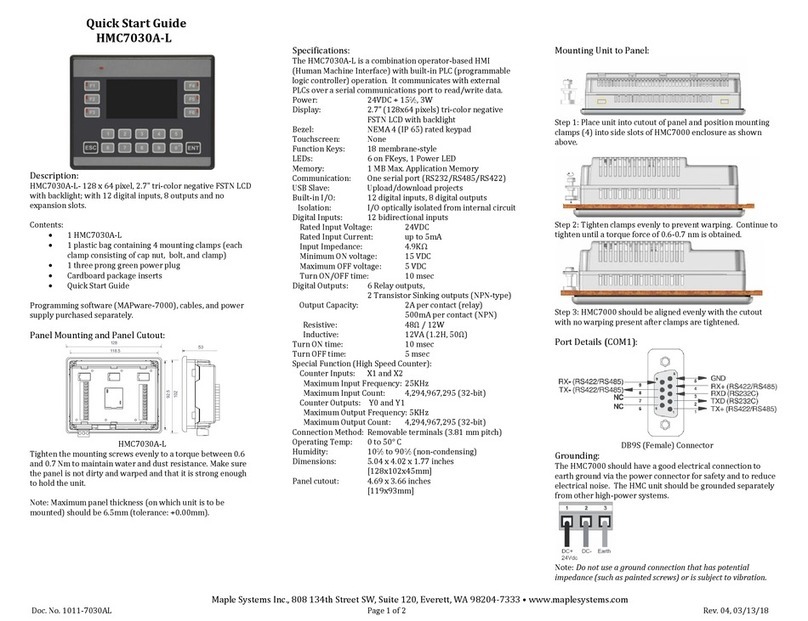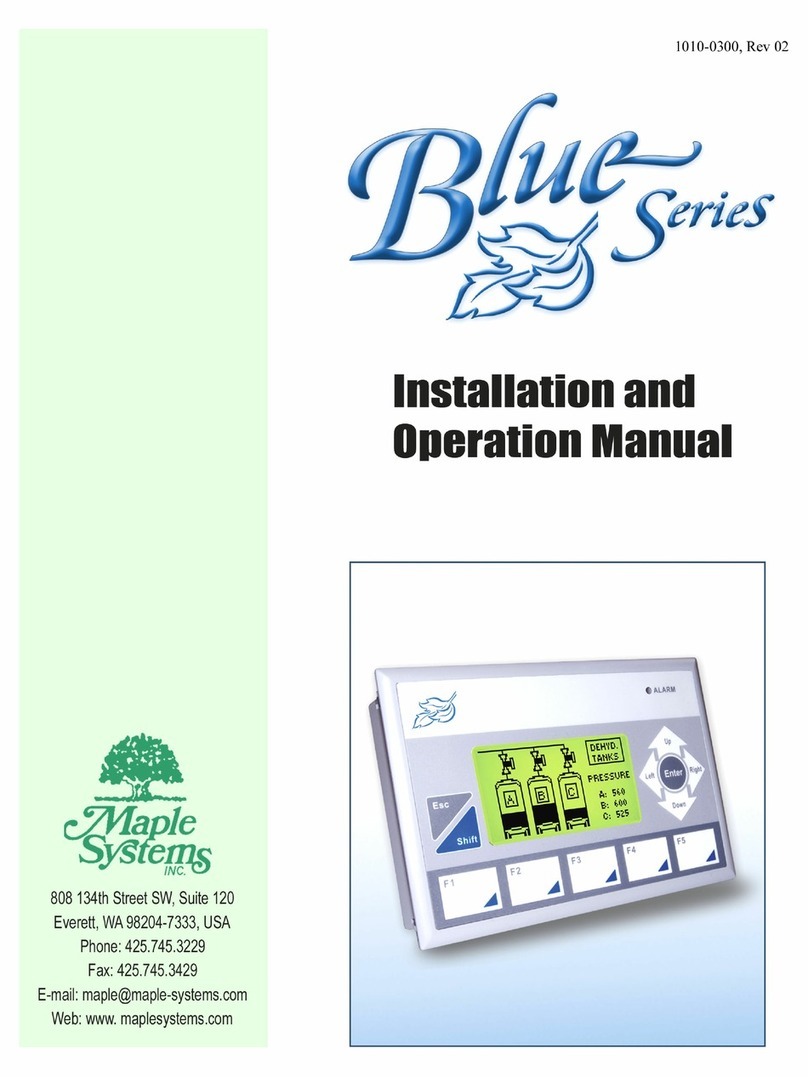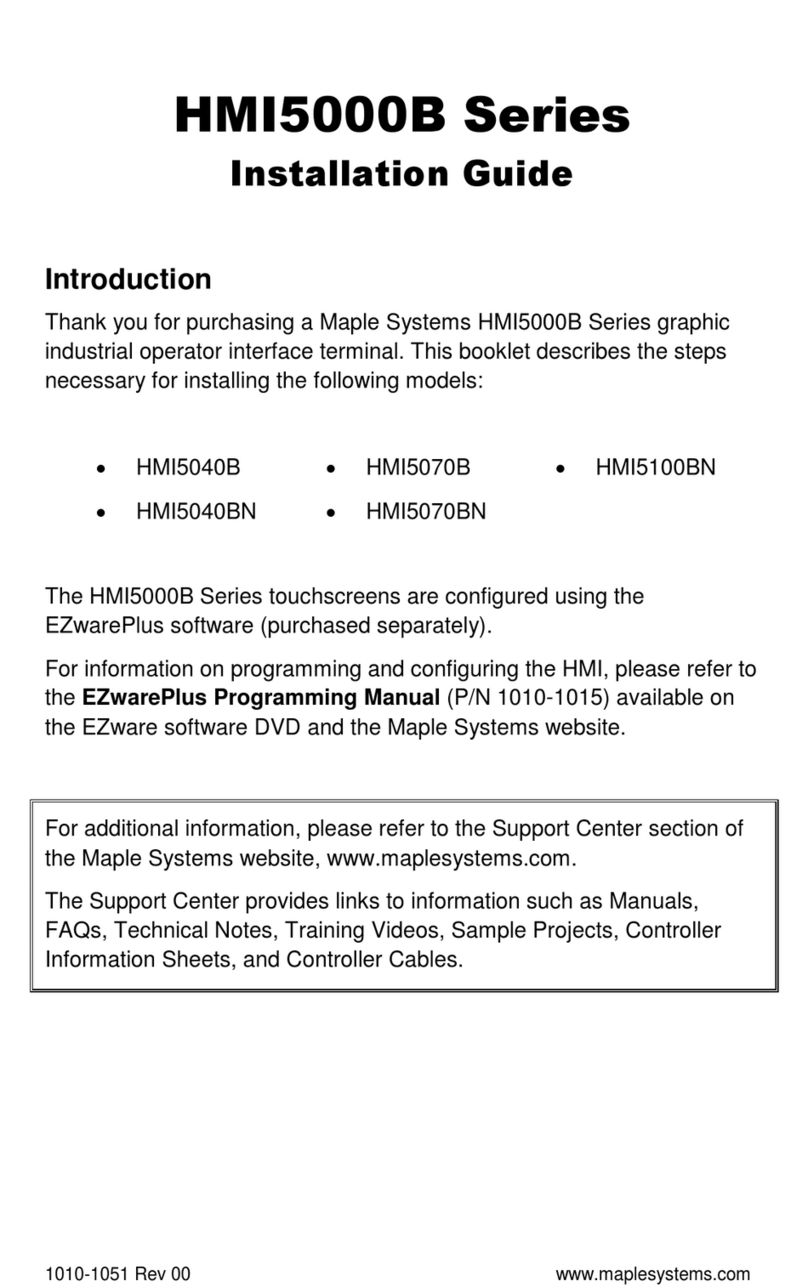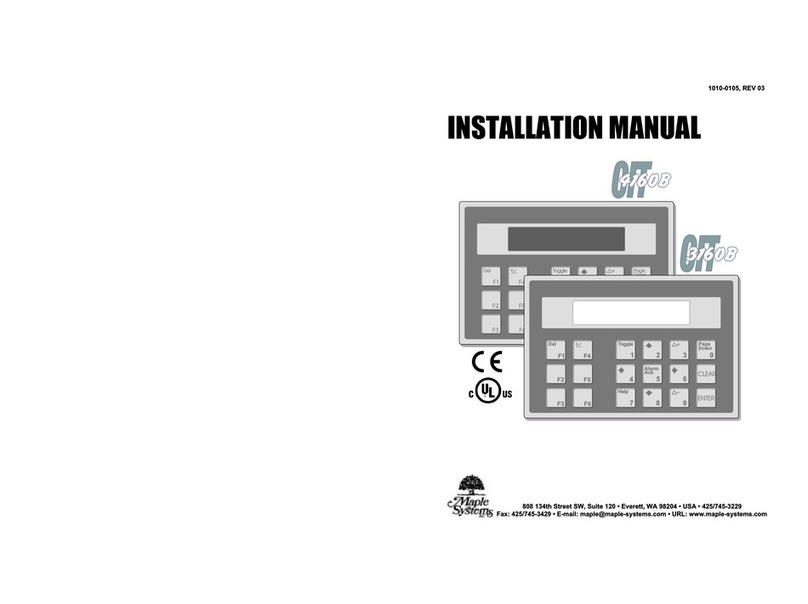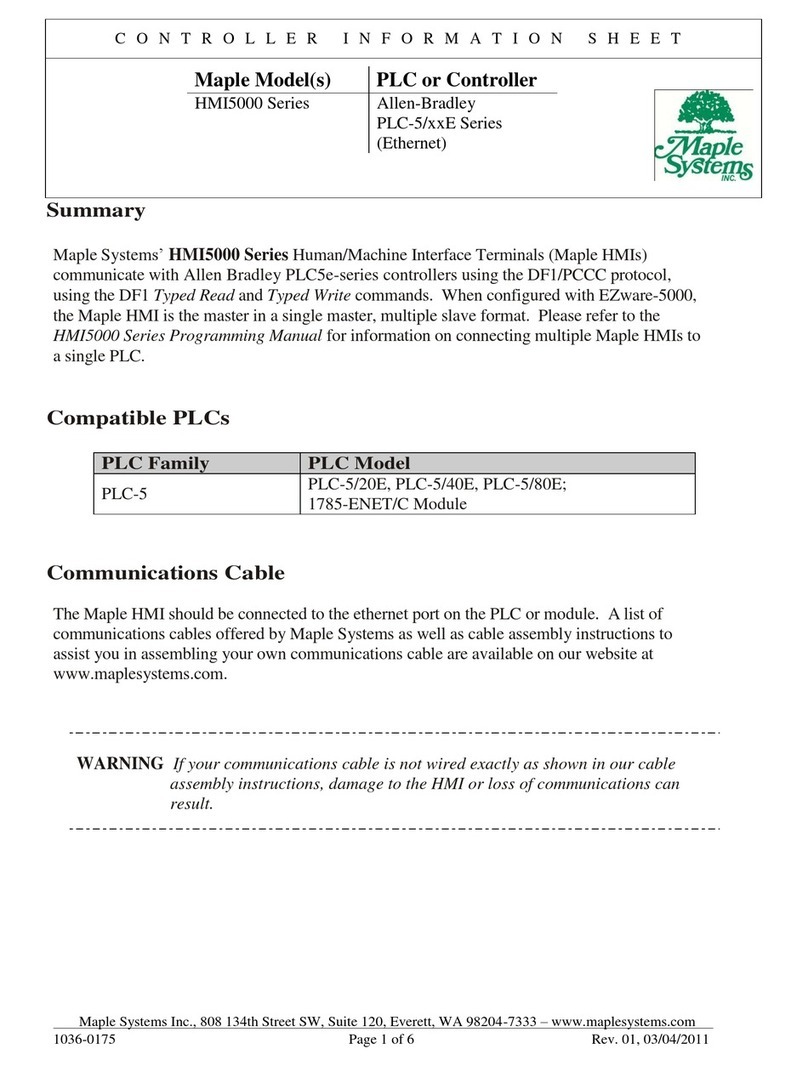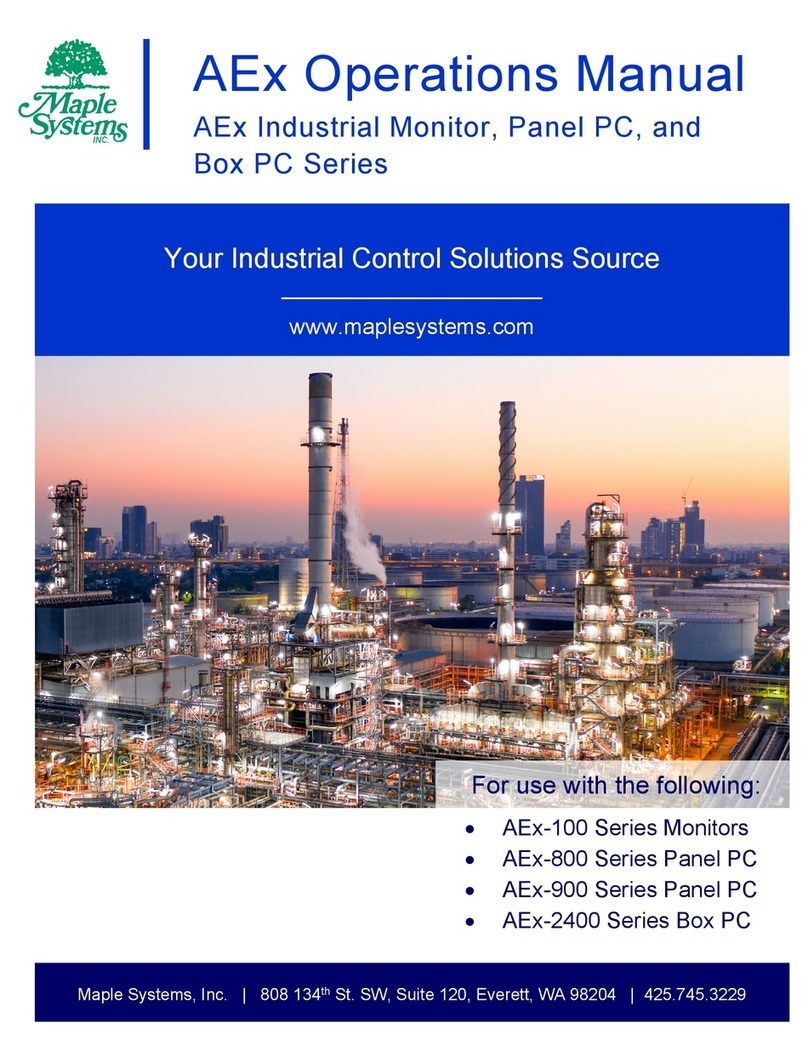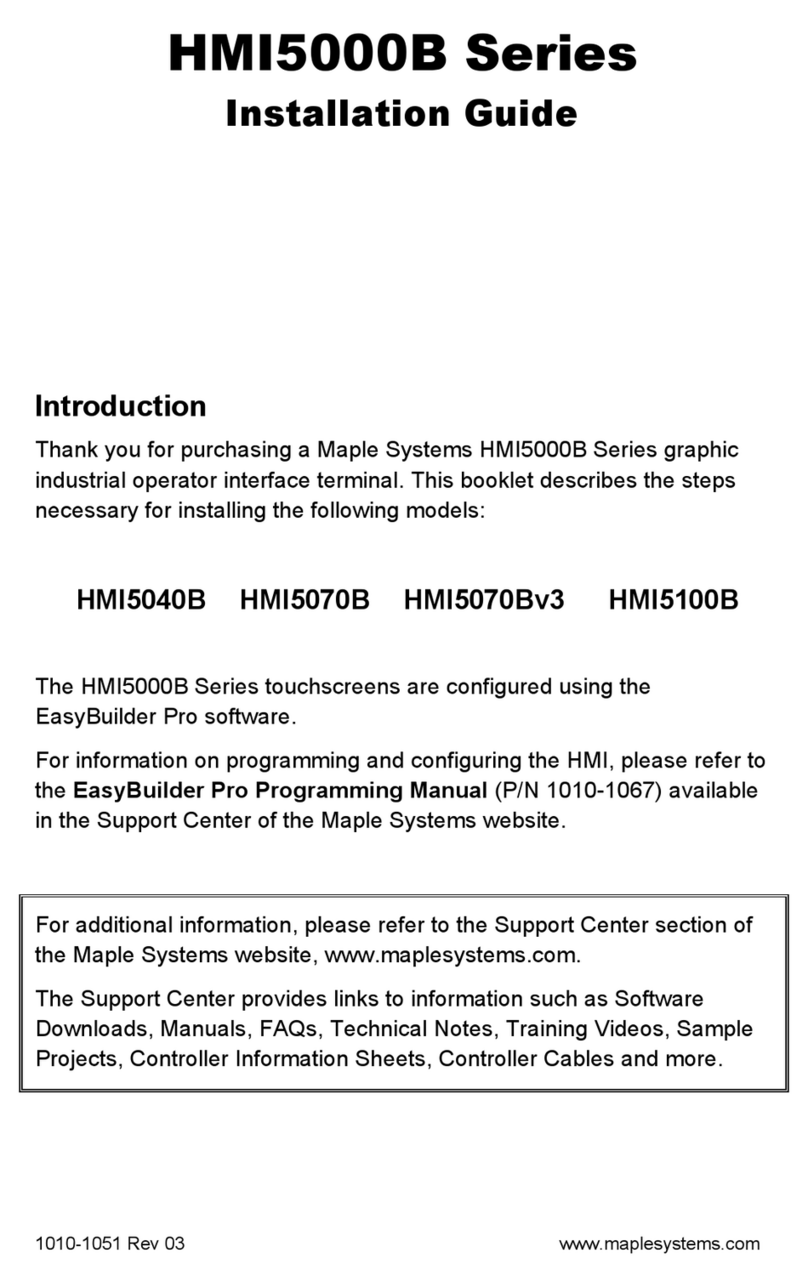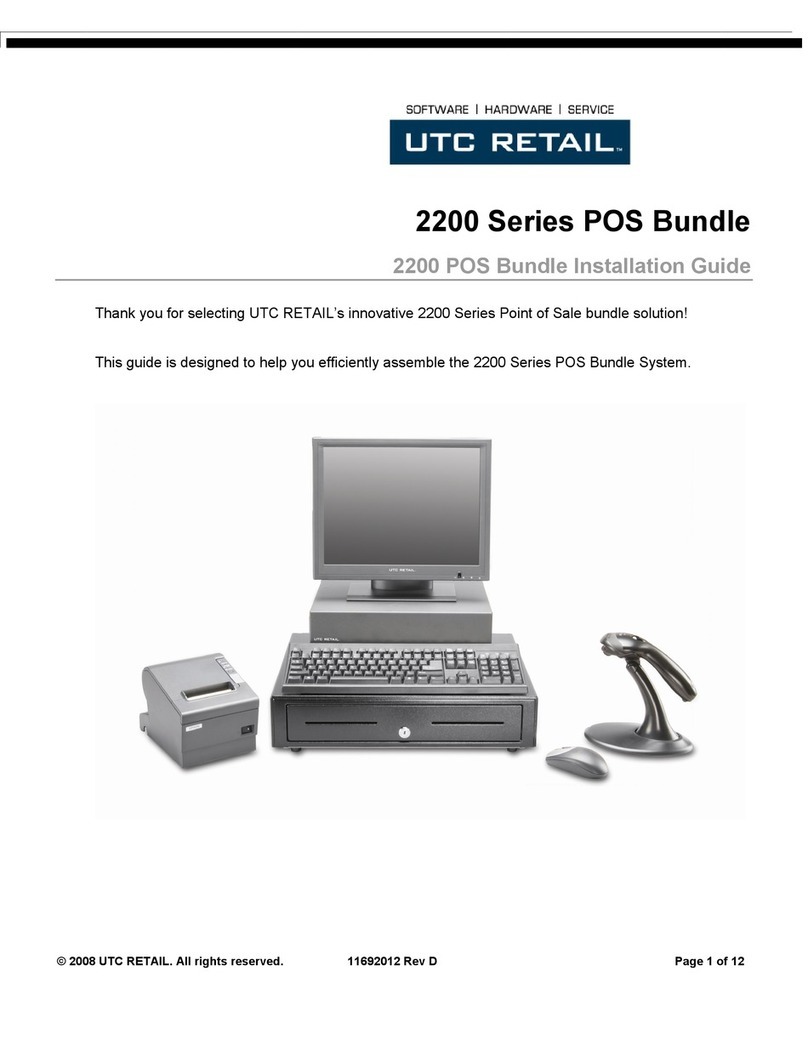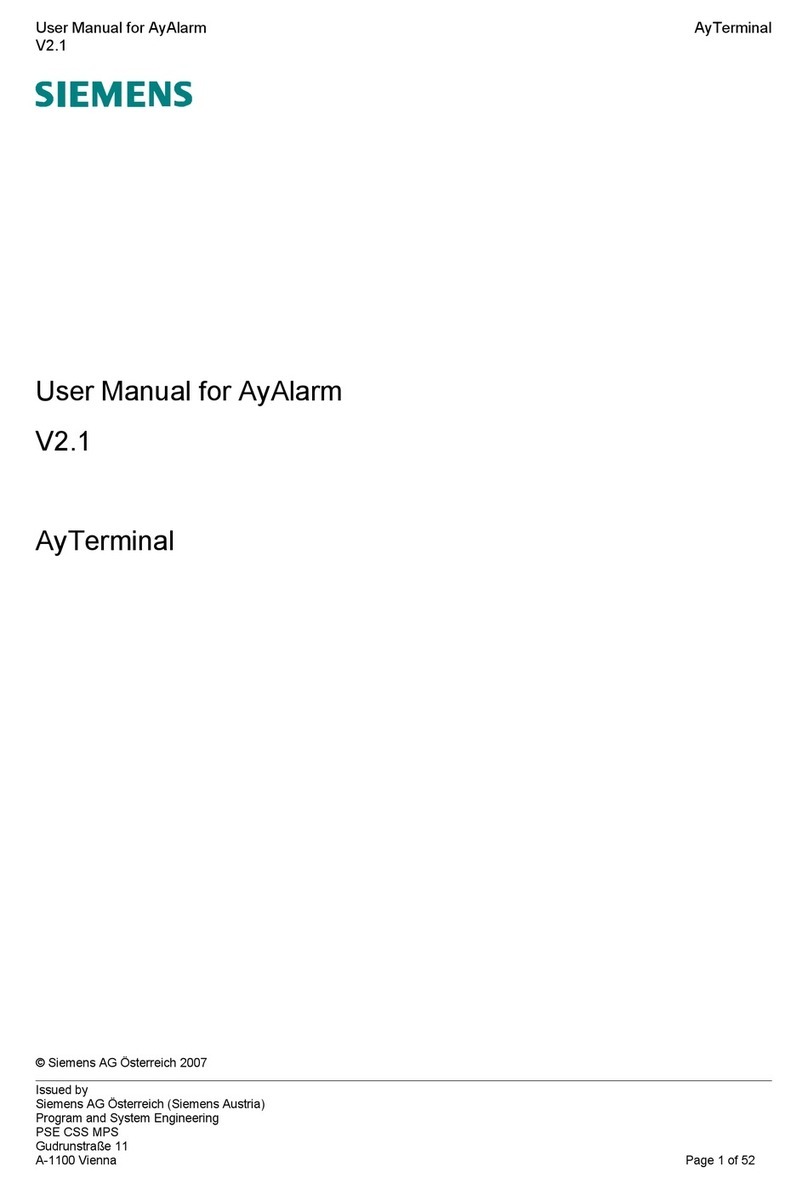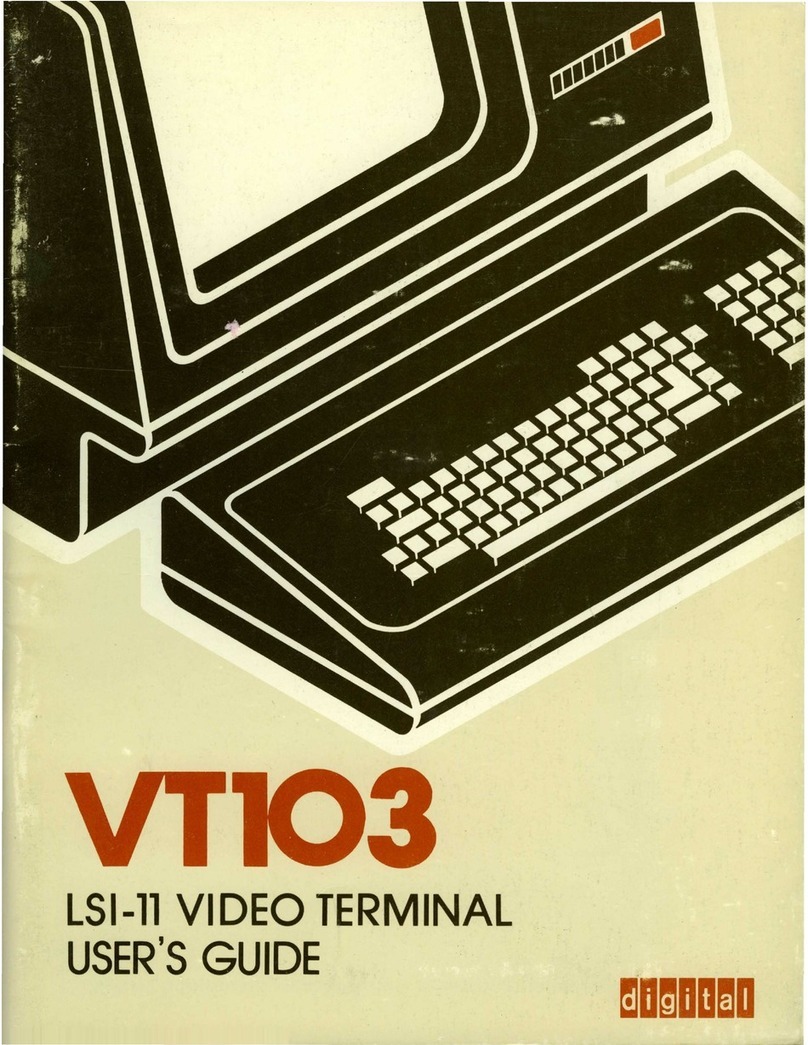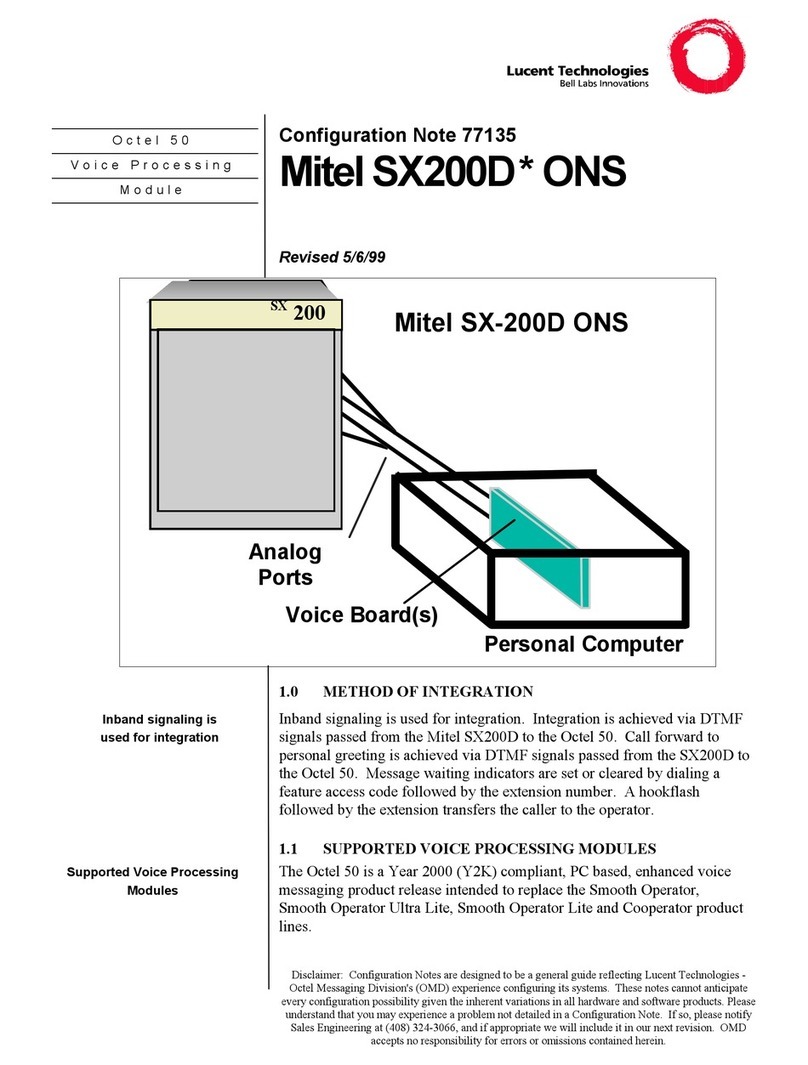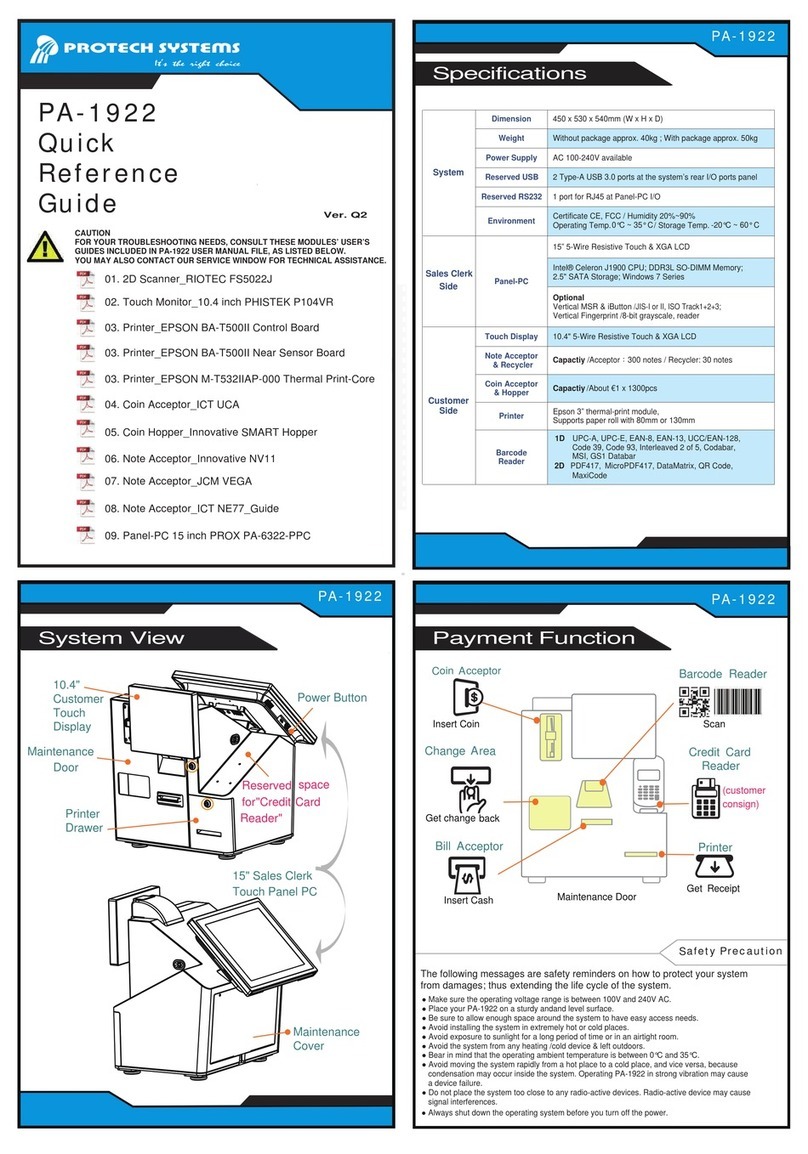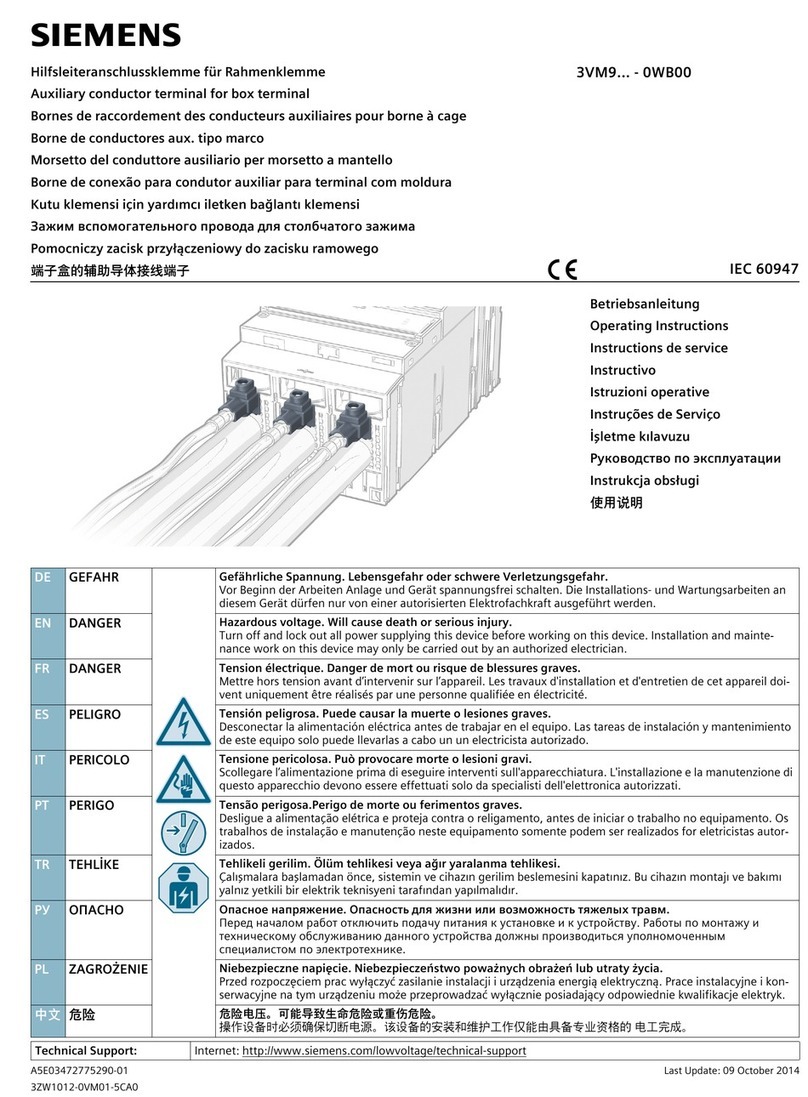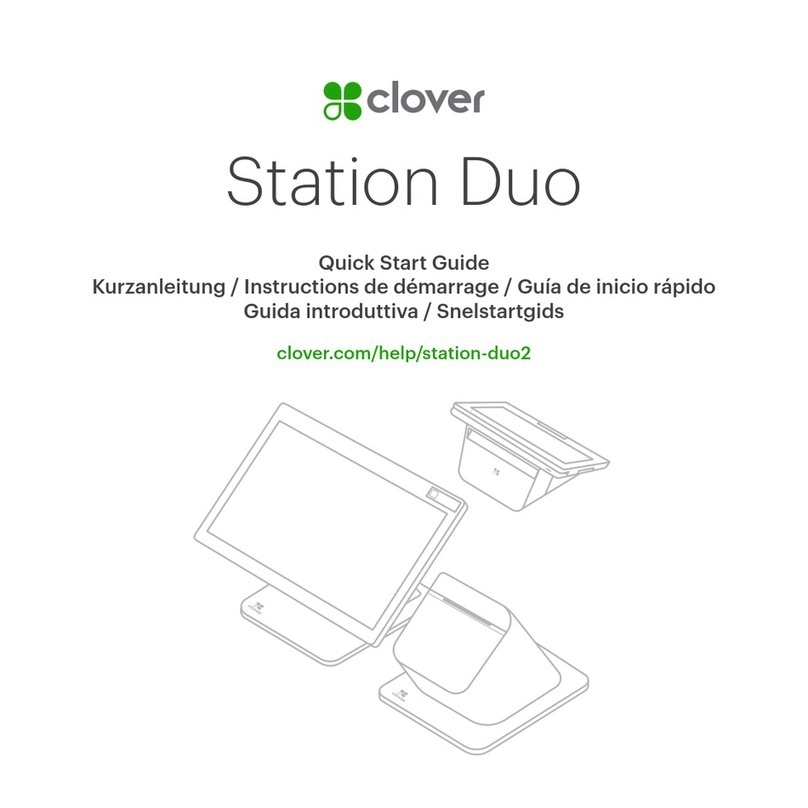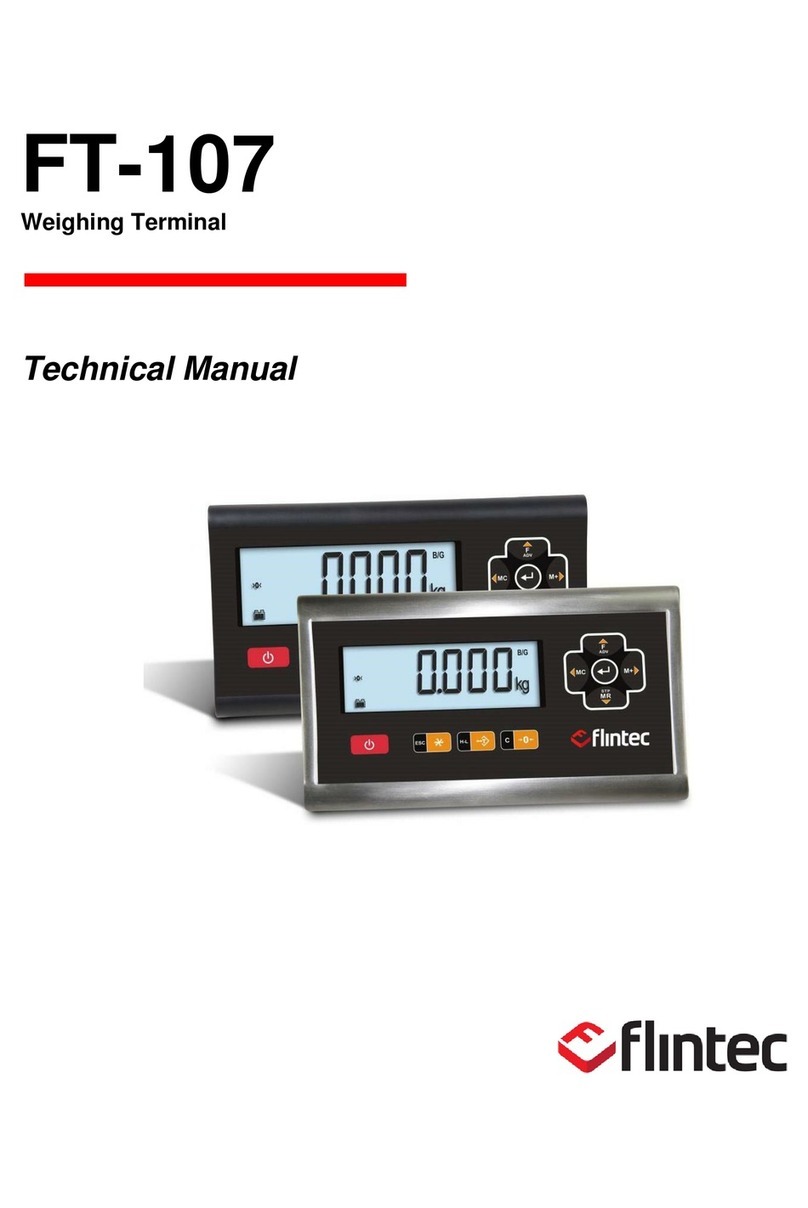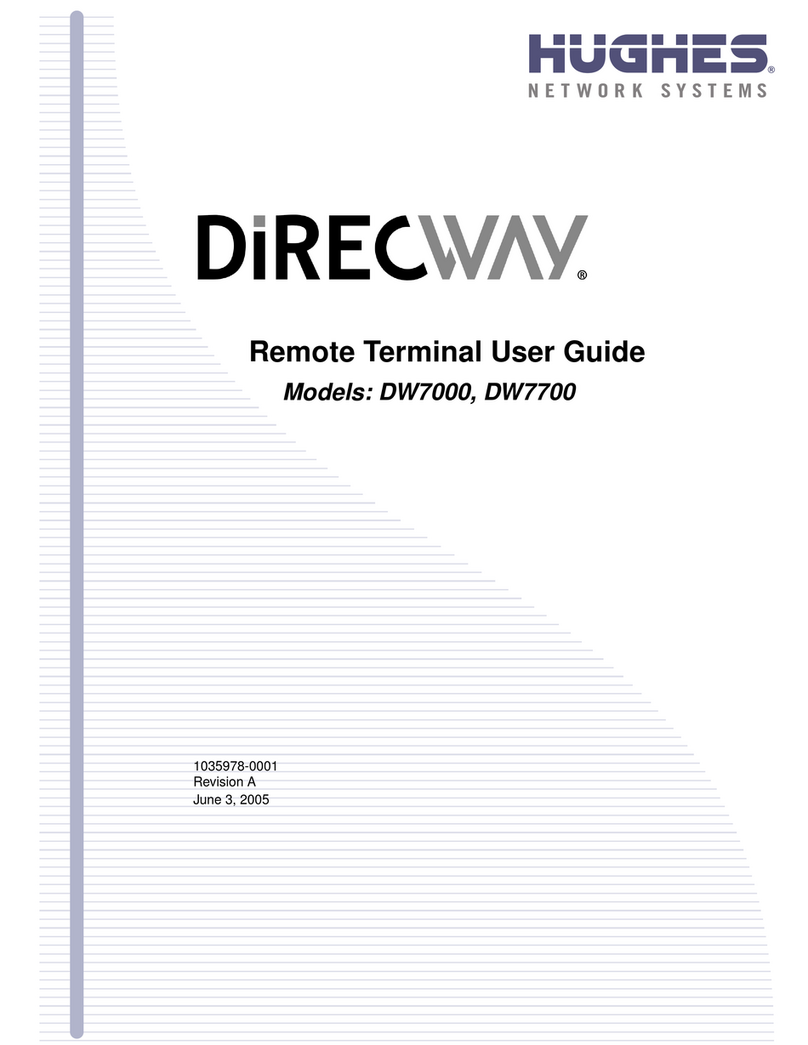4 HMI5000L Installation Guide
1010-1018 Rev 12 www.maplesystems.com
Environmental Considerations
The HMI is designed to operate in temperatures from 0° to
50°C (32° to 122°F). It is intended for indoor installations and may not be
suitable for use in certain outdoor applications. Avoid installing the HMI
in environments with severe mechanical vibration or shocks. Do not
install the HMI in enclosures with rapid temperature variations or high
humidity. Either case will cause condensation of water inside the device
and eventual damage to the HMI.
Warning: Do not operate the HMI in areas subject to explosion due to
flammable gases, vapors, or dusts.
Warning: Conform to UL508 (ISBN 0-7629-0404-6) machine safety
standards for use in Pollution Degree 2 Environments.
Warning: If wiring can potentially be exposed to lightning or power
surges, use appropriate surge suppression devices.
Safety Precautions
Please observe the following precautions and ensure compliance with all
local and national electrical standards when installing the HMI. Failure to
comply with these restrictions could result in loss of life, serious personal
injury, or equipment damage.
Warning: Do not connect the HMI to an AC power source. This will
cause permanent damage to the HMI.
Warning: A Hard-wired EMERGENCY STOP should be fitted in any
system using an HMI to comply with ICS Safety Recommendations.
Warning: Do not attempt to use a DC power supply that does not meet
the HMI’s power requirements. This may cause malfunction or
permanent damage to the HMI.
Warning: An internal fuse (except 4.3” display models) is designed to
prevent damage from overcurrent conditions; though it is not
guaranteed. DC voltage sources should provide proper isolation from
AC power and similar hazards.
Warning: Do not power the HMI with a DC power supply used for
inductive loads or for input circuitry to the programmable logic controller.
Severe voltage spikes caused by these devices may damage the HMI.
Control Panel Design Guidelines
Pay careful attention to the placement of system components and
associated cable routing. This can significantly enhance the performance
and integrity of the control application.