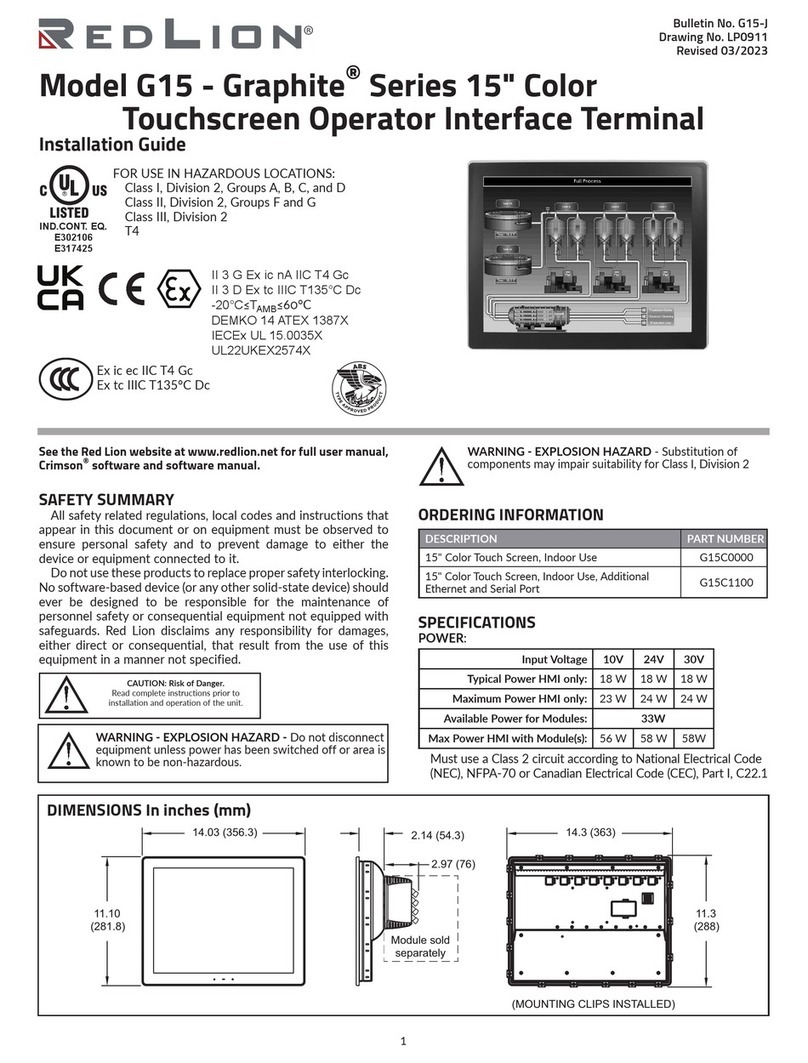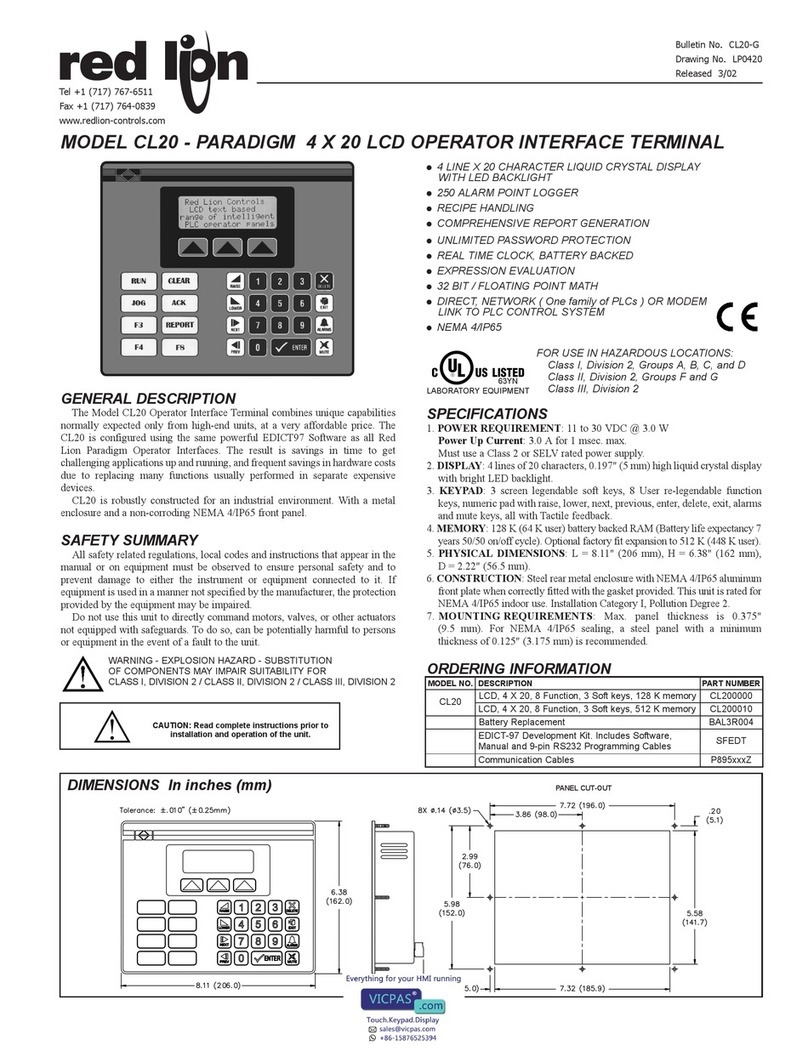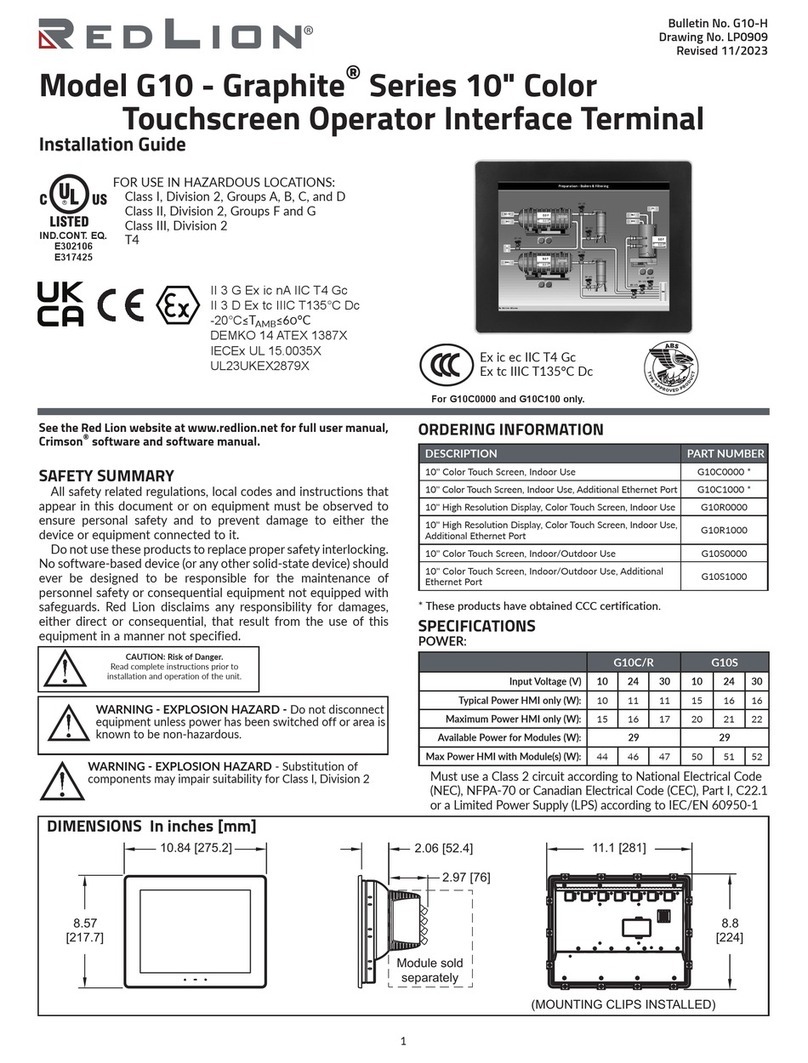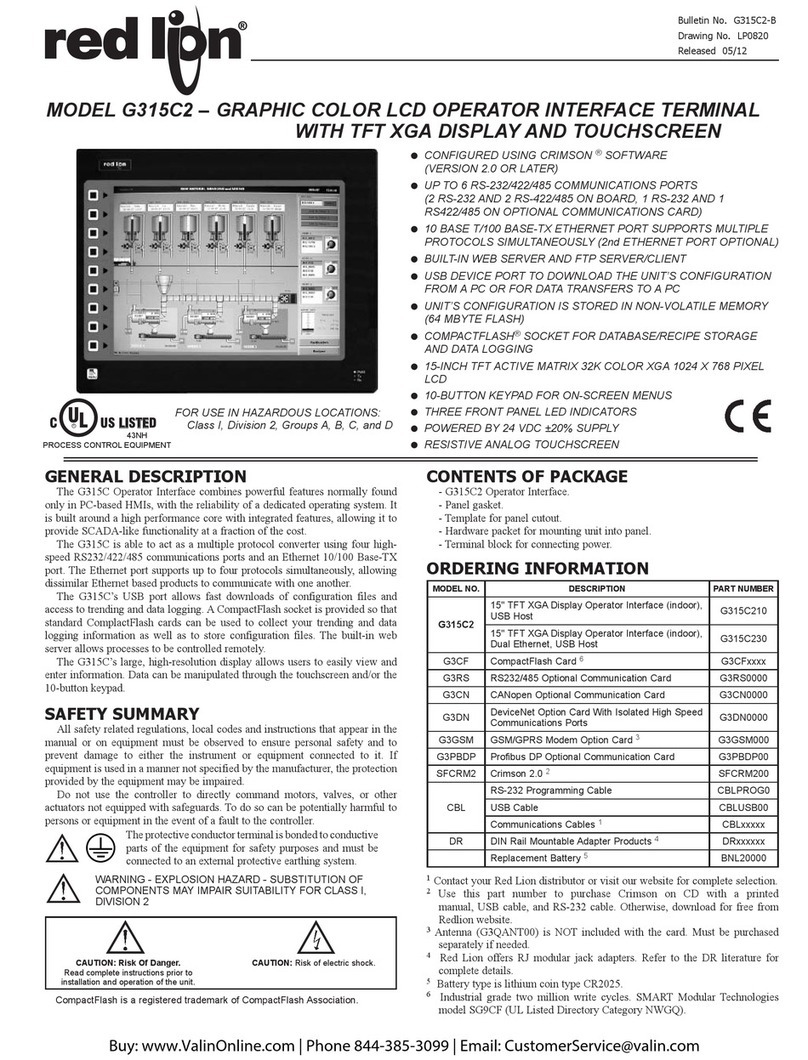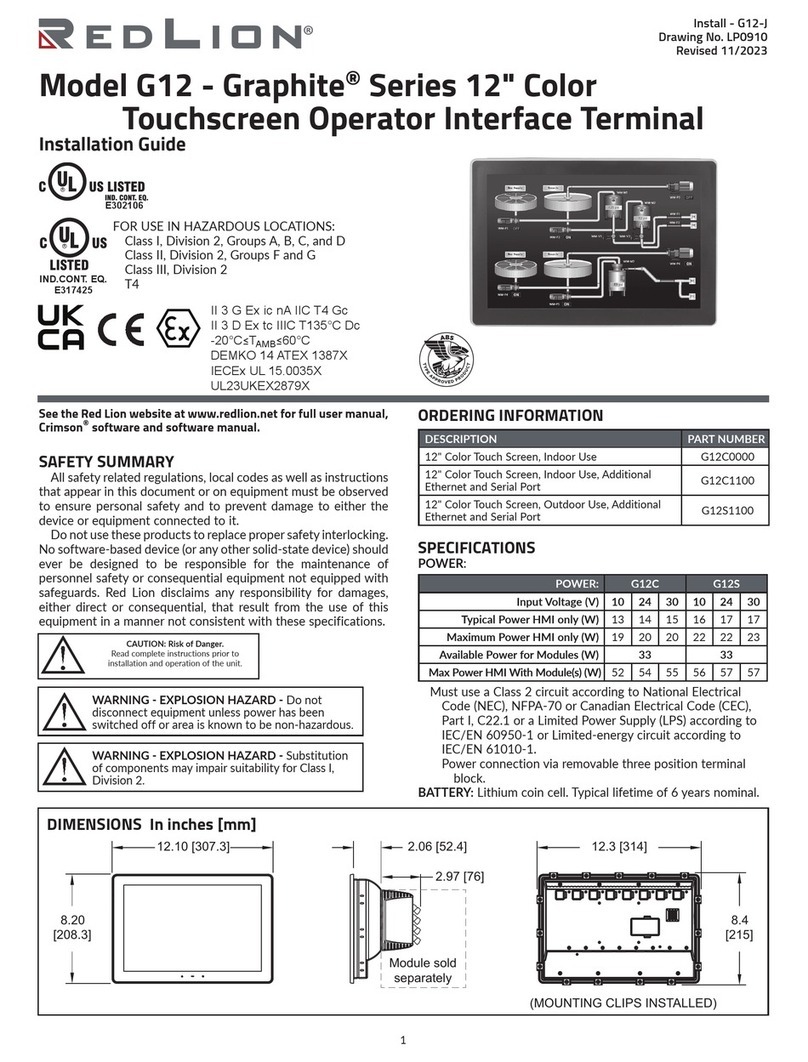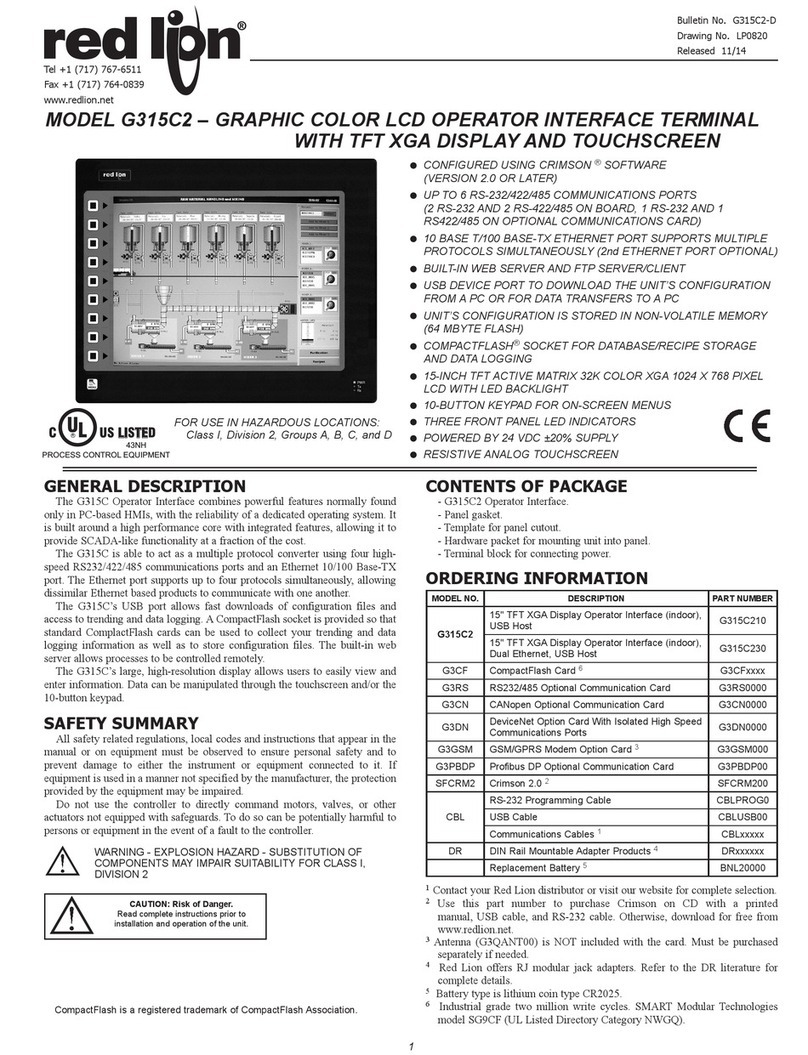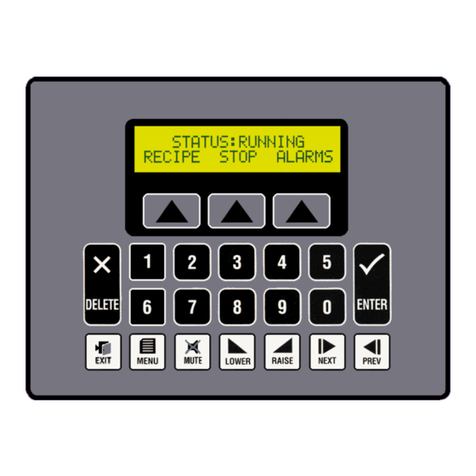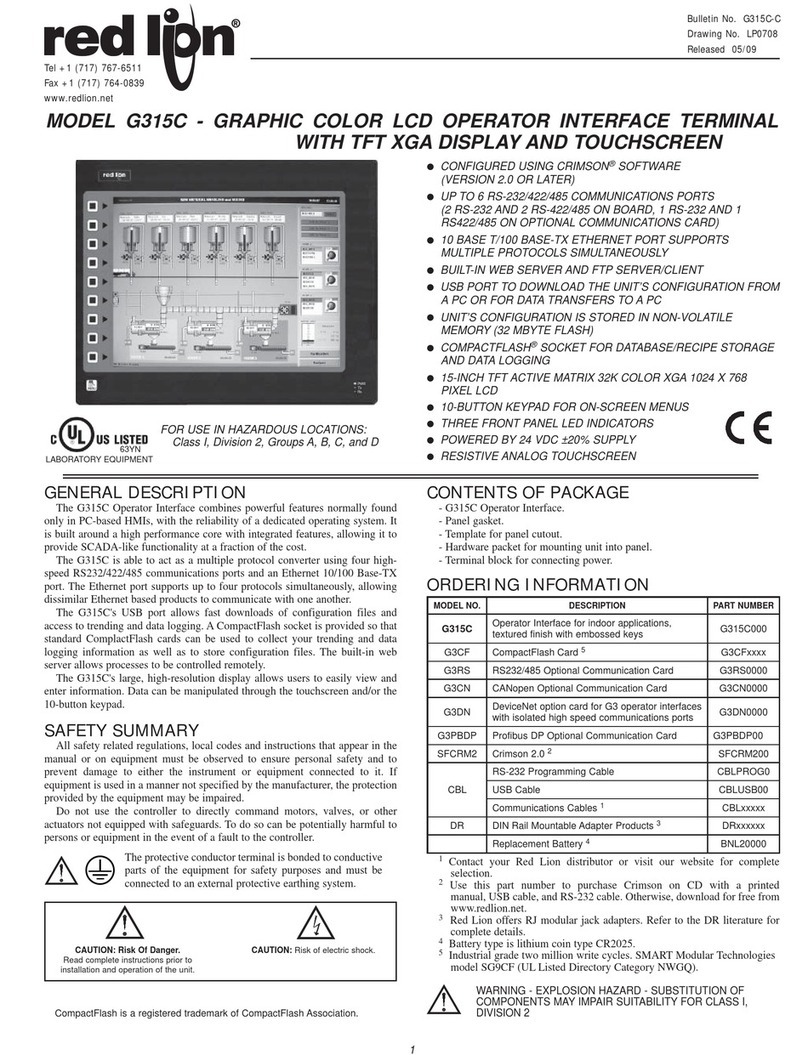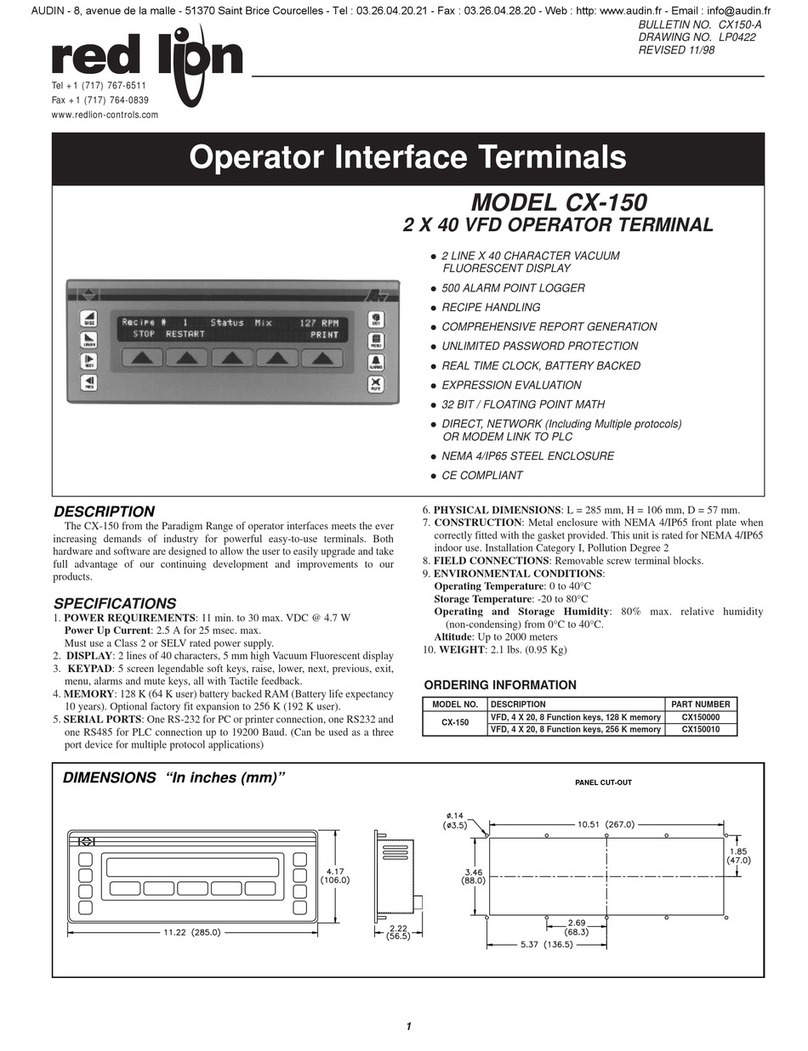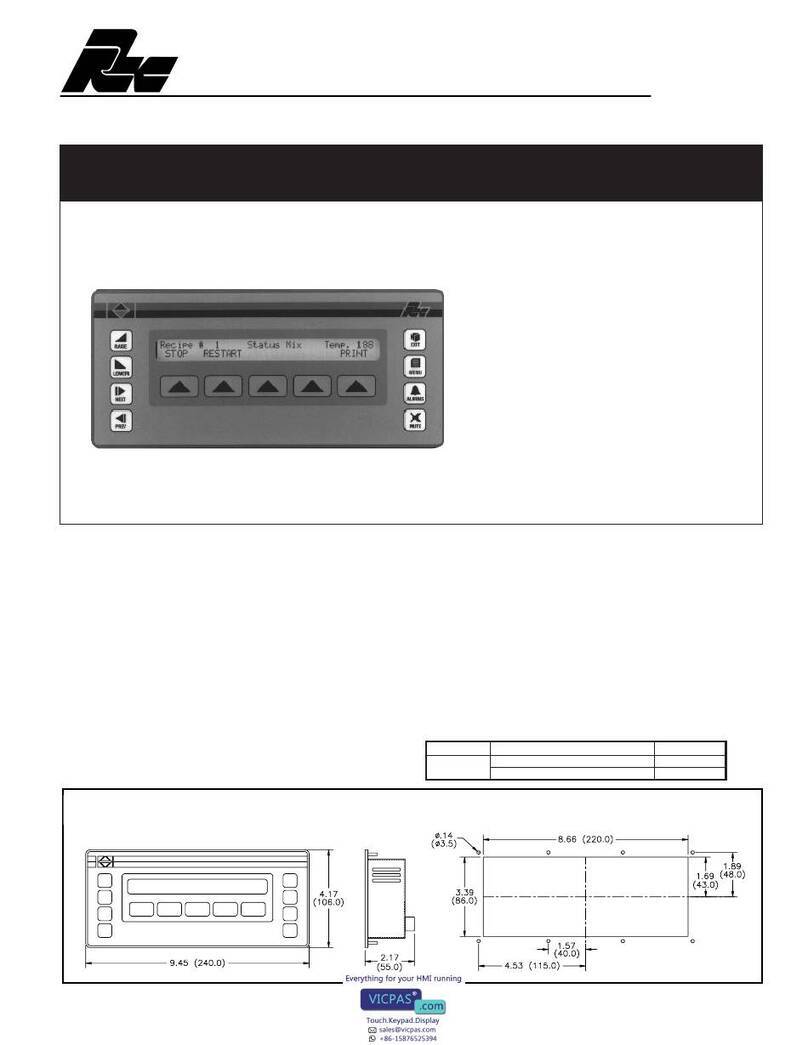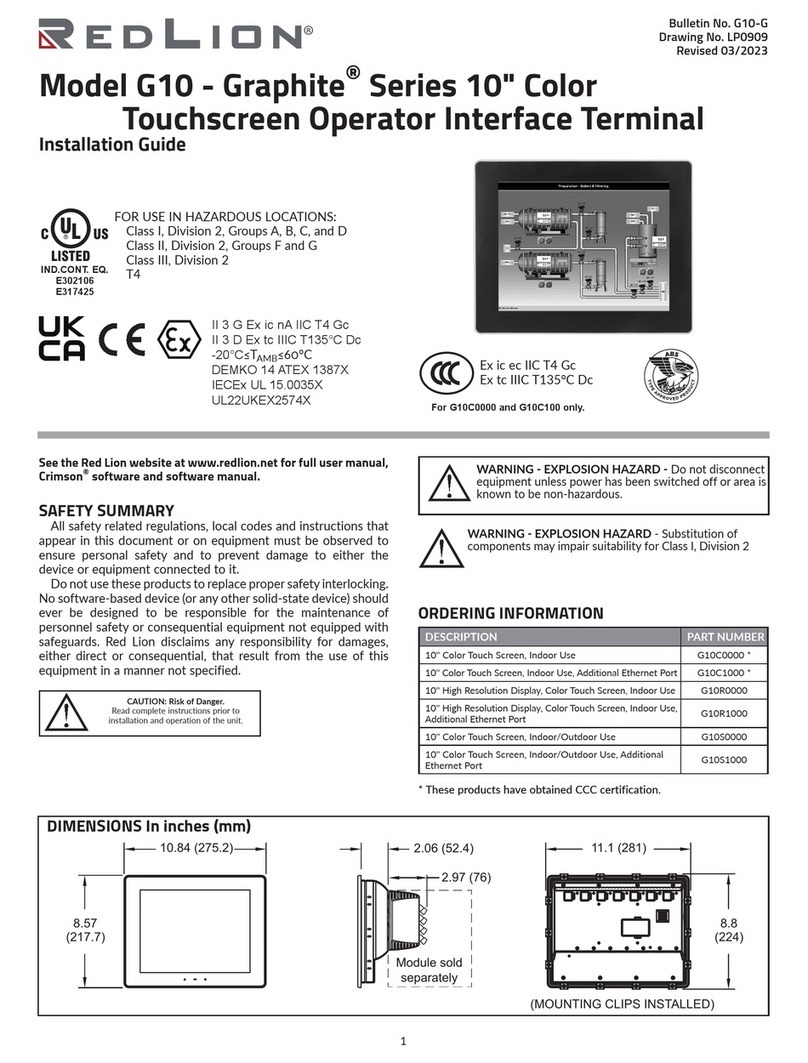1
GENERAL DESCRIPTION
The G303 Operator Interface Terminal combines unique capabilities
normally expected from high-end units with a very affordable price. It is built
around a high performance core with integrated functionality. This core allows
the G303 to perform many of the normal features of the Paradigm range of
Operator Interfaces while improving and adding new features.
The G303 is able to communicate with many different types of hardware using
high-speed RS232/422/485 communications ports and Ethernet 10 Base T/100
Base-TX communications. In addition, the G303 features USB for fast downloads
of configuration files and access to trending and data logging. A CompactFlash
socket is provided so that Flash cards can be used to collect your trending and data
logging information as well as to store larger configuration files.
In addition to accessing and controlling of external resources, the G303
allows a user to easily view and enter information. The unit uses a Liquid
Crystal Display (LCD) module, which is easily readable in both indoor and
outdoor applications. Users can enter data through the front panel 32-button
keypad that has user identifiable keys.
SAFETY SUMMARY
All safety related regulations, local codes and instructions that appear in the
manual or on equipment must be observed to ensure personal safety and to
prevent damage to either the instrument or equipment connected to it. If
equipment is used in a manner not specified by the manufacturer, the protection
provided by the equipment may be impaired.
Do not use the controller to directly command motors, valves, or other
actuators not equipped with safeguards. To do so can be potentially harmful to
persons or equipment in the event of a fault to the controller.
WARNING - EXPLOSION HAZARD - SUBSTITUTION
OF COMPONENTS MAY IMPAIR SUITABILITY FOR
CLASS I, DIVISION 2 / CLASS II, DIVISION 2 / CLASS III, DIVISION 2
CONTENTS OF PACKAGE
- G303 Operator Interface.
- Panel gasket.
- Two user legendable key sheets.
- Template for panel cutout.
- Hardware packet for mounting unit into panel.
- Terminal Block for connecting power.
ORDERING INFORMATION
1Contact your Red Lion distributor or visit our website for complete
selection.
2Use this part number to purchase Crimson on CD with a printed
manual, USB cable, and RS-232 cable. Otherwise, download from
www.redlion.net.
3Red Lion offers RJ modular jack adapters. Refer to the DR literature for
complete details.
4Battery type is lithium coin type CR2025.
MODEL G303 - GRAPHIC LCD OPERATOR INTERFACE TERMINAL
Bulletin No. G303-H
Drawing No. LP0561
Released 2/05
Tel +1 (717) 767-6511
Fax +1 (717) 764-0839
www.redlion.net
CAUTION: Read complete instructions prior to
installation and operation of the unit.
MODEL NO. DESCRIPTION PART NUMBER
G303 G303S000
G303M000
G3CF
G3xx
256 MB CompactFlash Card
32 MB CompactFlash Card
Optional Communications Cards 1
512 MB CompactFlash Card
64 MB CompactFlash Card G3CF256M
G3CF032M
G3xx0000
G3CF512M
G3CF064M
PSDR7 DIN Rail Power Supply PSDR7000
SFCRM2 Crimson 2.0 2SFCRM200
CBL RS-232 Programming Cable CBLPROG0
USB Cable CBLUSB00
Communications Cables 1CBLxxxxx
DR DIN Rail Mountable Adapter Products 3
Key Strip Paper
Replacement Battery 4DRxxxxxx
LBAFLM02
BAL3R004
CompactFlash is a registered trademark of CompactFlash Association.
!CONFIGURED USING CRIMSON SOFTWARE (VERSION 2.0 OR
LATER)
!UP TO 5 RS-232/422/485 COMMUNICATIONS PORTS
(2 RS-232 AND 1 RS-422/485 ON BOARD, 1 RS-232 AND 1
RS422/485 ON OPTIONAL COMMUNICATIONS CARD)
!10 BASE T/100 BASE-TX ETHERNET PORT TO NETWORK
UNITS AND HOST WEB PAGES
!USB PORT TO DOWNLOAD THE UNIT’S CONFIGURATION
FROM A PC OR FOR DATA TRANSFERS TO A PC
!UNIT’S CONFIGURATION IS STORED IN NON-VOLATILE
MEMORY (4 MBYTE FLASH)
!COMPACTFLASH®SOCKET TO INCREASE MEMORY CAPACITY
!3.2-INCH 128X64 PIXEL LCD WITH YELLOW LED BACKLIGHT,
ABLE TO SUPPORT TEXT AND SIMPLE GRAPHICS
!OUTDOOR UNIT WITH UV RATED OVERLAY AVAILABLE
!32 BUTTON KEYPAD WITH USER IDENTIFIABLE KEYS,
NAVIGATIONAL KEYS, NUMERIC KEYS, KEYS FOR ON-SCREEN
MENUS, AND OTHER VARIOUS KEYS.
!THREE FRONT PANEL LEDS
!POWER UNIT FROM 24 VDC ±20% SUPPLY
Operator Interface for indoor applications only,
textured finish with embossed keys
Operator Interface for indoor or outdoor
applications, glossy finish with UV rated overlay
(keys are not embossed)
FOR USE IN HAZARDOUS LOCATIONS:
Class I, Division 2, Groups A, B, C, and D
Class II, Division 2, Groups F and G
Class III, Division 2
63YN
LABORATORY EQUIPMENT