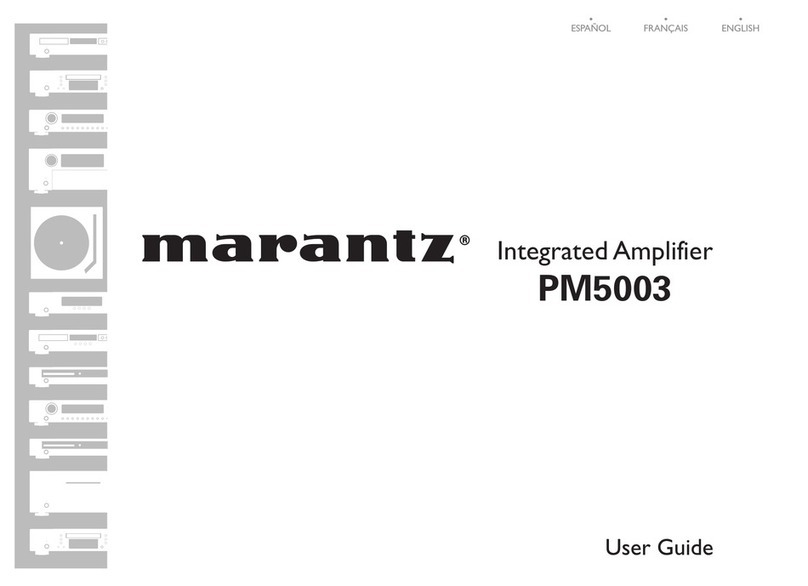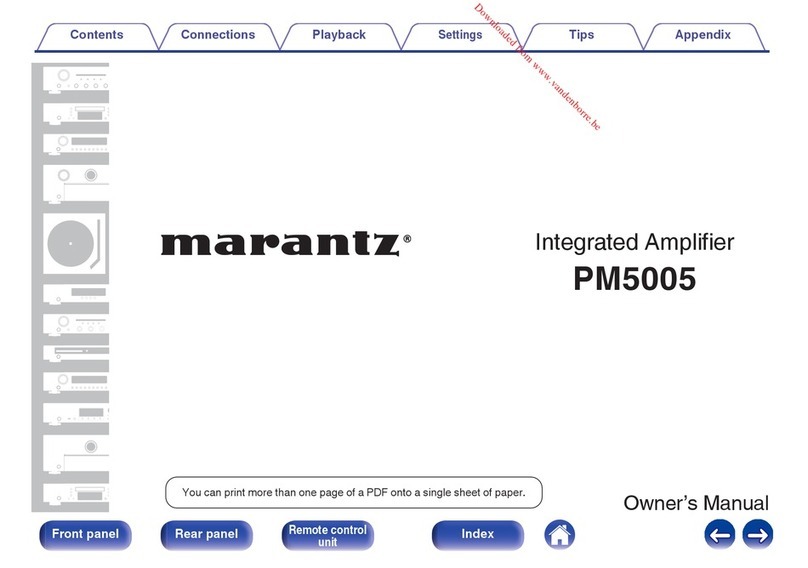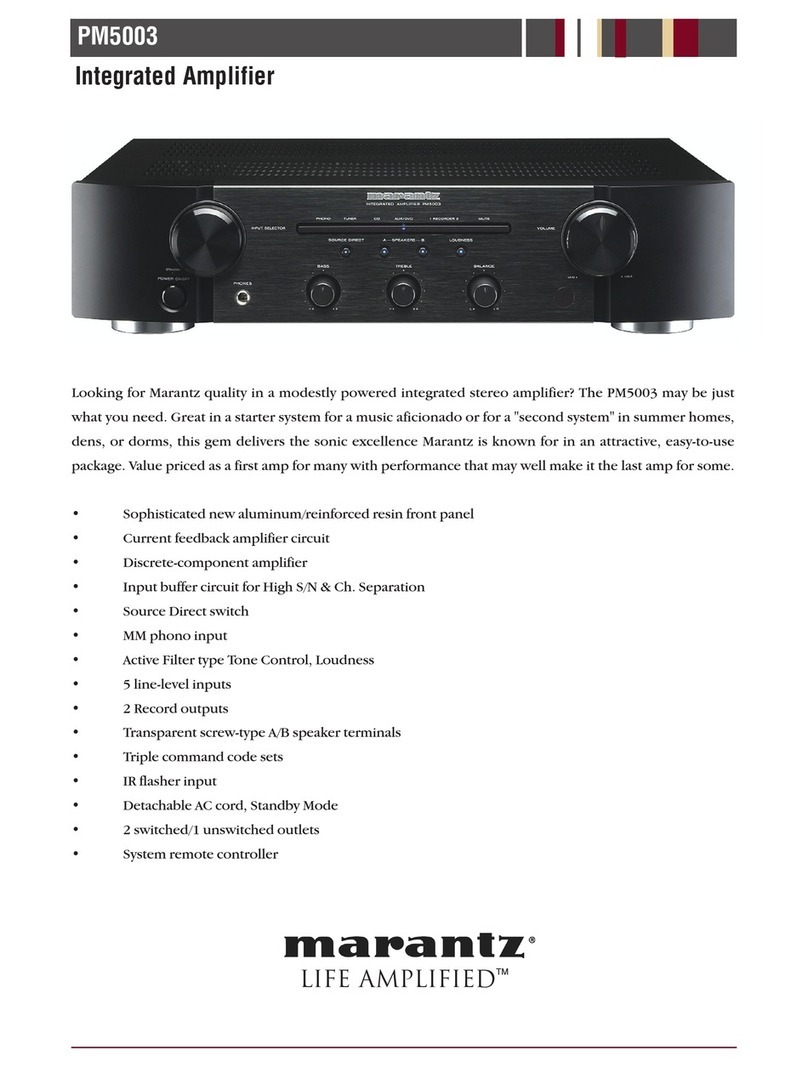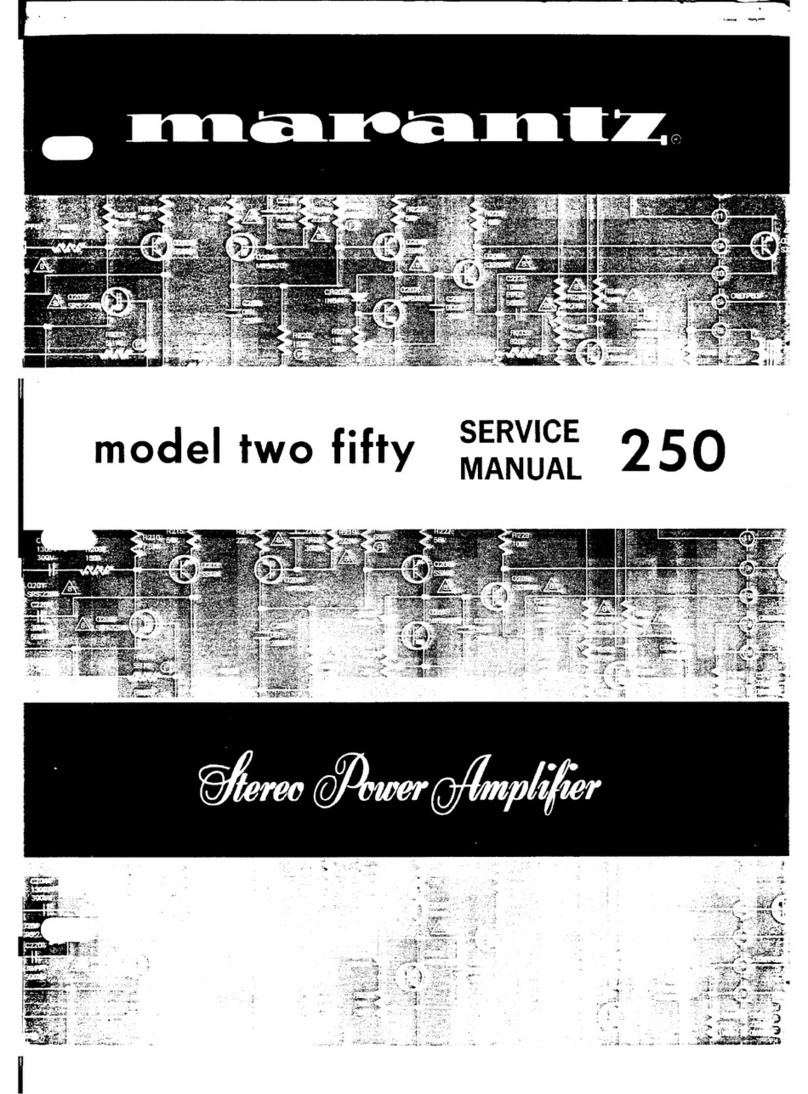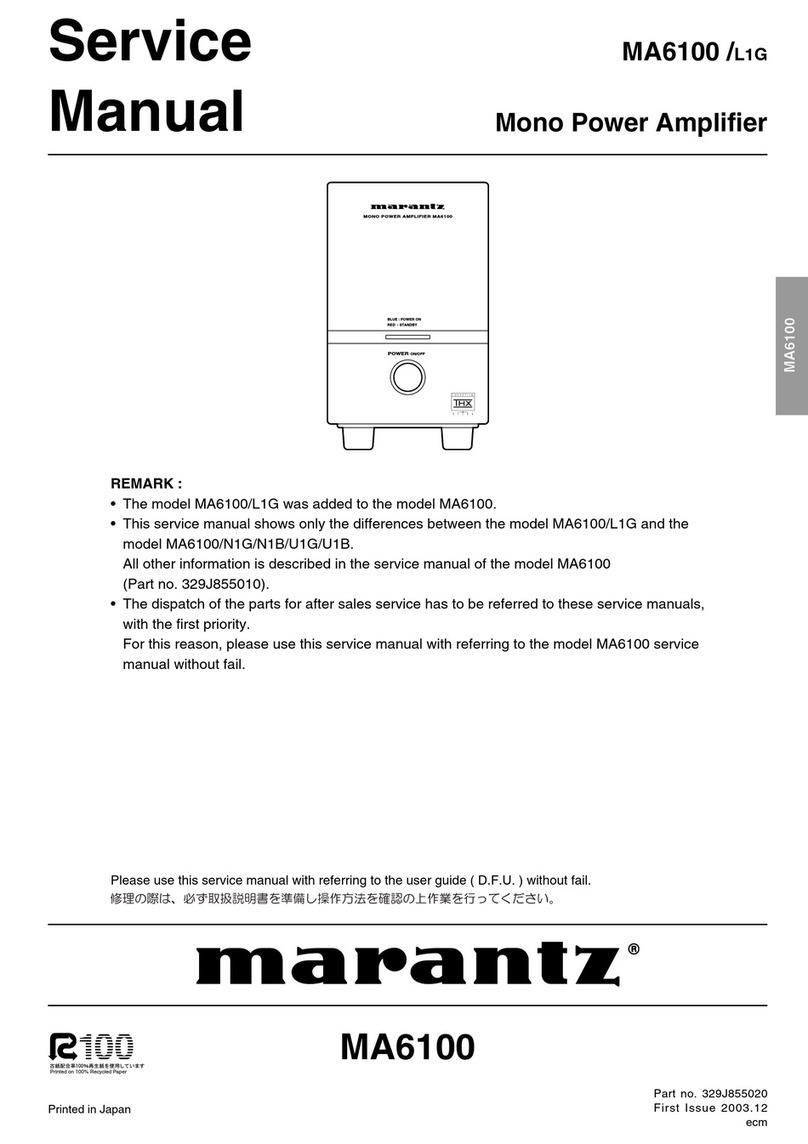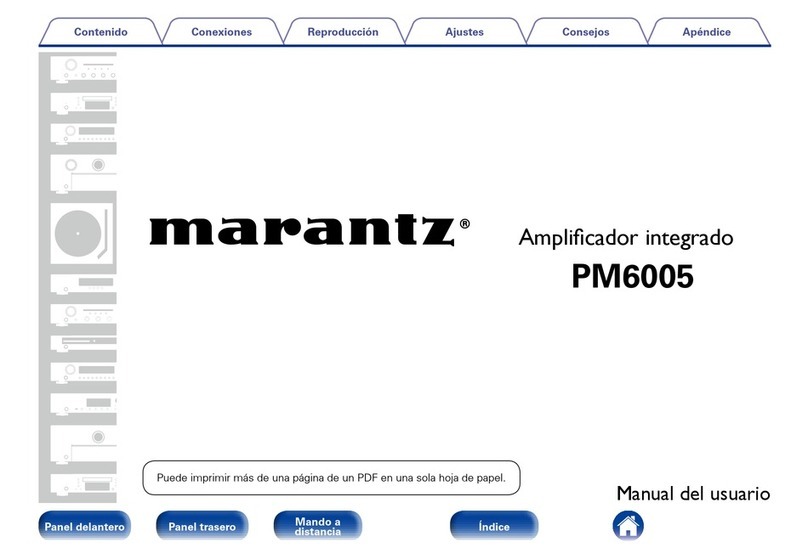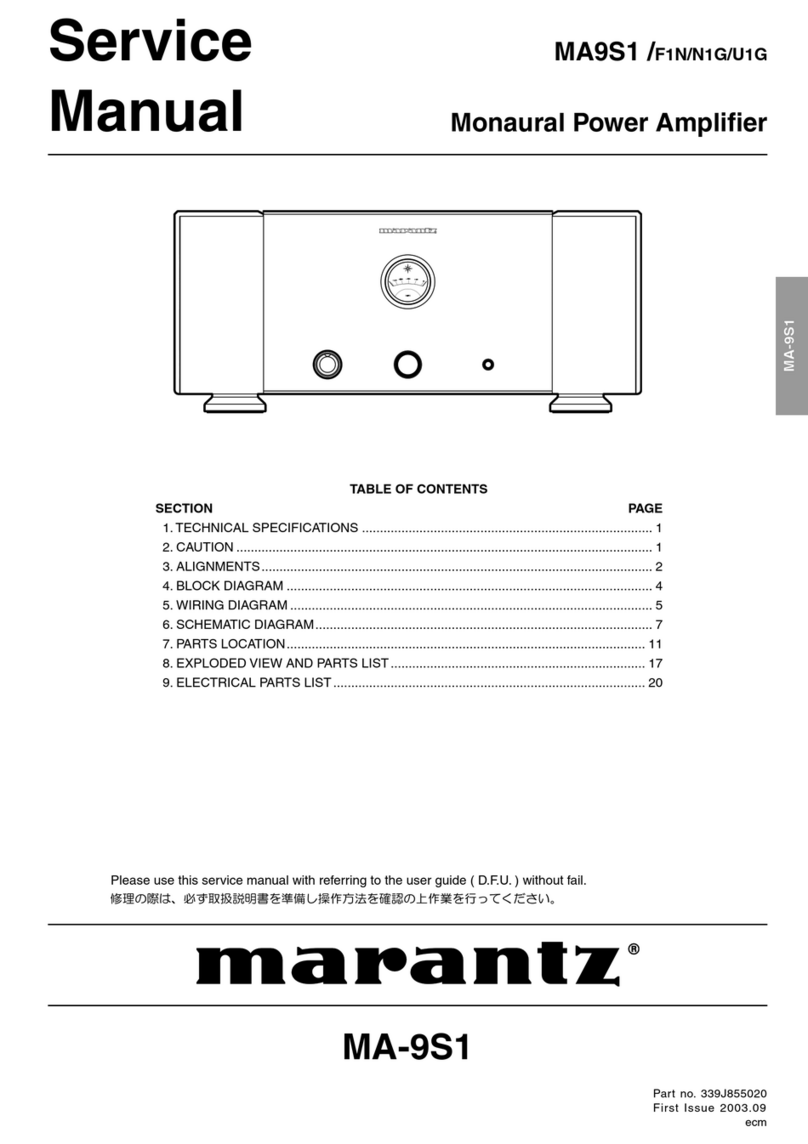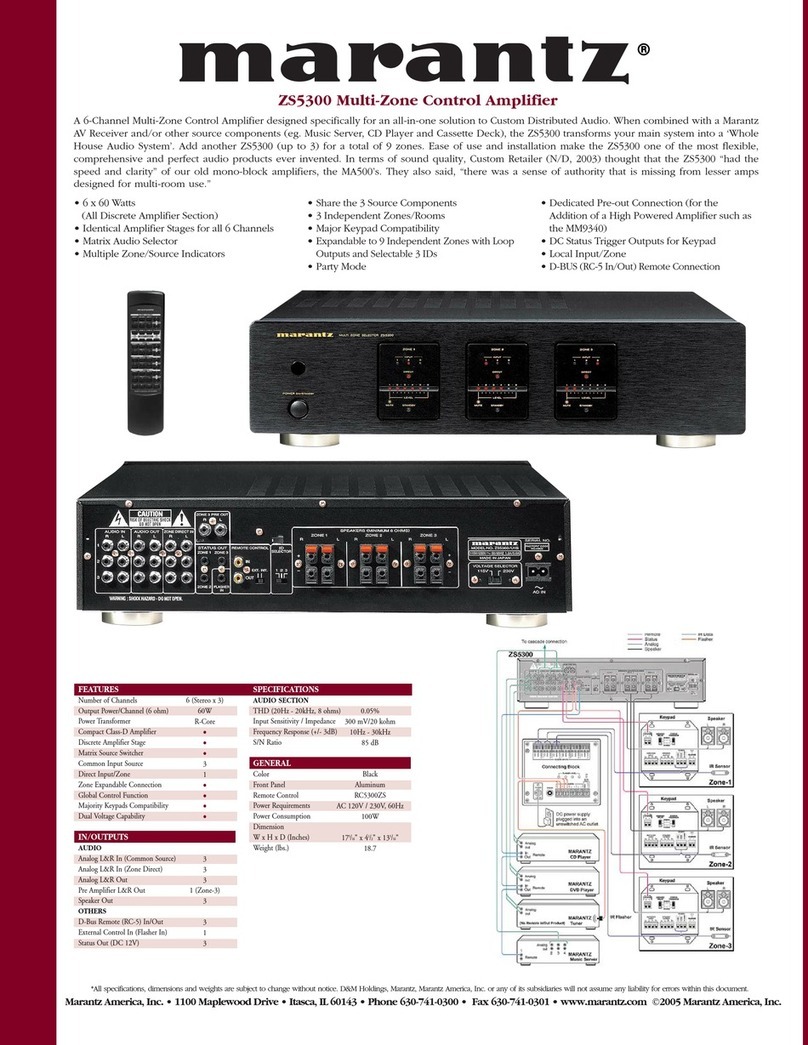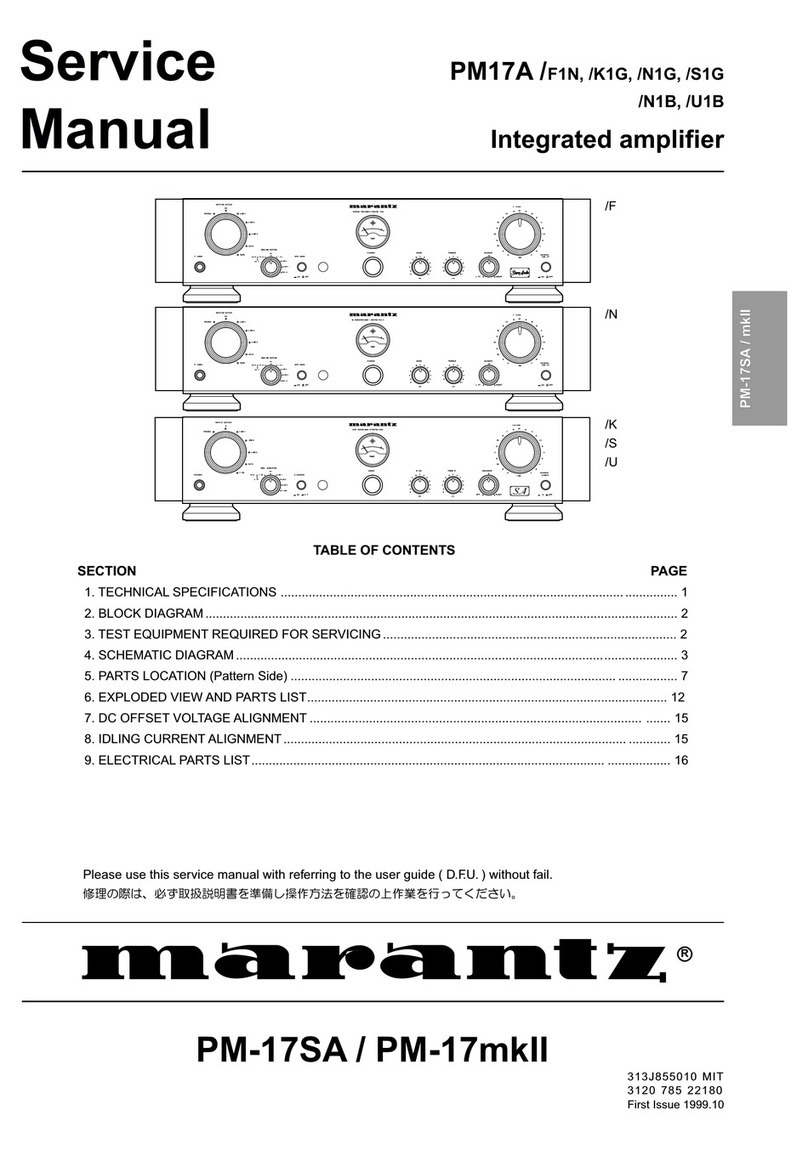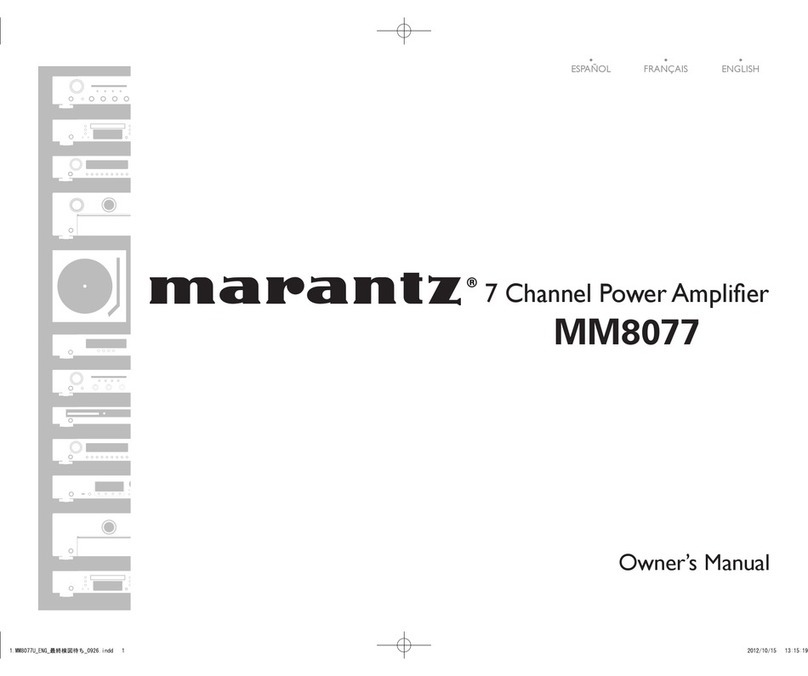CONNECTIONS SETUP BASIC
OPERATION
ADVANCED
OPERATION
REMOTE
CONTROLLER
TROUBLESHOOTING
OTHERS
NAMES AND
FUNCTION
ENGLISH
2
TABLE OF CONTENTS
BASIC OPERATION ............................39
SELECTING AN INPUT SOURCE...................................39
SELECTING THE SURROUND MODE...........................39
DIALOGUE NORMALIZATION MESSAGE.....................39
NIGHT MODE...................................................................39
ADJUSTING THE MAIN VOLUME ..................................40
ADJUSTING THE TONE (BASS & TREBLE) CONTROL..
40
TEMPORARILY TURNING OFF THE SOUND .................40
USING THE SLEEP TIMER .............................................40
M-DAX (Marantz Dynamic Audio eXpander) ...................40
VIDEO CONVERT............................................................40
CONPONENT I/P .............................................................41
HDMI RESOLUTION........................................................41
SURROUND MODE .............................41
ADVANCED OPERATION....................45
DISPLAY MODE ...............................................................45
RECORDING AN ANALOG SOURCE.............................45
SELECTING ANALOG AUDIO INPUT OR DIGITAL AUDIO
INPUT ..............................................................................45
LISTENING THROUGH HEADPHONES
.........................45
DOLBY HEADPHONE MODE .........................................46
ATTENUATION TO ANALOG INPUT SIGNAL ................46
7.1 CH INPUT...................................................................46
AUX INPUT.......................................................................47
VIDEO ON/OFF................................................................47
TV AUTO ON/OFF FUNCTION........................................47
LIP.SYNC ..........................................................................47
DUAL BACKUP MEMORY...............................................47
TUNER OPERATION ...........................48
TO SELECTING THE TUNER .........................................48
LISTENING TO THE TUNER...........................................48
PRESET MEMORY ..........................................................49
FOR LISTENING TO HD Radio STATIONS ...................52
RBDS OPERATION..........................................................54
XM RADIO OVERVIEW ...................................................55
LISTENING TO XM SATELLITE RADIO..........................56
SEARCH MODE...............................................................57
PRESET MEMORY ..........................................................58
INTRODUCTION ....................................1
ACCESSORIES CHECK....................................................1
TABLE OF CONTENTS .........................2
FEATURES.............................................2
BEFORE USE.........................................3
OPERATION OF REMOTE CONTROLLER......................4
NAMES AND FUNCTION ......................5
FRONT PANEL...................................................................5
FL DISPLAY AND INDICATER...........................................6
REAR PANEL .....................................................................7
REMOTE CONTROLLER RC2001....................................8
RC2001 LCD INDICATORS...............................................8
REMOTE CONTROLLER RC101......................................9
CONNECTIONS ...................................10
SPEAKER PLACEMENT .................................................10
CONNECTION TO AN MM8003 (BALANCED)...............11
CONNECTION TO AN MM8003 (UNBALANCED)..........11
CONNECTING AUDIO COMPONENTS..........................12
CONNECTING VIDEO COMPONENTS..........................13
CONNECTING HDMI COMPONENTS............................14
CONNECTING MULTI CHANNEL AUDIO COMPONENTS
..15
CONNECTING THE REMOTE CONTROL JACKS.........15
CONNECTING THE ANTENNA TERMINALS .................16
CONNECTING THE SATELLITE RADIO ........................17
CONNECTING FOR THE ZONE .....................................18
CONNECTING FOR SPEAKER C USE (BI-AMP CONNECTION)
..19
CONNECTIONS WITH NETWORK DEVICES................20
CONNECTING OTHER EQUIPMENT.............................20
SETUP ..................................................21
ONSCREEN DISPLAY MENU SYSTEM .........................21
1 INPUT SETUP .............................................................23
2 SPKR (SPEAKER) SETUP ..........................................26
ERROR MESSAGES .......................................................29
3 SURROUND SETUP ...................................................32
4 VIDEO SETUP .............................................................34
5 PREFERENCE ............................................................35
6 ACOUSTIC EQ ............................................................37
7 NETWORK SETUP ......................................................38
SIRIUS RADIO OVERVIEW.............................................60
LISTENING TO SIRIUS SATELLITE RADIO...................60
SEARCH MODE...............................................................62
PRESET MEMORY ..........................................................63
PARENTAL LOCK.............................................................64
ZONE SYSTEM....................................66
ZONE PLAYBACK USING THE ZONE OUT TERMINALS
...66
ZONE PLAYBACK USING THE SURROUND BACK
PREOUT TERMINALS.....................................................66
CONTROLLING THE ZONE FUNCTION FROM
ANOTHER ZONE.............................................................67
REMOTE CONTROLLER OPERATION
..69
GENERAL INFORMATION OF RC2001 TO THE UNIT..69
CONTROLLING MARANTZ COMPONENTS .................72
CONTROLLING ZONES USING THE RC2001 ..............80
BASIC OPERATION.........................................................82
MAIN MENU .....................................................................82
GENERAL INFORMATION OF RC101 TO THE UNIT....89
CONTROLLING MARANTZ COMPONENTS .................89
BASIC OPERATION.........................................................92
OTHER OPERATIONS.....................................................94
SETUP CODES (RC101) .................................................95
TROUBLESHOOTING .........................97
HDMI.................................................................................98
XM SATELLITE RADIO....................................................98
SIRIUS SATELLITE RADIO .............................................98
HD Radio RECEPTION....................................................98
OTHERS .............................................100
TECHNICAL SPECIFICATIONS ....................................100
DESCRIPTION ...............................................................101
FEATURES
This unit incorporates the latest generation of digital
surround sound decoding technology such as Dolby
Digital EX, Dolby Digital, DTS ES (Discrete 6.1 and
Matrix 6.1), DTS Neo:6 (Cinema, Music), Dolby Pro-
Logic II (Movie, Music and Game), Dolby Pro-Logic
IIx (Movie, Music and Game), Circle Surround II
(Cinema, Music and Mono).
Additionally, the unit is compatible with DolbyTrueHD
and DTS-HD (as used for Blu-ray and HD DVD discs)
as well as Dolby Digital Plus, an expanded and
improved version of Dolby Digital positioned as the
next-generation delivery format.These audio formats
can be sent with video signals via an HDMI cable to
HDMI 1.3a-compatible equipment.
In addition, Marantz has focused on the future. By
utilizing pre-out jacks, 7.1 direct inputs and a RS-232C
communication port, the unit is tomorrow’s technology,
today!
•THX ultra 2 certified
This unit incorporates the most advanced Digital
SignalProcessingcircuitry,alongwitha192kHz/24bit
D/A converter in each of the 7 channels.Independent
power supply circuits are incorporated for the FL
display, audio and video sections for maximum
separation, clarity and dynamic range.Together with
hand-selected customized components, all elements
work in harmony to recreate the emotion, exactly as
the artist had intended.
This unit is designed and engineered with extensive
feedback from custom installation experts, dealers
and consumers. It features zone/multisource,
assignable DC trigger, a RS-232C communication
port, Flasher input and an extensive array of both
analog and digital inputs / outputs.With 6 assignable
digital inputs, 4 component inputs, Super Audio CD
Multi Channel (7.1 channel) direct inputs, video
convert system and OSD output versatility is taken
to a stunning new level. Furthermore, the unit can
output the OSD information through the Y/C (S-
video) and composite video outputs.
An easy-to-use programmable, learning remote
controller allows full access to all of the operating
functions and can be used for system operation as
well.
The new generation of Marantz Receivers is stylish and
completely symmetrical. On the front panel of the unit,
buttons are kept to a minimum. Source selectors and
volume controls are intuitively placed.
This unit is here to perform in your unrivaled home
entertainment setup.
AV8003UEng.indb2AV8003UEng.indb2 08.4.2810:40:03AM08.4.2810:40:03AM