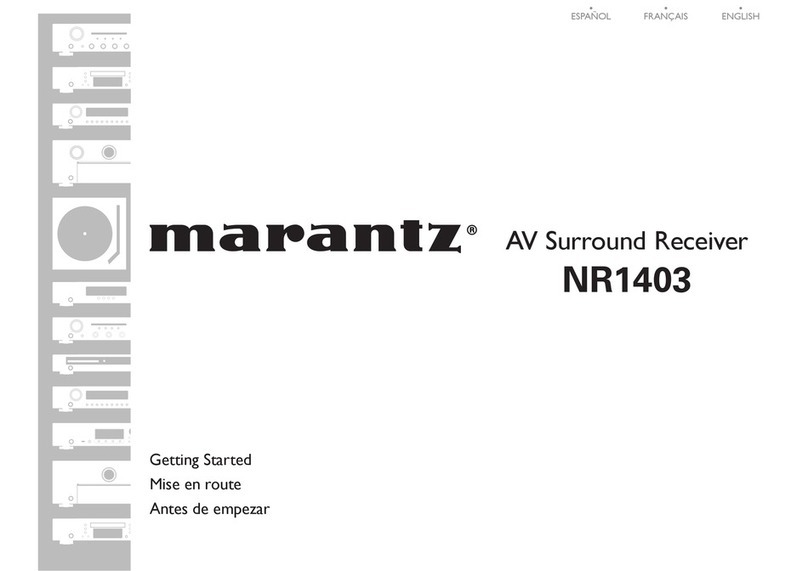Marantz NR1710 User manual
Other Marantz Stereo Receiver manuals

Marantz
Marantz 2240 User manual

Marantz
Marantz Slim-line NR1601 User manual
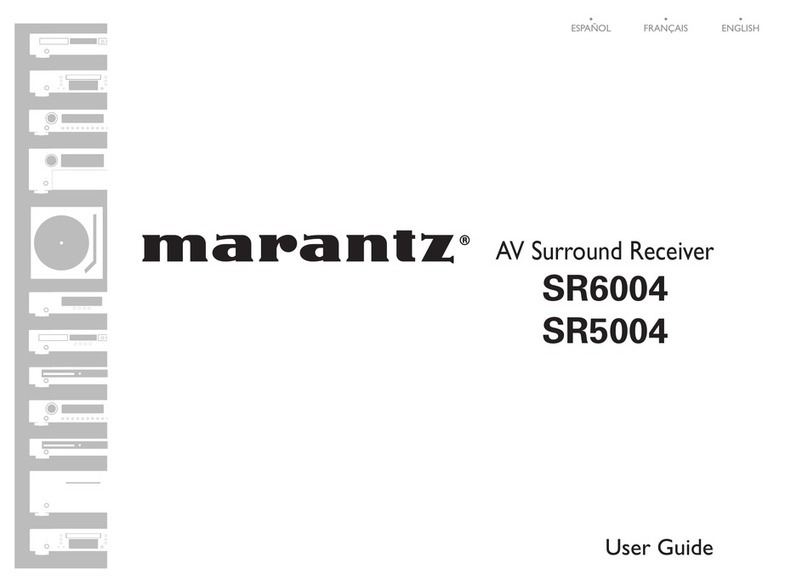
Marantz
Marantz SR6004 Quick start guide
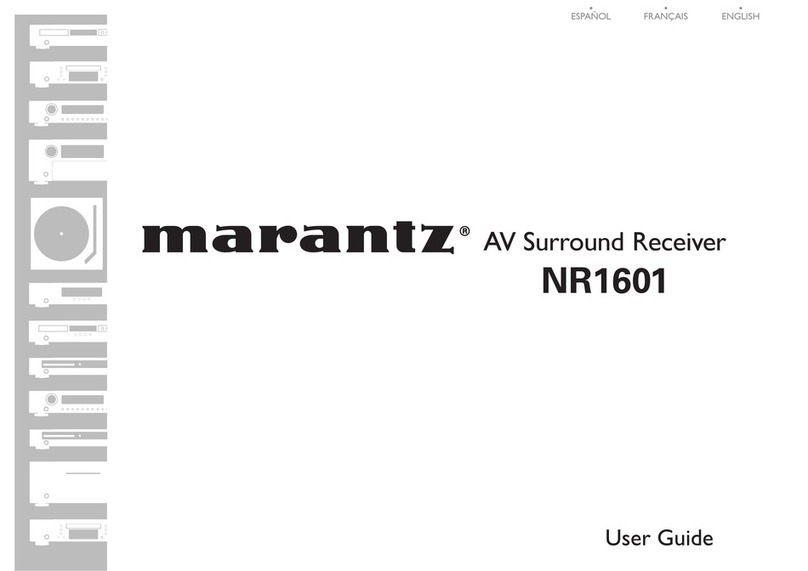
Marantz
Marantz 541110480028M Configuration guide

Marantz
Marantz 2226B User manual

Marantz
Marantz 2226 User manual

Marantz
Marantz SR-3600 User manual

Marantz
Marantz 2216 User manual

Marantz
Marantz NR1509 User manual

Marantz
Marantz SR6015 User manual

Marantz
Marantz 2330 User manual
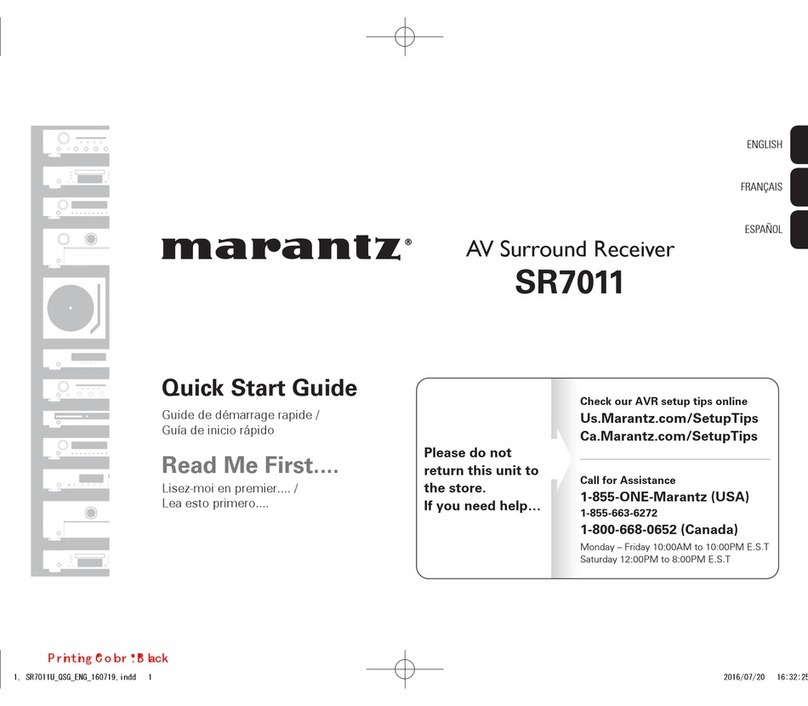
Marantz
Marantz SR7011 User manual

Marantz
Marantz NR1403 User manual

Marantz
Marantz 2010 User manual
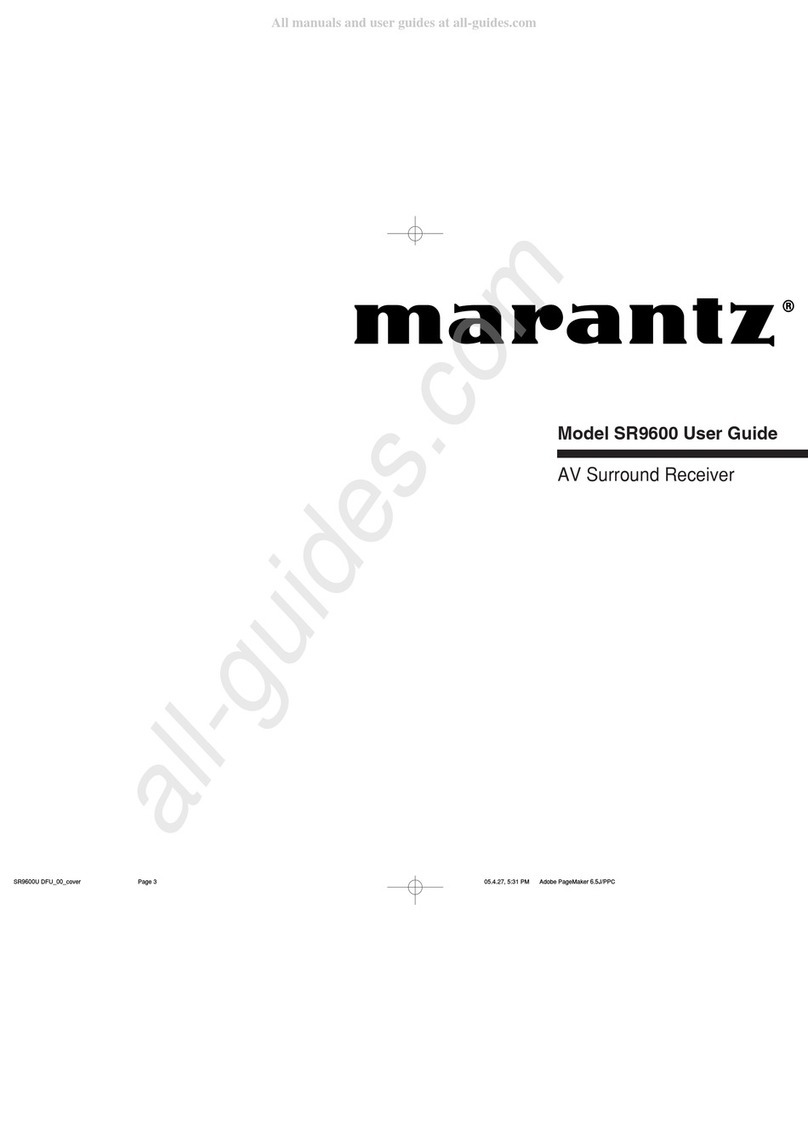
Marantz
Marantz SR9600U User manual

Marantz
Marantz NR1605/U1B User manual

Marantz
Marantz SR6010 User manual

Marantz
Marantz SR-19EX User manual
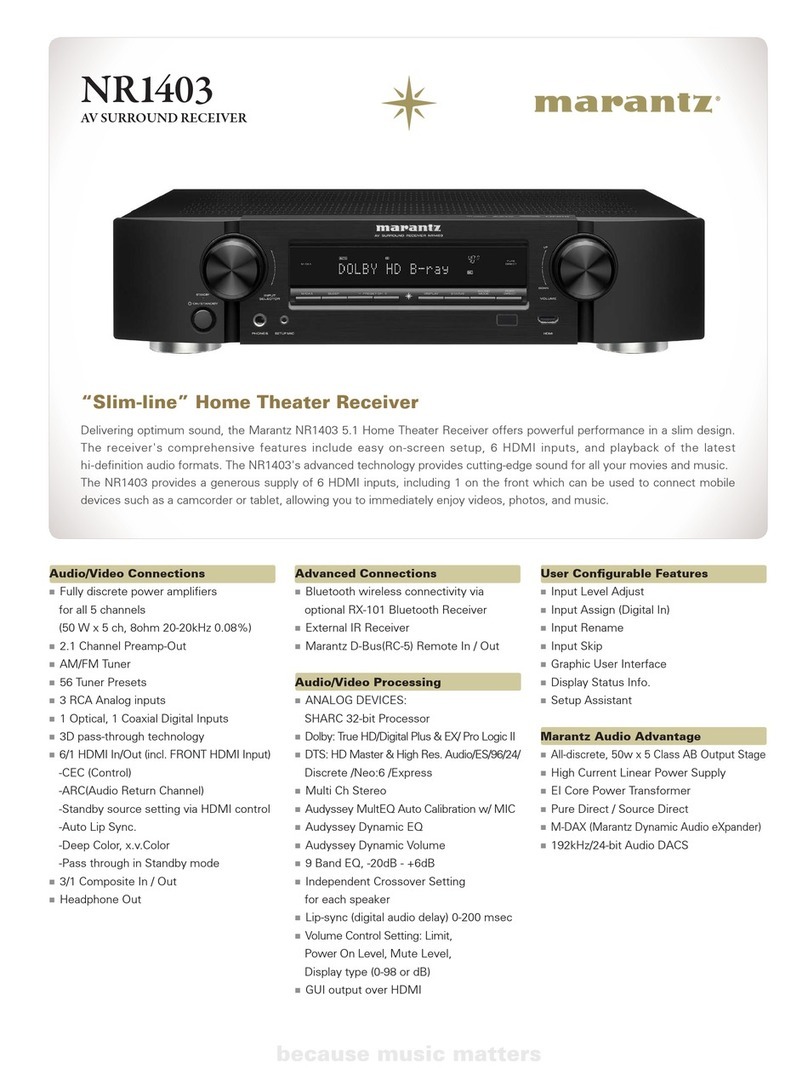
Marantz
Marantz NR1403 User manual

Marantz
Marantz SR5005 User manual
Popular Stereo Receiver manuals by other brands

Yamaha
Yamaha MusicCast TSR-5B3D owner's manual

Sony
Sony STR-DE335 - Fm Stereo/fm-am Receiver operating instructions

Sony
Sony STR-DG500 - Multi Channel Av Receiver Service manual

Panasonic
Panasonic AJSD955B - DVCPRO50 STUDIO DECK Brochure & specs

Pioneer
Pioneer SX-838 Service manual

Sherwood
Sherwood S-2660CP operation instruction