Marantz SR7000 User manual
Other Marantz Stereo Receiver manuals

Marantz
Marantz SR-18 User manual

Marantz
Marantz 2330B User manual

Marantz
Marantz SR6013 User manual

Marantz
Marantz SR6300 User manual
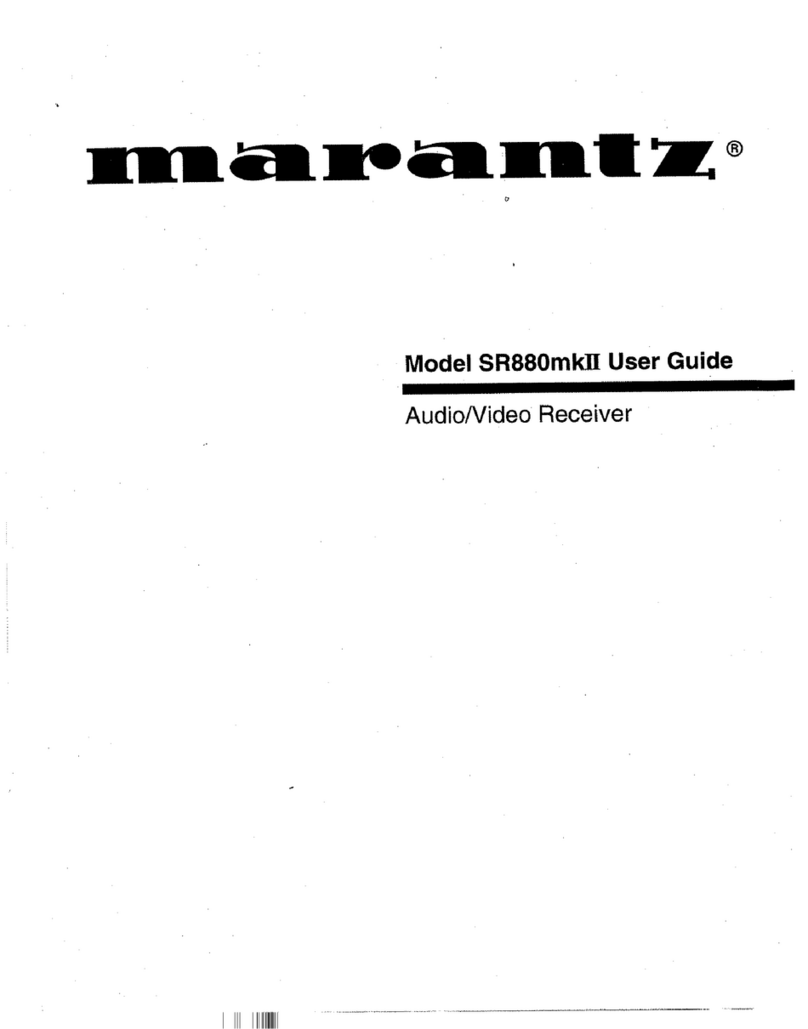
Marantz
Marantz SR-880mkII User manual
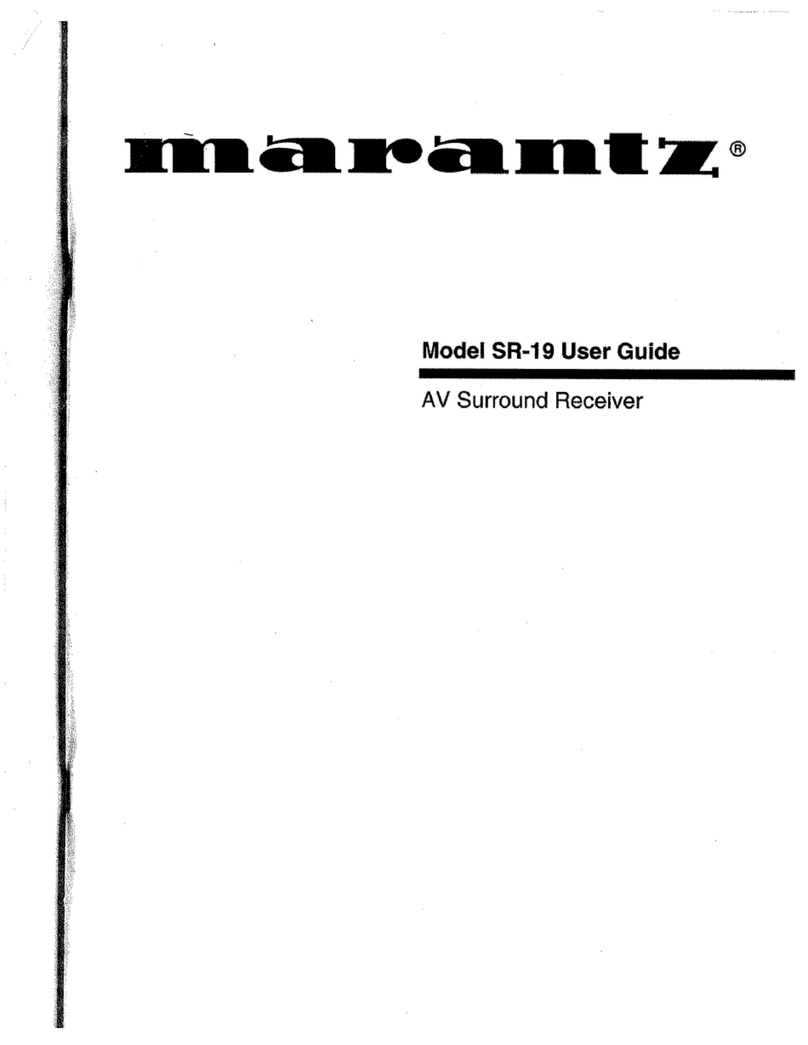
Marantz
Marantz SR-19 User manual
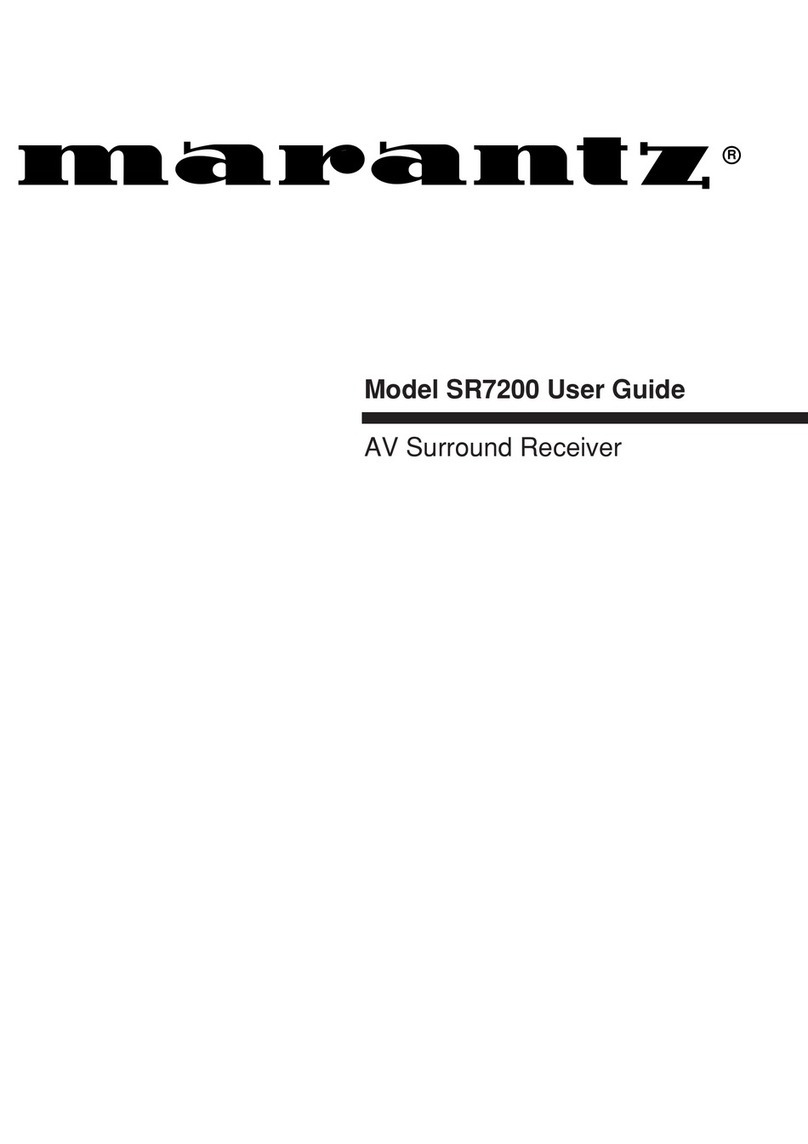
Marantz
Marantz SR7200 User manual

Marantz
Marantz SR5014 User manual

Marantz
Marantz SR6005/N1SG User manual

Marantz
Marantz NR1609 User manual
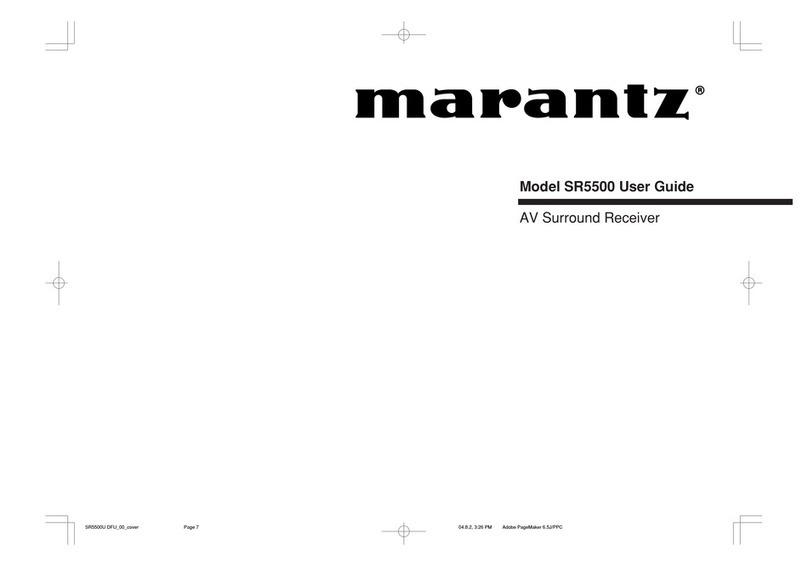
Marantz
Marantz SR5500 User manual

Marantz
Marantz NR1509 User manual

Marantz
Marantz SR8300 User manual
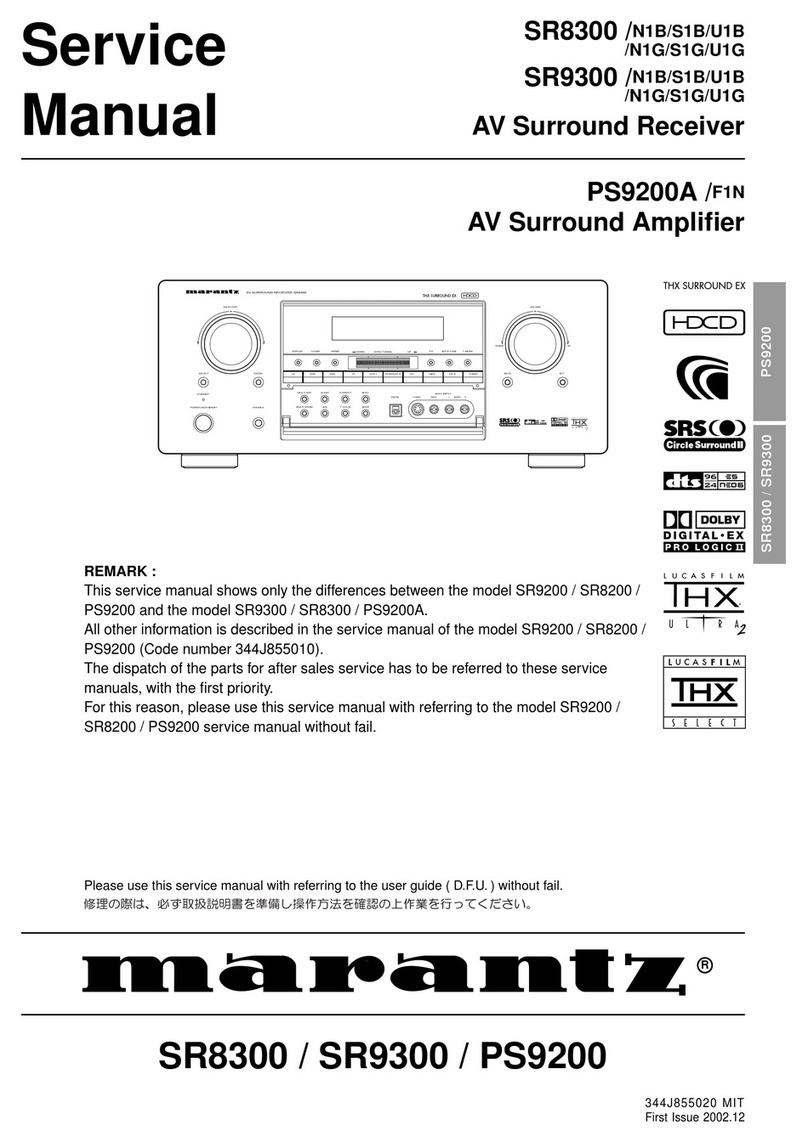
Marantz
Marantz SR8300 User manual

Marantz
Marantz NR1510 User manual
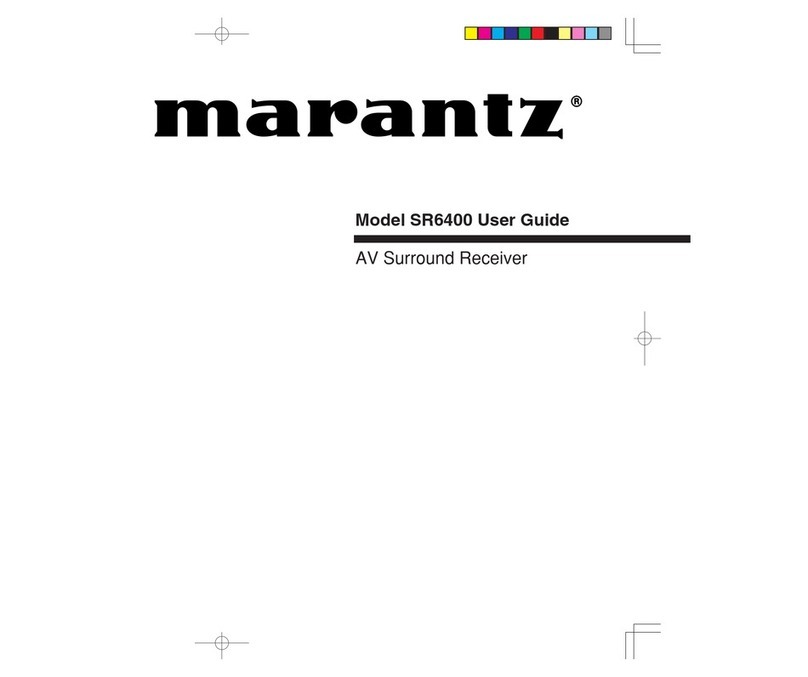
Marantz
Marantz SR6400 User manual

Marantz
Marantz SR4120 User manual

Marantz
Marantz SR5300 User manual

Marantz
Marantz SR8300 User manual

Marantz
Marantz SR7400 User manual
Popular Stereo Receiver manuals by other brands

Yamaha
Yamaha MusicCast TSR-5B3D owner's manual

Sony
Sony STR-DE335 - Fm Stereo/fm-am Receiver operating instructions

Sony
Sony STR-DG500 - Multi Channel Av Receiver Service manual

Panasonic
Panasonic AJSD955B - DVCPRO50 STUDIO DECK Brochure & specs

Pioneer
Pioneer SX-838 Service manual

Sherwood
Sherwood S-2660CP operation instruction

























