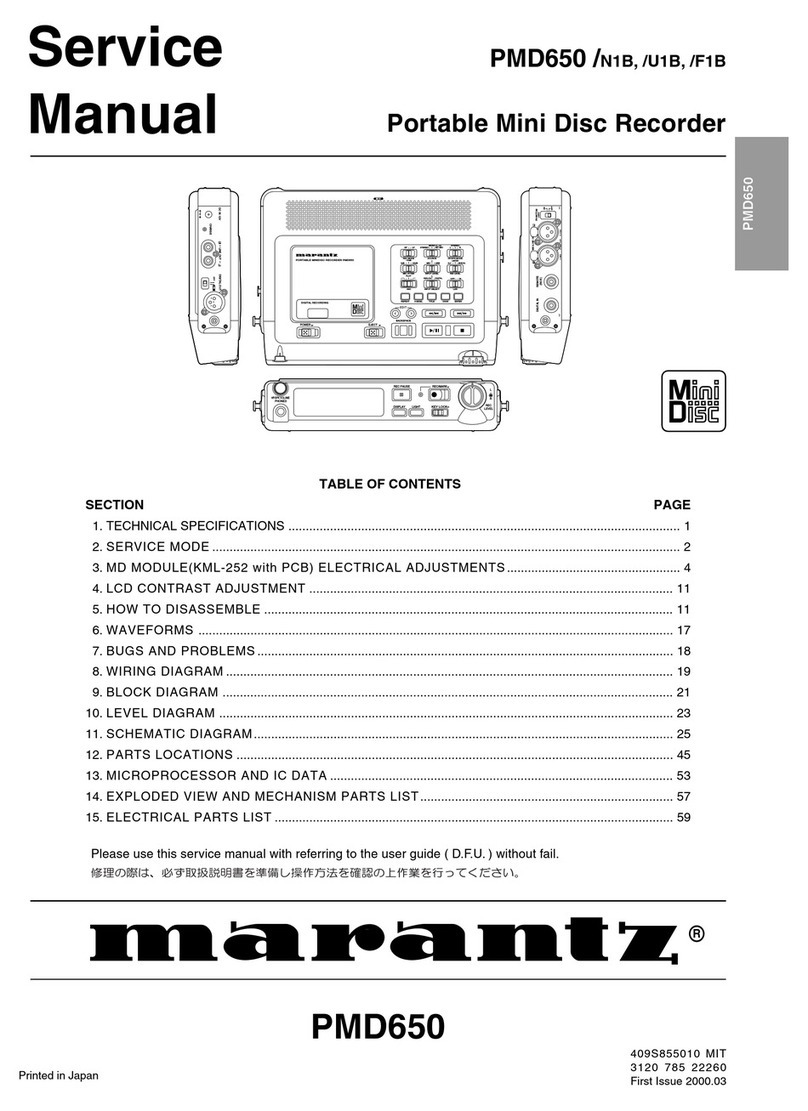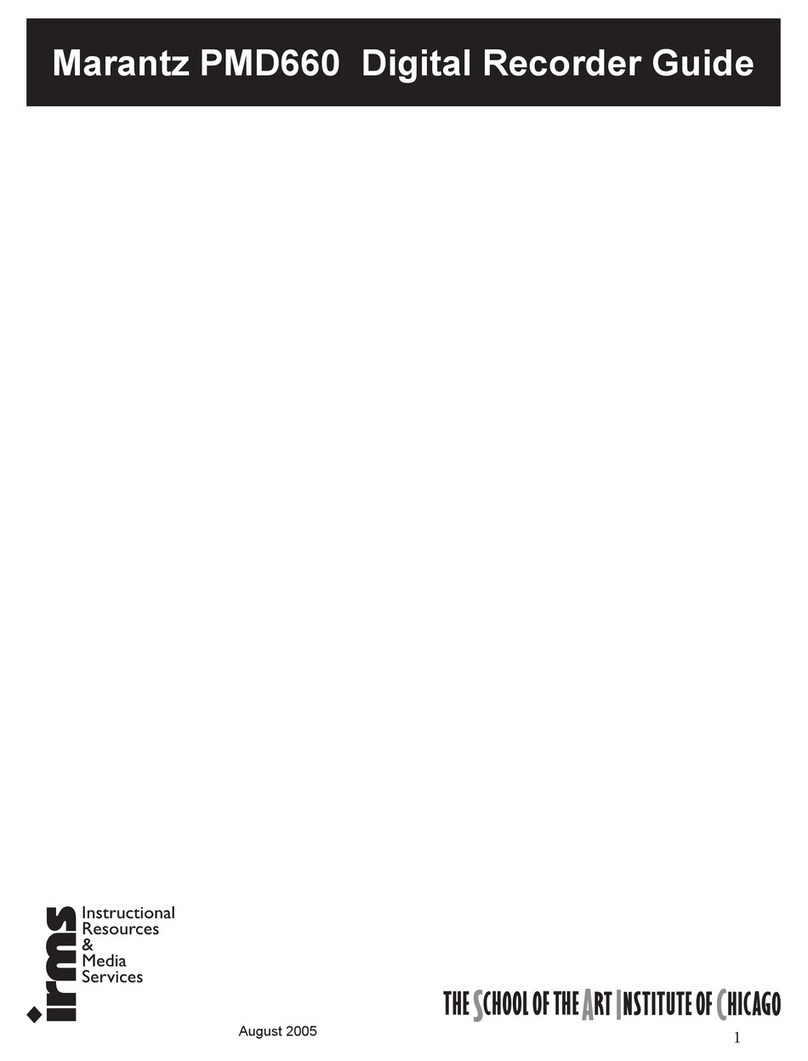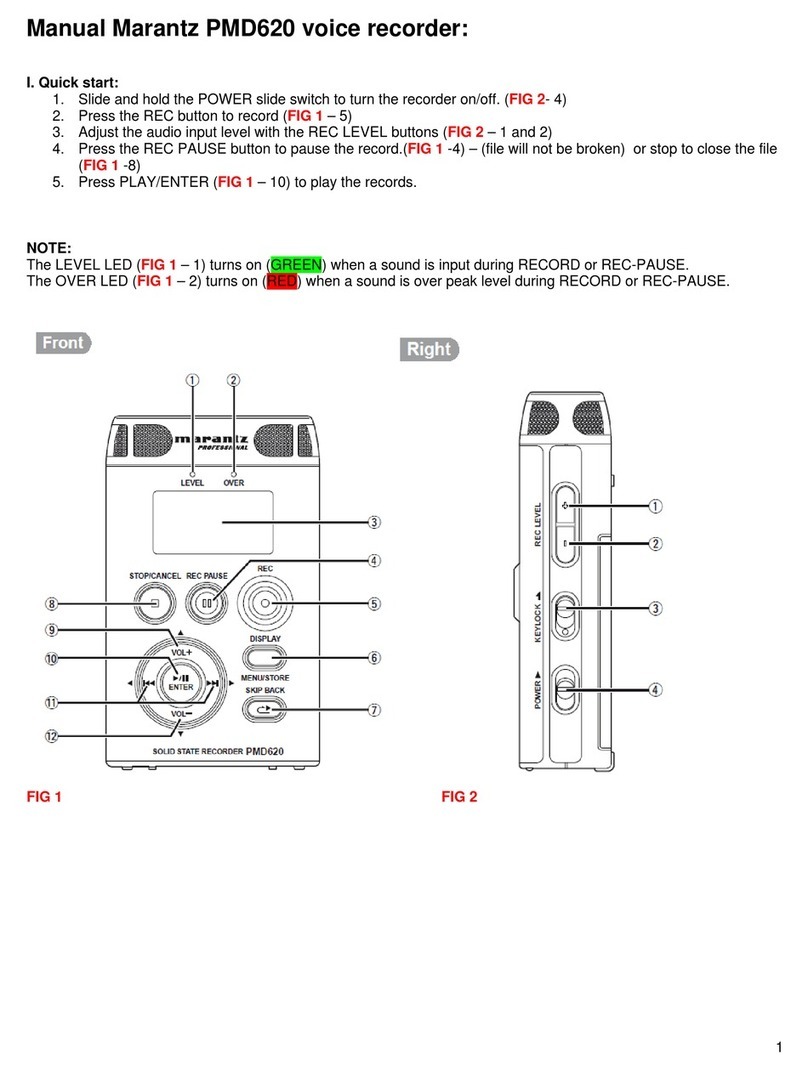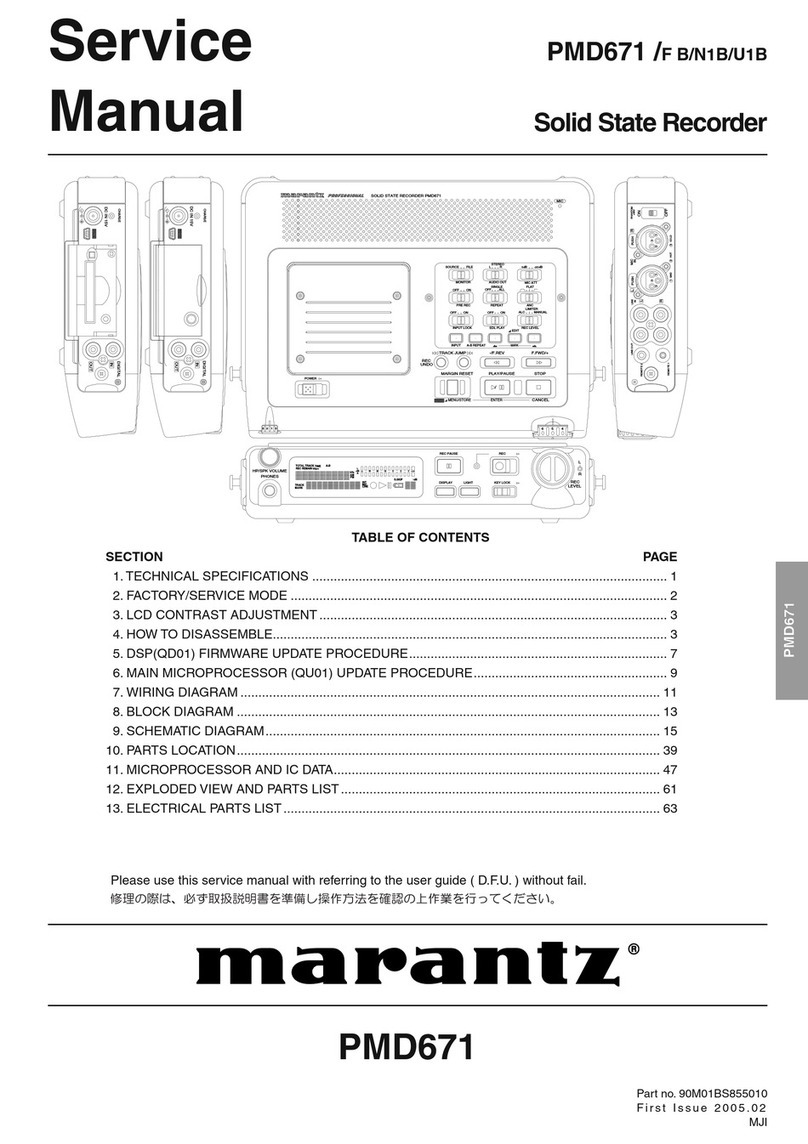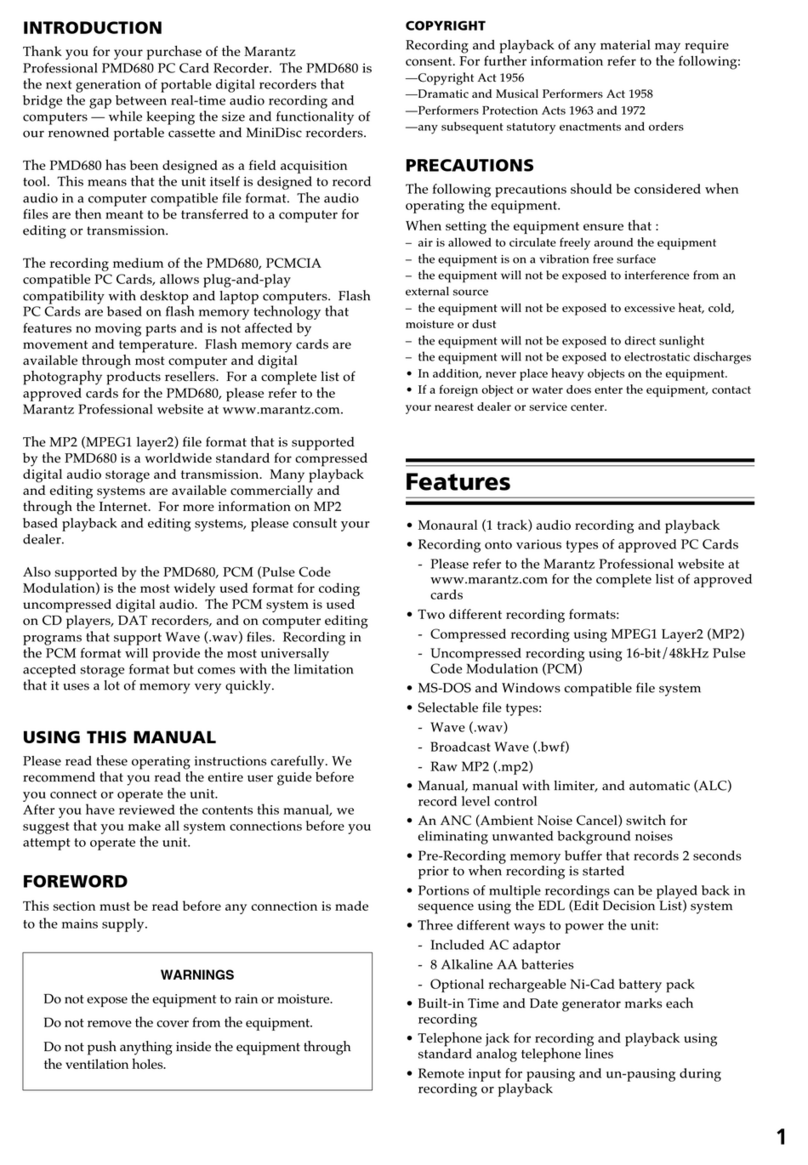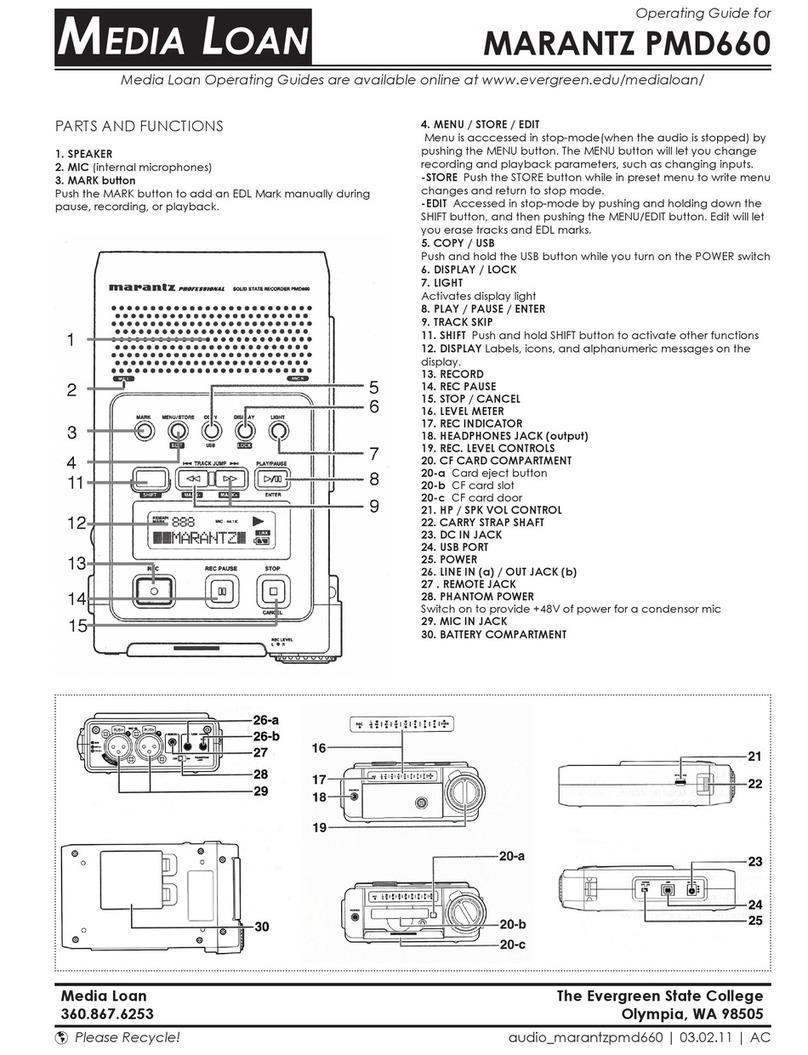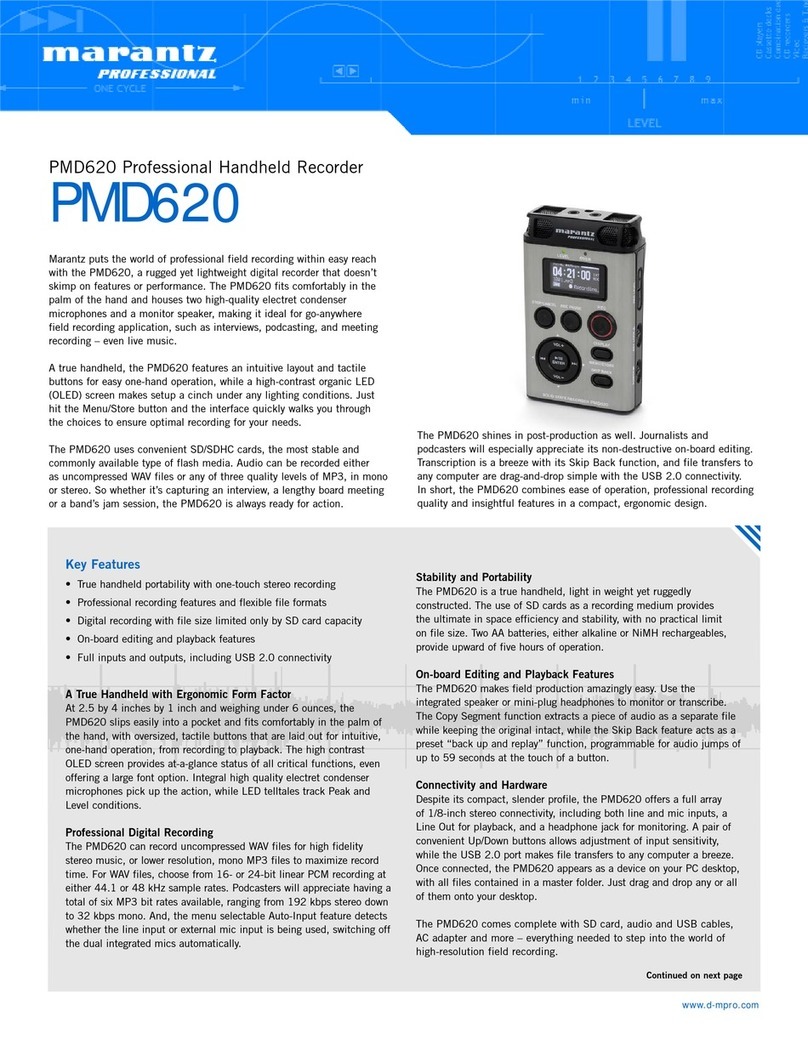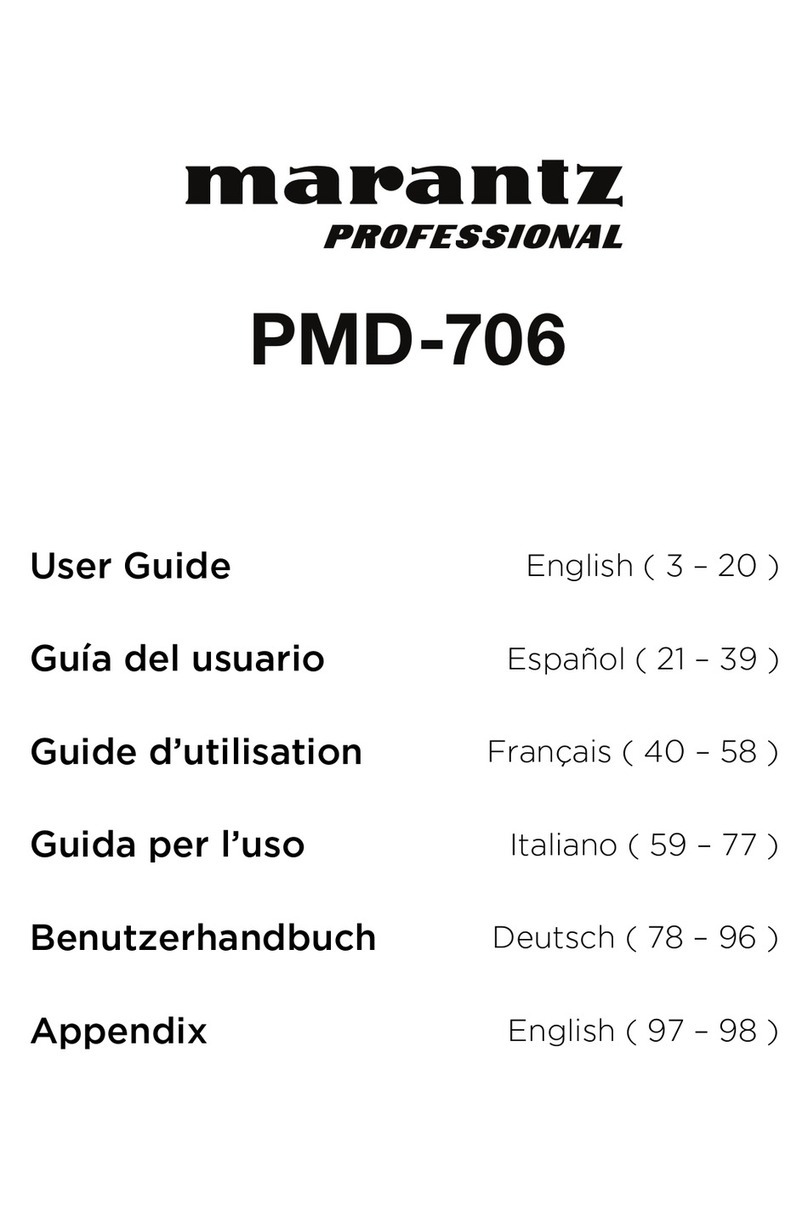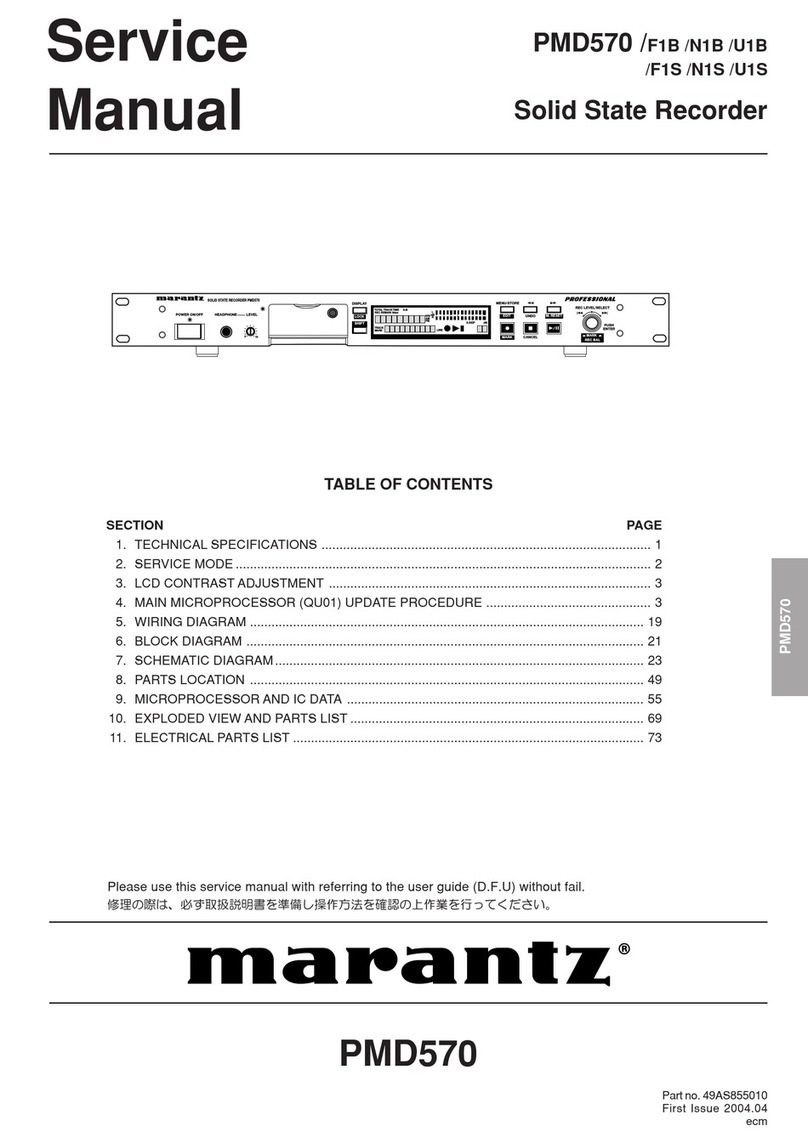3
Features
Front Panel
1. Microphones: Internal stereo condenser microphones.
2. Display: The display shows the status and information
of PMD561. See Display below for more information.
3. Function Button: Press the Function button to
change the functions on F1 and F2 buttons with
toggle operation. The functions are different
depending on each operation mode.
4. F1/F2 Buttons: The functions of the F1 and F2
buttons depend on each operation mode and the
Function button. Function F1/F2 is indicated on the
bottom corner of the display. The functions change
automatically when the status changes. The 2nd or
3rd function in the same status can be selected by
pressing the Function button.
5. Display Button: Press the Display button to change
the display contents like the time information with
toggle operation. The content is different depending
on each operation mode.
6. /Button:
•While in Stop, Playback, or Play-Pause Mode,
press this button to choose the file (jump to
previous or next file).
•In Play-Pause Mode, press and hold this for high speed Reverse/Forward searching
without audio (Search –/+).
•In Playback Mode, press and hold this to “rewind”/”fast forward” and do a 2X speed
search (Audible Search –/+).
7. Pitch– Button: Press this button to make a speed down of playback. During Menu Mode,
this button is used to change item.
8. Pitch+ Button: Press this button to make a speed up of playback. During Menu Mode, this
button is used to change item.
9. Rec Button: Press this button to start recording from Stop or Rec-Pause Mode.
10. Rec Pause Button: Press this button to enter the Rec-Pause Mode from Stop or Record Mode.
11. Level LED (green, orange, red):When a sound is input during Record, Rec-Pause or
Playabck Mode, it turns on.
12. Skip Back Button: Press the Skip Back button to skip back during Playback or Play-Pause
Modes. Also, the Retake Record Mode is set when this button is pressed during the Rec-
Pause Mode.
13. /Enter Button: Toggles between Playback and Play-Pause Modes. During Menu Mode,
this is used to selection an option.
11
2
3
44
5
6
7
8
9
10
14
11
12
13
15
17 18 19
16 16