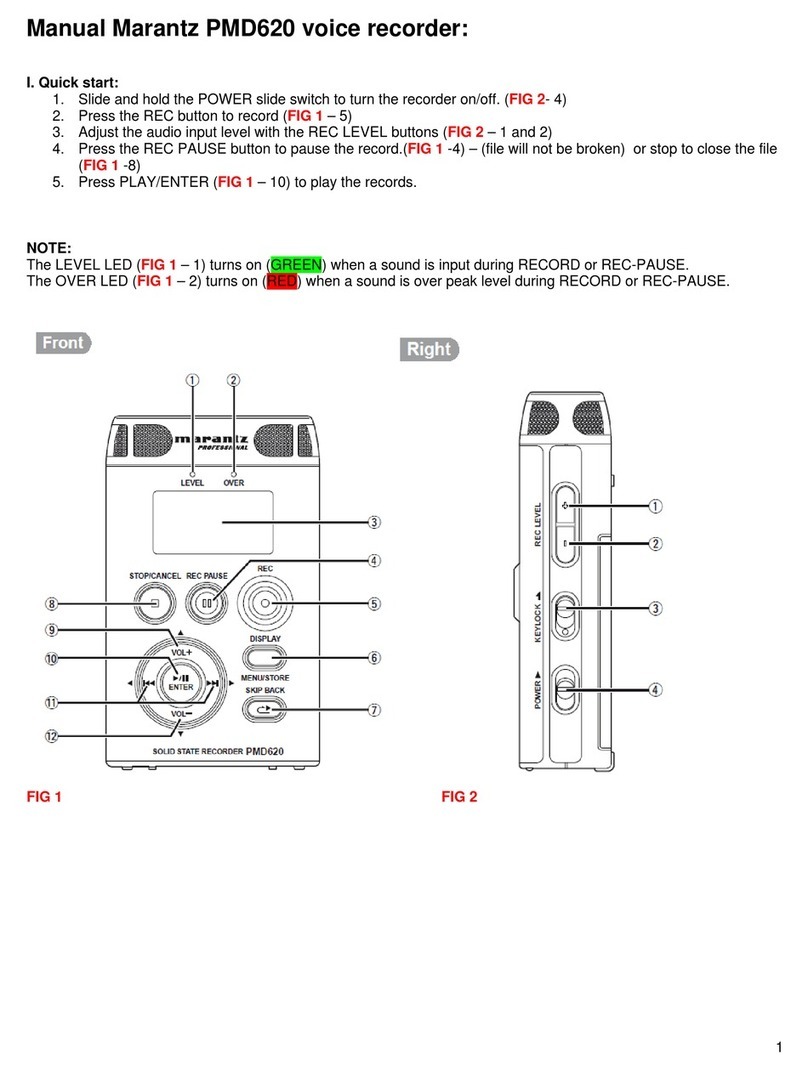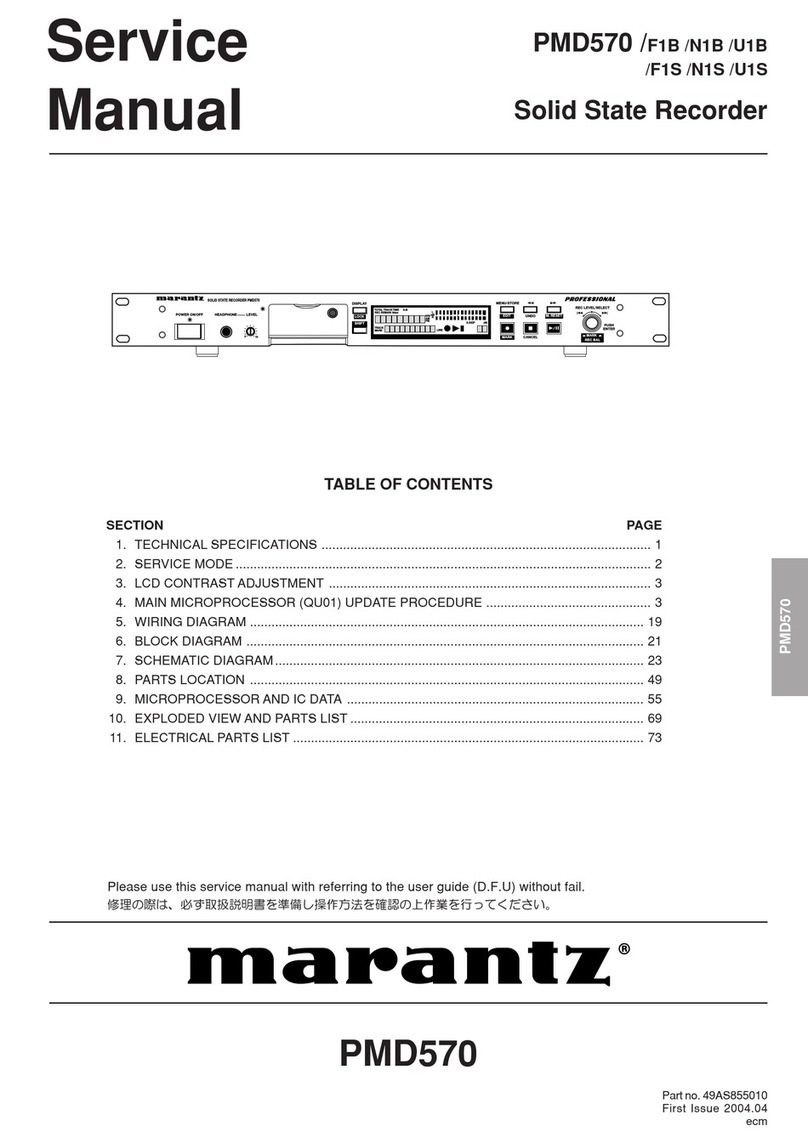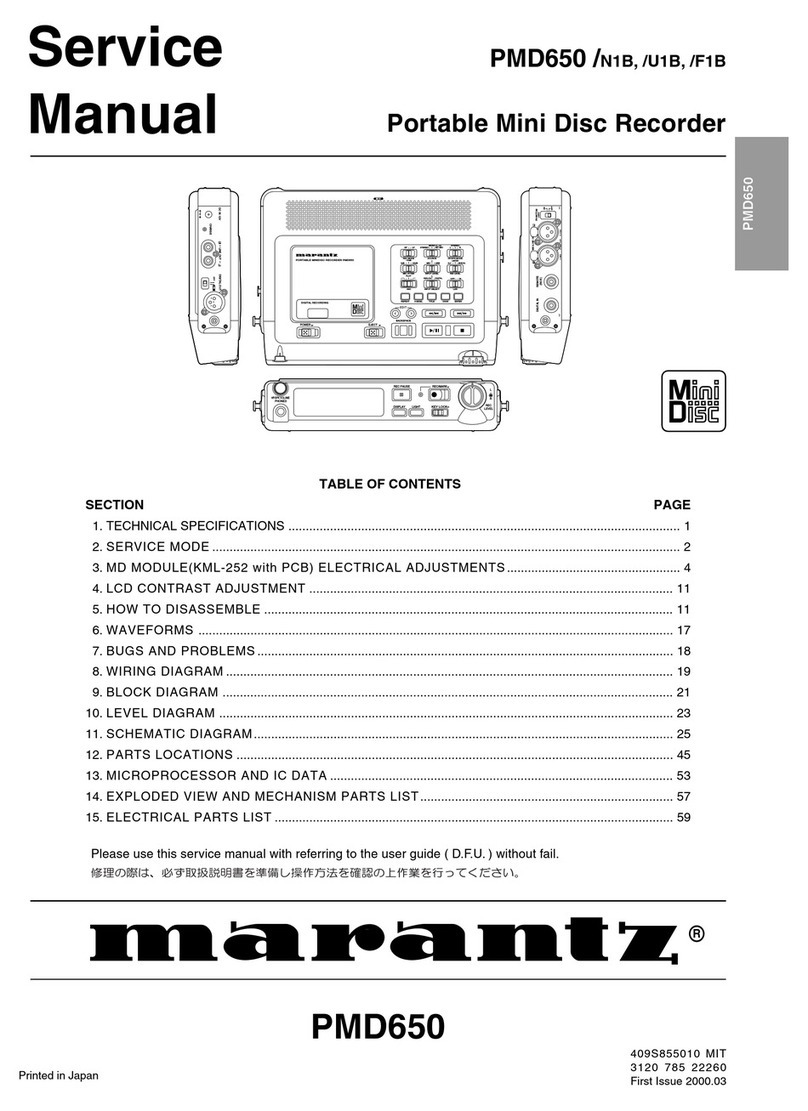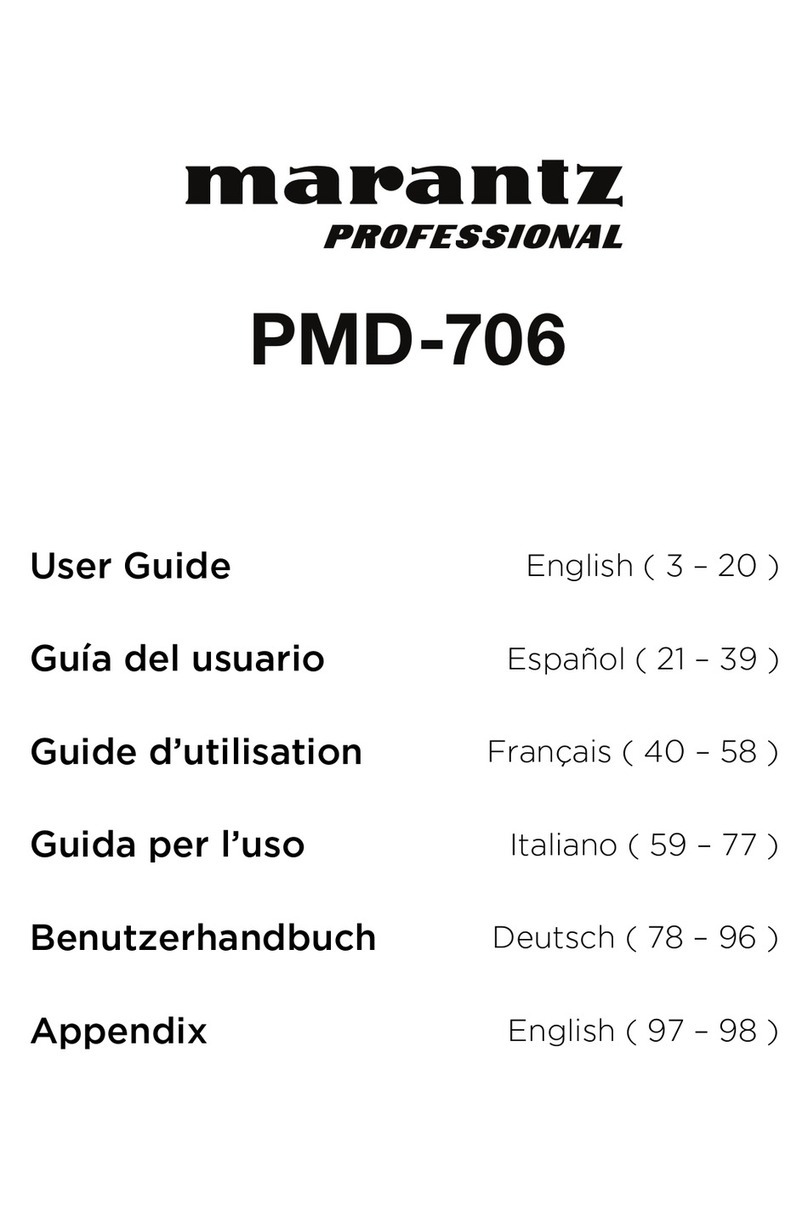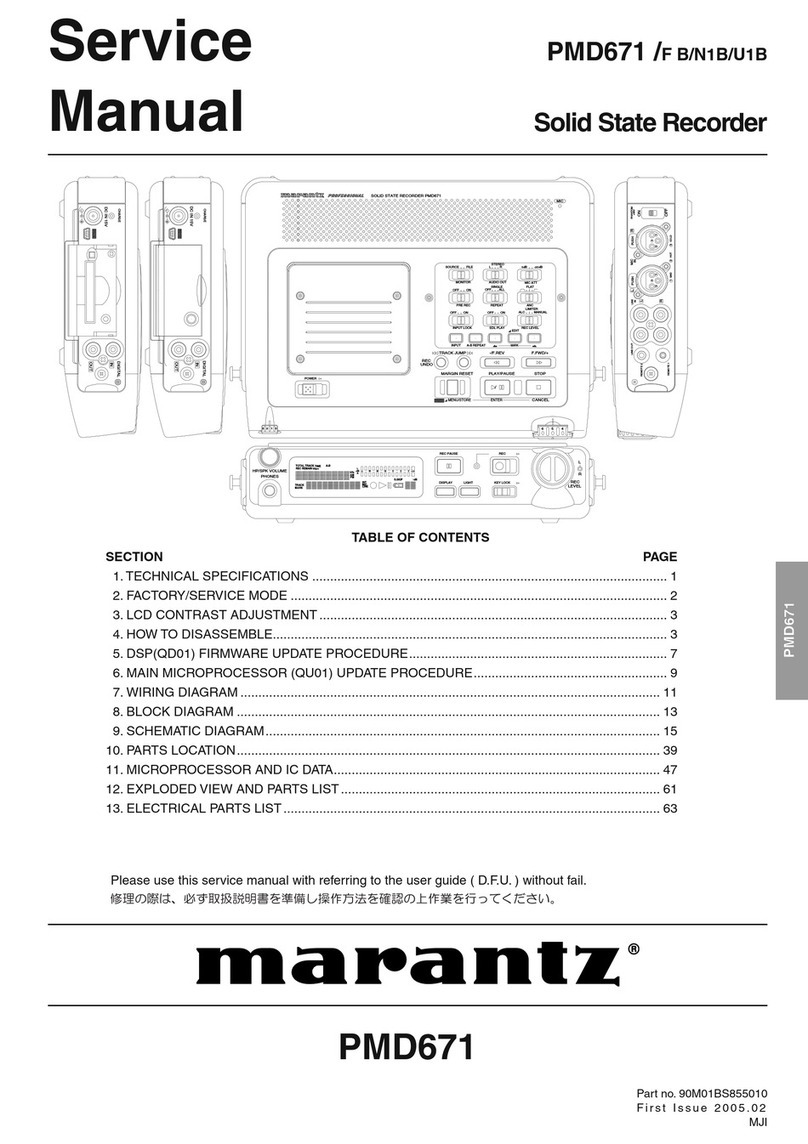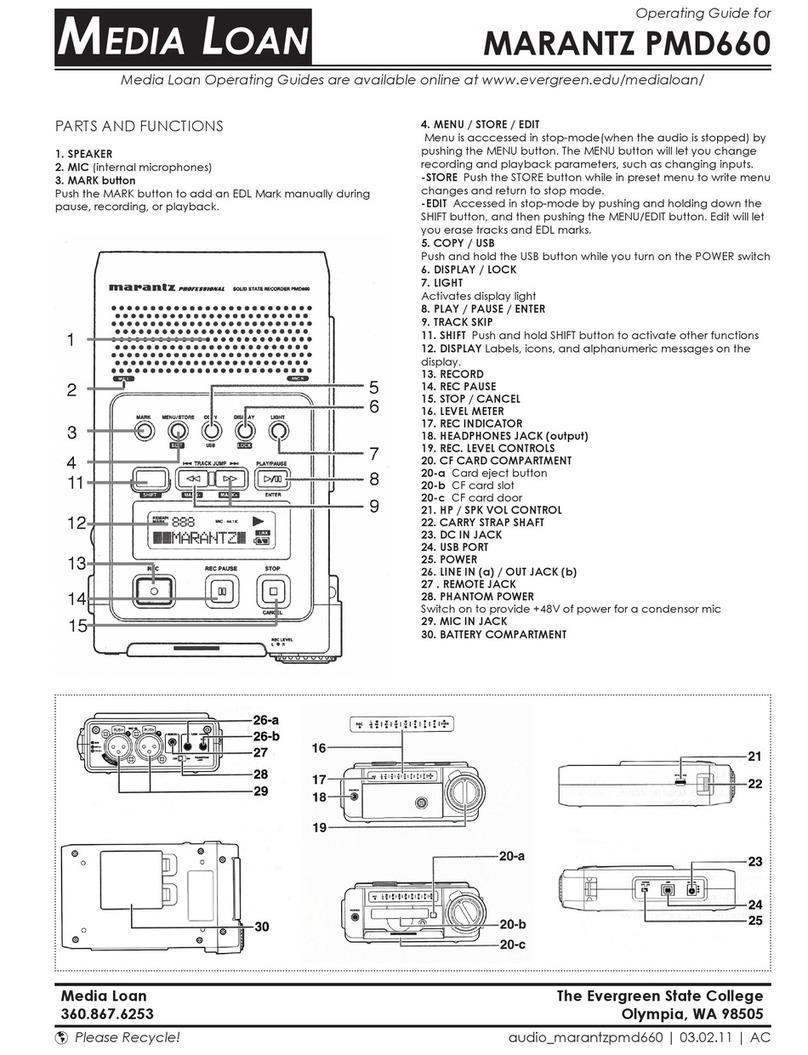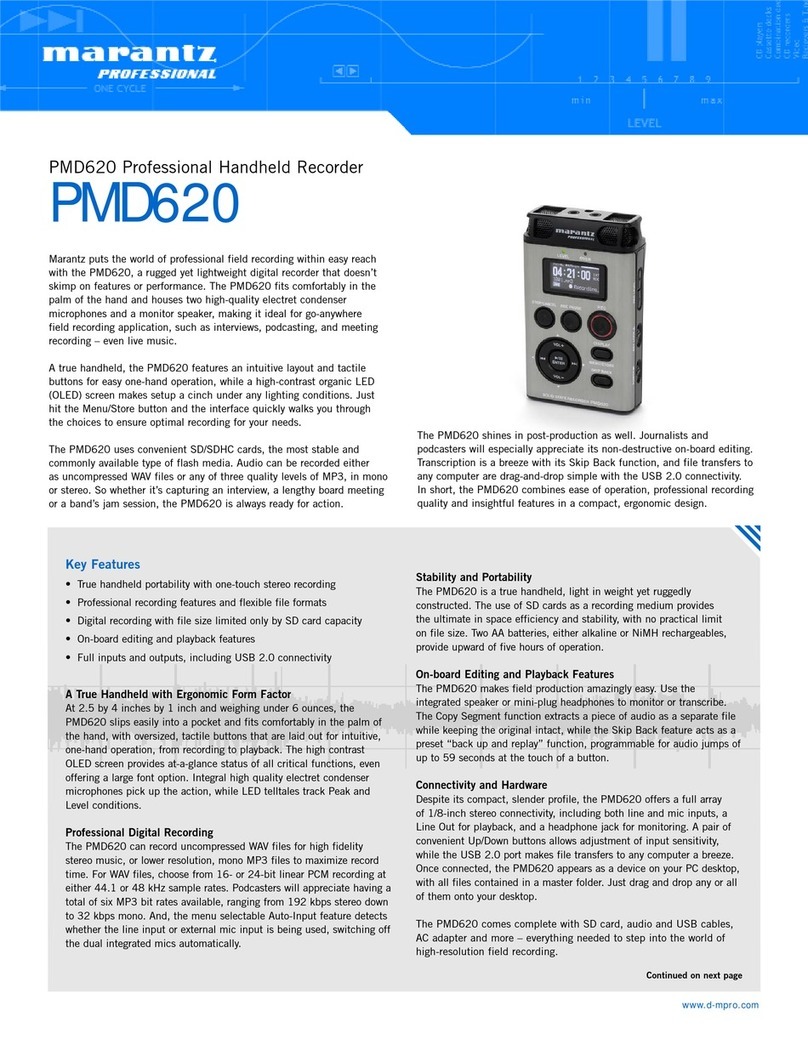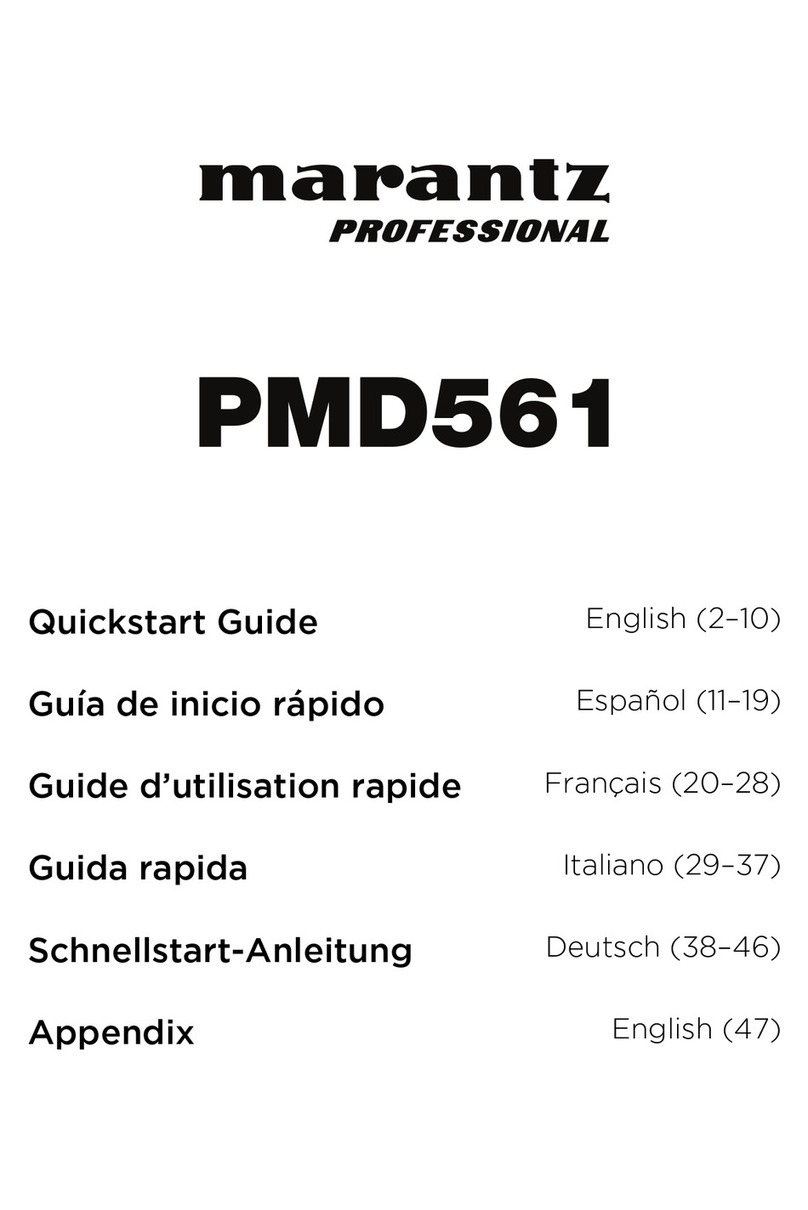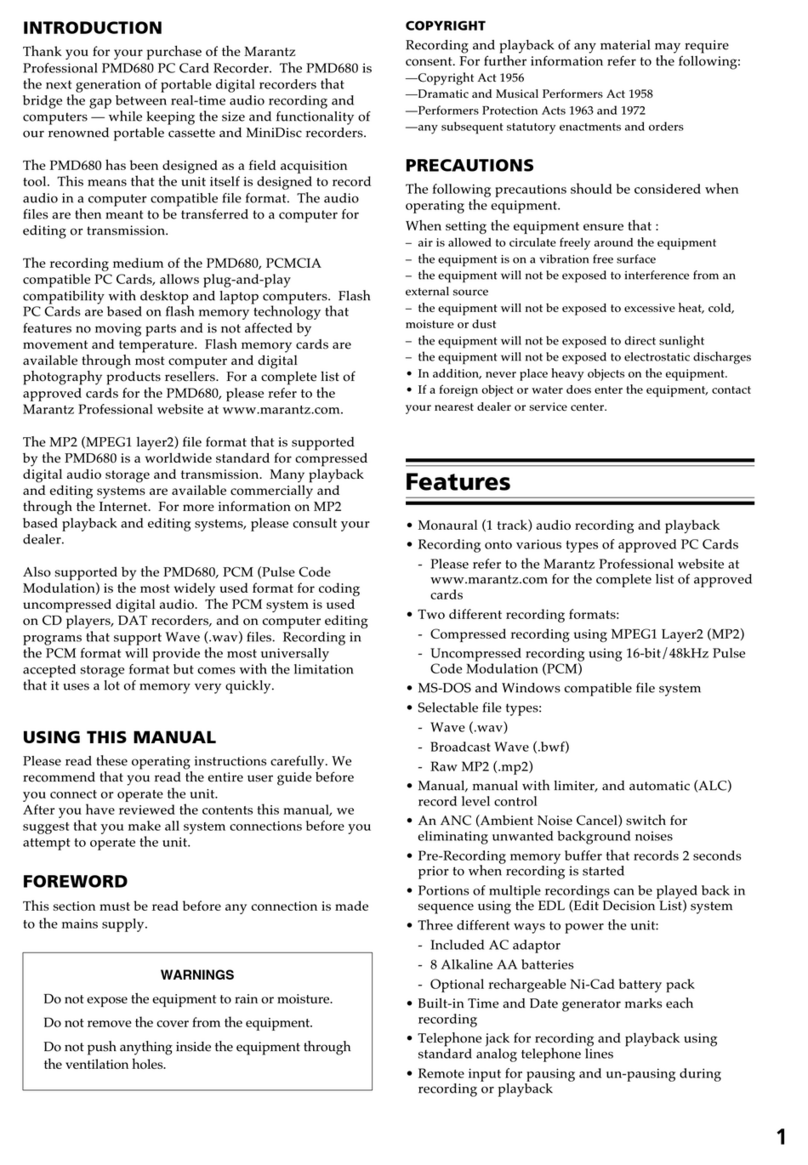7
9. Auto Mark Off, On, -60,-54, -38,
-20dB
Off - Disables the feature
On - enables automatic placement of EDL markers
when the audio input drops below a selected thresh-
old.
Threshold options include -60,-54, -38, -20dB.
If you select ‘On’
you must press En-
ter a second time to
set the threshold.
10. Silent Skip On, Off, -60,-54, -38,
-20dB
Off - Disables the feature
On- enables Silent Skip which automatically pauses
recording when there is a period of silence and
resumes recording when the sound resumes. Some-
times referred to as ‘Voice Activated Recording’
Threshold options include -60,-54, -38, -20dB
If you select ‘On’
you must press En-
ter a second time to
set the threshold.
When Auto Mark
menu choice is
ON, resumption
of recording after
a record pause by
Silent Skip adds an
EDL mark.
11. Level Cont. Manual, ALC Manual - enables manual input level control using ‘Rec
Level’ dials on the front of the unit.
ALC - Automatic Level Control - Automatic Gain Con-
trol. You should Never use this!
12. Meter Mode Normal, Peak Only Normal - all the level meters are displayed
Peak Only - the level meter(s) display only a peak
level.
13. Mic Atten. 0, -20db 0 - disables this feature
-20dB - Attenuates input from Mic/XLR inputs by -
20dB. This is typically called a ‘Pad.’
14. AutoPowoff On, Off On - If the PMD660 is not used for 15 minutes during
stop or play-pause, power can be automatically shut
off to conserve battery life.
Off- disables this feature.
Could be annoying
either way.
15. Battery Alkaline, NiMH Alkaline - select this if you are using 4 standard AA
batteries.
NiMH - select this if you are using rechargeable Ni-MH
batteries.
16. Beep On, Off On - When battery charge is depleted the PMD660 will
beep.
Off - disables this feature.
17. Machine ID 5 digit ASCII code An audio track (le) has Machine ID information. This
information is included in the le name. For example
if the machine ID is ‘ZZZZZ’ the rst le is numbered
‘ZZZZZ001.wav’ or ‘ZZZZZ001.mp3.’
18. Default --- The Default menu choice resets all Menue (not Edit
menu) items in the Preset to their default values.
Be careful not to
accidently press
enter while Default
is selected.
19. Version --- Displays the rmware version for the PMD660