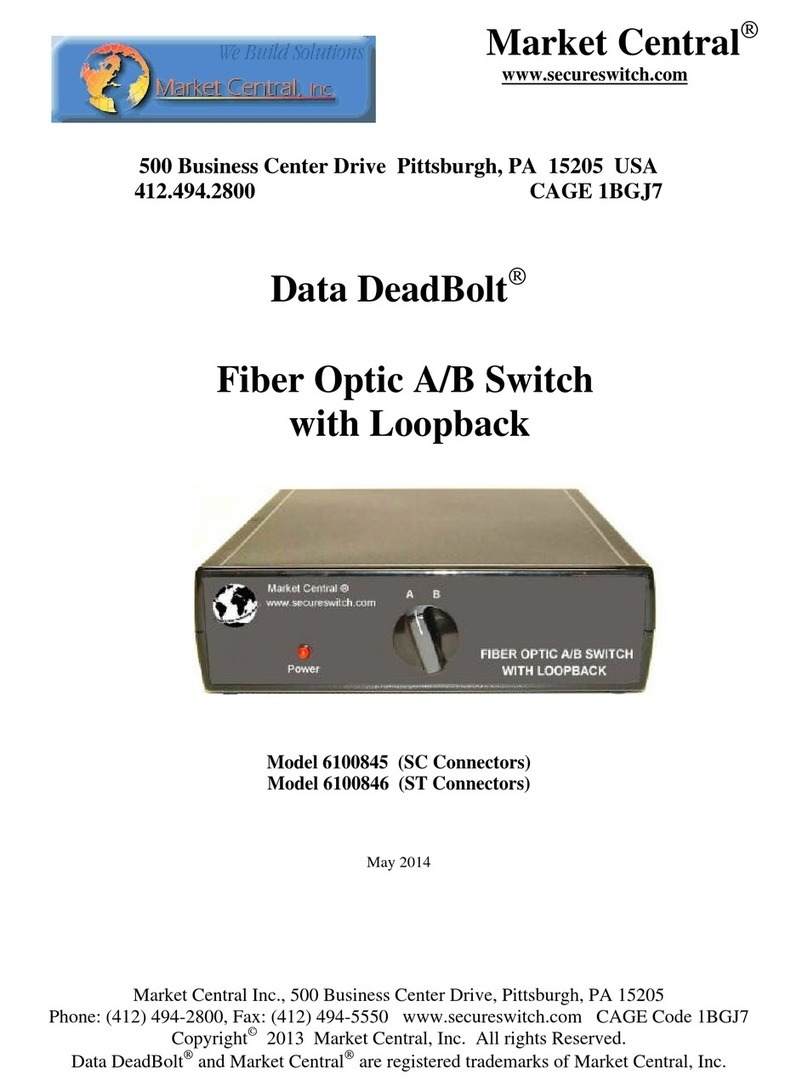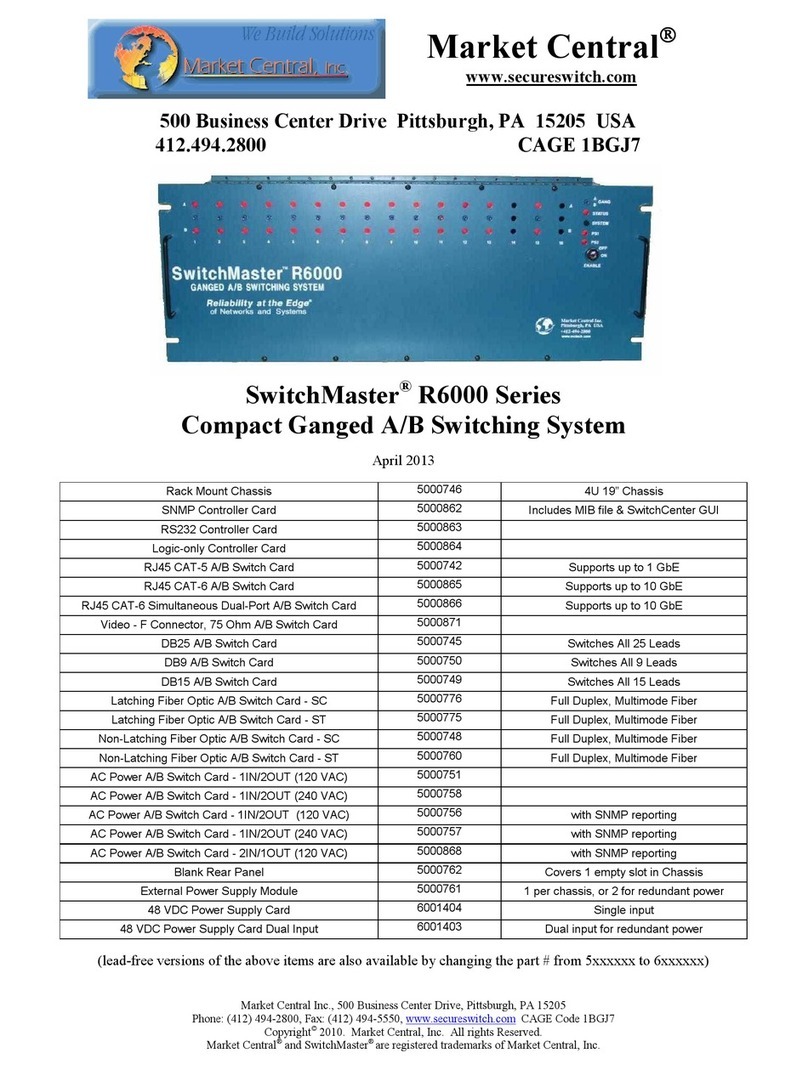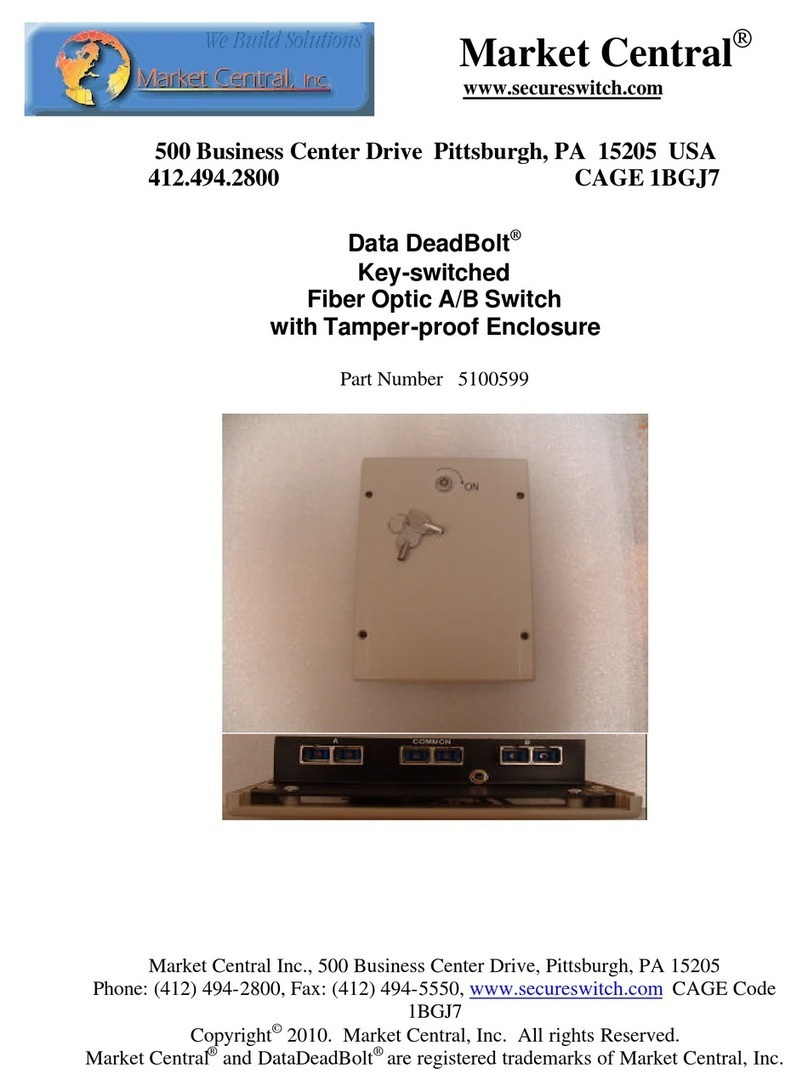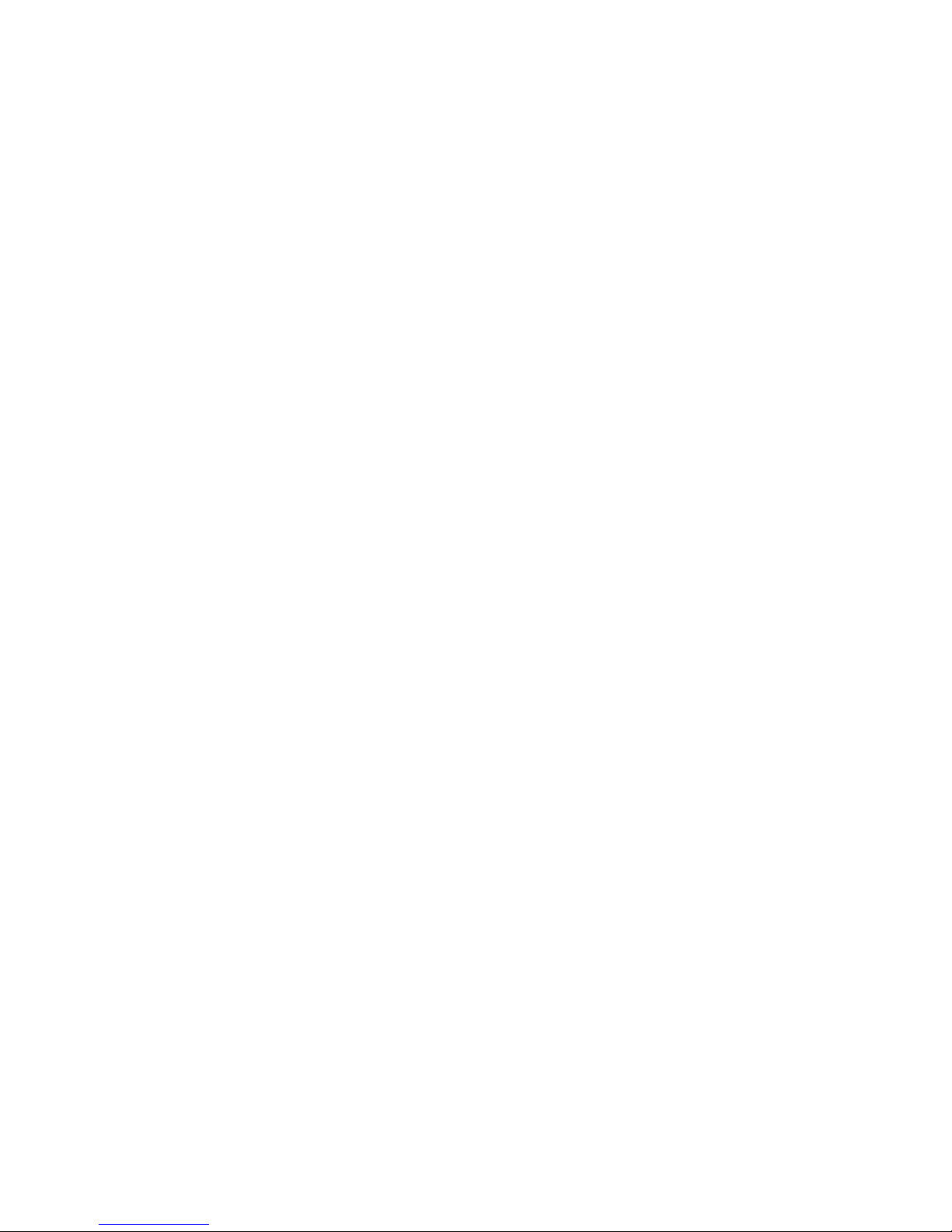Market Central, Inc.
R1000 NBS/NAC Page 4of 16
3. Connect a 12VDC power supply to either power supply connector. If you are using redundant power
supplies, connect one to each power supply connector. The indicators, PS1 and PS2, on the front of the
unit will indicate a power supply energized.
4. Connect RJ45 or fiber optic cables between the R1000unit and your devices to switch. The R1000 NBS
connects the COMMON ports to either A ports or B ports. For NAC models, selecting port A (OFF)
disconnects COMMON ports from B ports, selecting port B (ON) connects COMMON ports to B ports.
5. The R1000 switches are completely bidirectional, and have no preference to signal direction. Note that the
switch provides straight pass thru connections. If your application requires a cross-over cable, use only 1
cross-over cable in that path. Use a straight through cable on the other side of the switch.
6. Apply AC power to (each) power supply. The appropriate power supply status indicators (PS1 and/or PS2)
will light. The switch position indicators (A and B) on the front of the unit may or may not light depending
on the position of the switches. Indicator A lights when all switches are in position A, and likewise for
indicator B.
If you are connecting the R1000 (network manageable model) to an Ethernet network, you must first set some
TCP/IP related parameters using the serial port. You should set these parameters before attaching a cable to the
NETWORK port, as the default parameters may not work or could interfere with your network. See section 5.3 for
more information regarding TCP/IP setup.
5. Operation
When power is applied to the R1000 unit, the appropriate power supply status indicators (PS1 and/or PS2) will light.
The switch position indicators (A and B) on the front of the unit may or may not light depending on the position of
the switches. Indicator A lights when all switches are in position A, and likewise for indicator B. If some switches
are in position A and some in position B then neither light will be on.
For RJ45 models, The R1000 NBS connects the COMMON ports to either A ports or B ports. For NAC models,
selecting port A (OFF) disconnects COMMON ports from B ports, selecting port B (ON) connects COMMON ports
to B ports.Ports 2-N, depending on the model size, is similarly switched.
For fiber optic models, the switching uses duplex connections per channel. For ST models, the two connectors
labeled 1 and 2 form the channel 1 path, connectors 3 & 4 form the channel 2 path, and so on. The fiber paths are
bidirectional, with COMMON port 1 switched to A port 1 or B port 1 (or COMMON port 1 to B port 1/open), etc.
Note that if COMMON port 1 is used as an input, for example, A/B port 1 is then the switched output. For SC
models, the COMMON duplex connector labeled 1 is switched to either A port 1 or B port 1 (R1000-NAC models,
selecting port A (OFF) disconnects COMMON ports from B ports, selecting port B (ON) connects COMMON ports
to B ports. Ports 2-N, depending on the model size, is similarly switched. All R1000 connections are straight
through. Be sure to connect the fiber optic RX/TX appropriately for your application.
5.1 Manual Switching
All R1000 models can be switched (all ports simultaneously) from a manual switch located on the front of the unit.
This switching action is enabled by the front panel key switch, which must be in the position labeled ENABLE for
manual switching to occur. When “gang” switching all ports, the switch position indicator will light to the
appropriate state (A or B).
5.2 Serial RS232 Switching
All R1000 models can be switched using commands over a serial communications line. The parameters of the
console port are fixed at 9600 baud, no parity, 8 data bits, and 1 stop (commonly abbreviated as 9600, N, 8, 1).
When the R1000 powers up, it will send a sign-on message followed by a prompt character “>” to your serial
device. After each command, and any associated response from the unit, it will again issue a prompt character. For
systems where the console port is being commanded by software, the software should wait for this prompt character