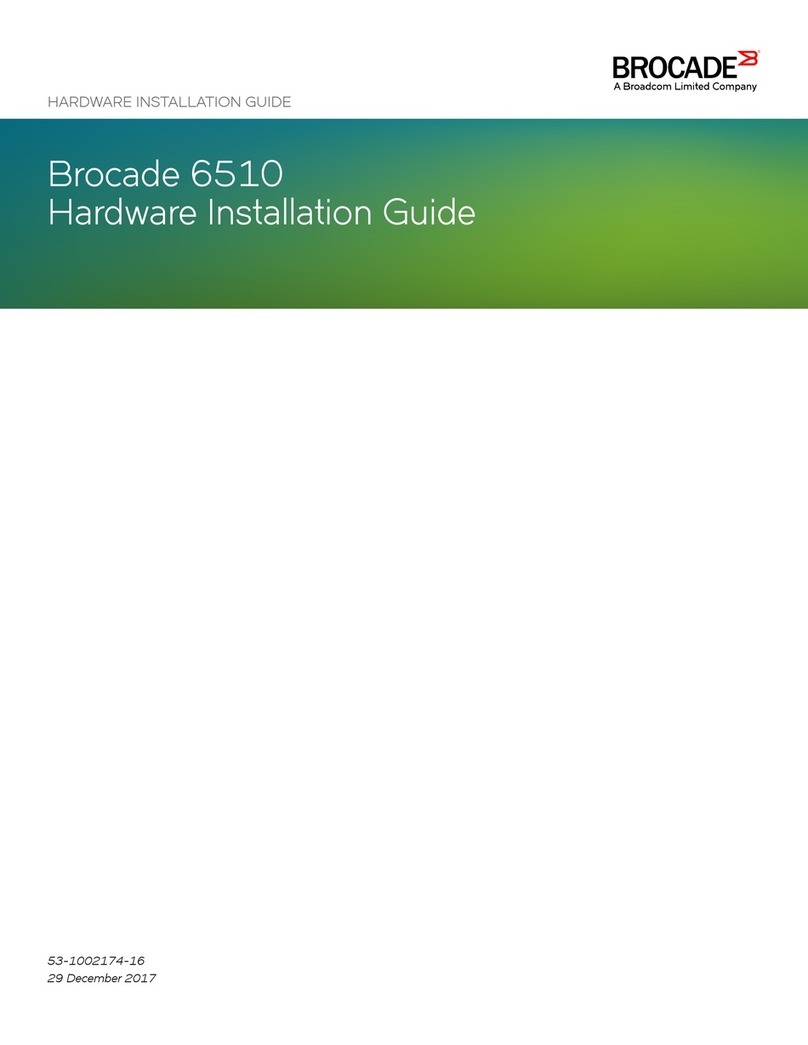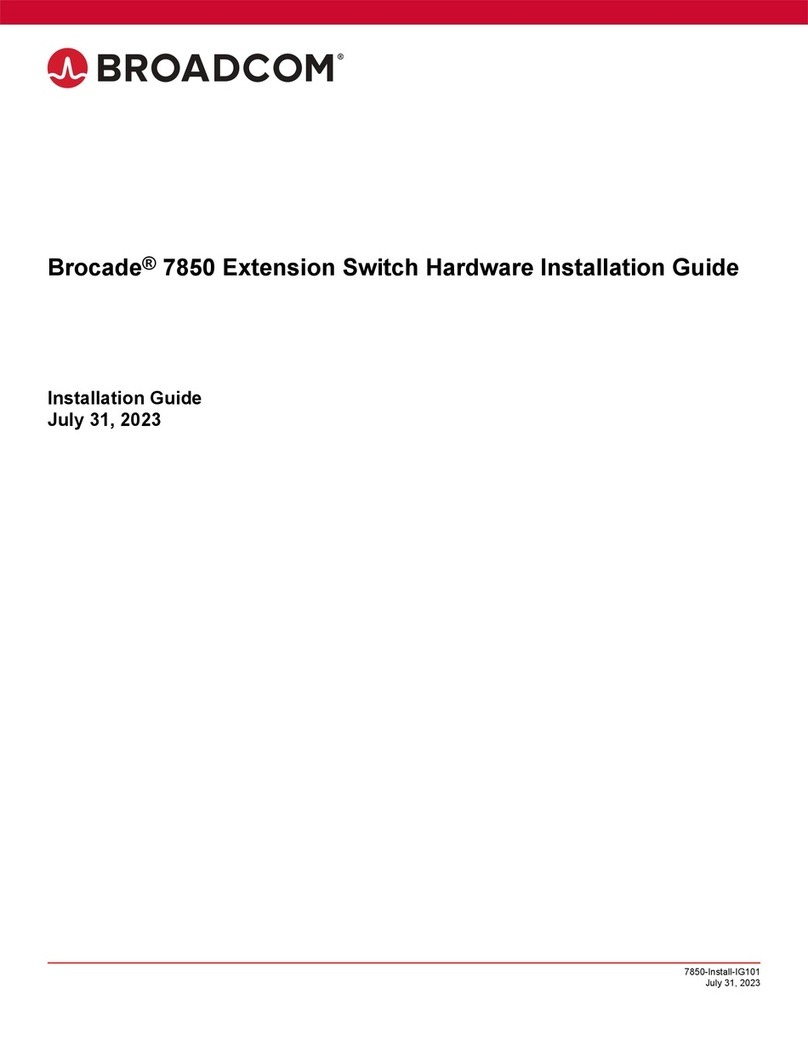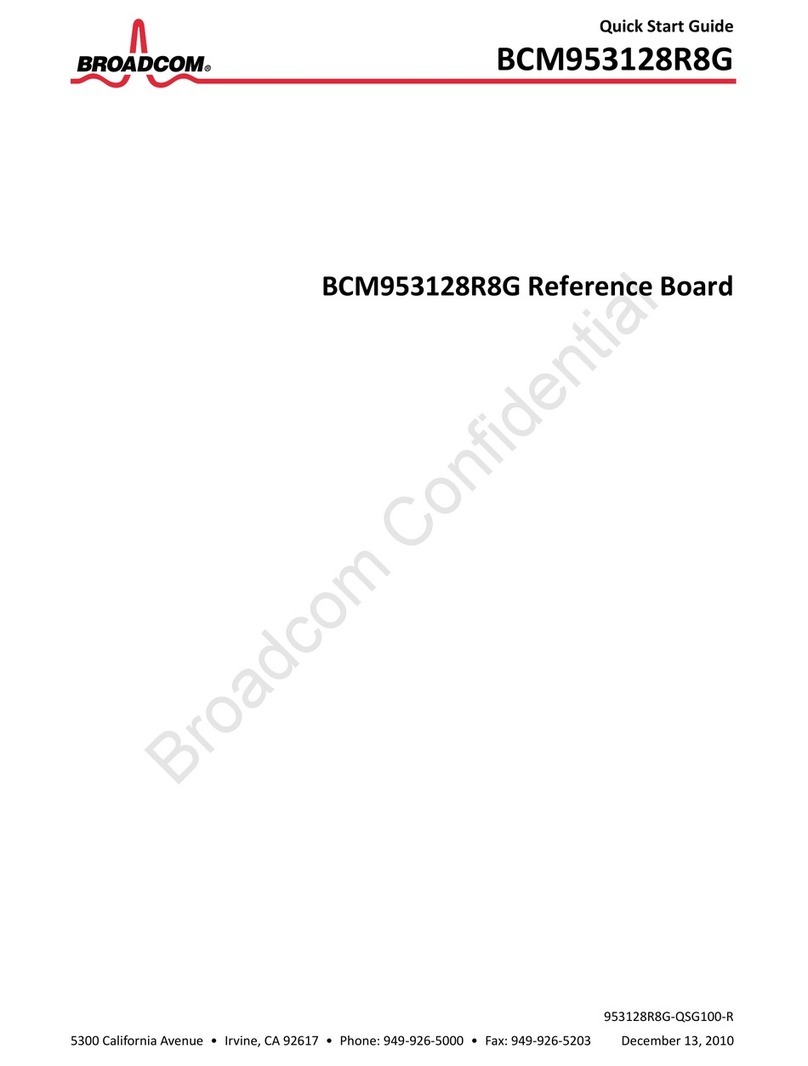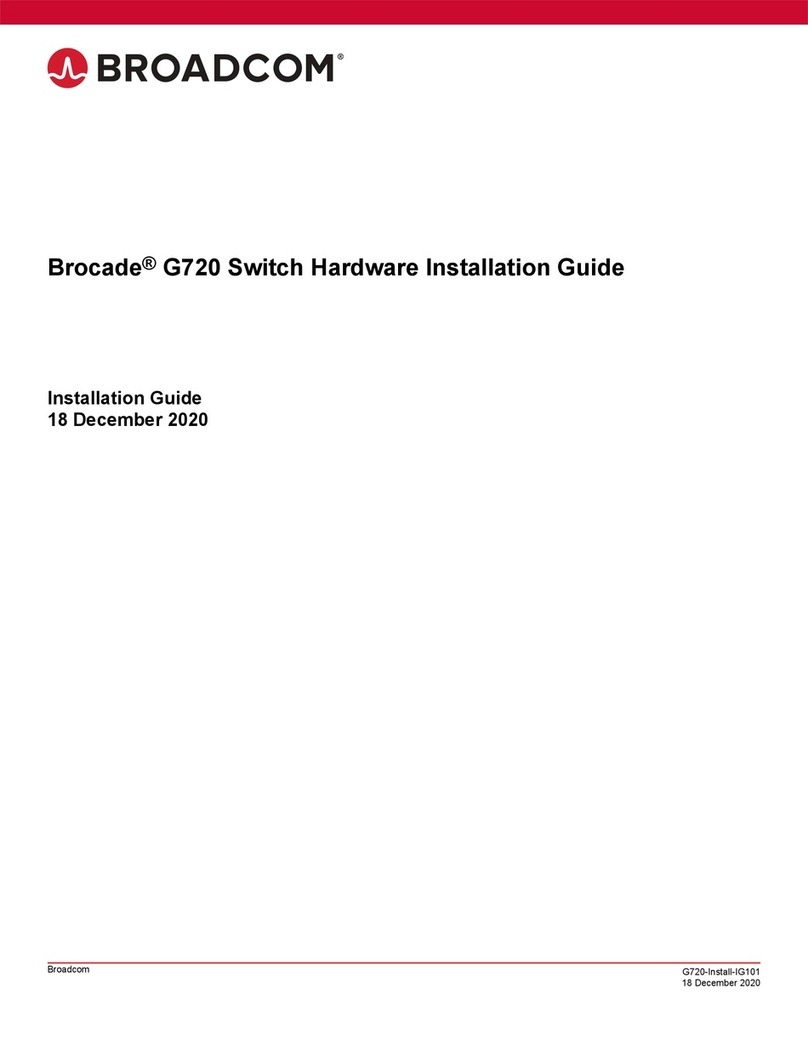Fan Assemblies................................................................................................................................................................................................................. 81
Fan assemblies overview.....................................................................................................................................................................................................................81
Precautions specic to the fan assemblies.................................................................................................................................................................................. 83
Identifying the airow direction..........................................................................................................................................................................................................83
Fan assembly status LED....................................................................................................................................................................................................................83
Fan assembly unit fault indicators....................................................................................................................................................................................................84
Fan assembly task guide..................................................................................................................................................................................................................... 84
Installing an additional fan assembly (hot-install).............................................................................................................................................................84
Replacing a fan assembly (hot-swap)................................................................................................................................................................................... 84
Replacing more than one fan assemblies (cold-swap)...................................................................................................................................................85
Time and items required...................................................................................................................................................................................................................... 85
Recording power supply and fan assembly critical information..........................................................................................................................................85
Removing a fan assembly...................................................................................................................................................................................................................86
Inserting a new fan assembly.............................................................................................................................................................................................................86
Verifying the operation of the power supply and fan assemblies....................................................................................................................................... 87
Brocade G630 Technical Specications.....................................................................................................................................................................89
System specications............................................................................................................................................................................................................................89
Fibre Channel............................................................................................................................................................................................................................................89
Other............................................................................................................................................................................................................................................................ 90
LEDs.............................................................................................................................................................................................................................................................90
Other............................................................................................................................................................................................................................................................ 90
Weight and physical dimensions...................................................................................................................................................................................................... 90
Environmental requirements.............................................................................................................................................................................................................. 91
Power supply specications (per PSU)..........................................................................................................................................................................................91
Power consumption (typical conguration).................................................................................................................................................................................. 92
Power consumption (maximum conguration)...........................................................................................................................................................................92
Power consumption (idle conguration)........................................................................................................................................................................................ 92
Data port specications (Fibre Channel)........................................................................................................................................................................................92
Fibre Channel data transmission ranges.......................................................................................................................................................................................92
Serial port specications (pinout RJ-45).......................................................................................................................................................................................93
Serial port specications (protocol)..................................................................................................................................................................................................94
Memory specications..........................................................................................................................................................................................................................94
Regulatory compliance (EMC)...........................................................................................................................................................................................................94
Regulatory compliance (safety)..........................................................................................................................................................................................................94
Regulatory compliance (environmental).........................................................................................................................................................................................95
Regulatory Statements....................................................................................................................................................................................................97
BSMI statement (Taiwan).....................................................................................................................................................................................................................97
Canadian requirements.........................................................................................................................................................................................................................97
CE statement............................................................................................................................................................................................................................................ 97
China CCC statement............................................................................................................................................................................................................................98
China ROHS............................................................................................................................................................................................................................................. 98
FCC warning (US only)..........................................................................................................................................................................................................................98
Germany statement................................................................................................................................................................................................................................99
KCC statement (Republic of Korea)................................................................................................................................................................................................. 99
VCCI statement........................................................................................................................................................................................................................................99
Cautions and Danger Notices..................................................................................................................................................................................... 101
Danger Notices.....................................................................................................................................................................................................................................101
General dangers..........................................................................................................................................................................................................................101
Electrical dangers........................................................................................................................................................................................................................101
Brocade G630 Hardware Installation Guide
53-1005235-02 5