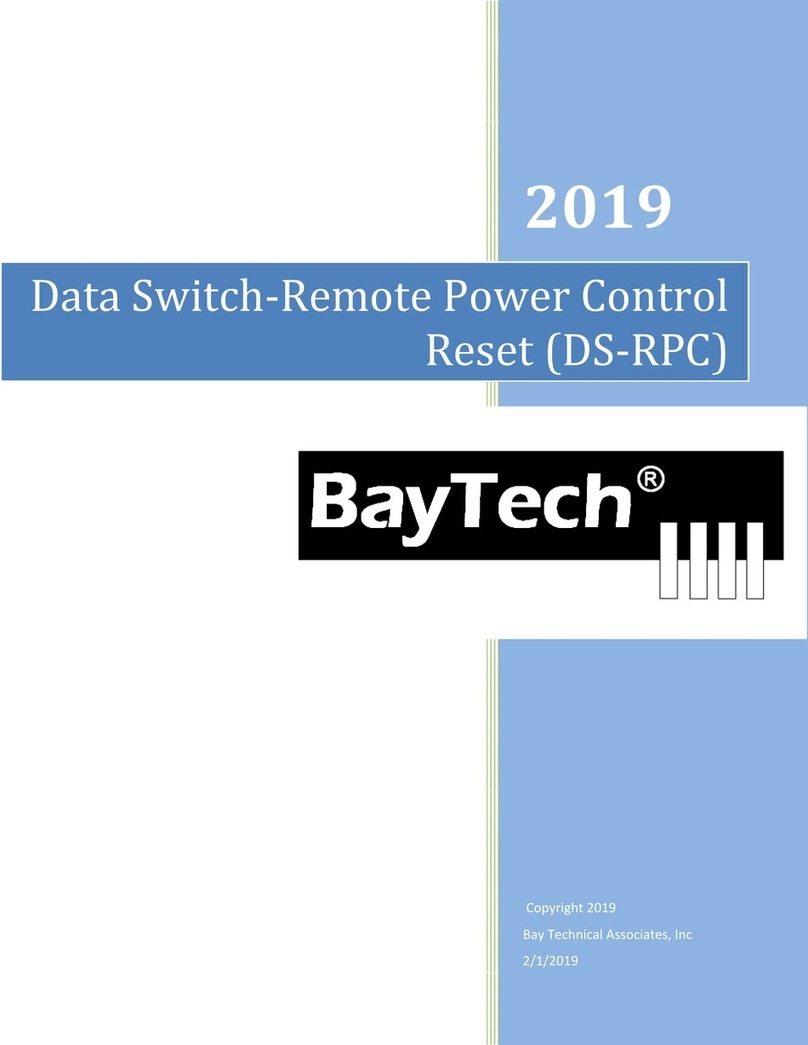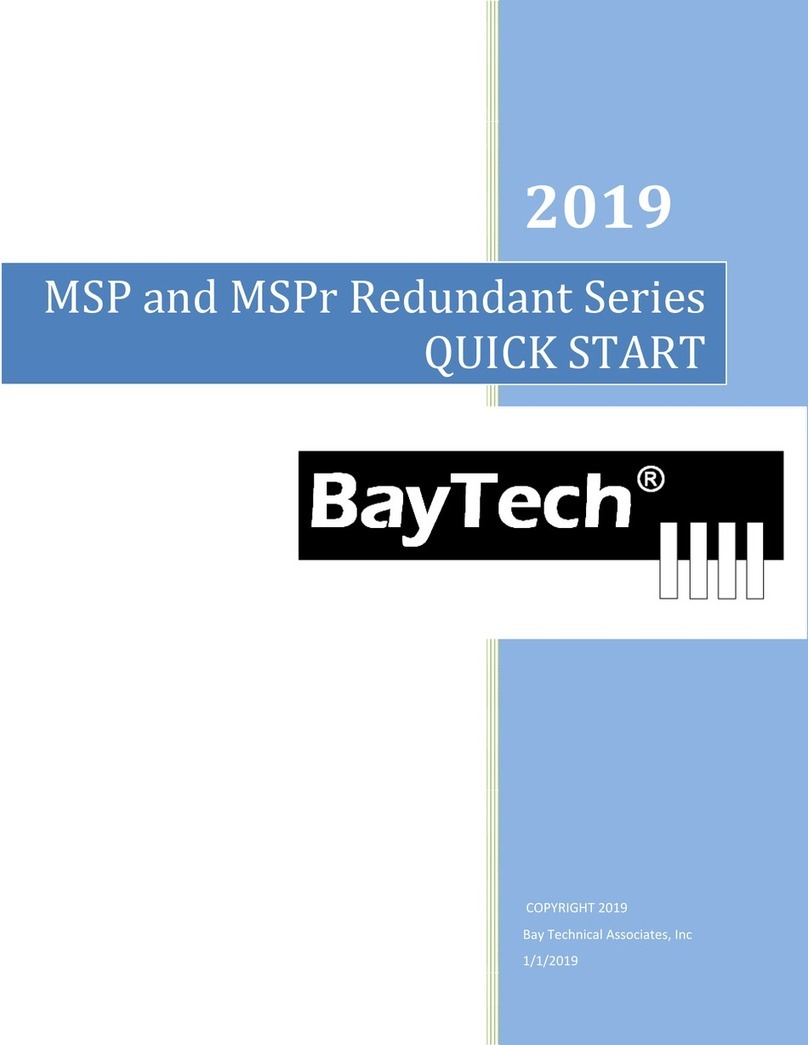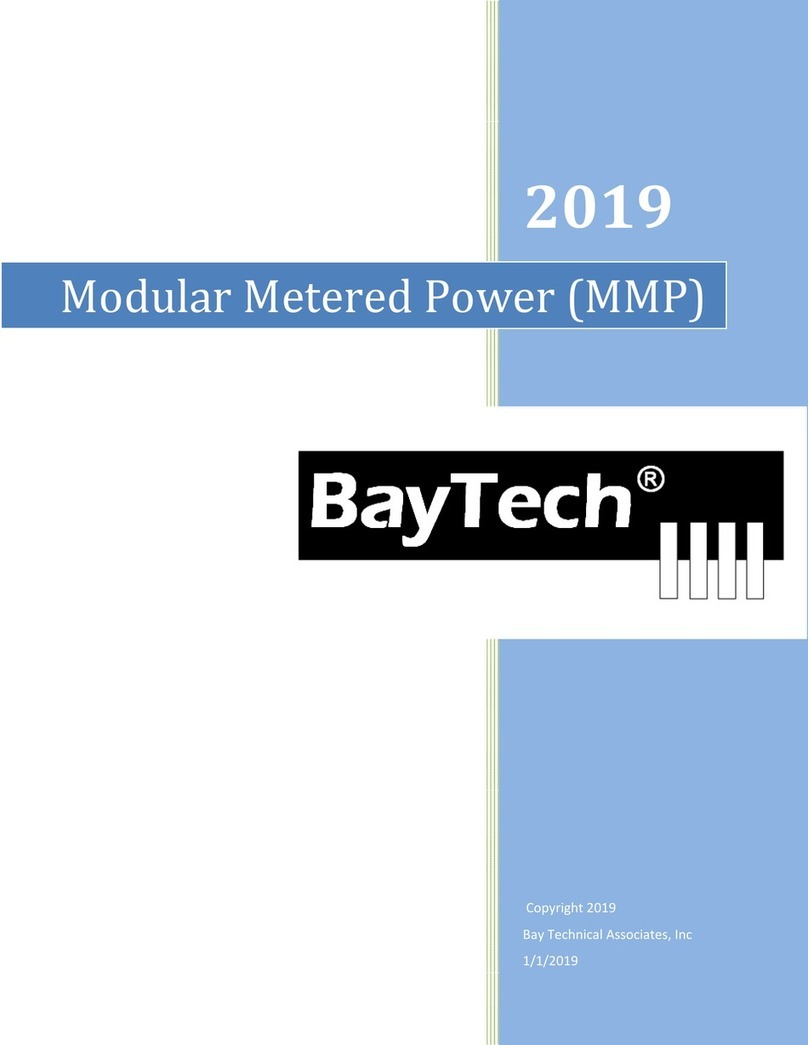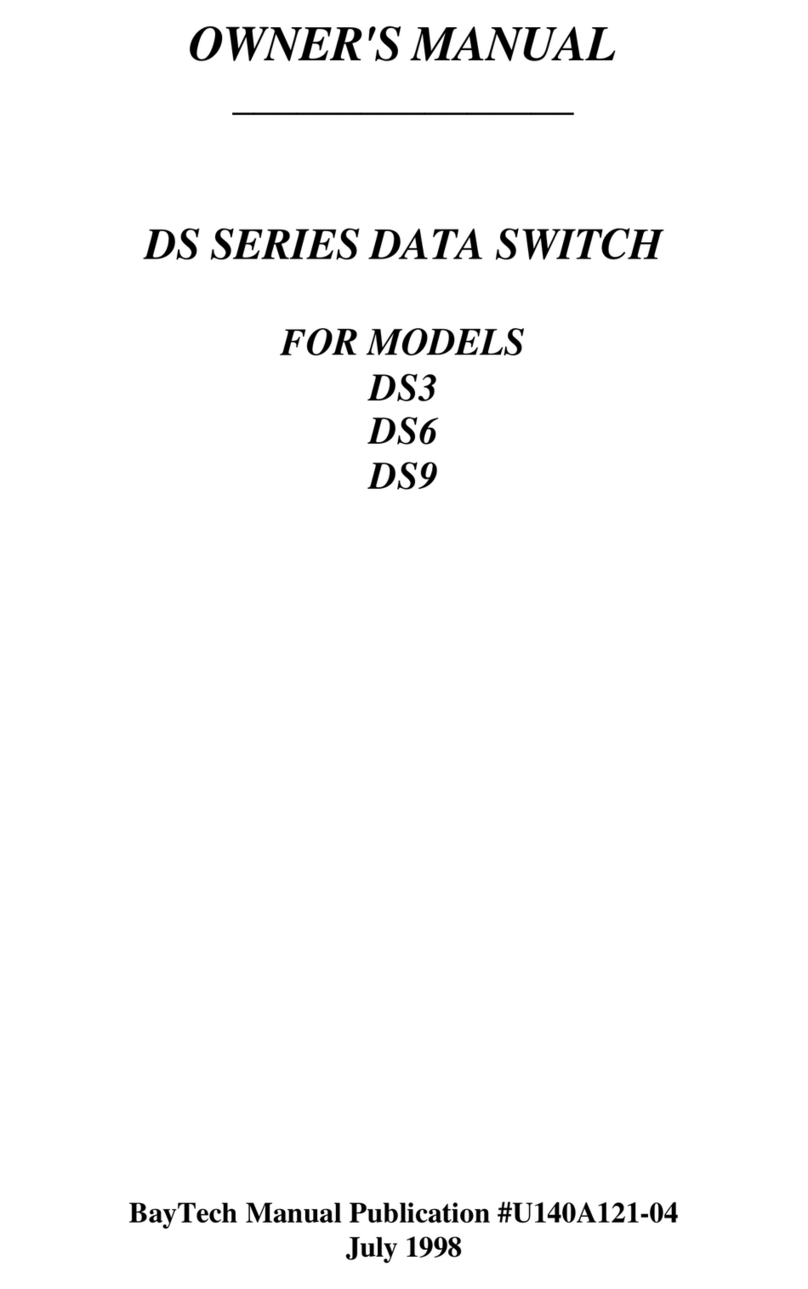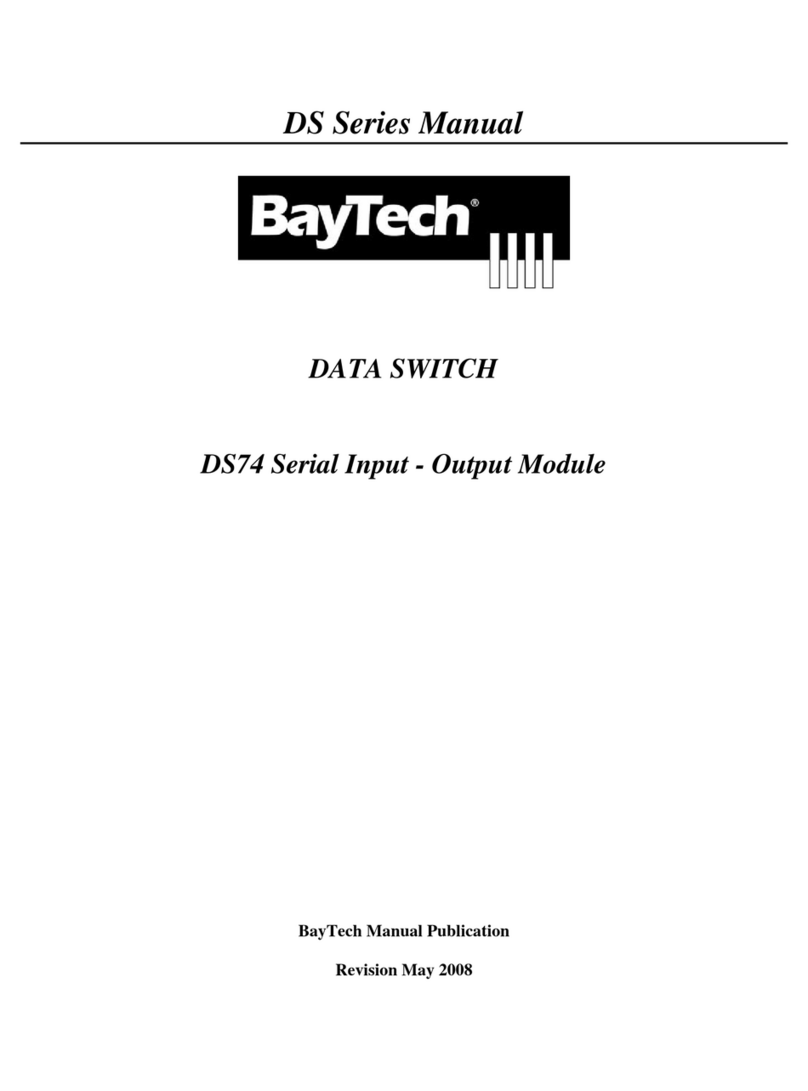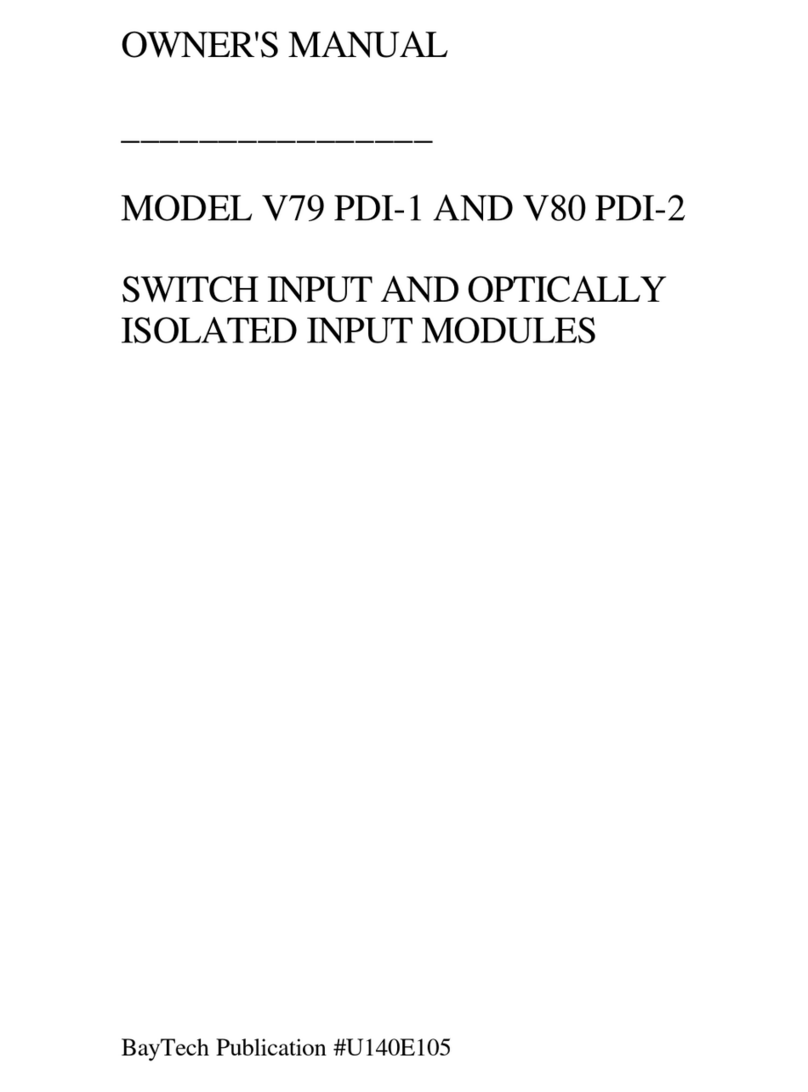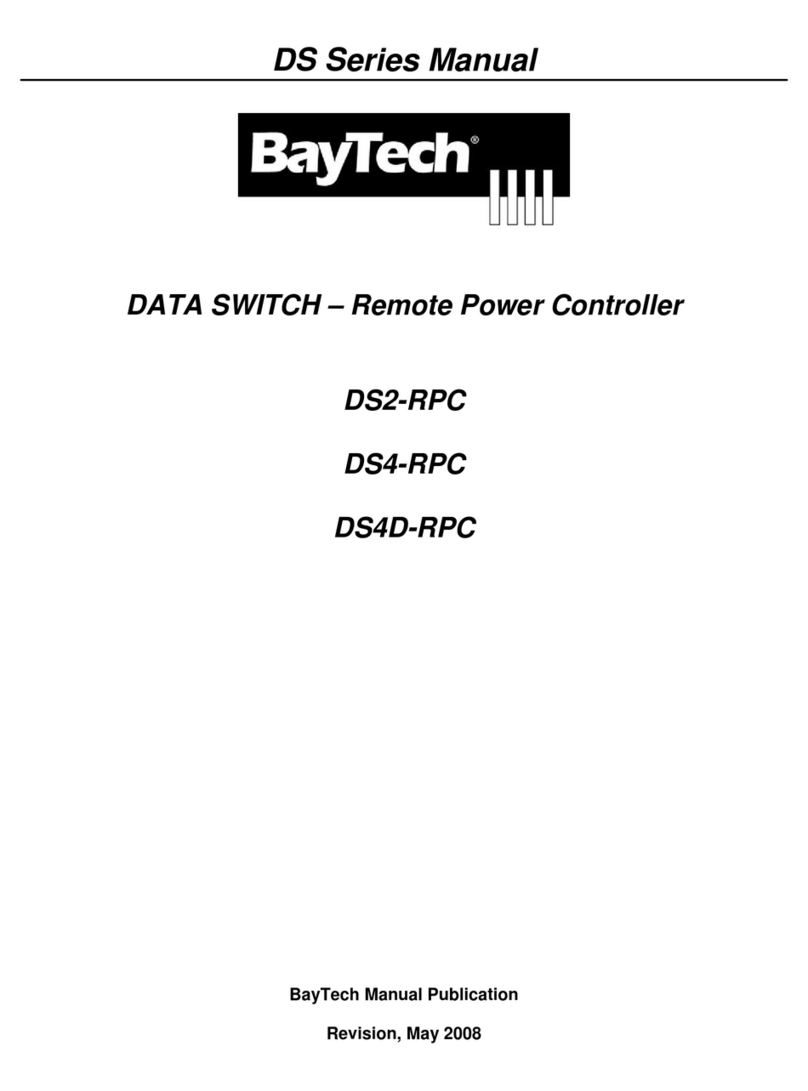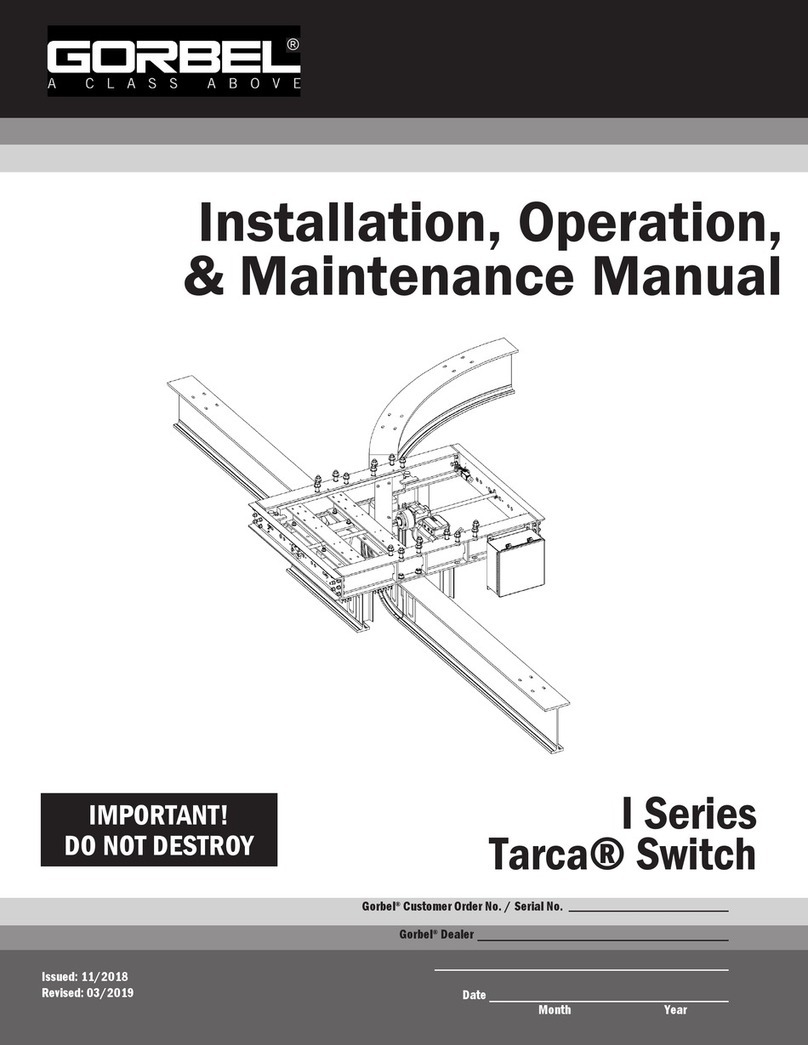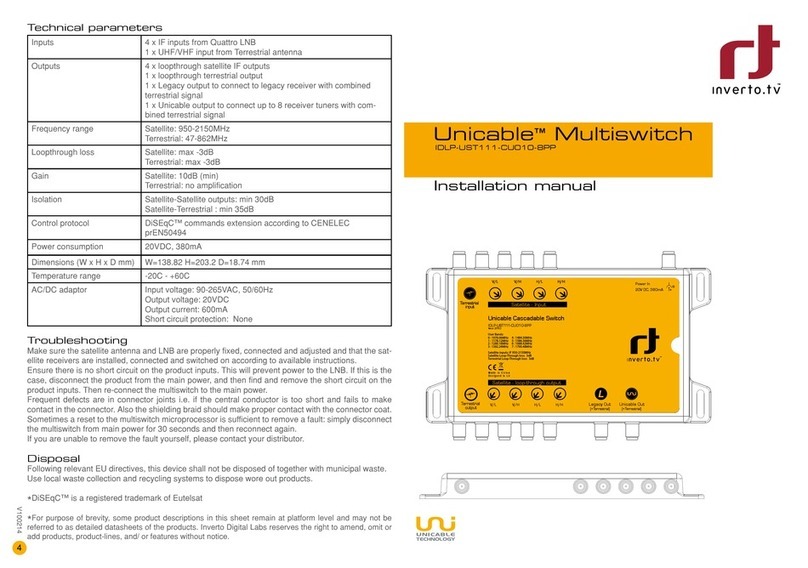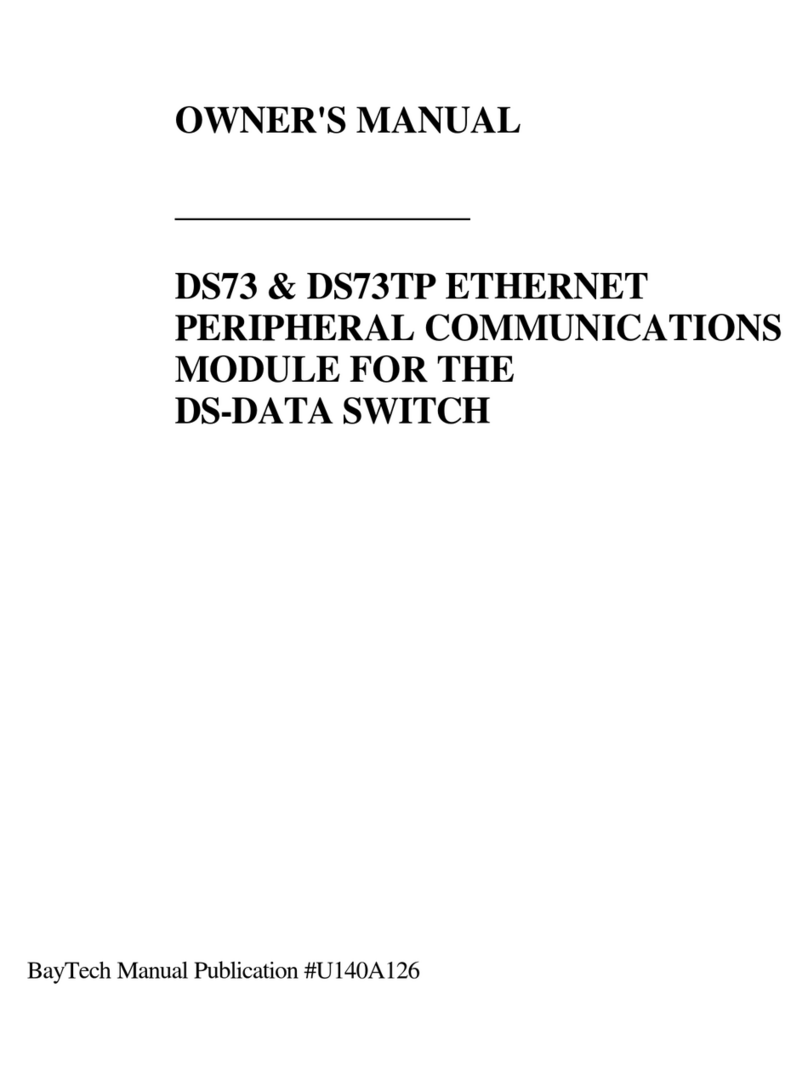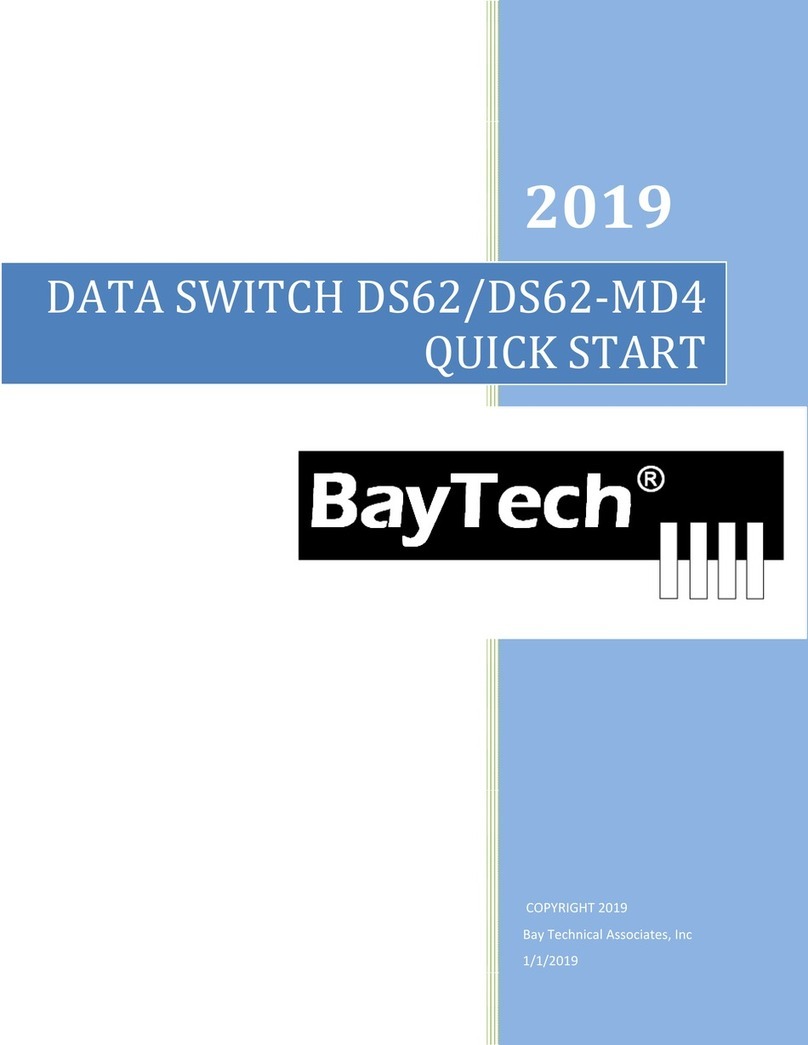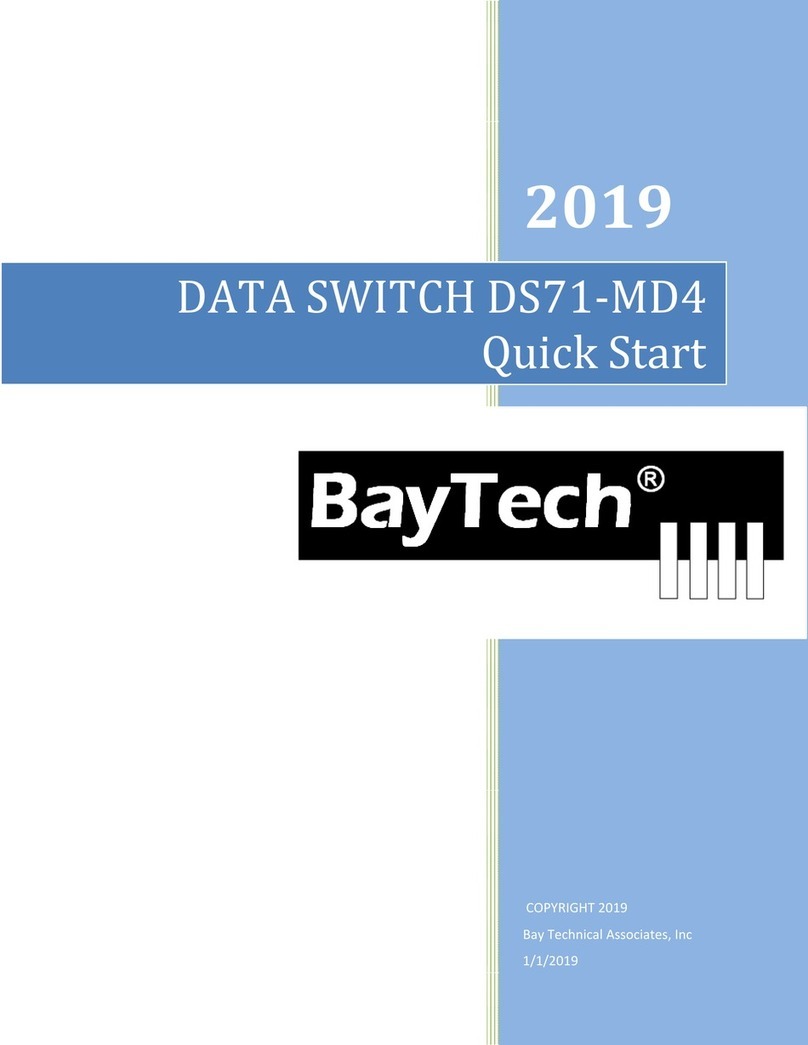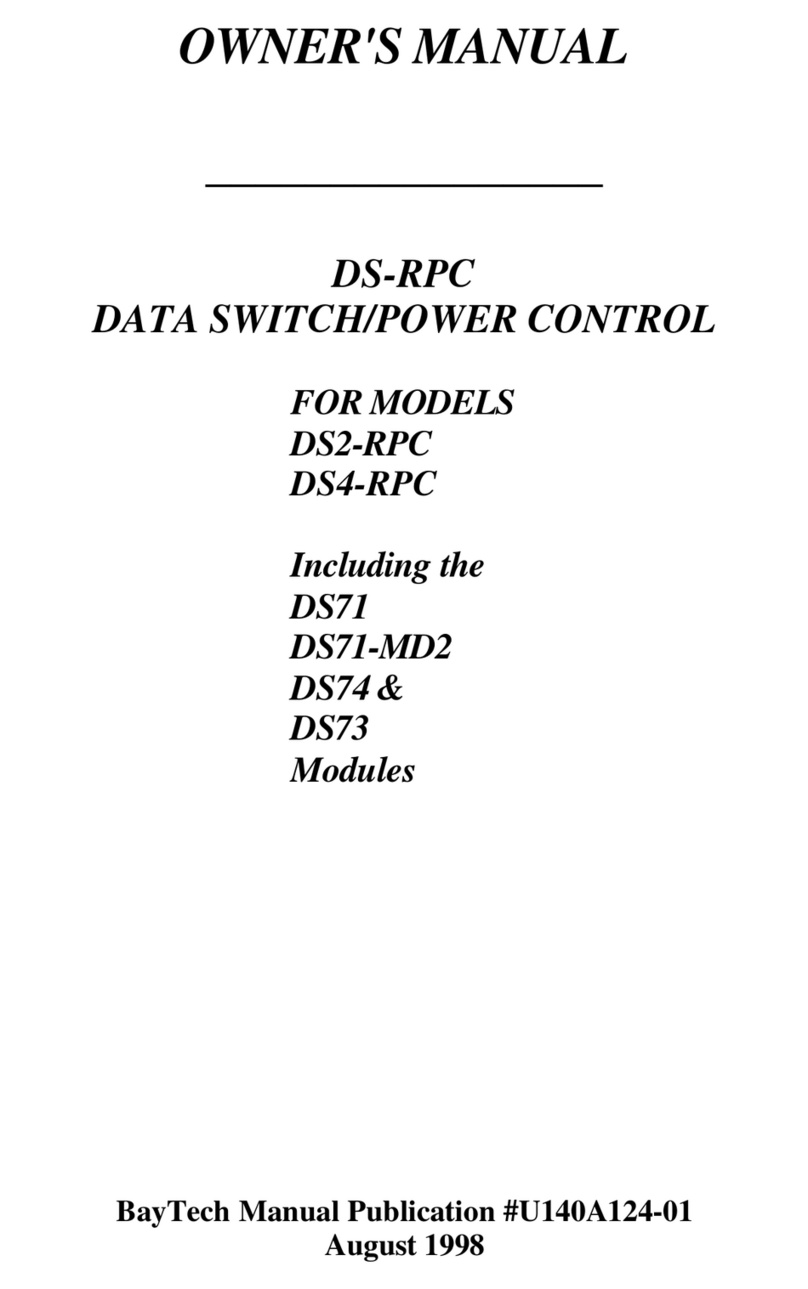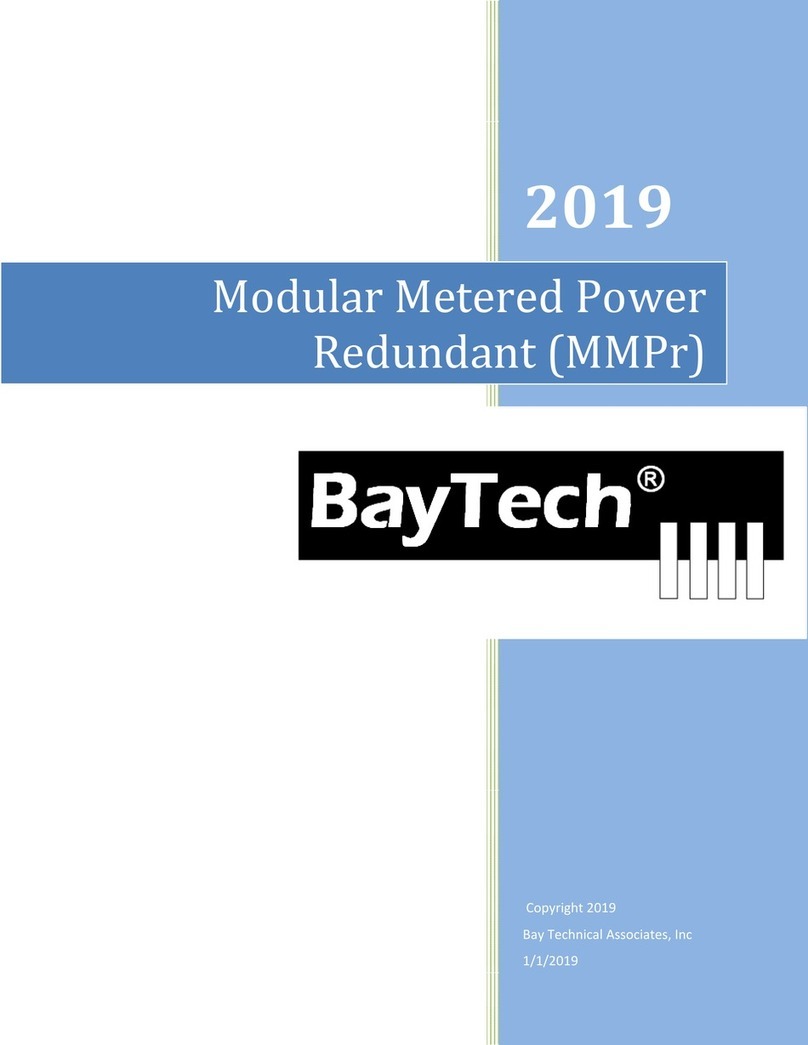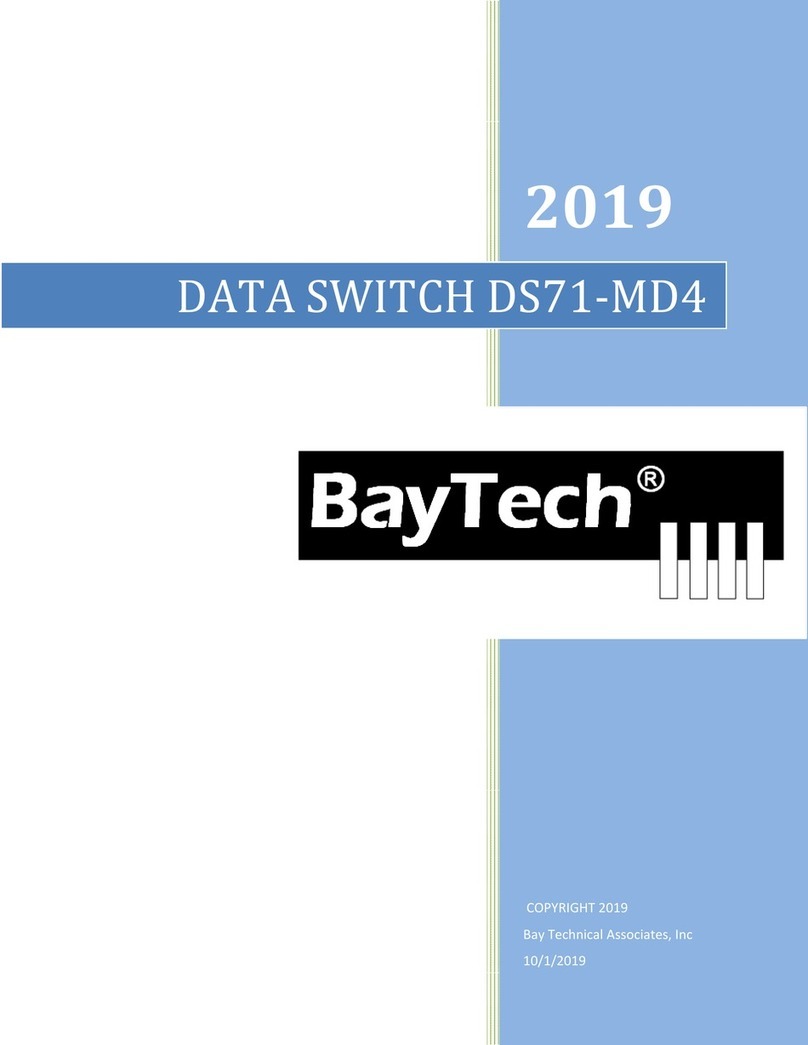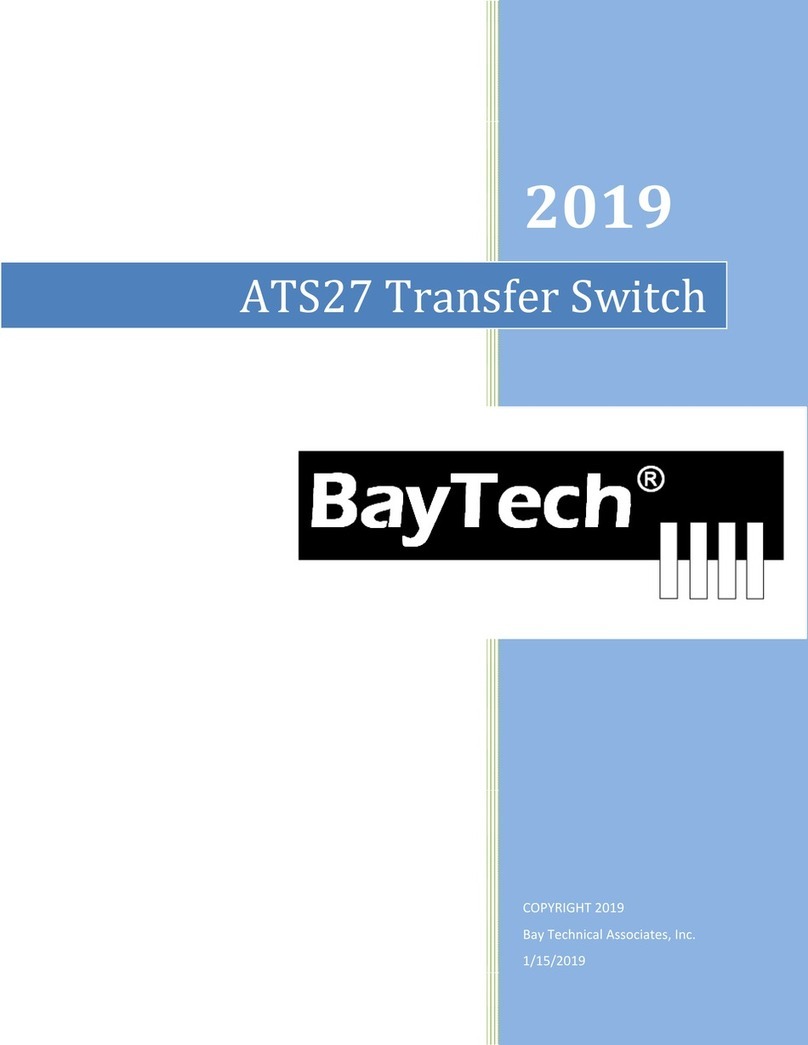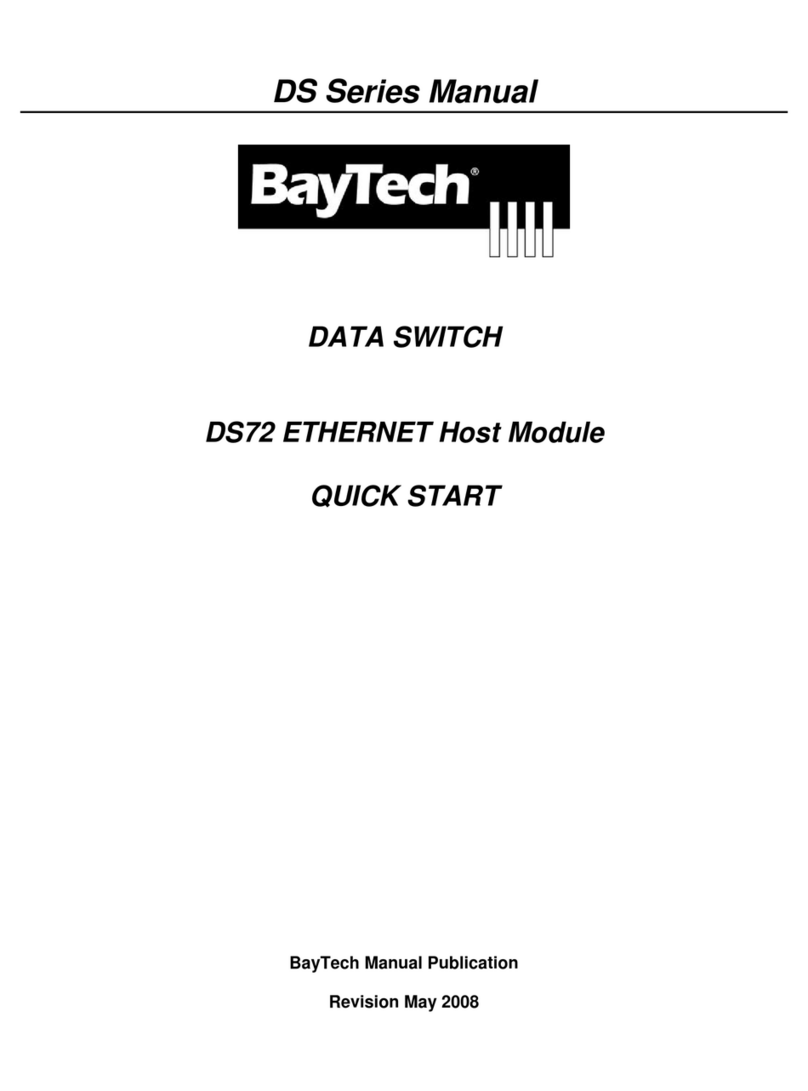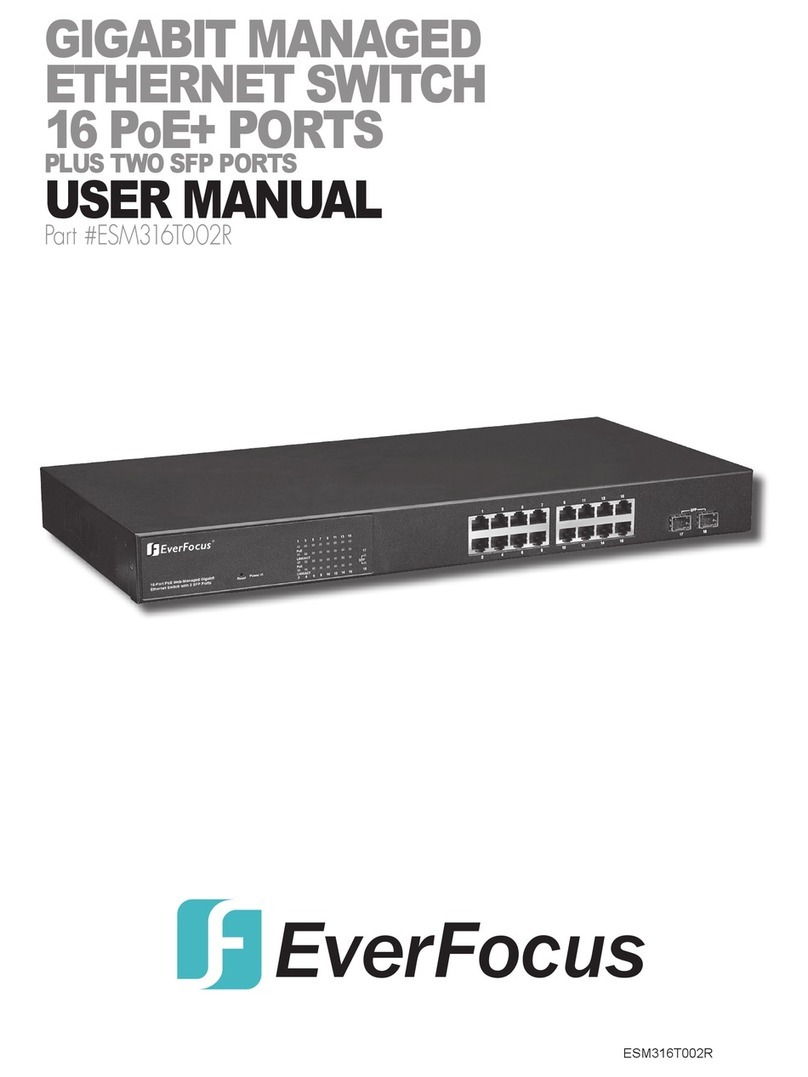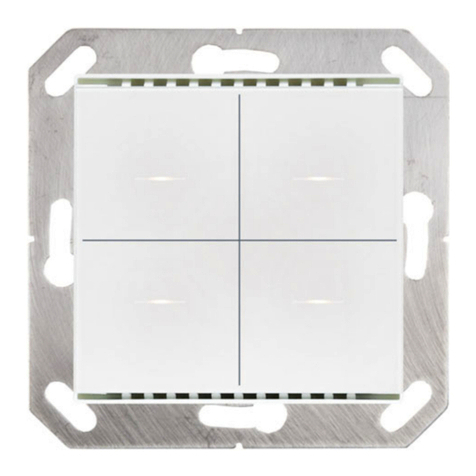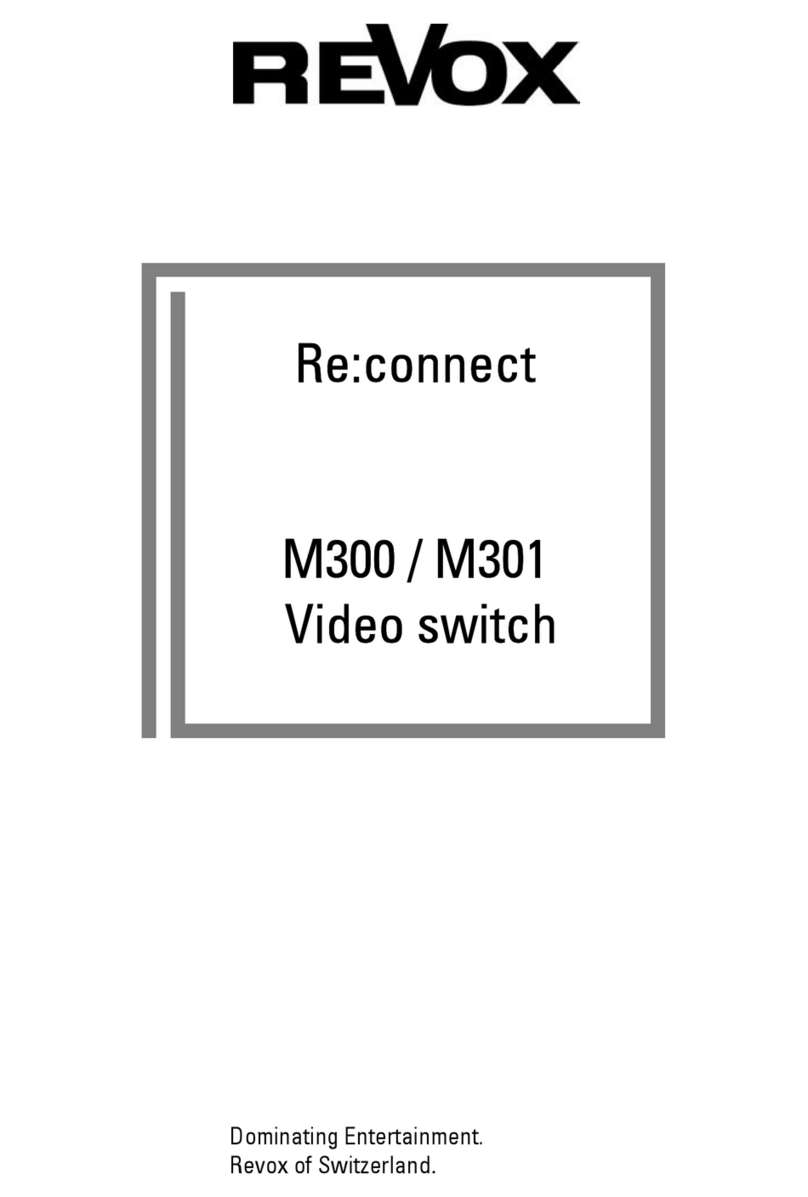DS71-MD4 Serial host and 56k Modem
3
ABOUT THIS OWNER’S MANUAL..........................................................................................................4
Connection Description.........................................................................................................................4
EIA-232 SERIAL CONNECTION.......................................................................................................5
Internal MODEM CONNECTION.......................................................................................................5
External Modem Connection.............................................................................................................5
Installation.................................................................................................................................................5
Power....................................................................................................................................................6
QUICK START: DS71-MD4 Module.........................................................................................................6
Serial Setup...........................................................................................................................................6
Main Menu ............................................................................................................................................7
Login Setup .......................................................................................................................................8
Local Modem Option .......................................................................................................................10
Cabling ...................................................................................................................................................10
RJ-45 Cables and Adapters................................................................................................................10
Adapters..............................................................................................................................................11
Detailed Operation and Configuration ....................................................................................................13
DS71-MD4 Main Menu........................................................................................................................13
Configuration Menu.............................................................................................................................13
Host Module Configuration..............................................................................................................13
Configuration Status ....................................................................................................................14
Serial Port Configuration..............................................................................................................16
Port Device Name........................................................................................................................18
Port Select Code..........................................................................................................................18
Attention Character......................................................................................................................18
Disconnect Timeguard.................................................................................................................19
Connect port ID Echo...................................................................................................................19
Login Setup..................................................................................................................................19
Header......................................................................................................................................20
Access Control.........................................................................................................................20
Menu ........................................................................................................................................20
Manage Users..........................................................................................................................20
Auto Connect............................................................................................................................22
Dial-Back Number....................................................................................................................22
Assign User Ports.....................................................................................................................23
Local Modem Option....................................................................................................................24
Ring to Answer.........................................................................................................................24
Connectivity Timeout................................................................................................................24
Inactivity Timeout .....................................................................................................................24
Unit ID..........................................................................................................................................25
I/O modules Reset ..............................................................................................................................25
Unit Reset ...........................................................................................................................................25
Troubleshooting:.....................................................................................................................................25
Functional Solutions:...........................................................................................................................25
DS71-MD4 Reset Procedure ..............................................................................................................27
BayTech Product Warranty.....................................................................................................................27
Technical Support...............................................................................................................................28
Return Authorization Process: ............................................................................................................29