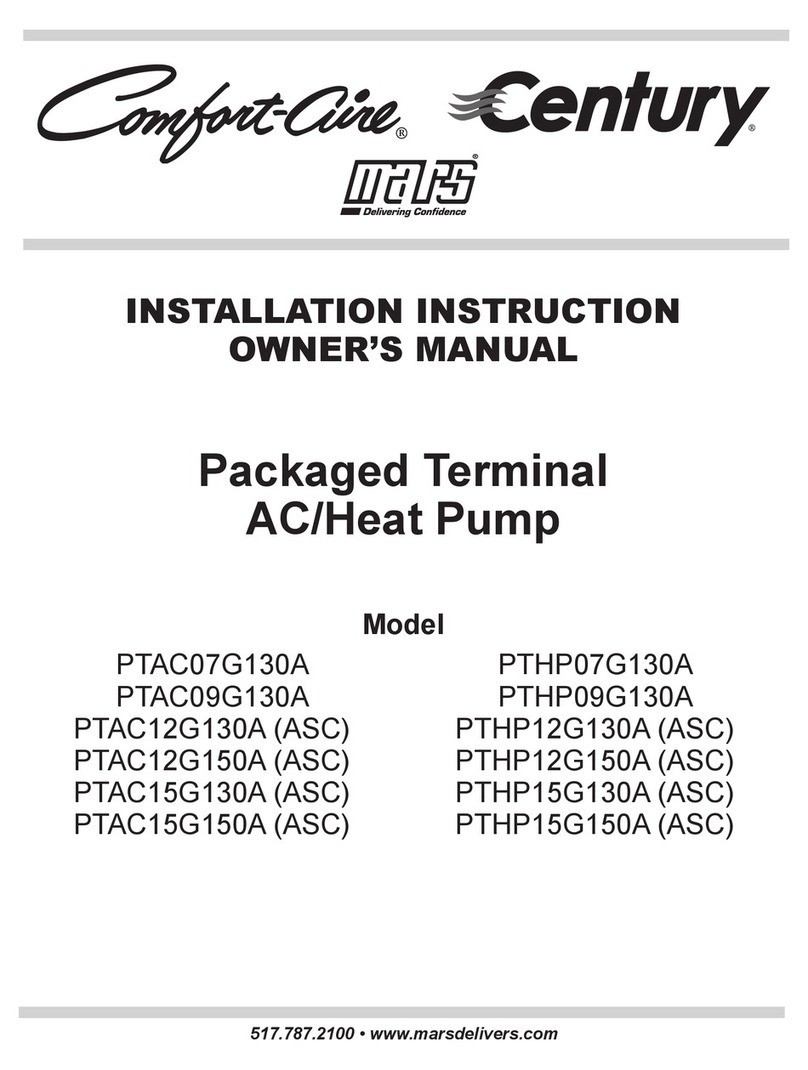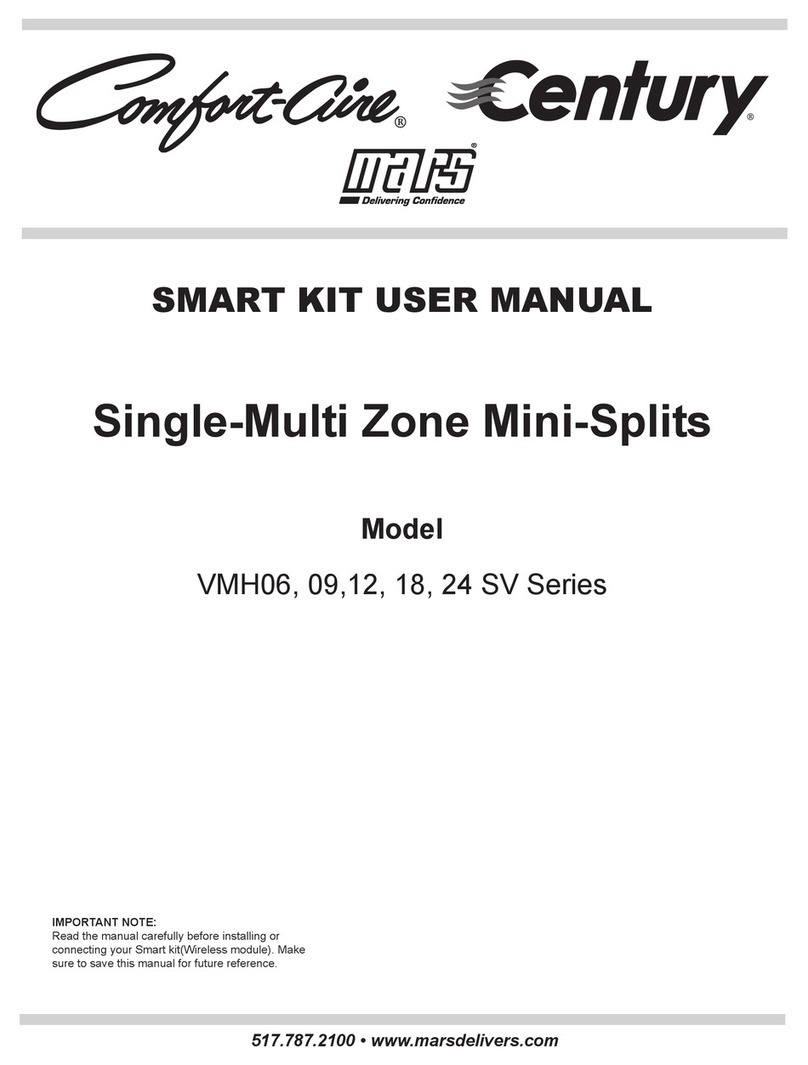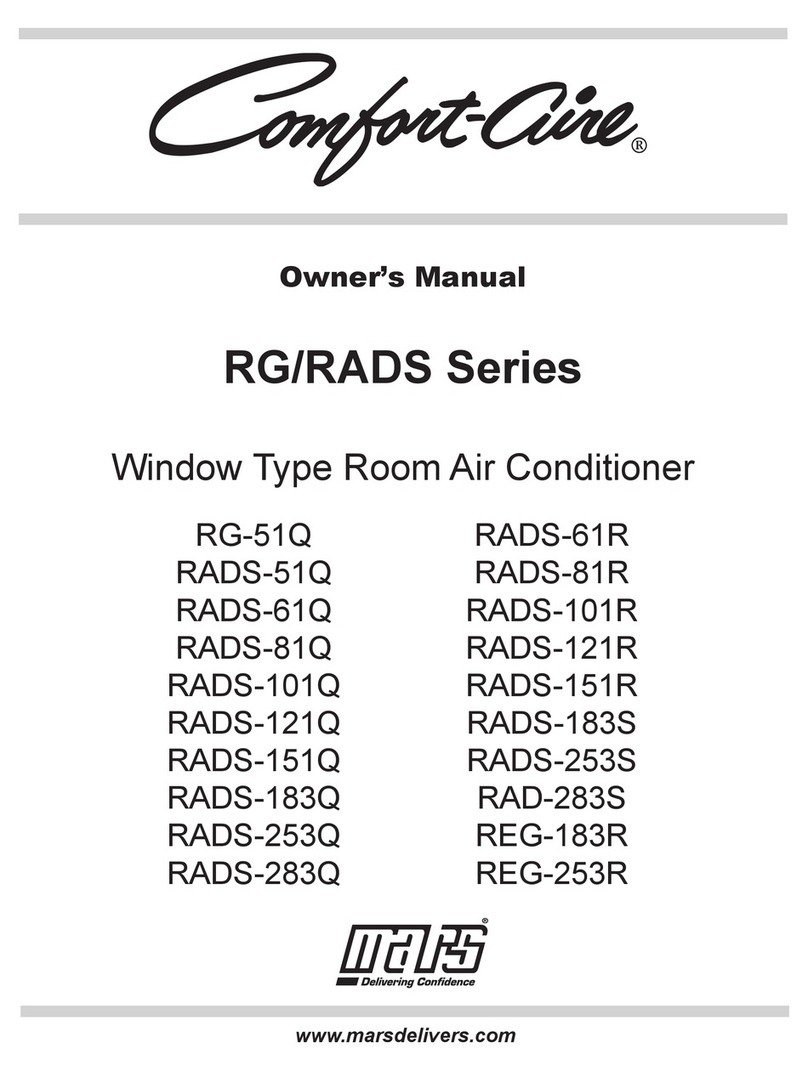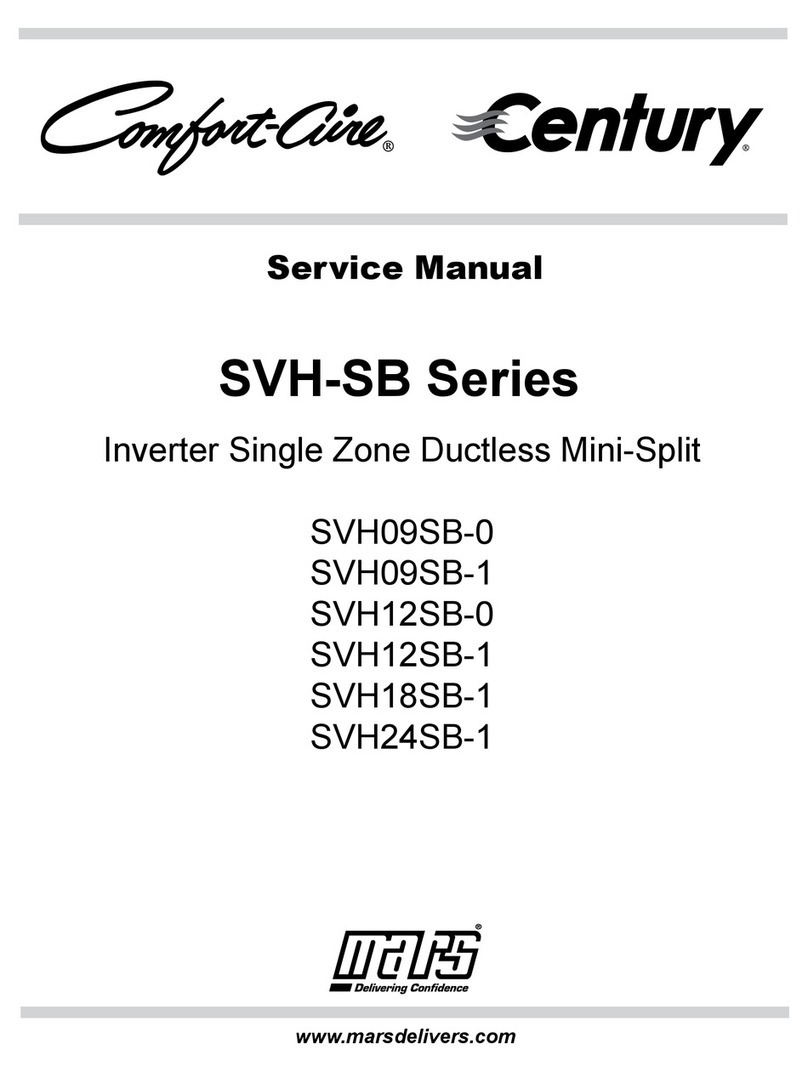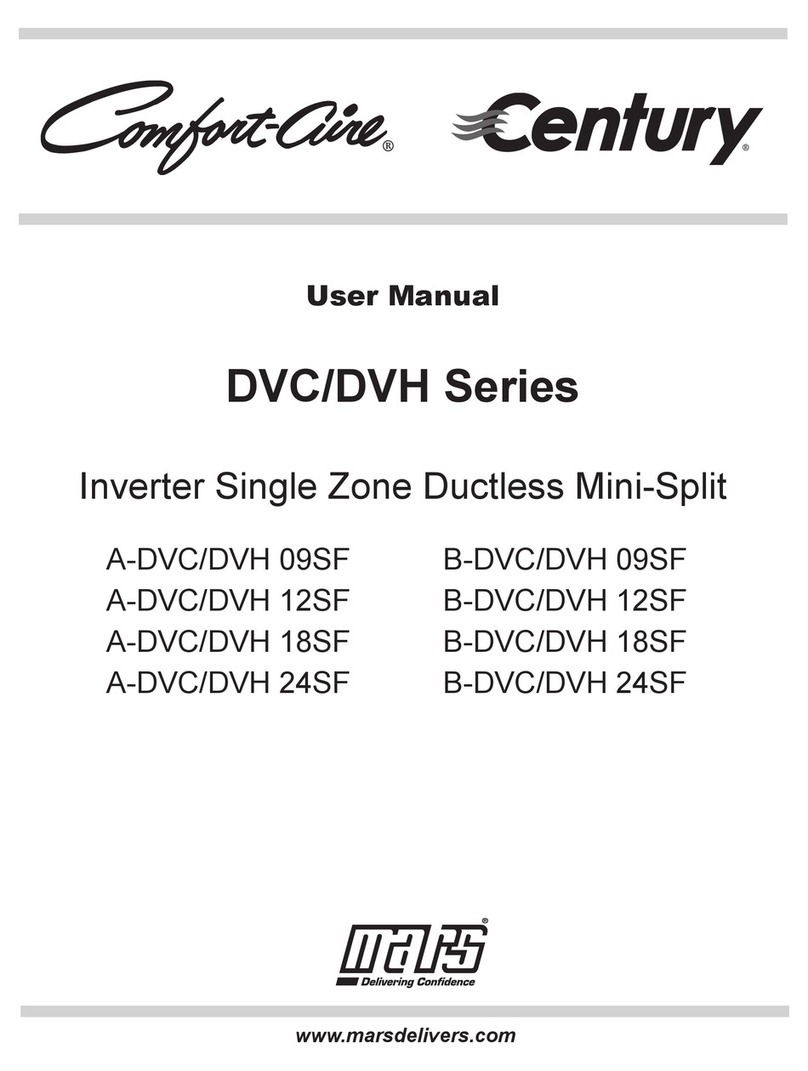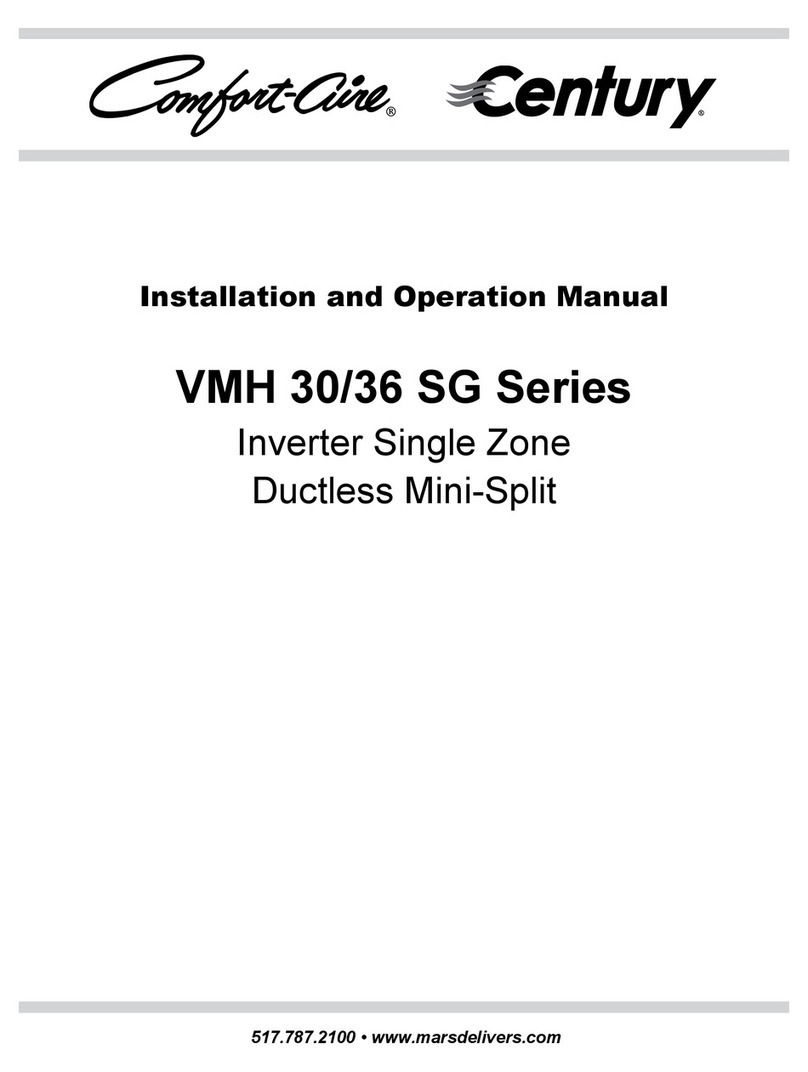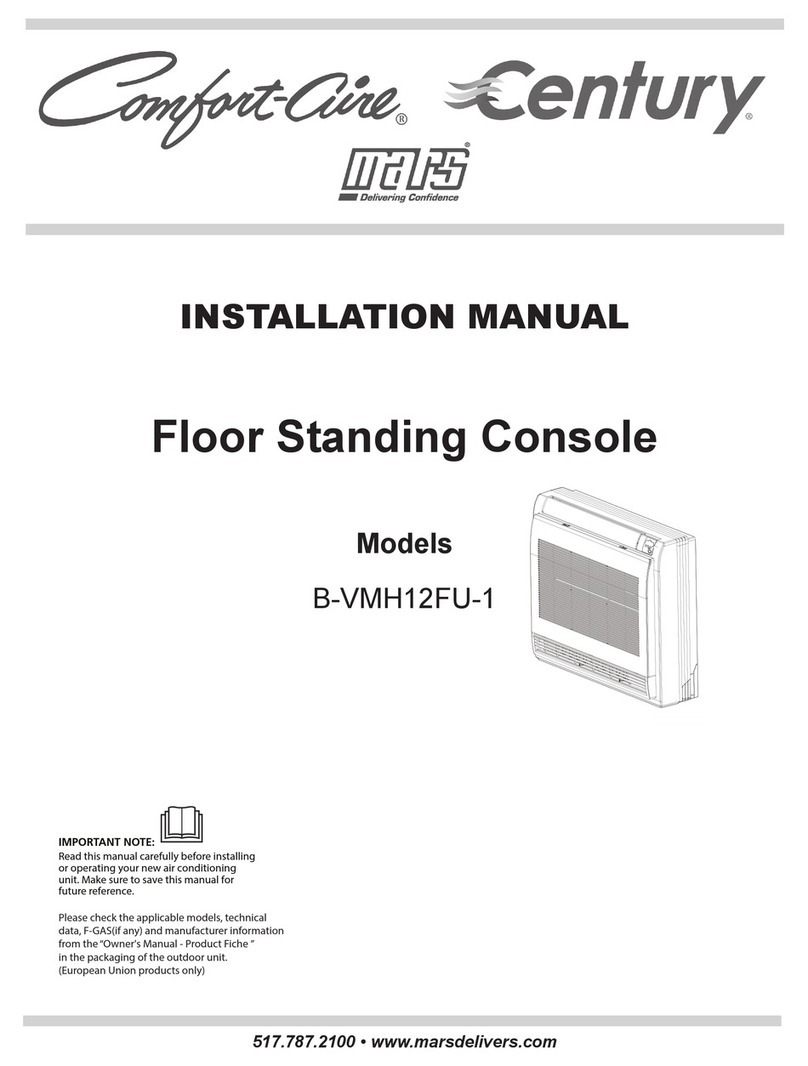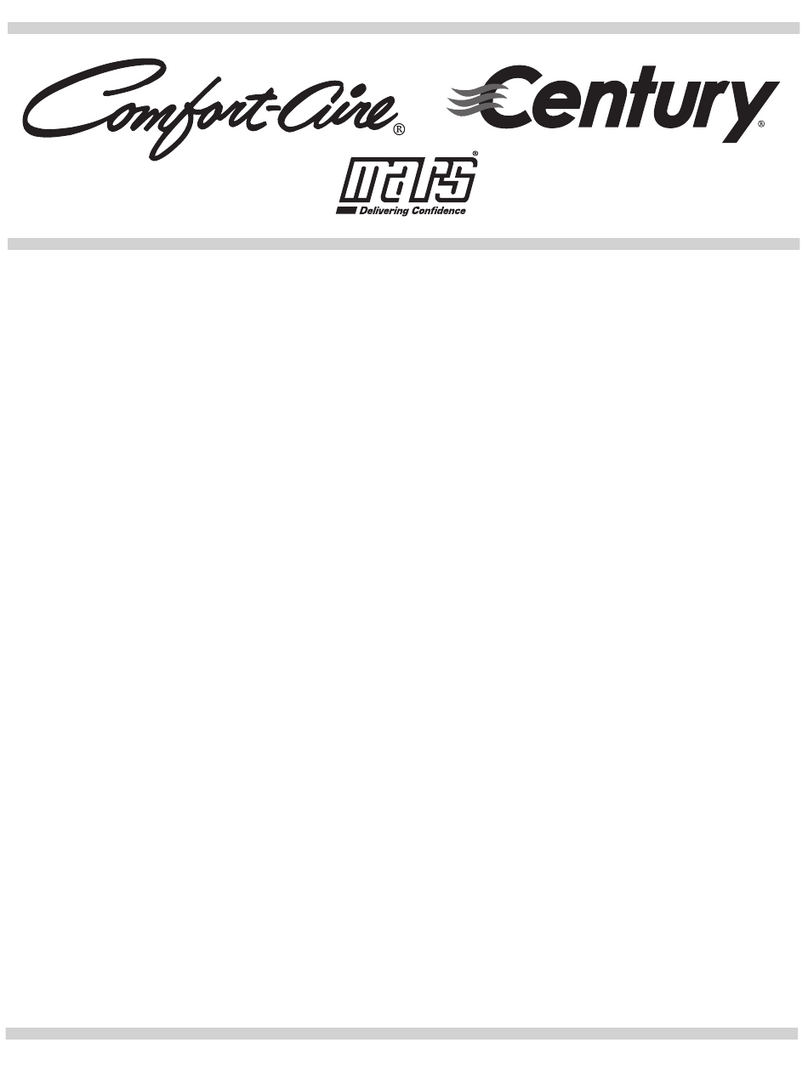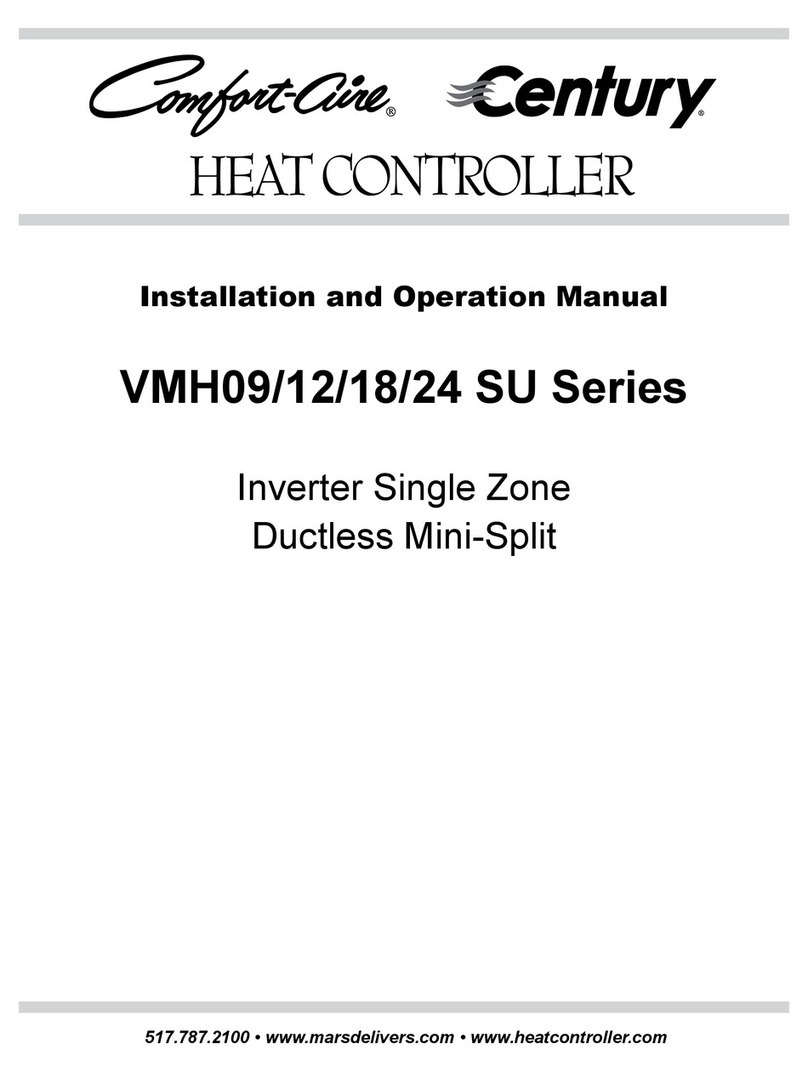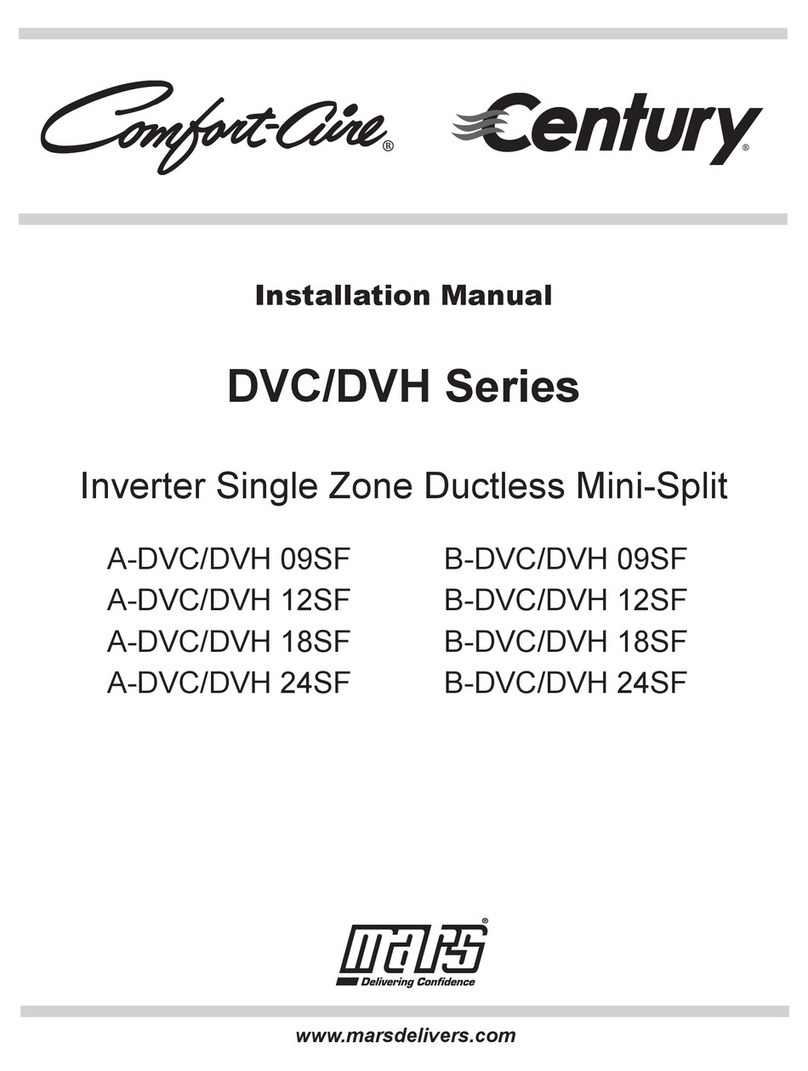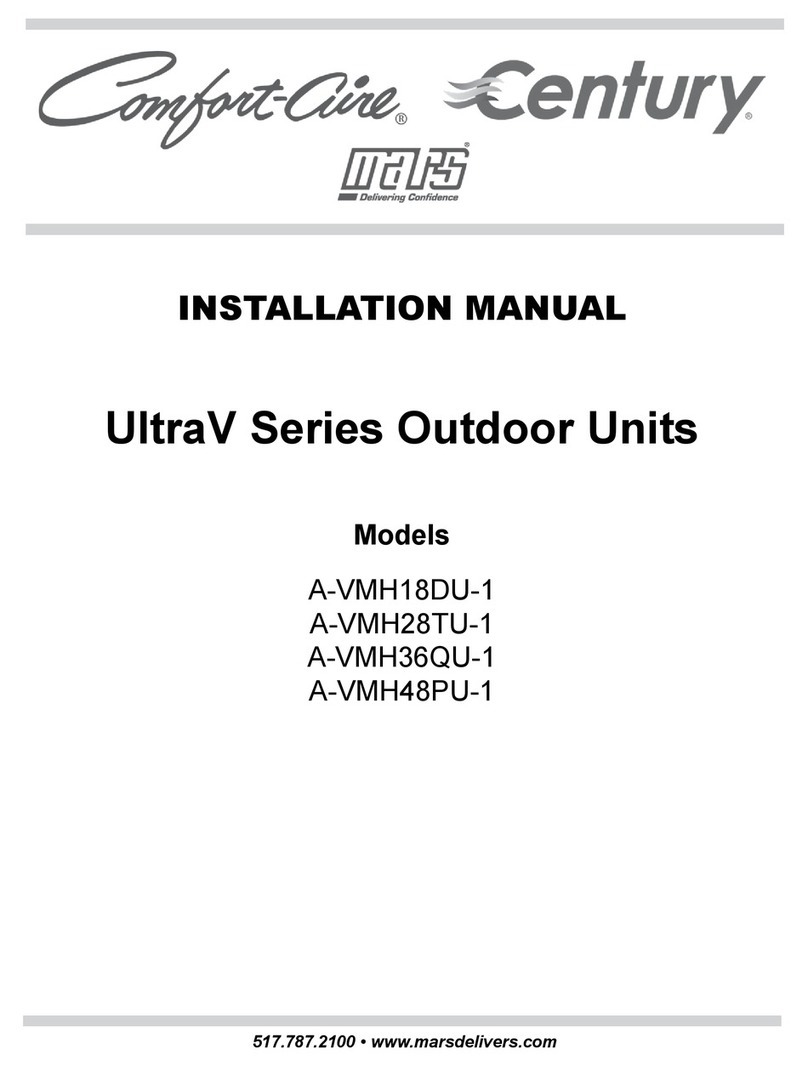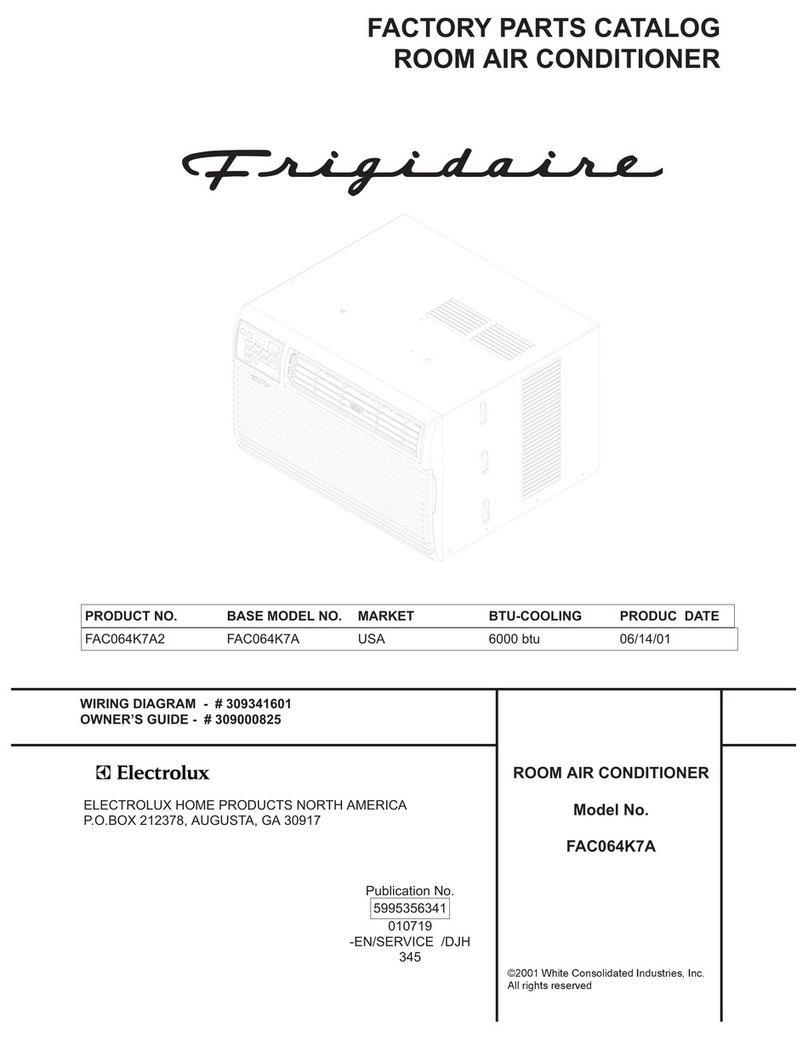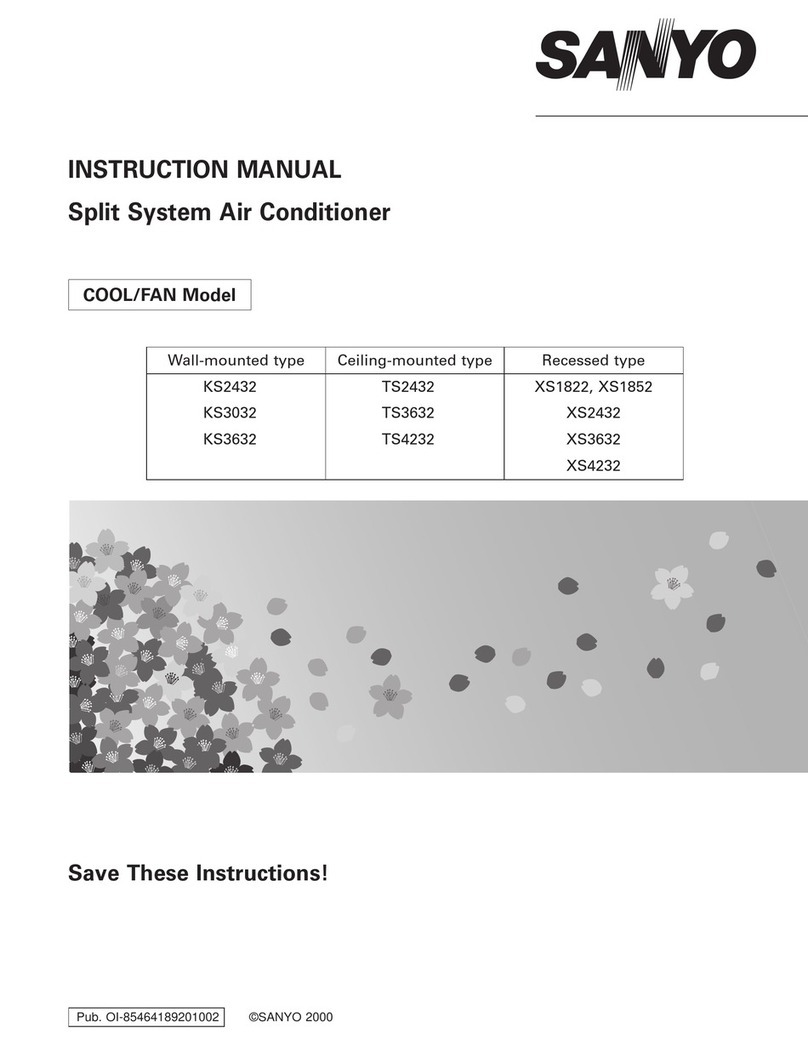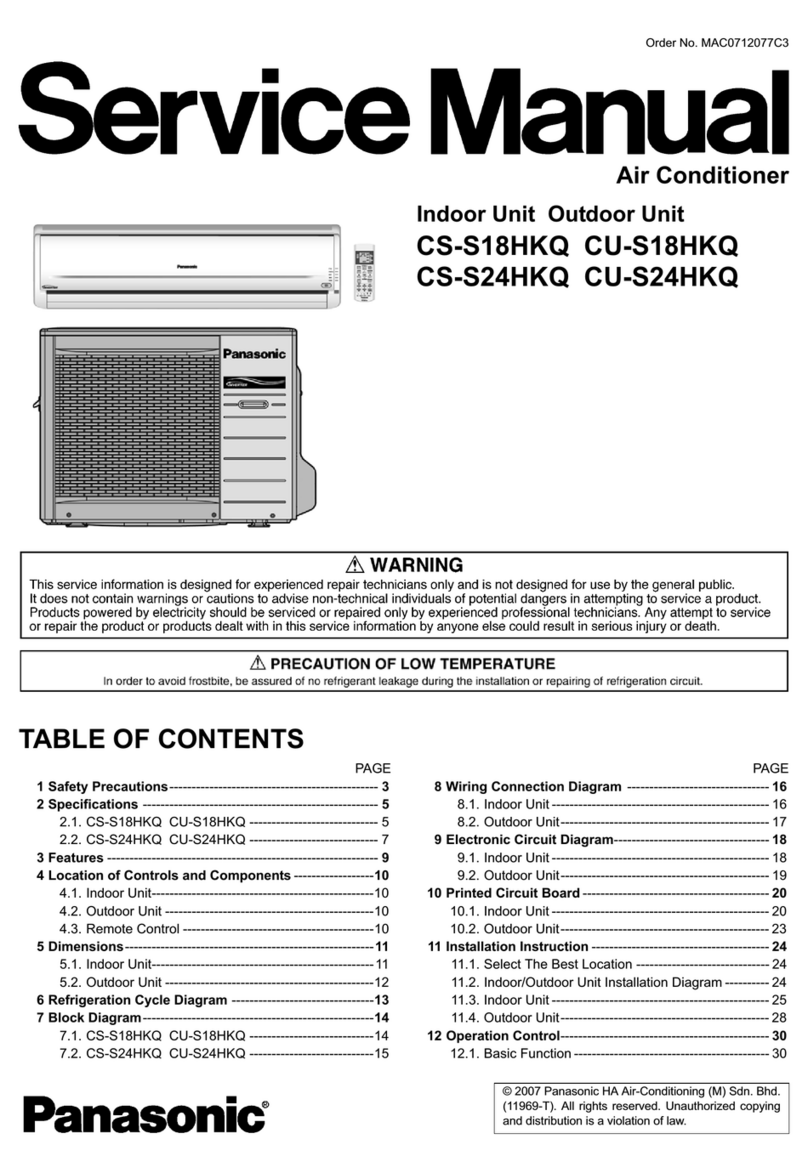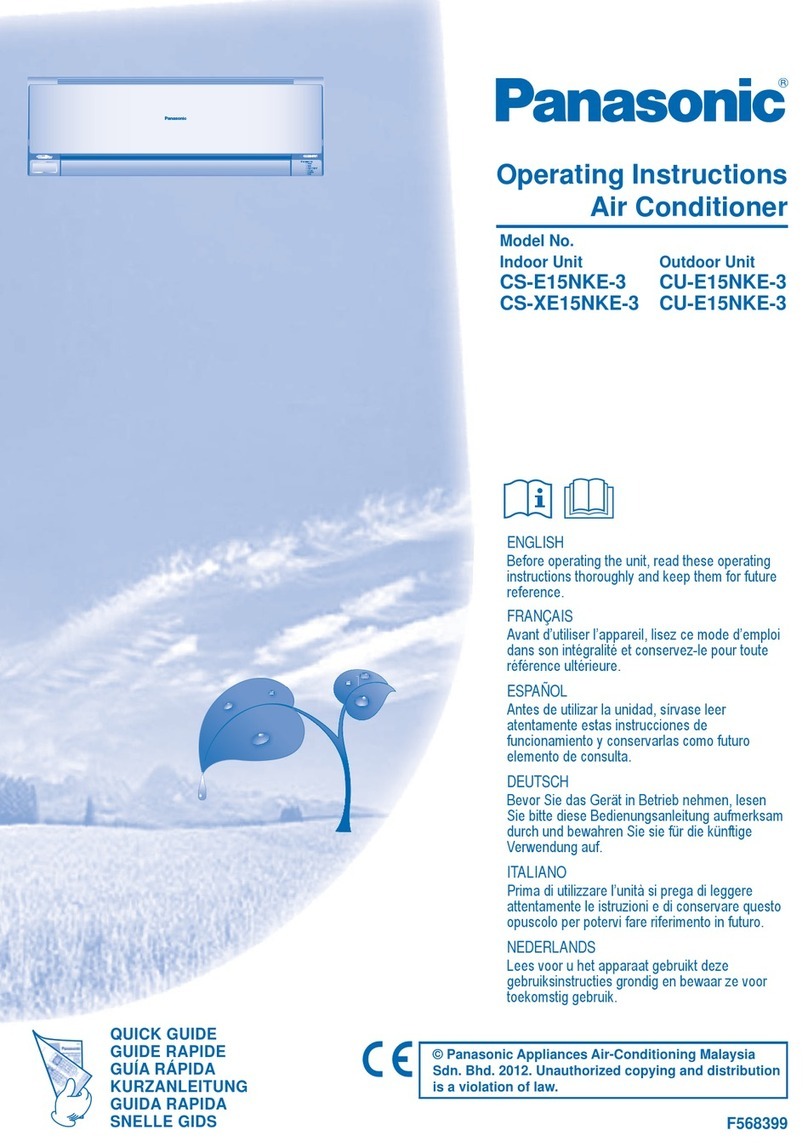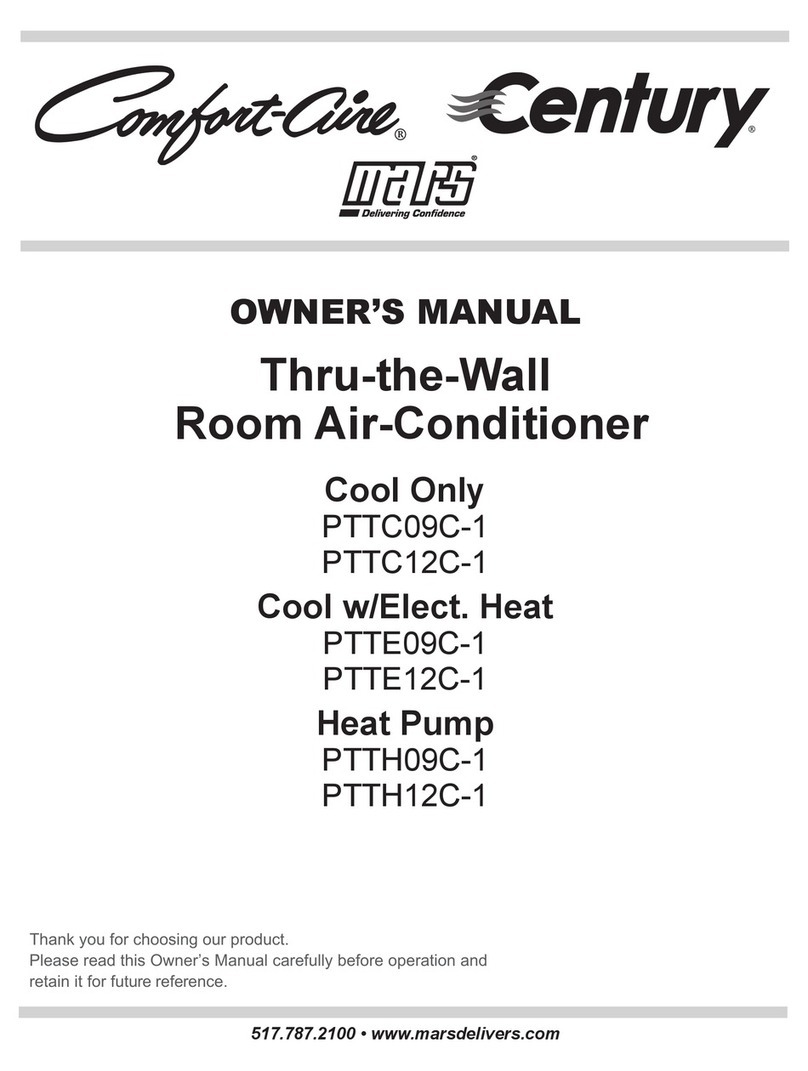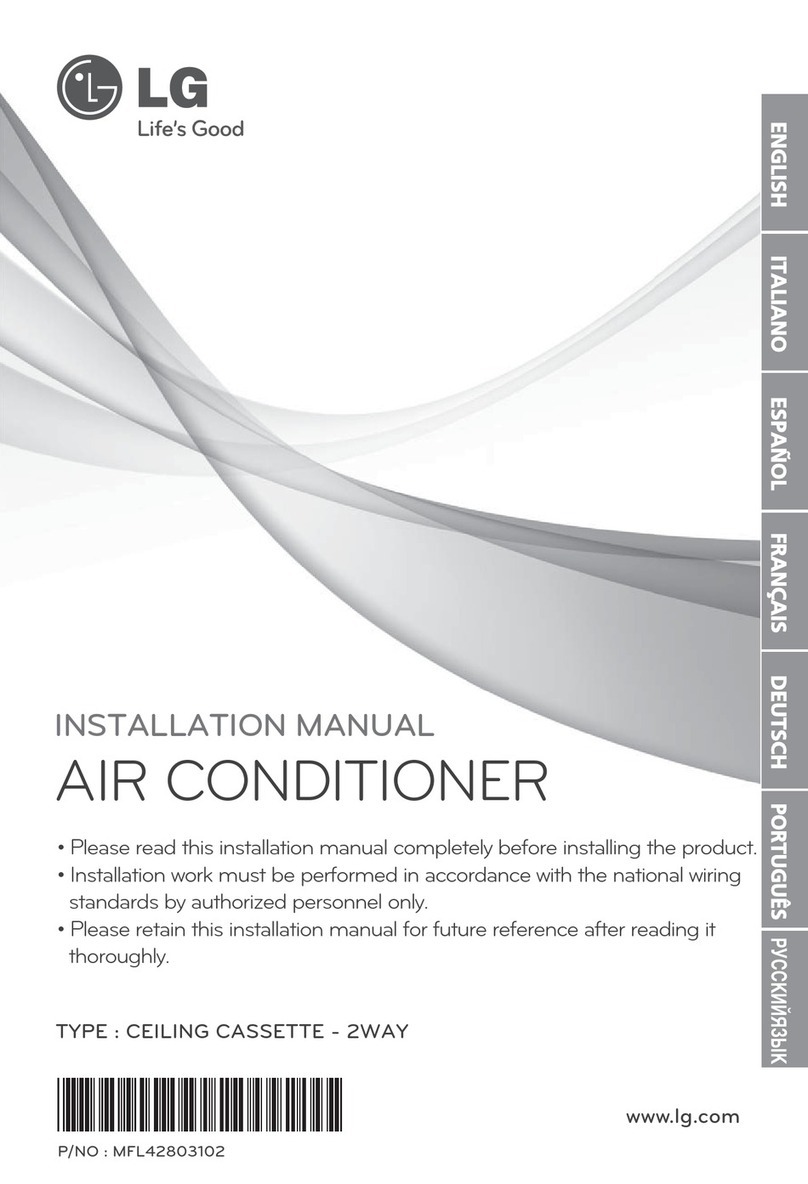8
CP030IU-PFAPGOEMRED
16120600A17339
20190731
NOTE:
All the illustrations in the manual are for explanation
purpose only. Your unit may be slightly different.
The actual shape shall prevail.
CAUTIONS:
6HOW TO USE APP 7SPECIAL FUNCTIONS
This devicecomplies with Part 15of the FCC Rules and
Industry Canada's licence-exempt RSSs.
Operation is subject to the following two conditions:
(1) This device may not cause interference; and
(2) This device must acceptany interference, including
interference that may cause undesired operation of
the device.
Only operate the device in accordance with the instructions
supplied.
Changes or modifications to this unit not expressly
approved by the party responsible for compliance could
void the user's authority to operate the equipment.
This device complies with FCC radiation exposure limits
set forth for an uncontrolled environment. In order to avoid
the possibility of exceeding the FCC radio frequency
exposure limits, human proximity to the antenna shall not
be less than 20cm (8 inches) during normal operation.
NOTE: This equipment has been tested and found to
comply with the limits for a Class B digital device,
pursuant to part 15 of the FCC Rules. These limits are
designed to provide reasonable protection against
harmful interference in a residential installation. This
equipment generates, uses and can radiate radio
frequency energy and, if not installed and used in
accordance with the instructions, may cause harmful
interference to radio communications. However, there
is no guarantee that interference will not occur in a
CONTAINS IC : 12575A-MDNA19
CONTAINS FCC ID: 2ADQOMDNA19
particular installation. If this equipment does cause
harmful interference to radio or television reception,
which can be determined by turning the equipment off
and on, the user is encouraged to try to correct the
interference by one or more of the following measures:
--Reorient or relocate the receiving antenna.
--Increase the separation between the equipment
and receiver.
--Connect the equipment into an outlet on a circuit
different from that to which the receiver is connected.
--Consult the dealer or an experienced radio/TV
technician for help.
1Click "Login "
SIM
!
082
cc 2Choose the air conditioner.
11 Configuration Success,
you can see the device
on the list.
NOTE:
When finishing network configuration, APP will
display success cue words on the screen.
Due to different internet environment, it is possible
that the device status will still display “offline” . If this
situation occurs, it is necessary to pull and refresh
the device list on the APP and make sure the device
status become “online” . Alternatively, user can
turn off theAC power and turn on it again, the device
status will become “online” after few minutes.
Please ensure both your mobile device and air
conditioner are connected to the Internet before
using app to control the air conditioner via internet,
please follow the next steps:
Including: Timer on, Timer off, Sleep,
Check.
NOTE: If the AC does not support the above
function, the function will be hidden from the function
list.
Timer on/Timer off
User can make an appointment to turn on or
off theAC for a specific time. User also can choose
circulation to keep the AC under schedule control
every week.
Sleep
Check
User can customize their own comfortable sleep schedule
by setting targeted temperature.
User can simply check the AC running status with
this function. When finishing this procedure, it can
display the normal items, abnormal items, and
detailed information.
Company will not be liable for any issues
and problems caused by Internet, Wireless
Router and Smart Devices. Please contact
the original provider to get further help.
Share Device
The air conditioner can be controlled by multiple users
at the same time by the Share Device function.
1Click " "
Share device 2Let the others to scan the
displayed QR code.
3Click " "
Add Share Device 4Add the shared device.
3Thus, user can control air conditioners on/off status,
operation mode, temperature, fan speed and so on.
NOTE:
Not all the function of the APP is available on AC.
For example: ECO, Turbo, Swing function cannot be used.
Please check the user manual to find more information.
CP030IU-PFAPGOEMRED
16120600A17339
20190731
NOTE:
All the illustrations in the manual are for explanation
purpose only. Your unit may be slightly different.
The actual shape shall prevail.
CAUTIONS:
6HOW TO USE APP 7SPECIAL FUNCTIONS
This devicecomplies with Part 15of the FCC Rules and
Industry Canada's licence-exempt RSSs.
Operation is subject to the following two conditions:
(1) This device may not cause interference; and
(2) This device must acceptany interference, including
interference that may cause undesired operation of
the device.
Only operate the device in accordance with the instructions
supplied.
Changes or modifications to this unit not expressly
approved by the party responsible for compliance could
void the user's authority to operate the equipment.
This device complies with FCC radiation exposure limits
set forth for an uncontrolled environment. In order to avoid
the possibility of exceeding the FCC radio frequency
exposure limits, human proximity to the antenna shall not
be less than 20cm (8 inches) during normal operation.
NOTE: This equipment has been tested and found to
comply with the limits for a Class B digital device,
pursuant to part 15 of the FCC Rules. These limits are
designed to provide reasonable protection against
harmful interference in a residential installation. This
equipment generates, uses and can radiate radio
frequency energy and, if not installed and used in
accordance with the instructions, may cause harmful
interference to radio communications. However, there
is no guarantee that interference will not occur in a
CONTAINS IC : 12575A-MDNA19
CONTAINS FCC ID: 2ADQOMDNA19
particular installation. If this equipment does cause
harmful interference to radio or television reception,
which can be determined by turning the equipment off
and on, the user is encouraged to try to correct the
interference by one or more of the following measures:
--Reorient or relocate the receiving antenna.
--Increase the separation between the equipment
and receiver.
--Connect the equipment into an outlet on a circuit
different from that to which the receiver is connected.
--Consult the dealer or an experienced radio/TV
technician for help.
1Click "Login "
SIM
!
082
cc 2Choose the air conditioner.
11 Configuration Success,
you can see the device
on the list.
NOTE:
When finishing network configuration, APP will
display success cue words on the screen.
Due to different internet environment, it is possible
that the device status will still display “offline” . If this
situation occurs, it is necessary to pull and refresh
the device list on the APP and make sure the device
status become “online” . Alternatively, user can
turn off theAC power and turn on it again, the device
status will become “online” after few minutes.
Please ensure both your mobile device and air
conditioner are connected to the Internet before
using app to control the air conditioner via internet,
please follow the next steps:
Including: Timer on, Timer off, Sleep,
Check.
NOTE: If the AC does not support the above
function, the function will be hidden from the function
list.
Timer on/Timer off
User can make an appointment to turn on or
off theAC for a specific time. User also can choose
circulation to keep the AC under schedule control
every week.
Sleep
Check
User can customize their own comfortable sleep schedule
by setting targeted temperature.
User can simply check the AC running status with
this function. When finishing this procedure, it can
display the normal items, abnormal items, and
detailed information.
Company will not be liable for any issues
and problems caused by Internet, Wireless
Router and Smart Devices. Please contact
the original provider to get further help.
Share Device
The air conditioner can be controlled by multiple users
at the same time by the Share Device function.
1Click " "
Share device 2Let the others to scan the
displayed QR code.
3Click " "
Add Share Device 4Add the shared device.
3Thus, user can control air conditioners on/off status,
operation mode, temperature, fan speed and so on.
NOTE:
Not all the function of the APP is available onAC.
For example: ECO, Turbo, Swing function cannot be used.
Please check the user manual to find more information.