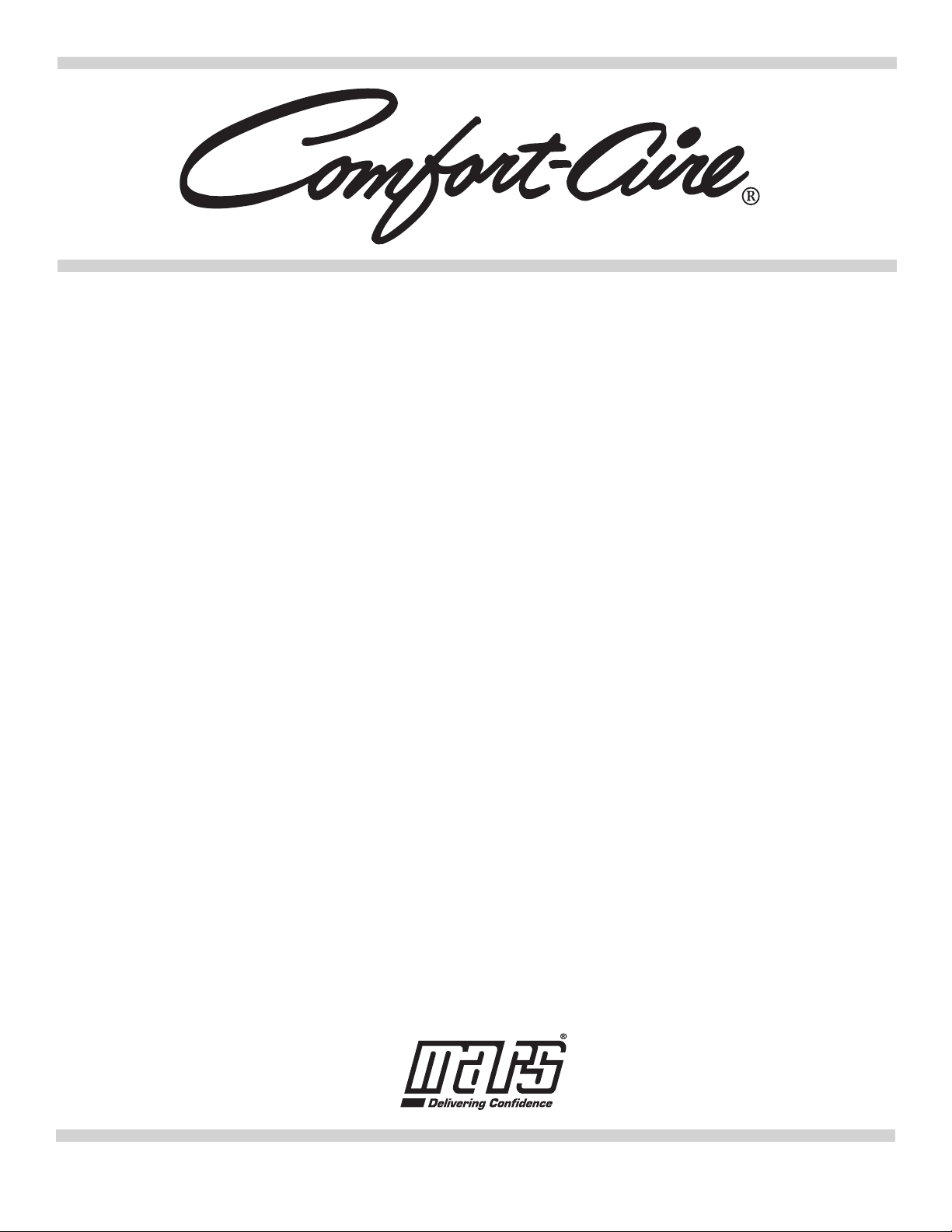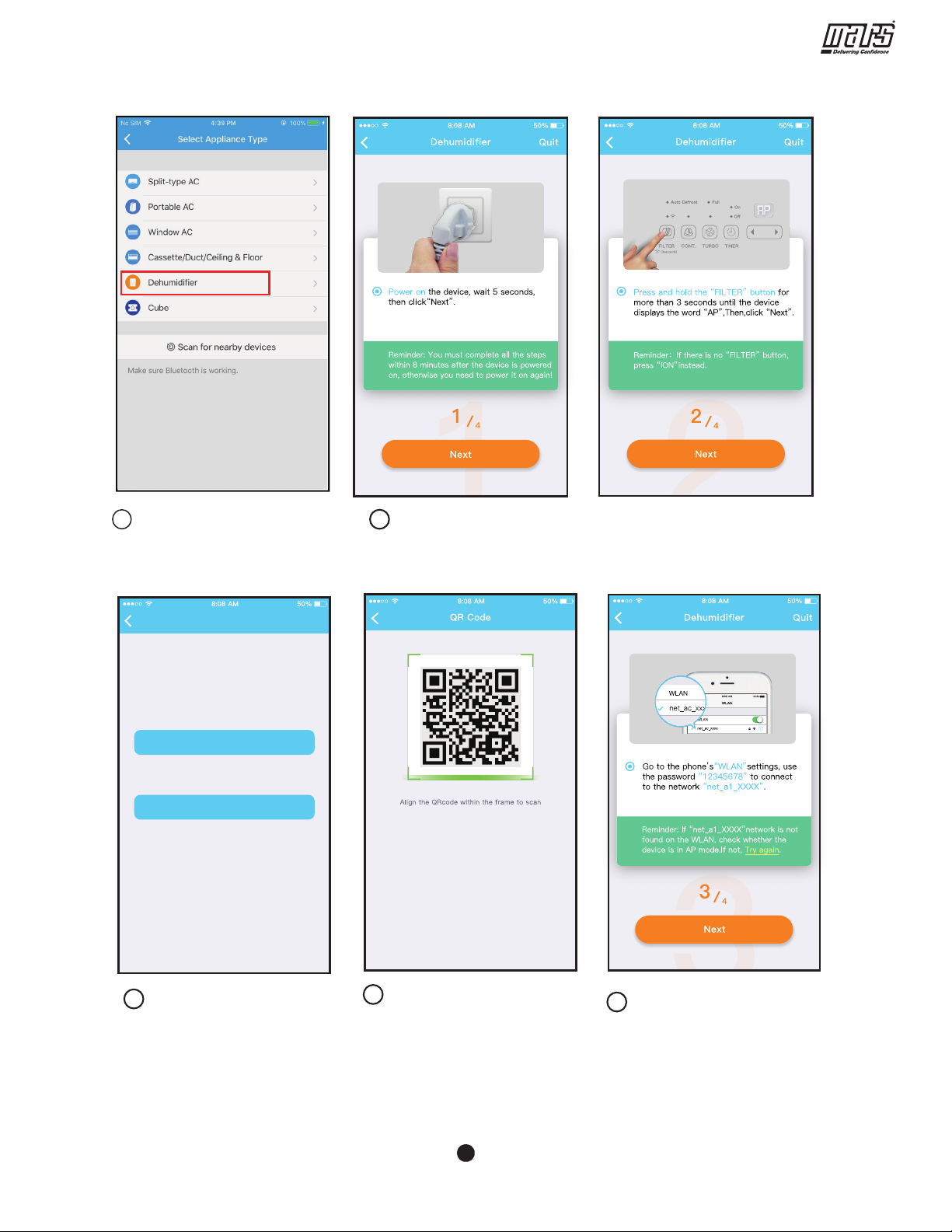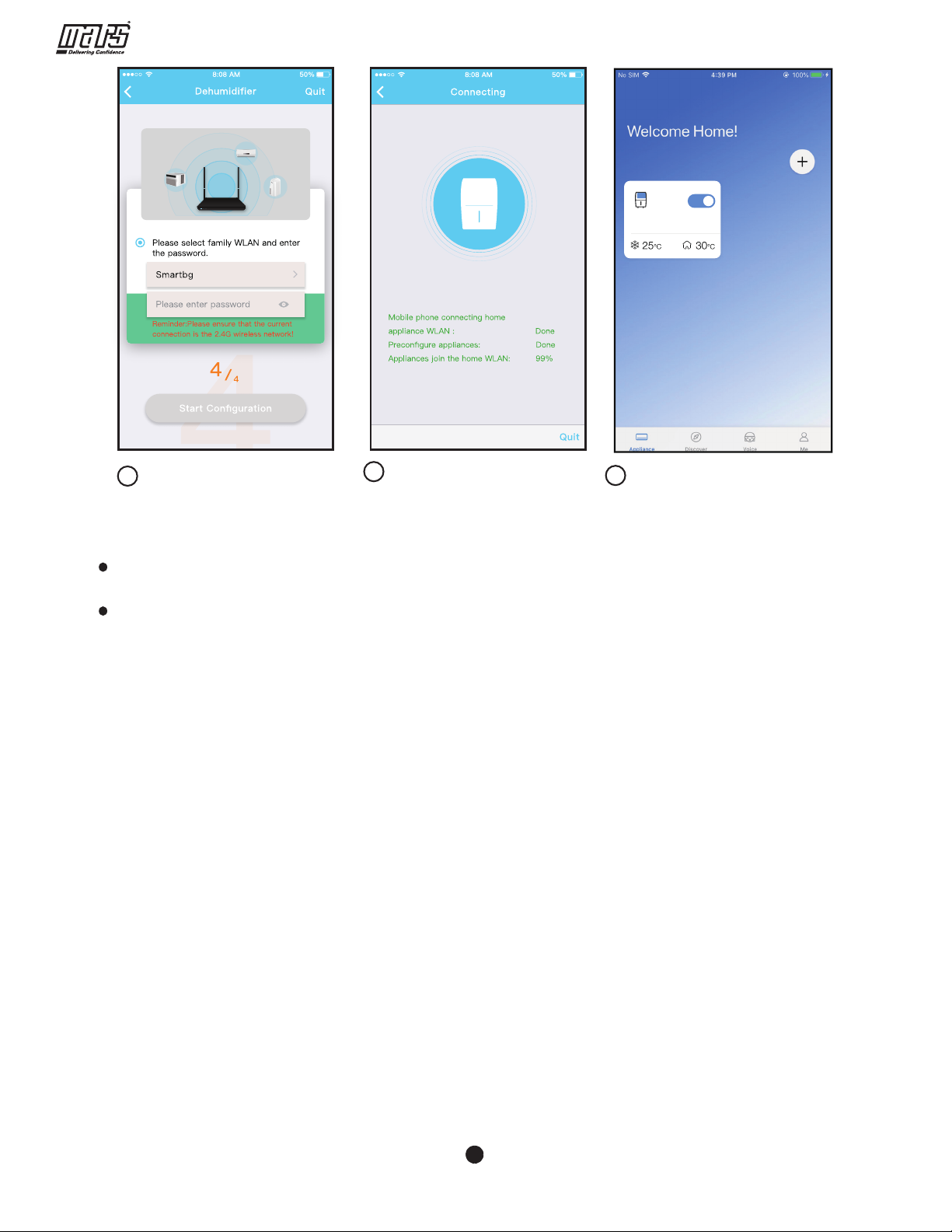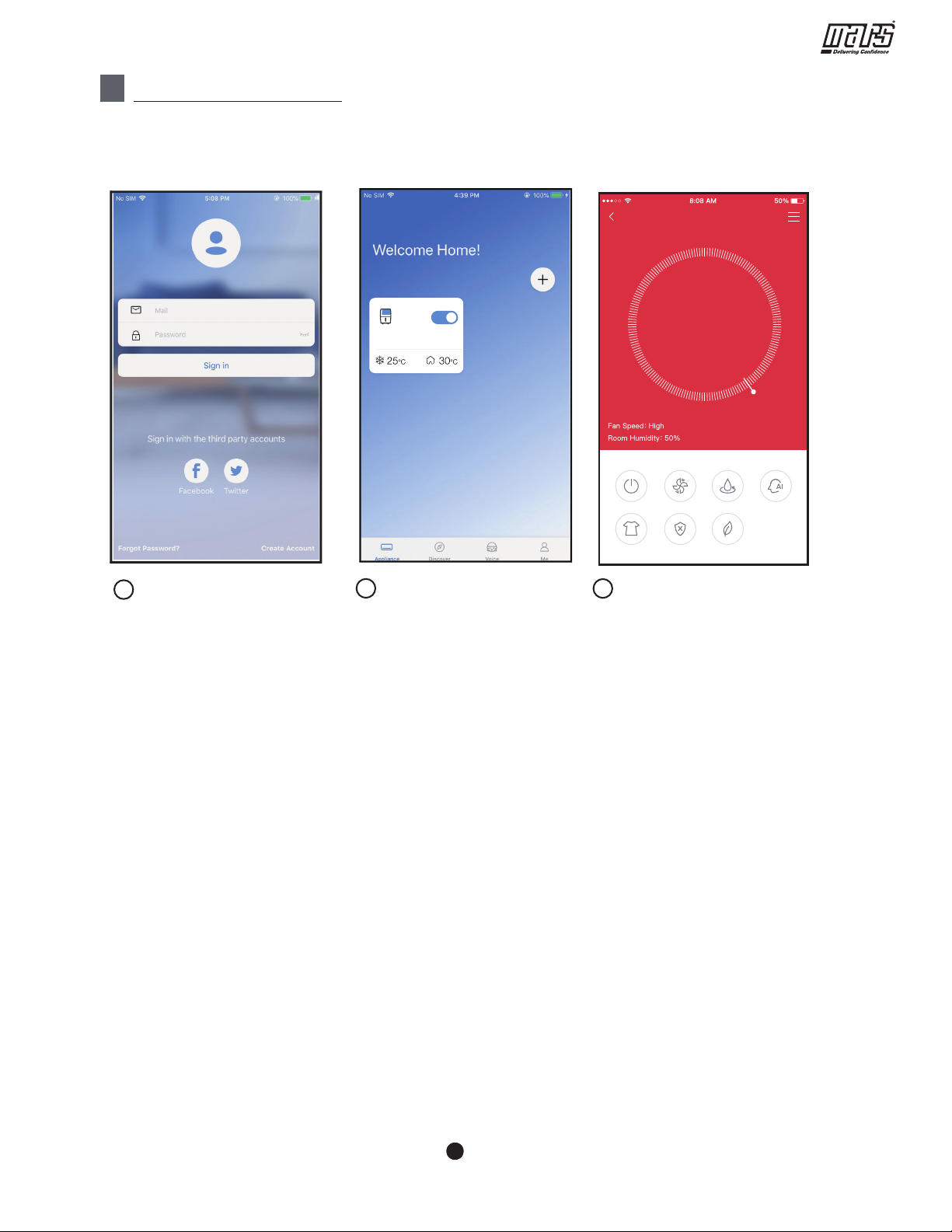Wireless Control Manual - Dehumidiers
1
SPECIFICATION
Unit model:XXXXXX
WIFI Module Model: EU-SK105/US-SK105
Standard: IEEE 802. 11b/g/n
Antenna Type: Printed PCB Antenna
Frequency : WLAN 2400~2483.5 MHz
Operation Temperature:0 C~45 C/32 F~113 F
Operation Humidity: 10%~85%
Power Input: DC 5V/300mA
Maximum Transmitted Power: <20dBm
Please keep you APP up to date with the latest version.
Due to special situation may be occurred, we explicitly claims below: Not all of the
Android and iOS system are compatible with APP. We will not be responsible for any
issue as a result of the incompatibility.
Smart kit only support WPA-PSK/WPA2-PSK encryption and none encryption.
WPA-PSK/WPA2-PSK encryption is recommended.
Due to different network situation, control process may return time-out
sometimes. If this situation occurs, the display between board and APP may
not be the same, please do not feel confused.
Smart Phone camera needs to be 5 million pixels or above to make sure
scan QR code well.
Due to different network situation, sometimes, request time-out could happen,
thus, it is necessary to do network configuration again.
The APP system is subject to update without prior notice for product function
improvement. The actual network configuration process may be slightly
different from the manual, the actual process shall prevail.
Please Check The Service Website For More information.
2PRECAUTIONS
Applicable system: iOS, Android.
Wireless safety strategy
Cautions
1