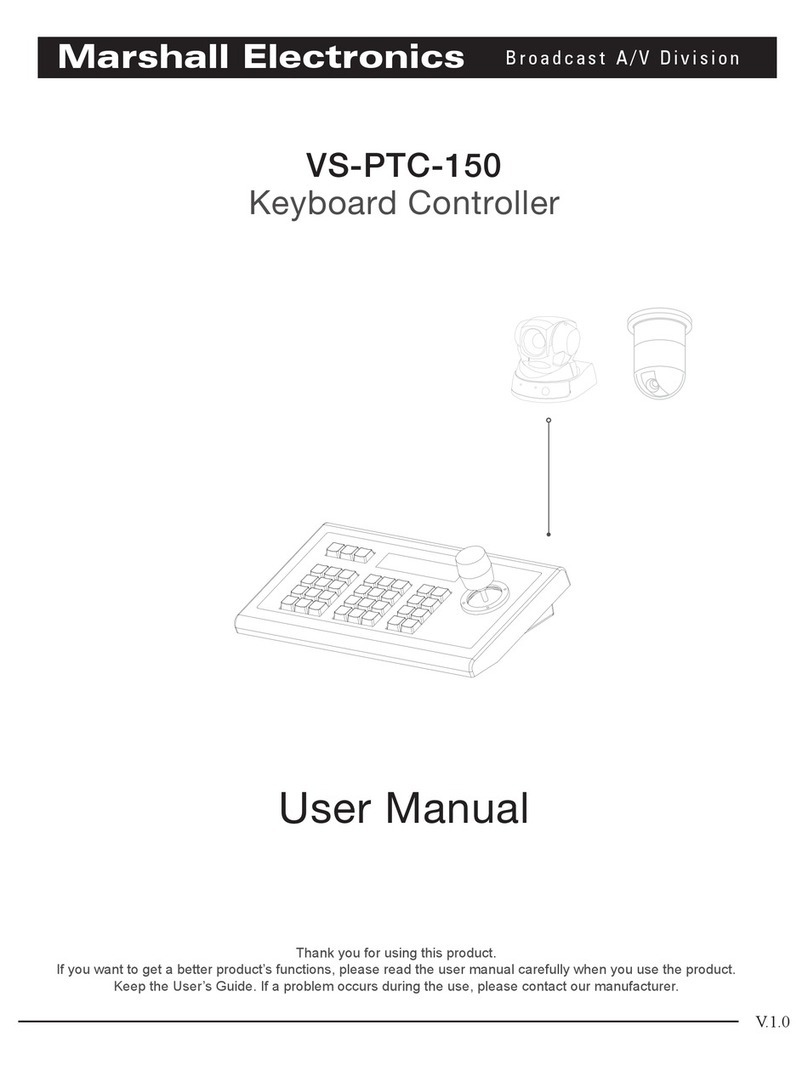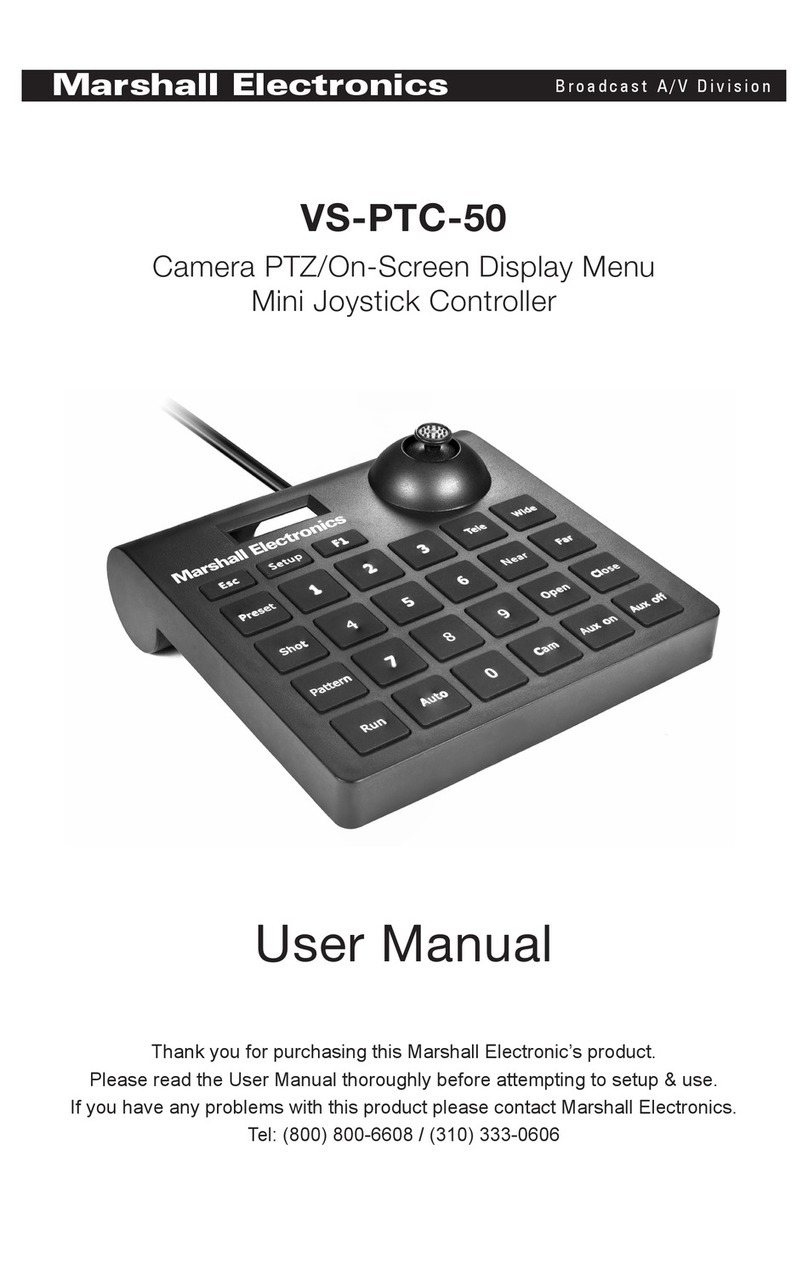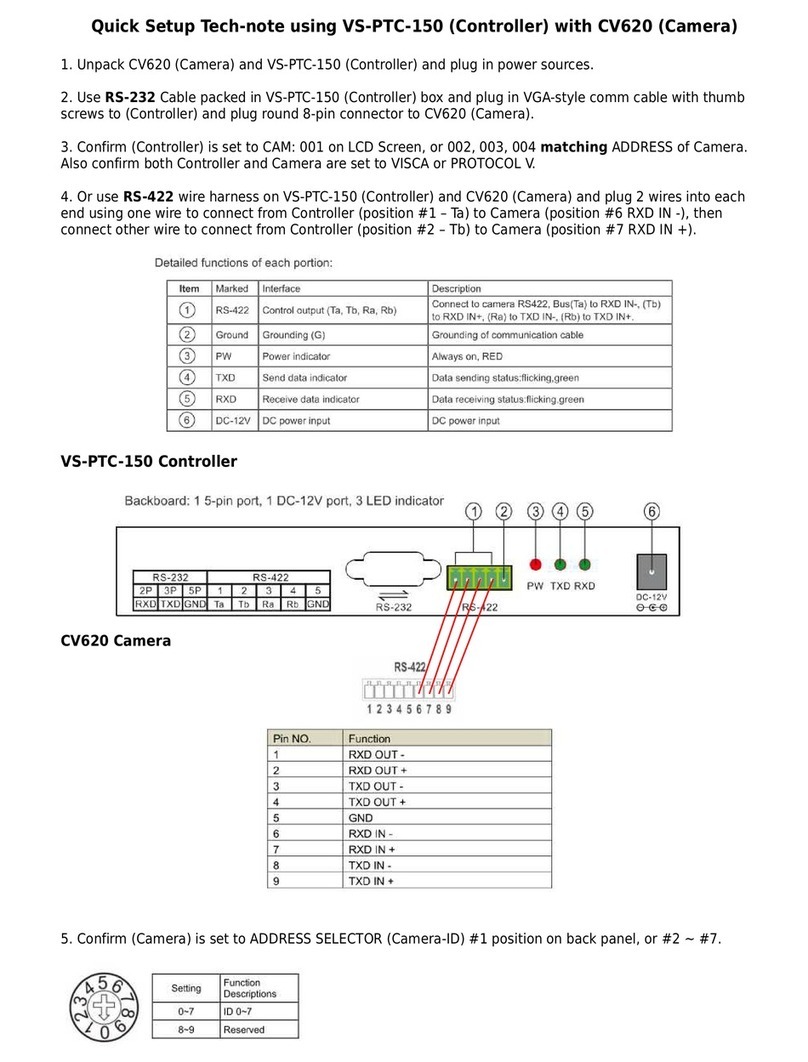Prov. R-485 VS-TKC-100_V1.1 Page 2 of 3 4/6/2012
1.0 Connect the Camera(s) to the VS-TKC-100 using a pair of wires connecting the Green
Phoenix Connector on the VS-TKC-100 using Tx3 (or Tx1/Tx2) + and – to the same
marked wires on the Camera on the Wire Tails.You may connect the Camera(s) to the
PTZ Controller using either a Star (Home Run) or Daisy Chain arrangement.
2.0 Up to 32 Cameras can be connected.
With a Camera connected to a Host Computer go to internet Explorer and look at the
Serial Page,the RS-485 is a Read Only Page and any adjustments have to be made by
Dip Switches in the Camera, please see the Instruction Book for your Camera for
information on the location and setting the Dip Switches represent. If you are testing
One Camera you do not need to make any adjustments. For Multiple Cameras we
recommend that you leave the Default Protocol in place but you will need to set each
Camera to have its own unique ID.Each Camera in a Multiple Camera installation
needs its own Unique Camera ID.
Depending on the Firmware Version and Camera Model this screen may look a little
different
3.0 Set the VS-TKC-100 to the same Protocol as the Camera as shown in example above
using the Figures that your Camera was set up with.To set up the VS-TKC-100 go to
the main PTZ Controller Manual to Section 9 “Set Up “PTX SETUP” on the TKC-100”.