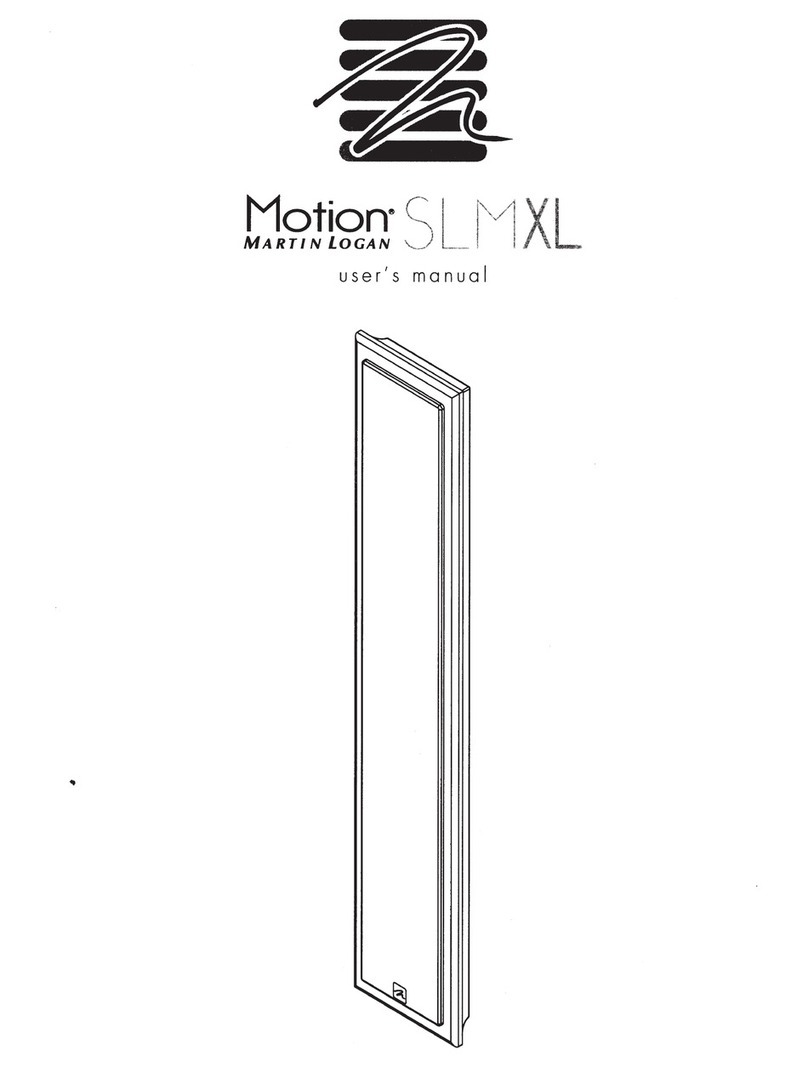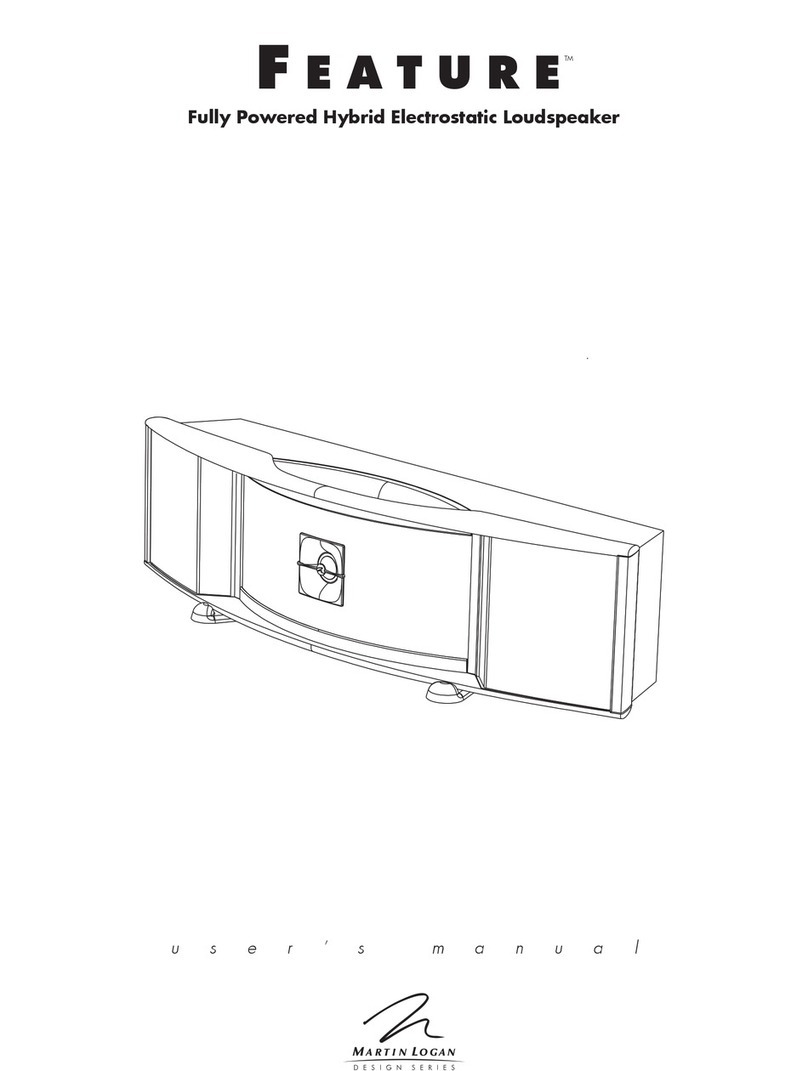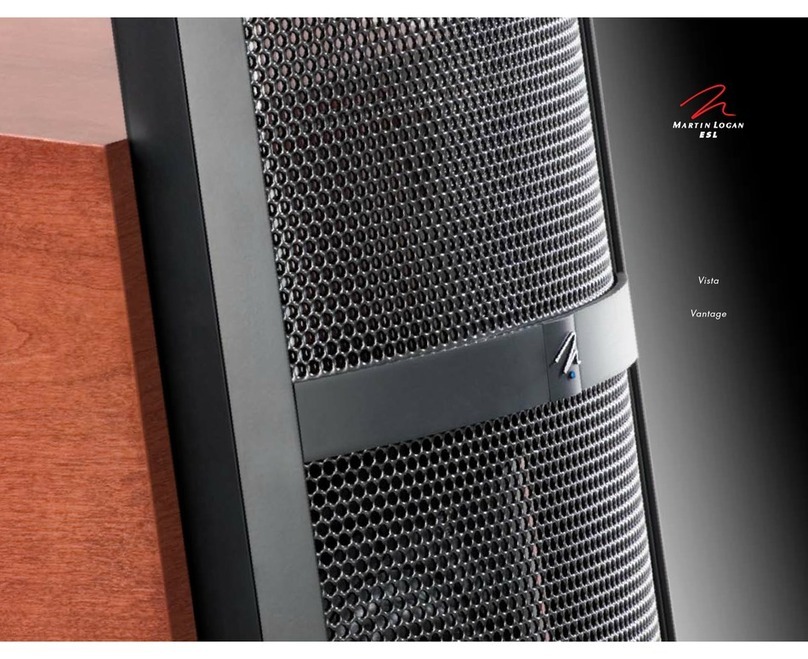on the rear electronics panel
of
the speaker. Your
speaker features the following
audio
inputs:
•
Ethernet:
used for streaming
audio
from
Apple
AirPlay or
DTS
Play-Fi®.
•
Aux
[Auxiliary]: used for either digital optical
(T
oslink) or
analog
input.
This
input will accept
either a standard 3.5mm stereo
headphone
style or mini-Toslink plug. A special mini-Tos-
link to T
oslink
cable
or min
i-T
oslink
adaptor
is
required for digital optical connection.
In
addition,
the
speaker features two inputs that
do
not require a physical connection:
•
Wireless:
used for streaming
audio
from
Apple
AirPlay or
Play-Fi®
.
•
Bluetooth:
used for streaming from compatible
Bluetooth
equipped
devices, including aptX®
Bluetooth devices.
Please
note, when utilizing
this
speaker
to
reproduce
audio
from a television via the speaker's Auxiliary
(digital or analog) connection,
the
television's audio
output should be defeated. Some televisions
will
allow
you to
turn
off the internal speaker via the
television's menu system.
Other
televisions
may
require you
to
turn
the
television's volume
to
"zero"
or "mute." Additionally, your television may require
you
to
turn
on
the
digital optical output or
and/
or
configure the output for 2-channel (stereo) sound.
Please
refer
to
your television's manual.
8
Fig. 1
Connection
Panel
@
@
@
ACin
1
00-240V-
50/60Hz
lOW
0~
Power
Ethernet
On/Off
-·
NETWORK CONNECTION
To stream
audio
to
your
speaker, a LAN (local
area network) connection
is
required.
This
connec-
tion can
be
established using Wi-Fi or Ethernet.
Refer
to
the
wireless setup section
of
this
manual for
setup and usage details.
SUBWOOFER CONNECTION
You may choose to employ a separate subwoofer
to
enhance
bass performance. Subwoofers can
be connected
via
the speaker's "Sub
Out"
RCA
connection.
We
recommend
using a
superb
Martinlogan
subwoofer.
Using a high-quality RCA style cable designed for
subwoofer connection, connect "Sub Out" from
the
speaker to the
"LFE
In/Sub
In" on the subwoofer.
On
the
back
panel
of
the speaker, set the Sub
Out
button to
"On"
(in
its
"on" state the button will
be
depressed-in
its
"off" state the button
will
be
extended).
When
the Sub
Out
is
turned on, the
deep
bass output
of
the speaker will
be
·reduced
(to
optimize performance} and bass information will
be sent directly to your external subwoofer for a
deeper, extended, overall bass response.
Reference your subwoofer's manual to learn
how
to properly adjust the sub's level and phase con-
trols to achieve proper blending with the speaker.
When
Sub
Out
is
set to
"On,"
the speaker
will
handle
the crossover setting to the
subwoofer,
@)
0
0 0 0
0
Auxin
Sub
Out
Sub
Out
Wi-Fi
Reset
Digital/Analog
Status
&
Setup
On/Off
-·