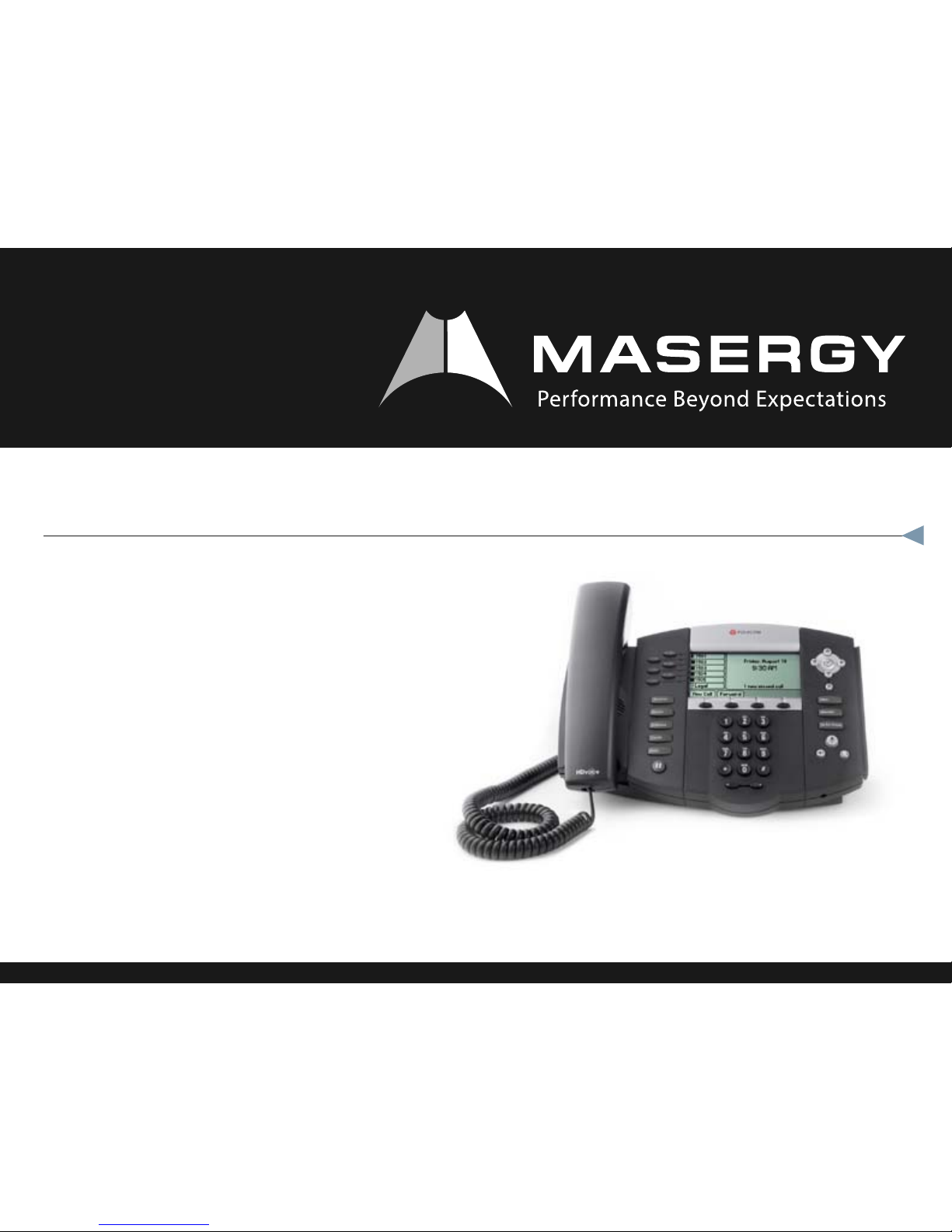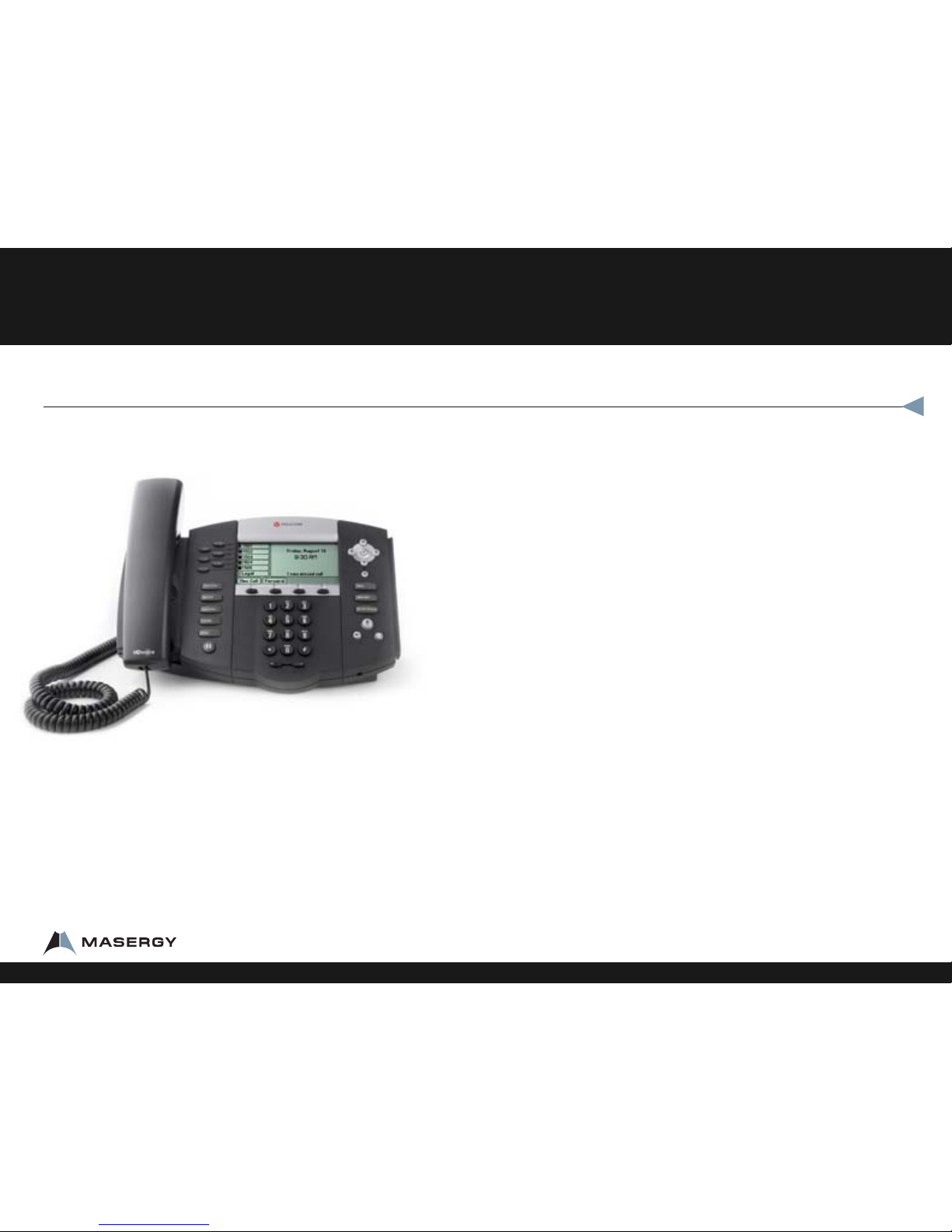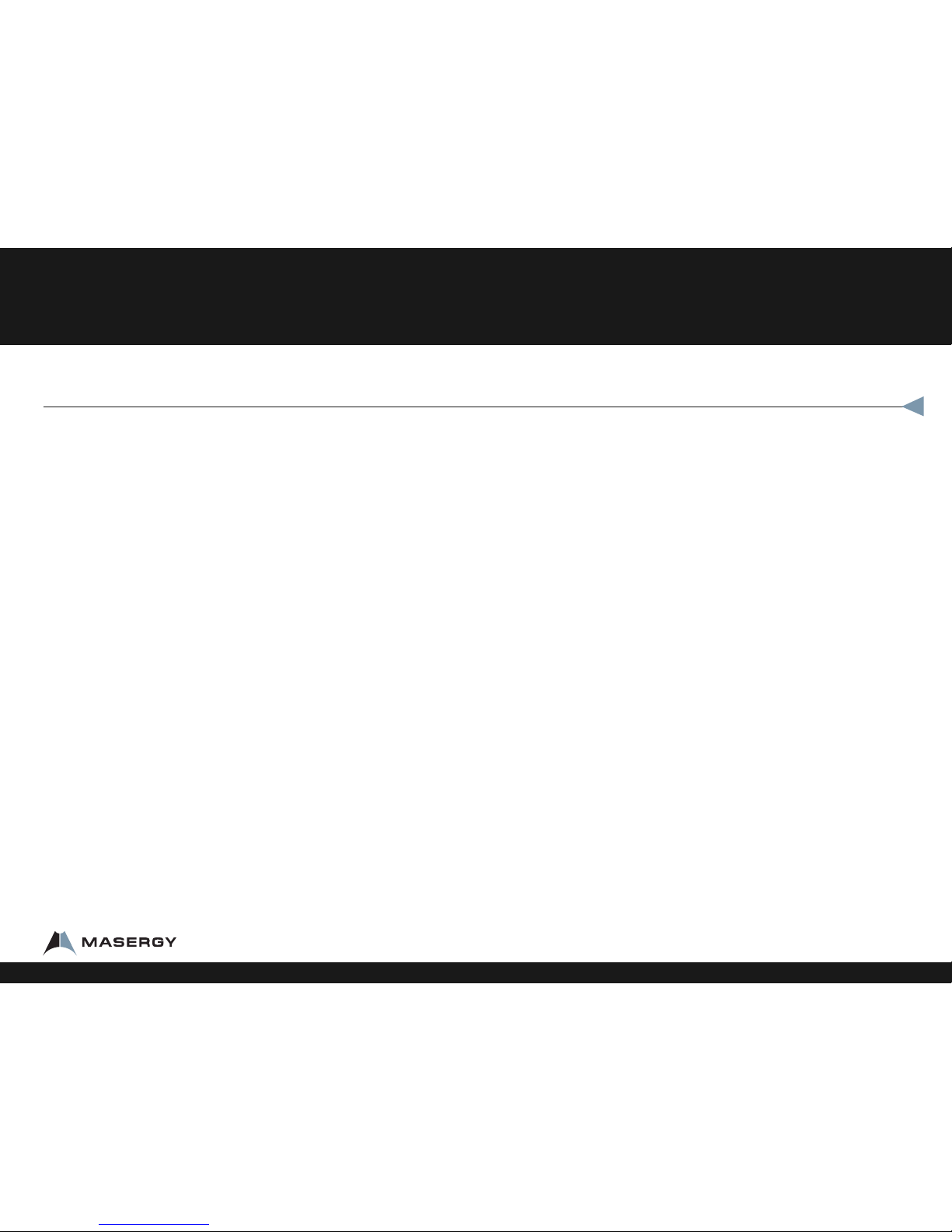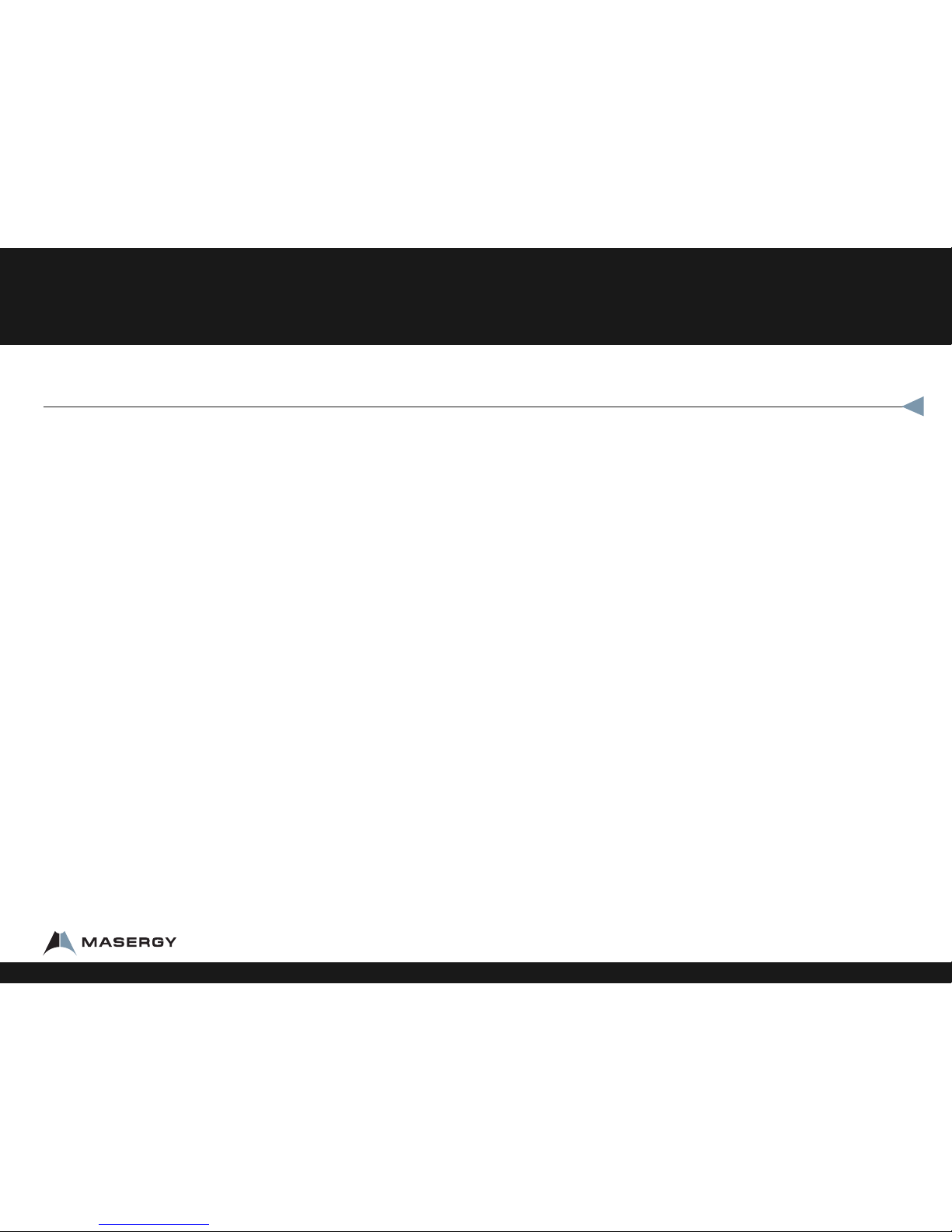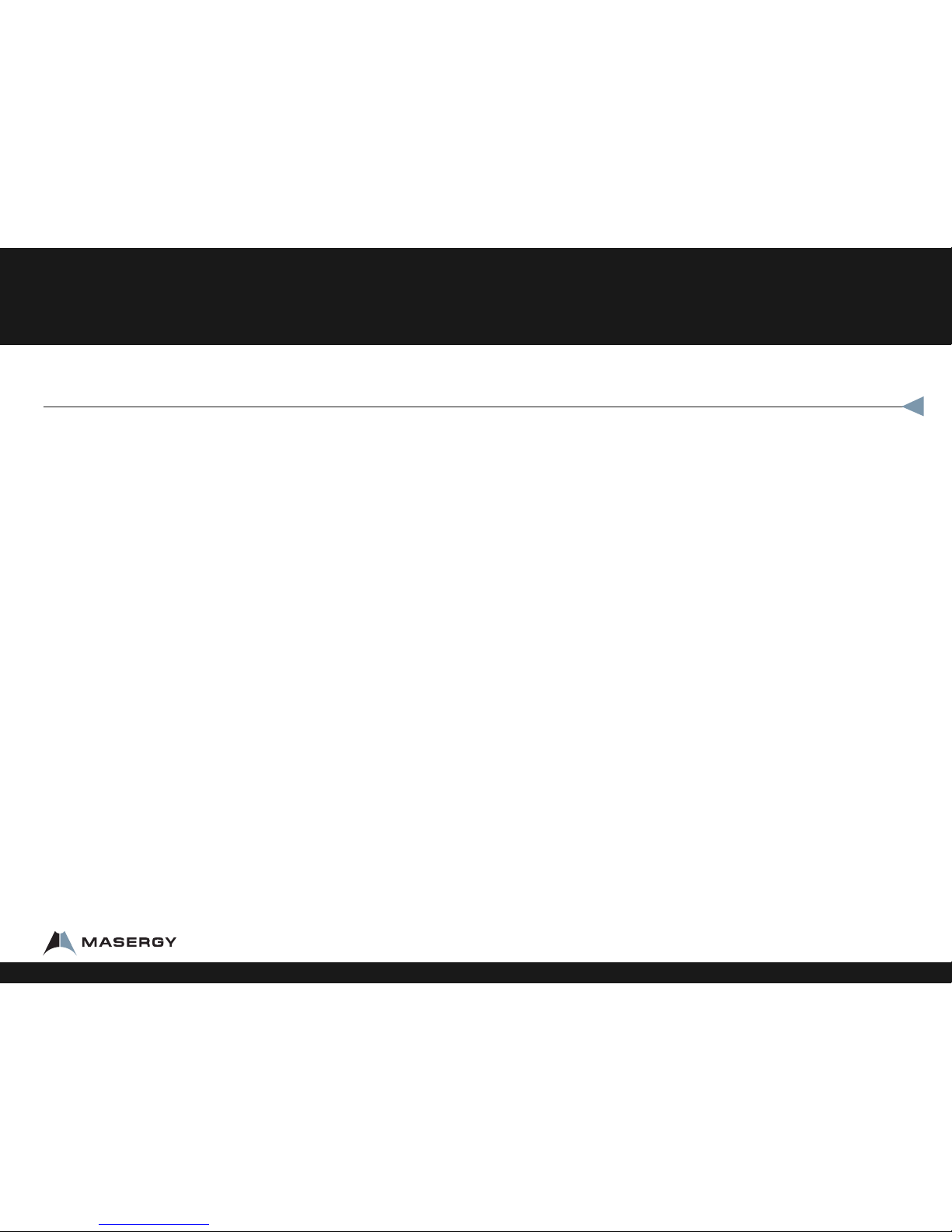Polycom offers a solution that ts all of your business
communication needs. The SoundPoint® IP 650/670 deliver a Voice
over IP telephone that seamlessly integrate with Masergy.
An intuitive user interface offers dedicated, one-button access
to common telephony features, and an information rich display
delivers content for messaging, call information, directory access,
and applications. The SoundPoint IP 550 & 560 offer superb voice
quality when used in handset, headset, or speakerphone mode.
IP650/670 Features
• Six lines (expandable to 34 lines)
•Hands-free speakerphone
•Backlit 320 x 160 pixel graphical LCD
•650: grayscale. 670:color
•4 context-sensive so keys
•Built-in 2 port hub 650: 10. 100 Mbps & 670: Gigabit
• Standard headset Jack (RJ-9)
•Use with power supply or POE
• Supports up to 3 expansion modules with 14 buons each
•(670 use P.S. for 2+ expansion modules.)
•USB port for recording and future applicaons
Reading the Display
Looking at your phone, your extension appears at the top left of the display. Also on the
display is an icon of a phone. This phone icon will change depending on the status of the
phone. Your display will show whether you are on the handset, headset, Speakerphone, or
mute.
Icon (near extension) Status (what’s going on)
Solid Phone (lled in) Idle and ready
Dancing Musical Notes Incoming call
Arrow Poinng Le Making and outgoing call, not yet connected
One Arrow Moving Le, One
Arrow Moving Right
On a call
HD On a High Denion audio call
Phone with Blinking upside-
down Handset
Call on hold
Envelope Voicemail message waing
Arrow coming down going up Call forward is enabled (Press so key labeled forward then
press so key labeled disable)
Three Phones Dancing On a three-way call
Bell with Slash DND enabled on phone (Display will read “Do Not Disturb”)
Hollow Phone Phone is not registered and will be unable to place or receive
calls. Check the cabling, reboot the phone (see below for
details), If hollow phone indicator persists, call Contact Client
Services
Telephone Feature Overview
1-800-942-4700 masergy.com