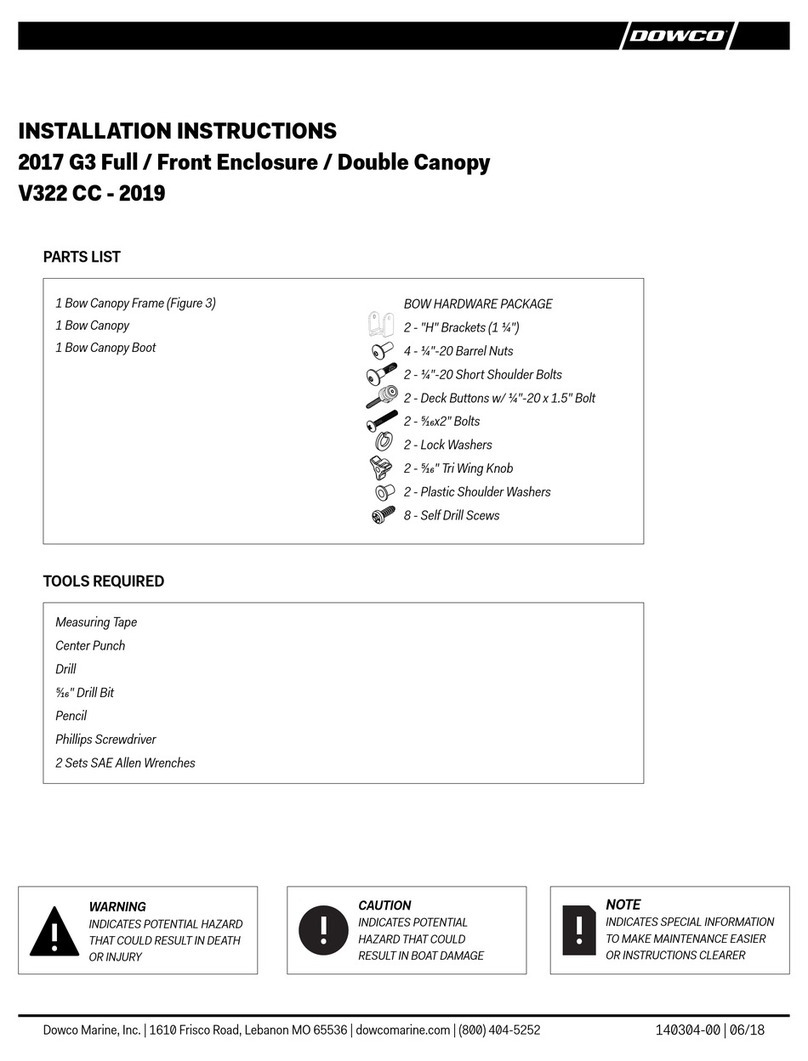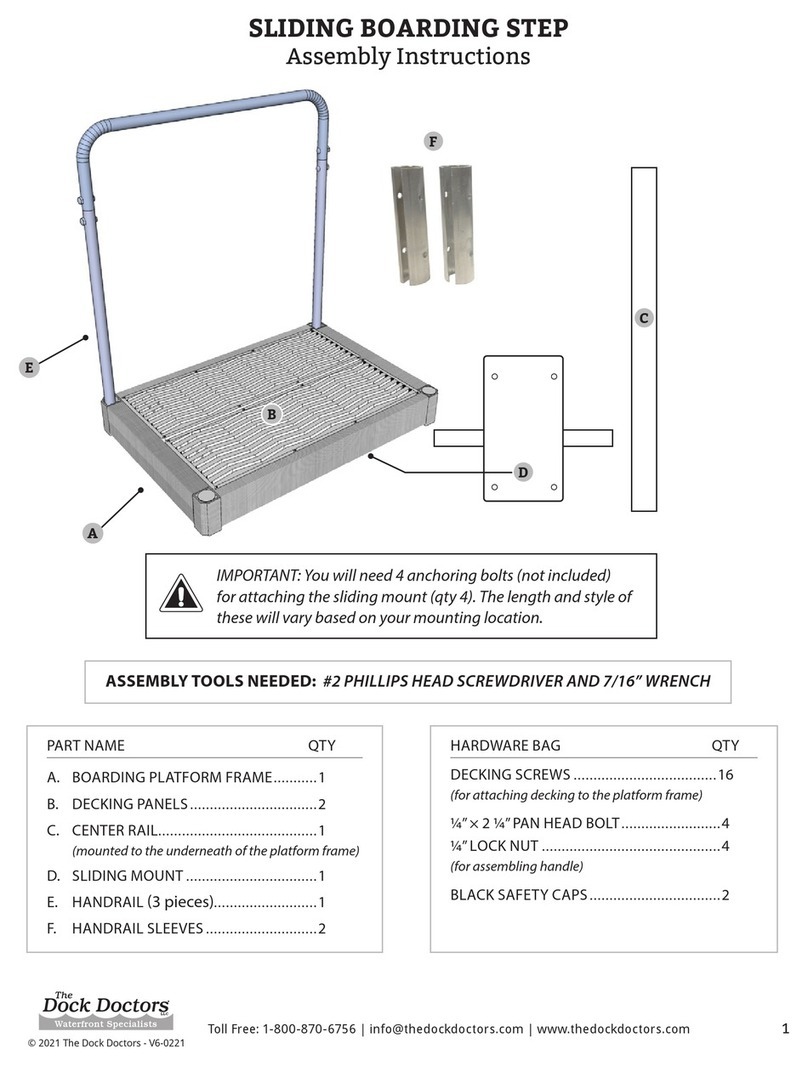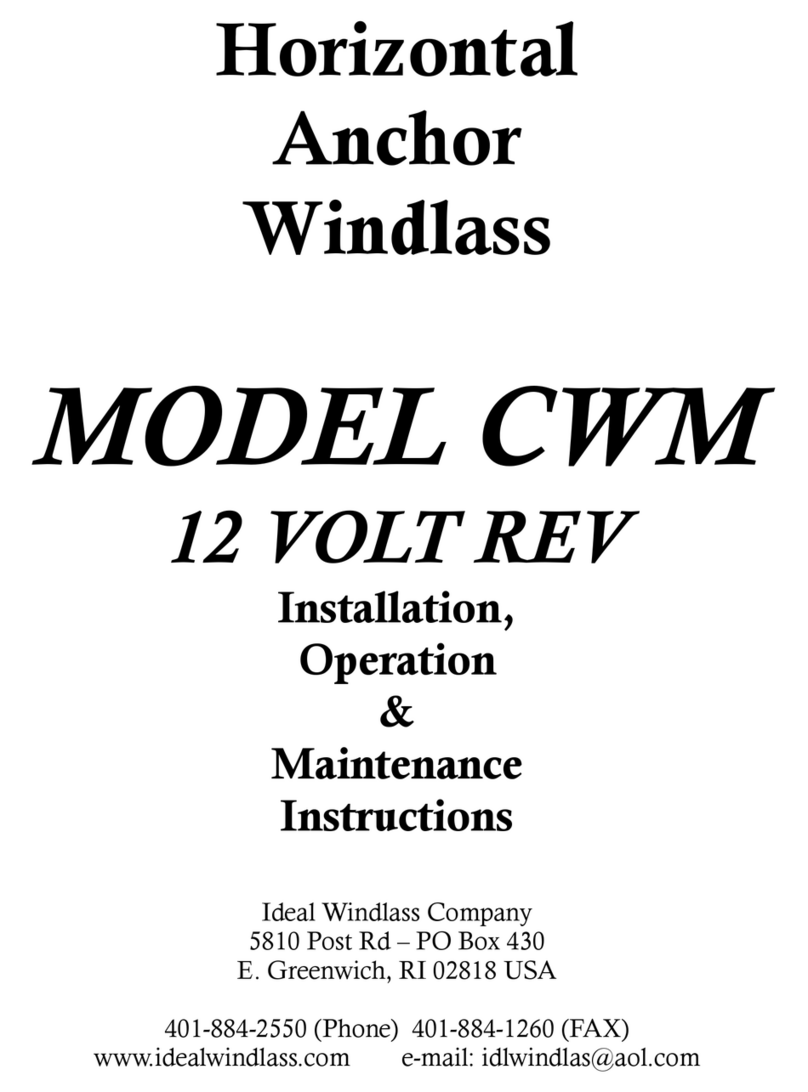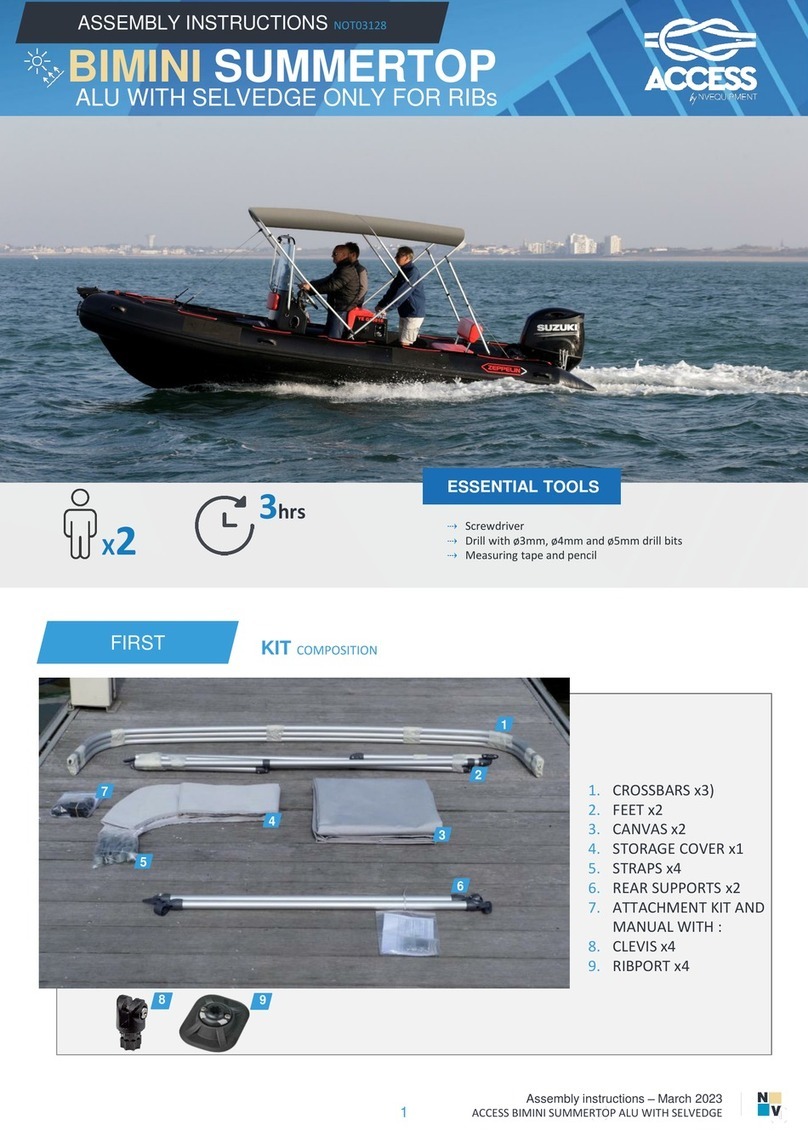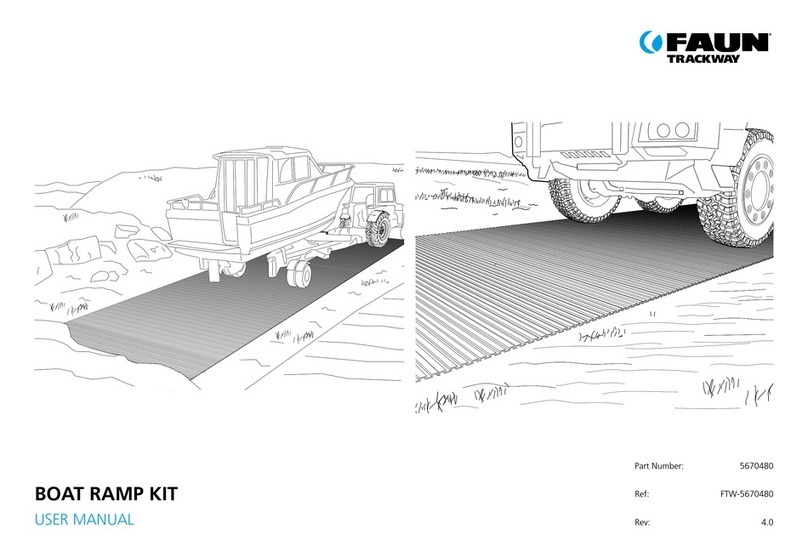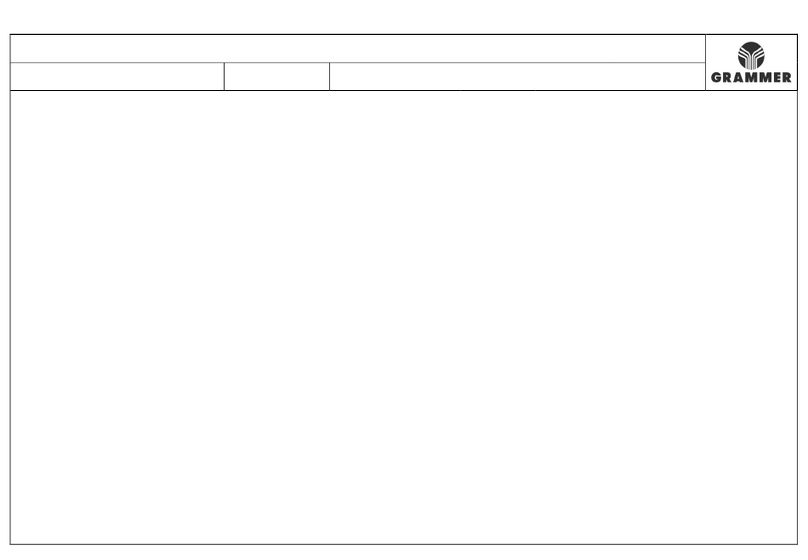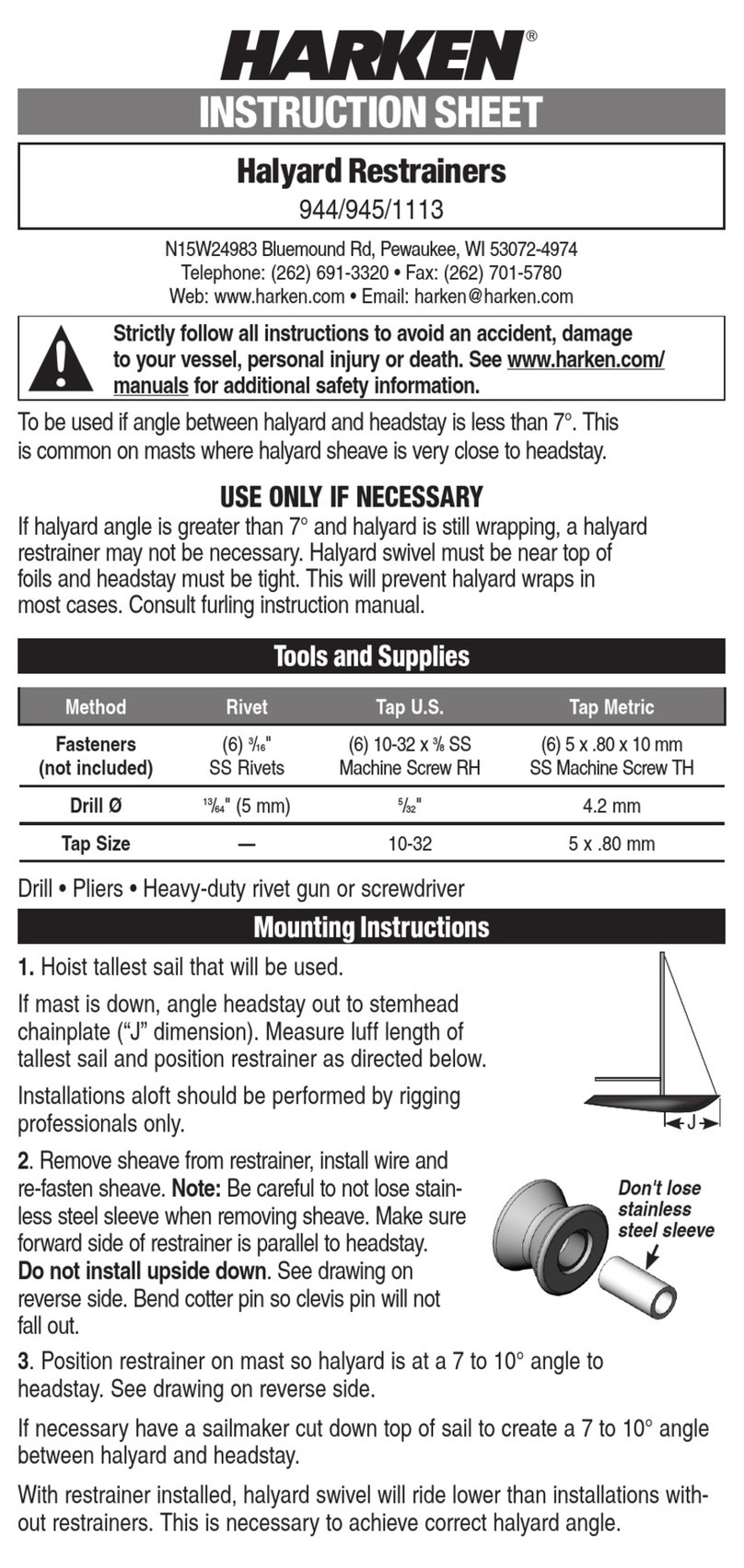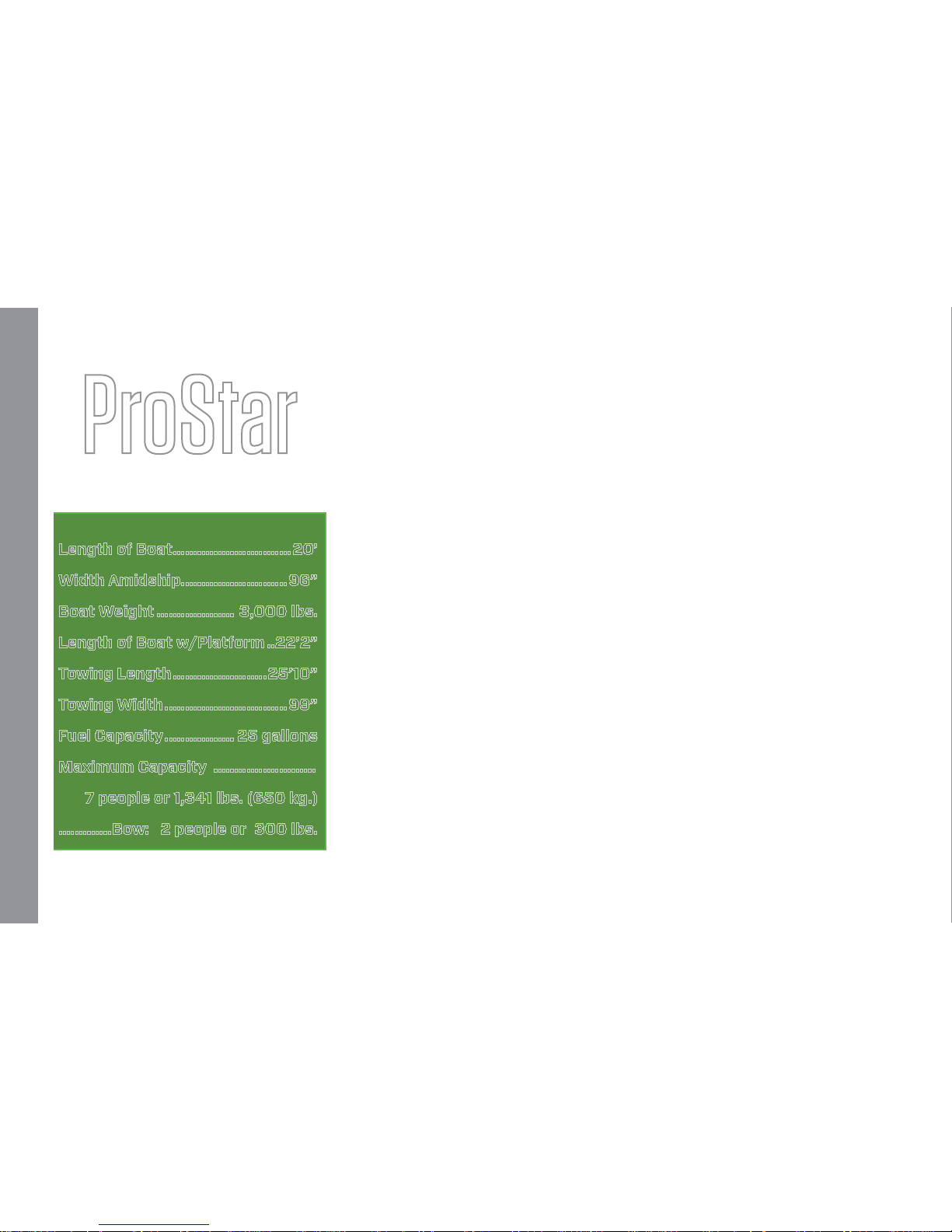MASTERCRAFT PROSTAR
ProStar
Length of Boat.............................20’
Width Amidship..........................96”
Boat Weight ................... 3,000 lbs.
Length of Boat w/Platform ..22’2”
Towing Length.......................25’10”
Towing Width..............................99”
Fuel Capacity................. 25 gallons
Maximum Capacity .........................
7 people or 1,341 lbs. (650 kg.)
.............Bow: 2 people or 300 lbs.
26 = Stern cleat (where equipped)
27 = Stern light receptacle (if equipped with
tower, the light will be in center aft
of tower)
28 = Aft seating (where equipped)
29 = Automatic re extinguisher (inside engine
compartment)
30 = Center drain plug (inside engine compart-
mentondeckoor)
31 = Ski pylon
32 = Amp (where equipped, beneath observer
seat)
33 = Hand-held re extinguishers (beneath
observer seat)
34 = Bow cleat (where equipped)
35 = MTS Ballast System (where equipped,
beneath observer seat)
36 = Navigation light
37 = Glovebox
38 = iPod interface (where equipped, inside
glovebox)
39 = Stereo CD Player (inside glove box,
where equipped)
40 = Sirius Satellite Radio (where equipped)
41 = Heater (where equipped)
42 = Bow seating (where equipped)
Storage space is located under:
Observer’s seat, bow seating, aft and wrap-
around seating, port and starboard sun pads.
1 = Bow hatch (where equipped)
2 = Drop-in walk-thru door
3 = Folding walk-thru seat
4 = Storage compartment
5 = Circuit breaker panel, including battery ON-
OFF switch (side panel, walk-thru)
6 = Adjustable mirror
7 = Bilge thru-hull outlet
8 = Navigation light
9 = Instrument panel (details follow)
10 = Bow cleat (where equipped)
11 = Steering wheel
12 = Shift-throttle control
13 = Fire suppression unit manual override
14 = In-oor storage compartment
15 = Engine compartment
16 = Aft seating (where equipped)
17 = Fuel tank ller
18 = Stern cleat (where equipped)
19 = Aft storage compartment
20 = Transom drain plug (center beneath swim
platform)
21 = Transom rail with tow eye (where equipped)
22 = Engine exhaust (two below swim platform)
23 = Swim platform
24 = Aft storage compartment
25 = Battery (beneath storage door)
Page 9-2 2014 MasterCraft Owners Manual • ProStar Supplement