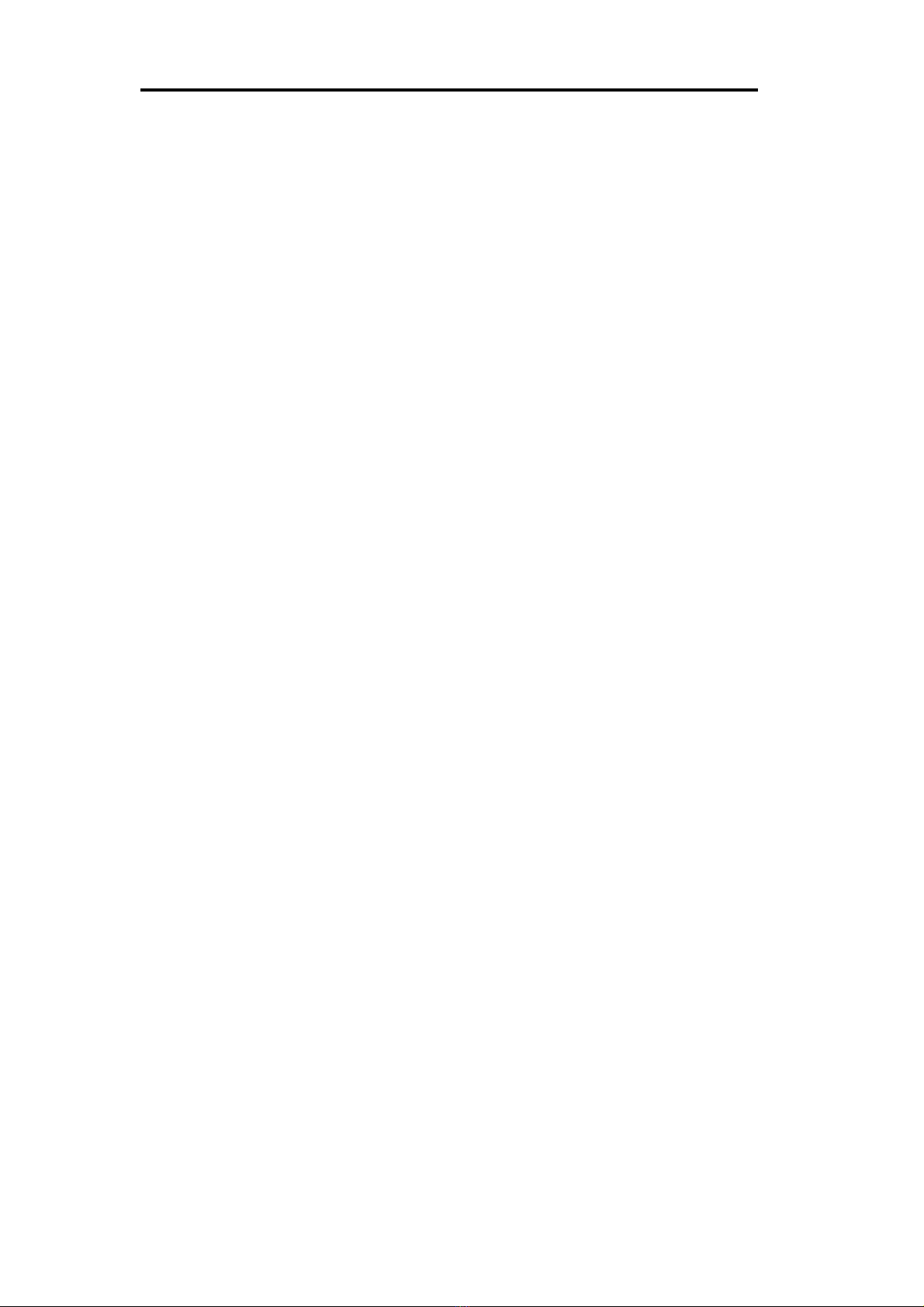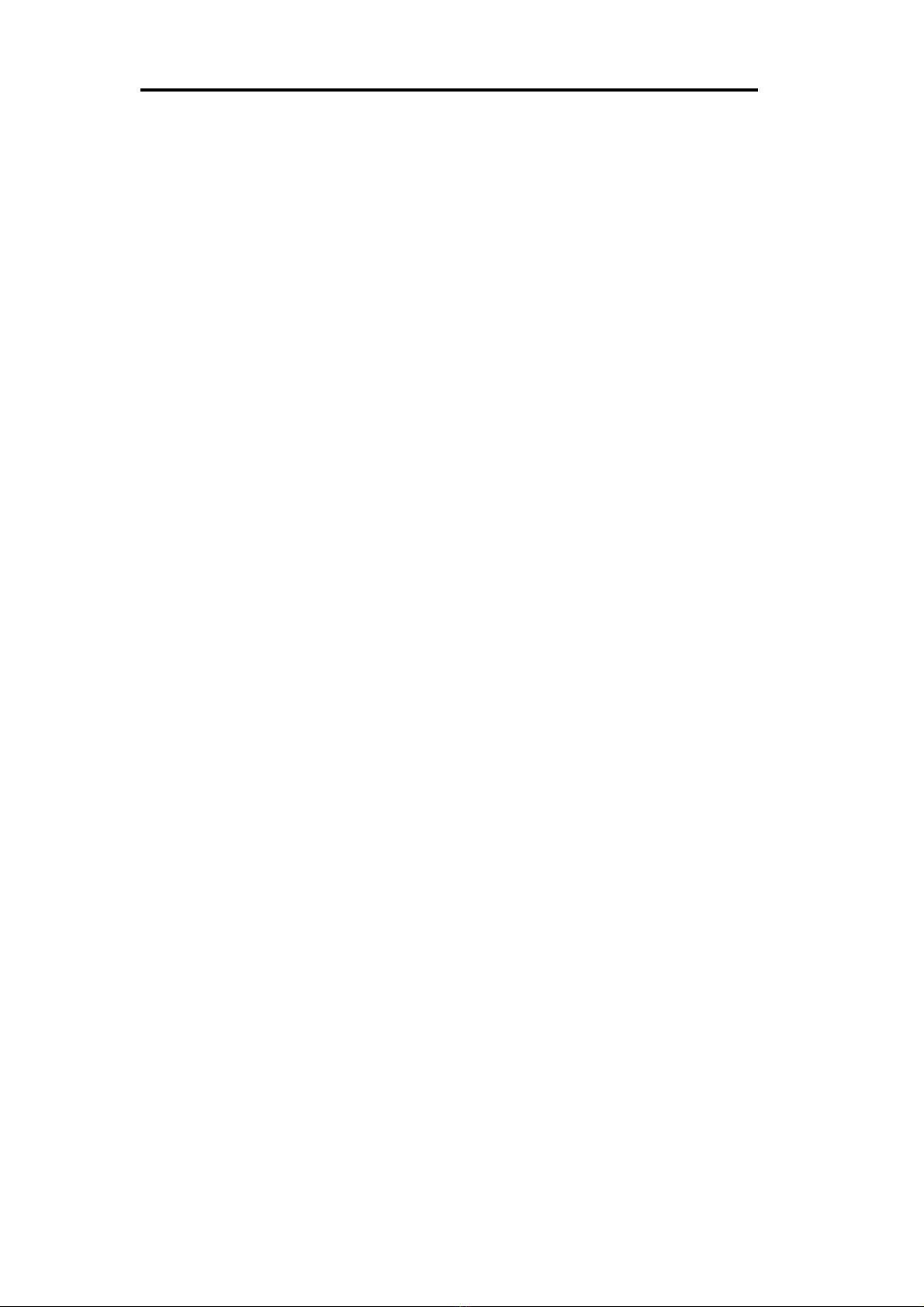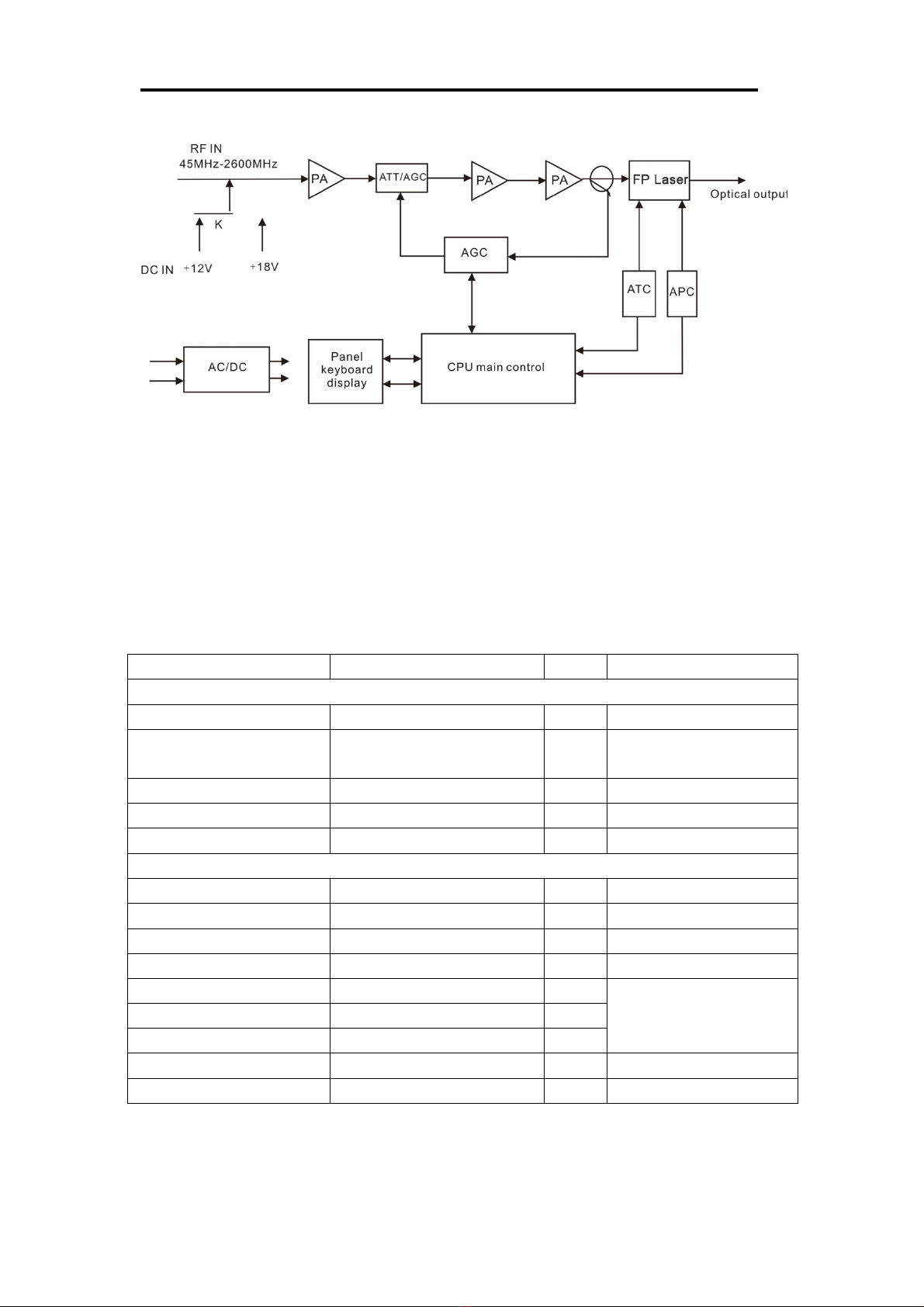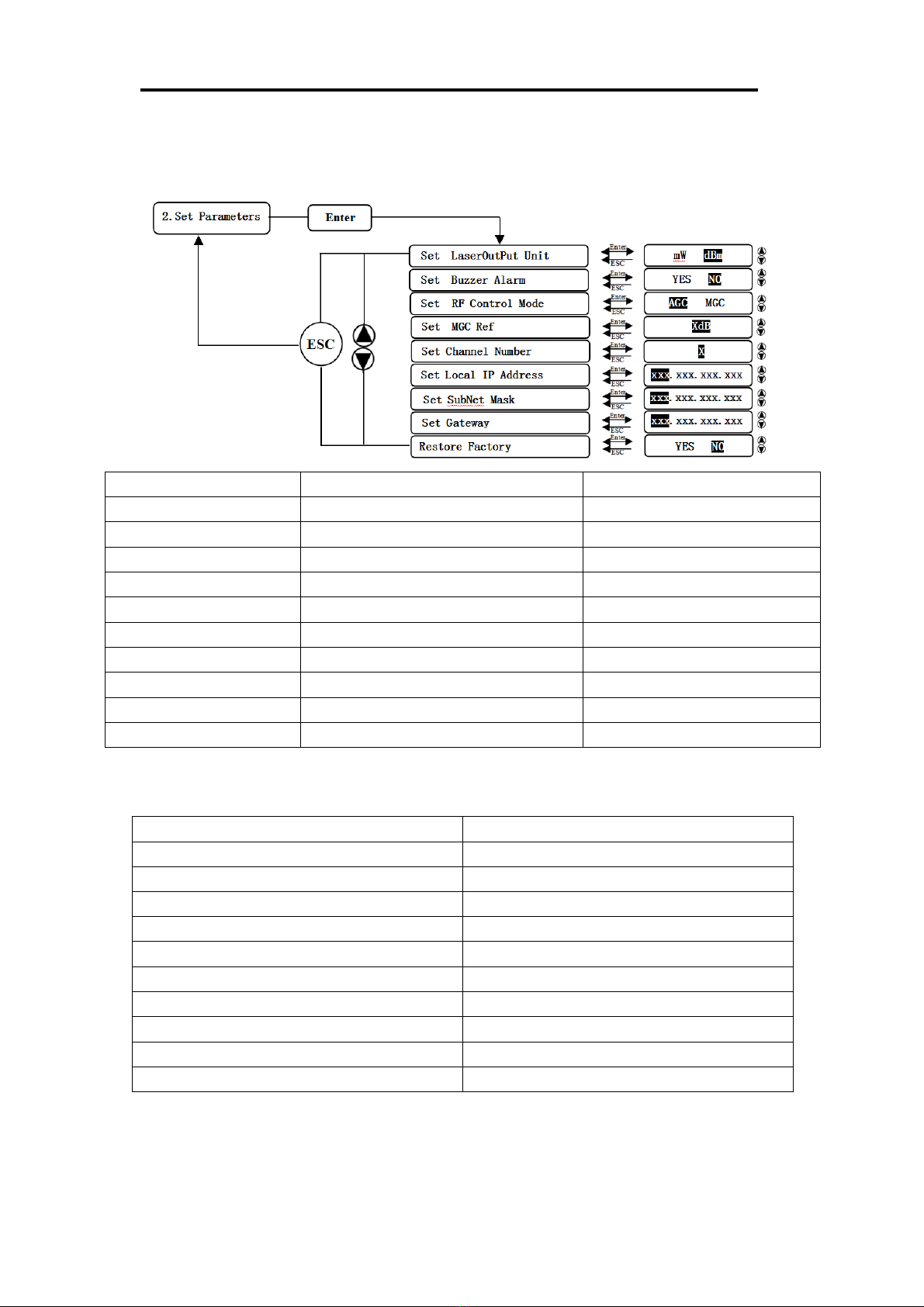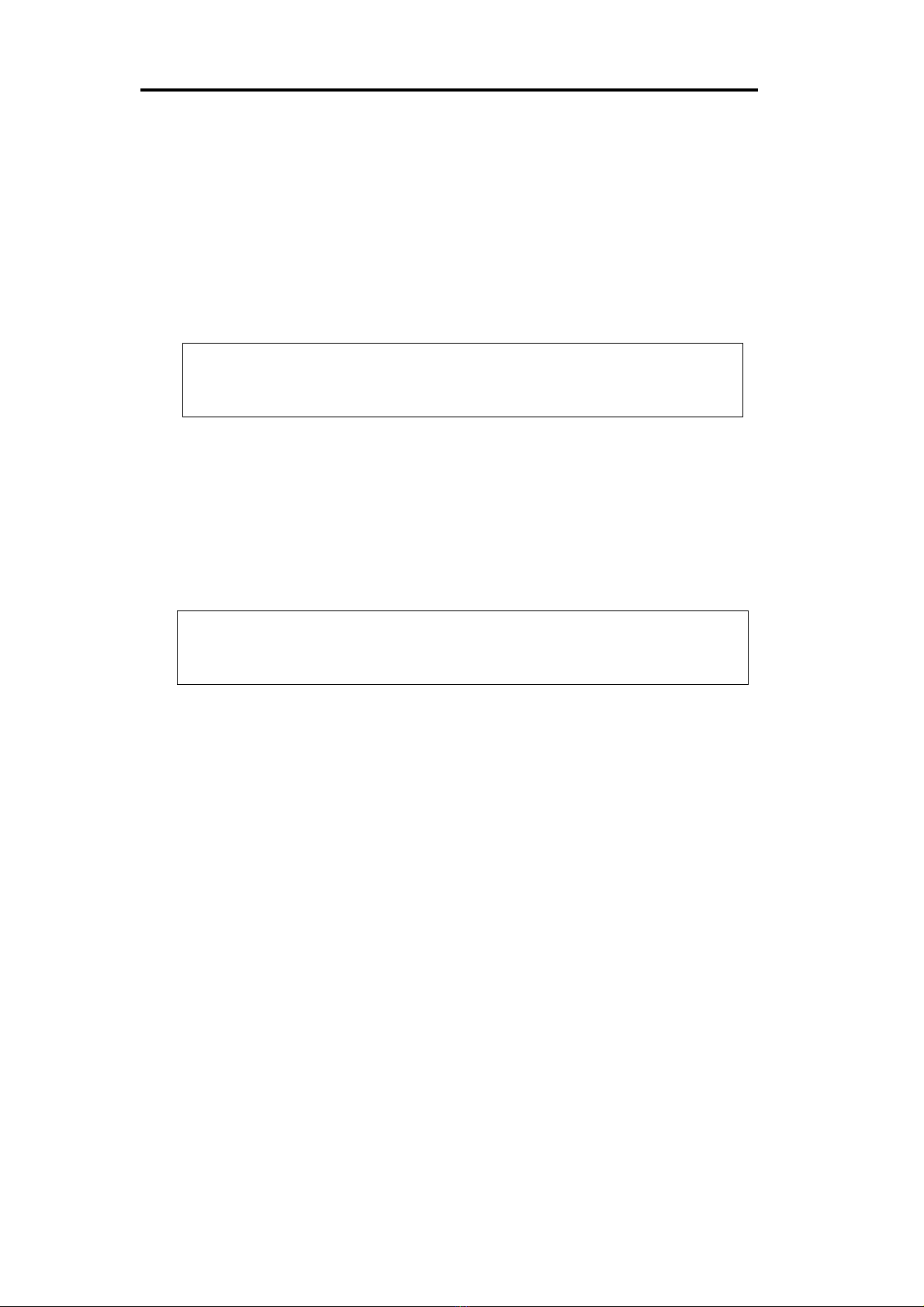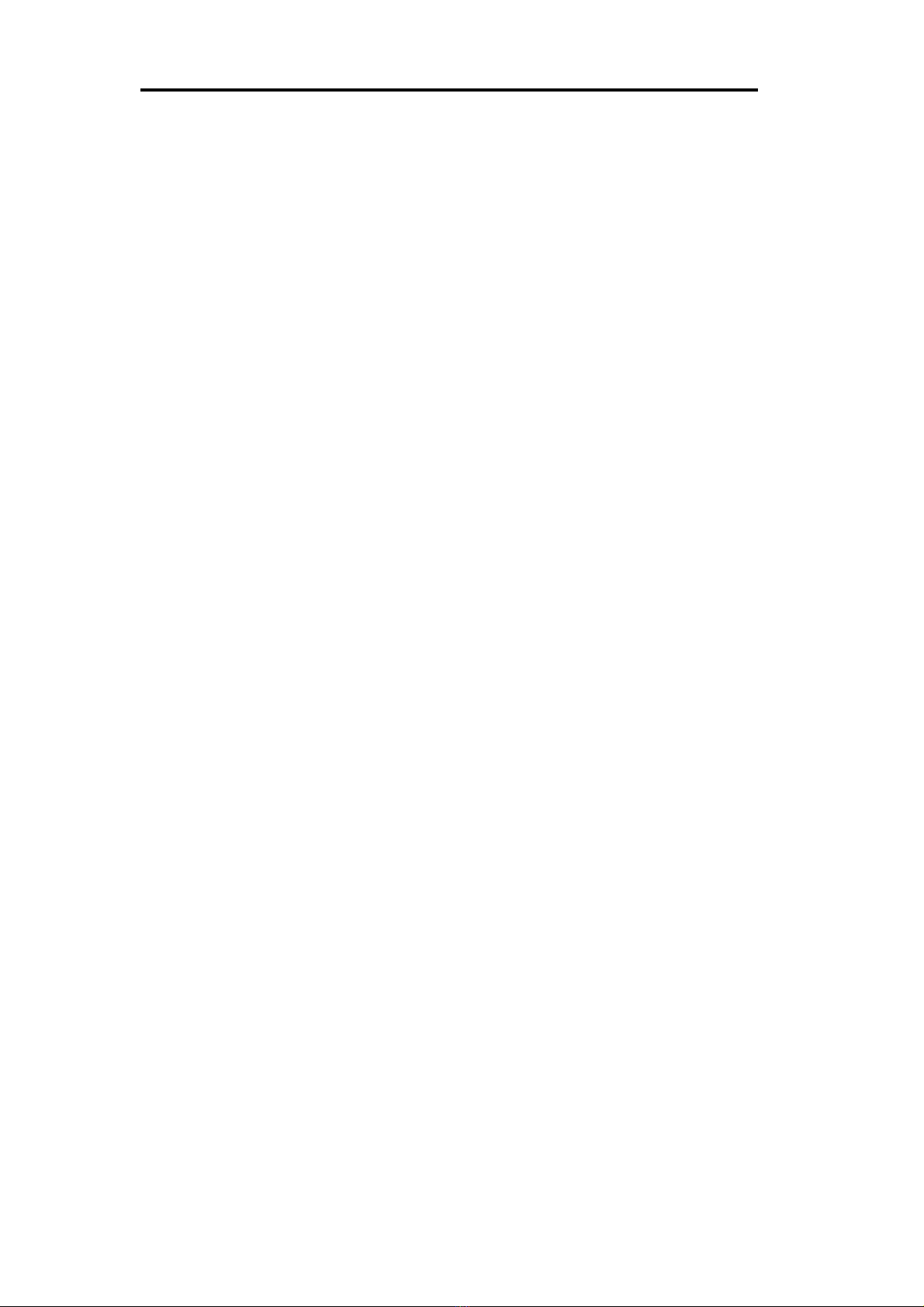
20MM-LT06L Optical Transmitter Operating Manual
Table of Contents
Table of Contents ...................................................................................................... - 1 -
1. Product Summary ................................................................................................. - 2 -
1.1 About This Manual ...................................................................................... - 2 -
1.2 Product Description ..................................................................................... - 2 -
1.3 Product Applications .................................................................................... - 3 -
2. Technical Parameters ............................................................................................ - 3 -
3. Panel Interface and Menu System Description ..................................................... - 4 -
3.1 Front Panel ................................................................................................... - 4 -
3.1.1 Indicator Status Description .............................................................. - 4 -
3.2 Rear Panel .................................................................................................... - 5 -
3.3 Menu Operation ........................................................................................... - 5 -
3.3.1 Main Menu ........................................................................................ - 5 -
3.3.2 Display Menu .................................................................................... - 6 -
3.3.3 Setup Menu ........................................................................................ - 7 -
3.3.4 Alarm Menu ....................................................................................... - 7 -
4. Installing the 20MM-LT06L Optical Transmitter ................................................. - 8 -
4.1 Receiving and Inspecting ............................................................................. - 8 -
4.2 Precautions ................................................................................................... - 8 -
4.3 Mounting the 20MM-LT06L ....................................................................... - 8 -
4.3.1 Mount the 20MM-LT06L in a cabinet ............................................... - 8 -
4.3.2 Connecting the RF Cables ................................................................. - 9 -
4.3.3 Connecting the Optical Fiber Cables ................................................. - 9 -
4.3.4Connecting the Ethernet Cable ........................................................... - 9 -
4.3.5 Connecting Power ............................................................................ - 10 -
5. Communication Setup ........................................................................................ - 10 -
5.1 RS232 Communication Interface Description ........................................... - 10 -
5.2 Set up the Hyper Terminal ......................................................................... - 10 -
5.3 Operating Parameter Configuration ........................................................... - 12 -
5.4 Remote Monitoring: SNMP ....................................................................... - 14 -
6. Maintenance and Troubleshooting ...................................................................... - 16 -
6.1 Cleaning Fiber Optic Connectors .............................................................. - 16 -
6.1.1 Cleaning Patch Cord or Pigtail Fiber Optical Connectors ............... - 16 -
6.2 Troubleshooting ......................................................................................... - 17 -
6.3 After-sales Service Description ................................................................. - 18 -
6.4 Disclaimer .................................................................................................. - 18 -