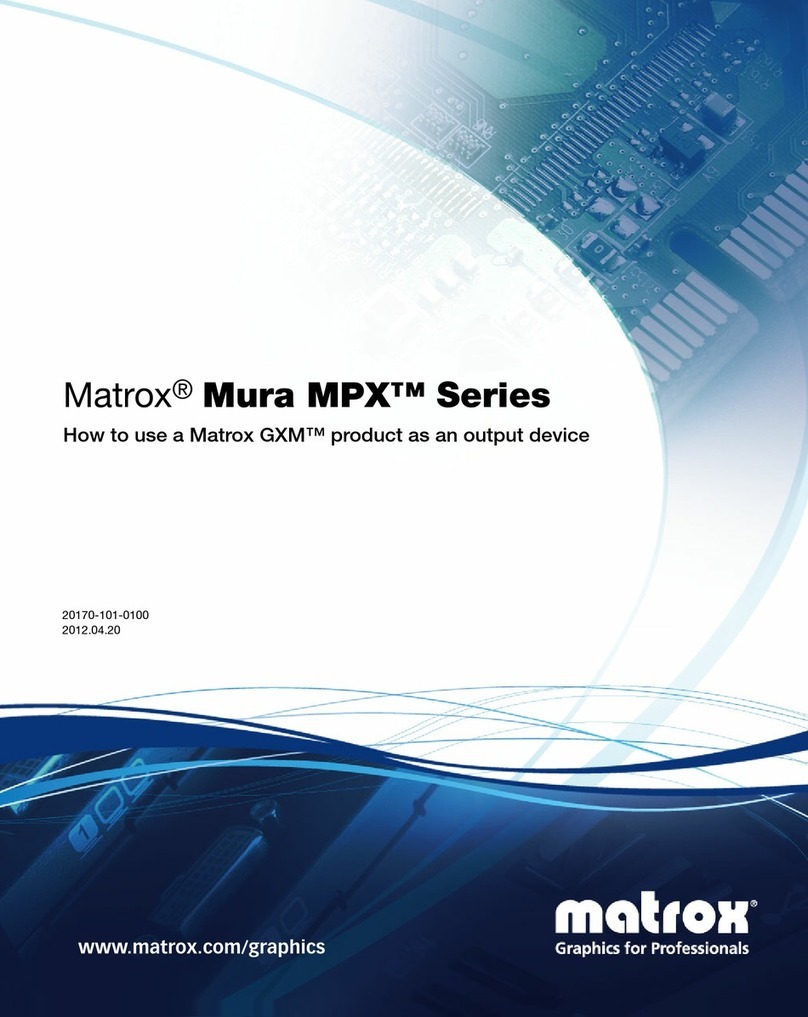Matrox QuadHead2Go Series – User Guide 3
Connecting your QuadHead2Go Q185 unit ......................................................... 18
Before you begin .................................................................................................................................... 18
Connection overview ............................................................................................................................. 18
QuadHead2Go Q185 – Back ..................................................................................................18
Description of connectors .....................................................................................................................19
Step-by-step connection setup ..............................................................................................................19
Connecting your QuadHead2Go Q155 unit ......................................................... 22
Before you begin .................................................................................................................................... 22
Connection overview ............................................................................................................................. 22
QuadHead2Go Q155 – Back ..................................................................................................22
Description of connectors .....................................................................................................................23
Step-by-step connection setup ..............................................................................................................23
Validating your QuadHead2Go setup .................................................................. 25
Connection checklist ............................................................................................................................. 25
Description of status LEDs ....................................................................................................................25
QuadHead2Go unit ................................................................................................................25
Network connector .................................................................................................................26
Validating network discovery ................................................................................................................ 26
Multiple subnet support .........................................................................................................26
Updating your Matrox QuadHead2Go firmware ................................................. 27
Supported operating systems ................................................................................................................27
Obtaining the Matrox QuadHead2Go firmware updater package .....................................................27
Before you update your firmware ......................................................................................................... 27
Step-by-step instructions ......................................................................................................................28
Matrox PowerWall software ................................................................................. 30
Before you begin .................................................................................................................................... 30
Obtaining Matrox PowerWall software ................................................................................................30
Installing your software .........................................................................................................................30
Accessing Matrox PowerWall software .................................................................................................30
Running Matrox PowerWall .................................................................................................................. 31
More information .................................................................................................................................. 31
Using control buttons on your QuadHead2Go device ........................................ 32
Product information .............................................................................................. 34
Specifications .........................................................................................................................................34
QuadHead2Go Q185 card ......................................................................................................34