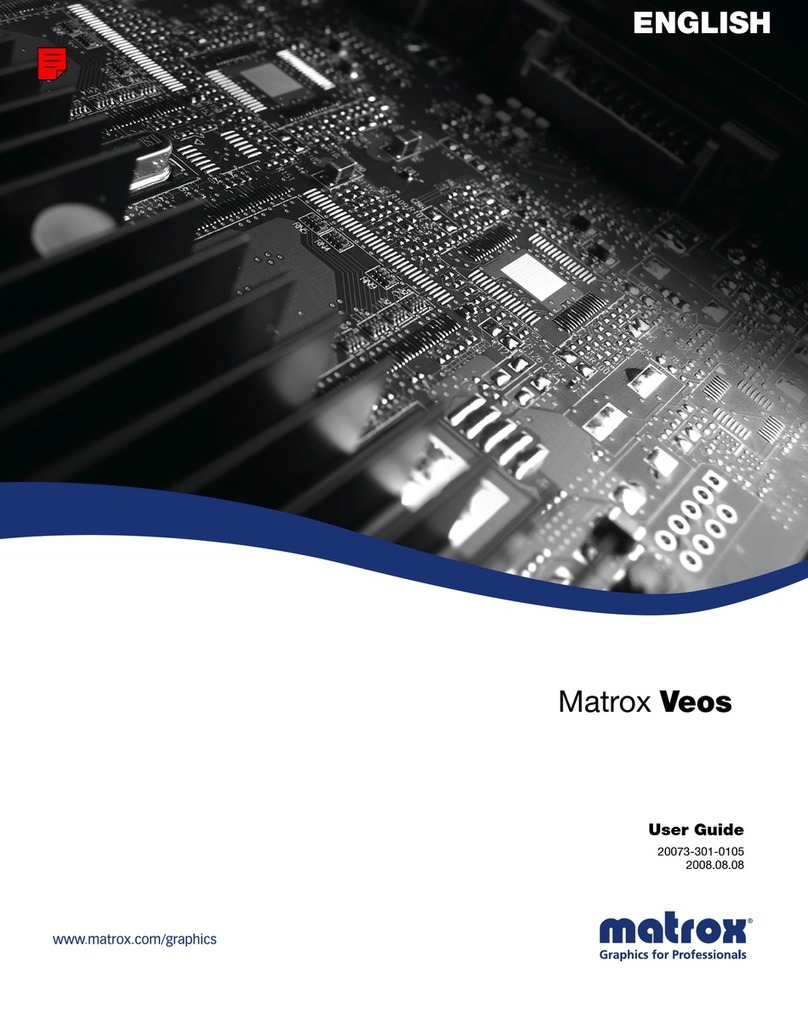Matrox Extio 3 Series – User Guide 3
Installing multiple cards ........................................................................................................................30
Connecting your Extio 3 devices ......................................................................... 31
Before you begin ....................................................................................................................................31
Extio N3408 or N3208 transmitter card ...............................................................................................33
Extio N3408 transmitter or receiver unit .............................................................................................34
Extio N3208 transmitter or receiver unit .............................................................................................36
Installing the SFP module .....................................................................................................................39
Setting up link redundancy .................................................................................. 41
Connection setup guidelines .................................................................................................................41
Enabling link redundancy .....................................................................................................................42
Disabling link redundancy .................................................................................................................... 42
Description of LEDs .............................................................................................. 43
Power/status LEDs .................................................................................................................................43
Network LEDs ........................................................................................................................................45
Updating your Extio 3 firmware ........................................................................... 47
Before you update your firmware .........................................................................................................47
Obtaining the Matrox Extio 3 firmware updater package ...................................................................47
Updating your Matrox Extio 3 firmware (Networked-LAN mode) ..................................................48
Updating your Matrox Extio 3 firmware (Networked-Internet / WAN with Site-to-Site VPN and
Networked-Internet with IPSec VPN modes) ....................................................................................52
Updating your Matrox Extio 3 firmware (Point-to-Point mode) .......................................................52
Setting up Point-to-Point mode ........................................................................... 54
Before you begin ....................................................................................................................................54
Accessing the OSD (On-Screen Display) ..............................................................................................55
Using the OSD (On-Screen Display) ....................................................................................................55
Sources ...................................................................................................................................................56
Receiver settings and information ........................................................................................................57
Setting up networked mode (LAN or Internet / WAN with Site-to-Site VPN) ..... 61
Before you begin ....................................................................................................................................61
Validating network discovery ................................................................................................................62
Installing Matrox Extio Central Manager software ..............................................................................62
Accessing the OSD (On-Screen Display) ..............................................................................................63
Using the OSD (On-Screen Display) ....................................................................................................64
Sources ..................................................................................................................................................65
Receiver information .............................................................................................................................67