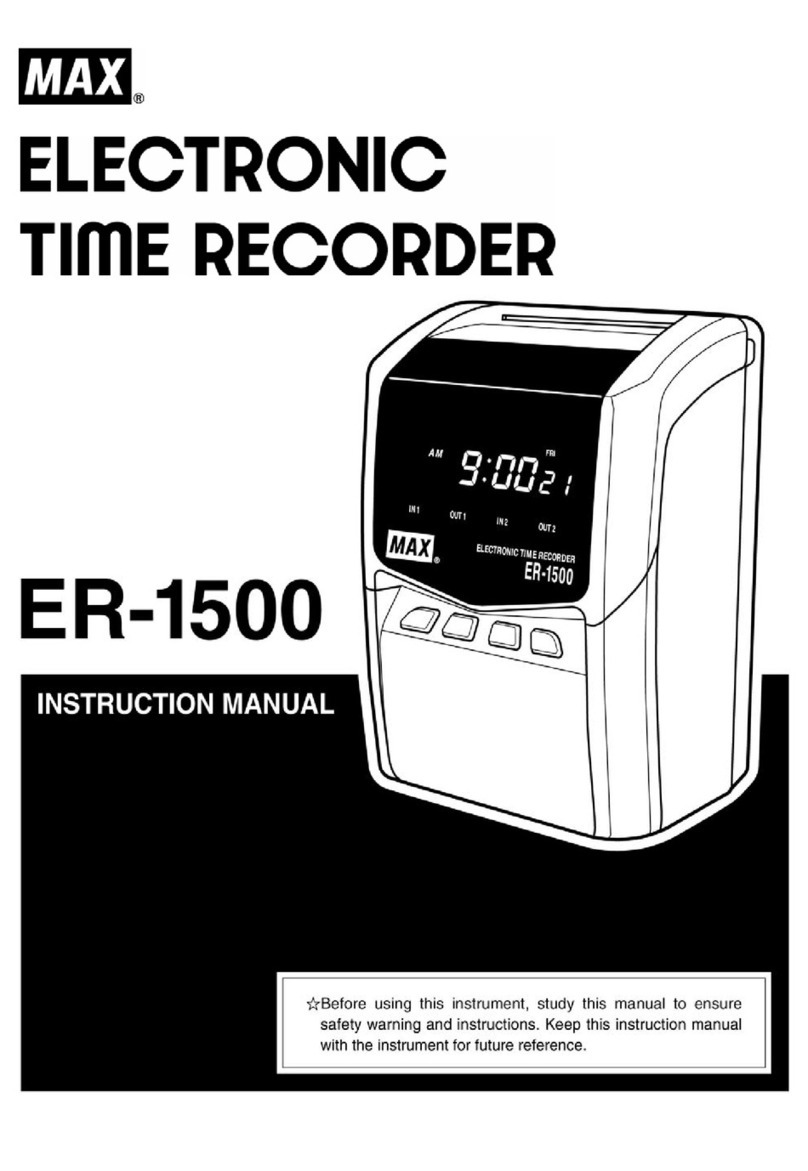BEFORE USE...................................................................................................................2
SAFETY INSTRUCTIONS................................................................................................2
ACCESSORIES................................................................................................................3
MAIN FEATURES.............................................................................................................5
PARTS DESCRIPTIONS ..................................................................................................5
HOW TO OPEN AND CLOSE FRONT COVER...............................................................5
KEYBOARD AND DISPLAY.............................................................................................6
KEYBOARD LAYOUT ......................................................................................................6
DISPLAY LAYOUT............................................................................................................7
HOW TO OPERATE..........................................................................................................7
SETTING OR CHANGING DATA.....................................................................................8
SETTING MACHINE MODE, PAY CLOSING DATE, 60 or 100 SCALE, DAILY
TOTAL TIME, LCD BACKLIGHT AND PASSWORD (MODE 1).....................................8
SETTING YEAR, MONTH, DATE, HOUR, AND MINUTE (MODE 2)............................14
SETTING LINE SHIFT TIME, IN/OUT AND DAYLIGHT SAVING TIME (MODE 3)......15
LATE-IN, EARLY-OUT, OVERTIME WORKING AND NEXT DAY OVERTIME
SYMBOLS.......................................................................................................................18
REPLACING THE INK RIBBON CASSETTE................................................................19
WALL MOUNTING AND LAID-DOWN POSITION INSTALLATION.............................20
ERROR CODES..............................................................................................................21
CAUTION CODE.............................................................................................................22
TROUBLE SHOOTING...................................................................................................22
SPECIFICATIONS...........................................................................................................23
- 2 -