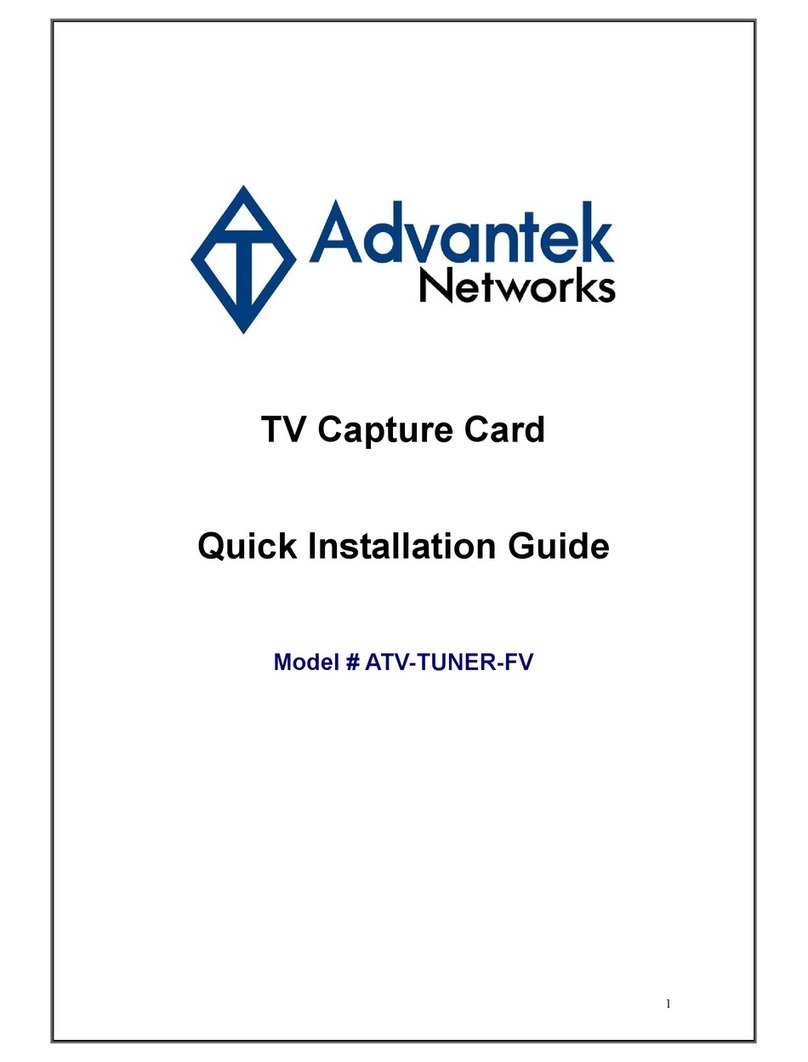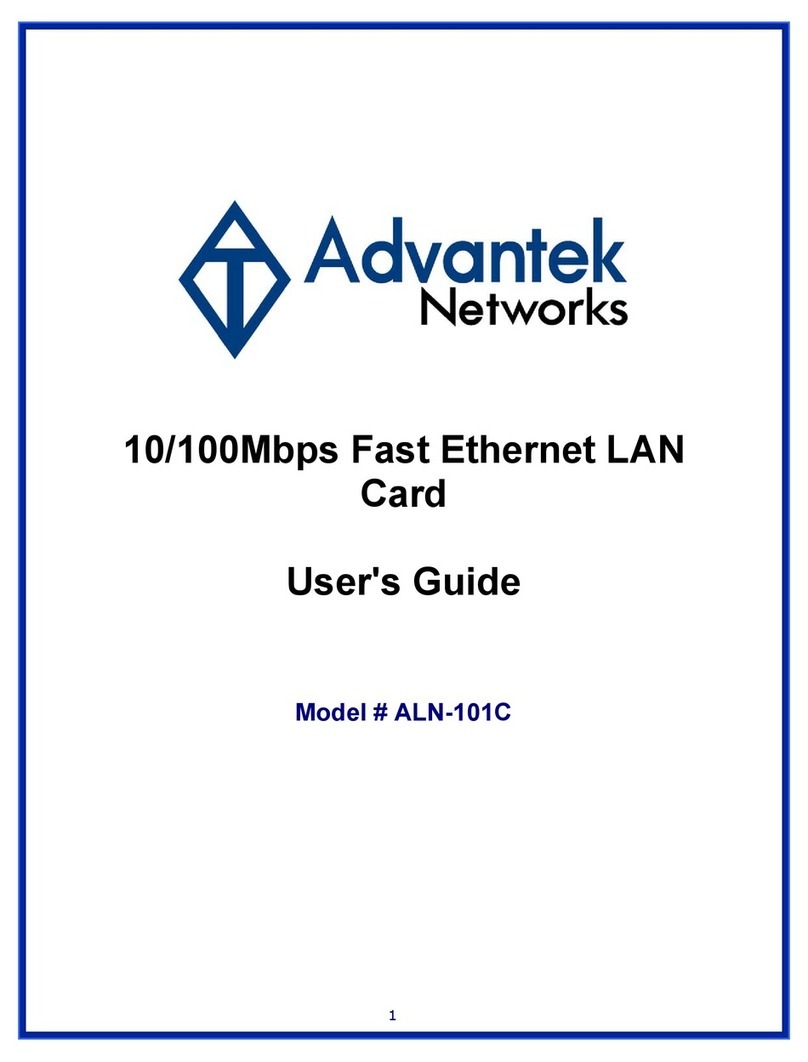3
Contents
1. Introduction ................................................................................................. 4
1.1 System Requirements ................................................................................ 4
1.2 Product Characteristics.............................................................................. 5
1.3 Package Contents ....................................................................................... 5
2. Hardware Installation.................................................................................. 6
2.1 Hardware Installation Procedure ............................................................... 6
2.2 Hardware Connection Diagram.................................................................. 6
2.3 Remote Controller....................................................................................... 7
3. Software Device Driver & Application Installation .................................. 8
3.1 Software Installation Procedures............................................................... 8
3.1.1 Install DirectX 9................................................................................8
3.1.2 For Windows Vista........................................................................ 11
3.1.3 For Windows XP & Windows 2000 ...........................................20
3.1.4 For Windows ME & Windows 98SE..........................................28
3.2 TV Capture Card Application Software Setup ........................................ 31
3.2.1 Launching Medi-TV Application................................................31
3.3 Medi-TV Configuration.............................................................................. 35
3.3.1 TV Tuner Setup ..............................................................................35
3.3.2 Video Setup ....................................................................................36
3.3.3 Preview Setup ................................................................................37
3.3.4 Capture Setup ................................................................................37
3.3.5 Scheduler Setup ............................................................................39
3.4 Using FM .................................................................................................... 40
3.4.1 FM Tuner Setup..............................................................................42
3.4.2 Capture Setup ................................................................................42
3.4.3 Scheduler Setup ............................................................................43
4. Troubleshooting........................................................................................ 44