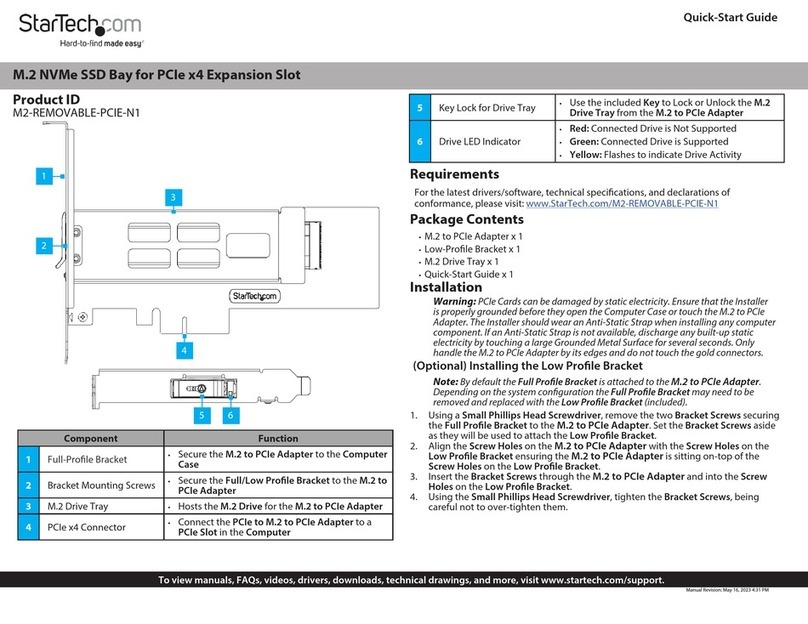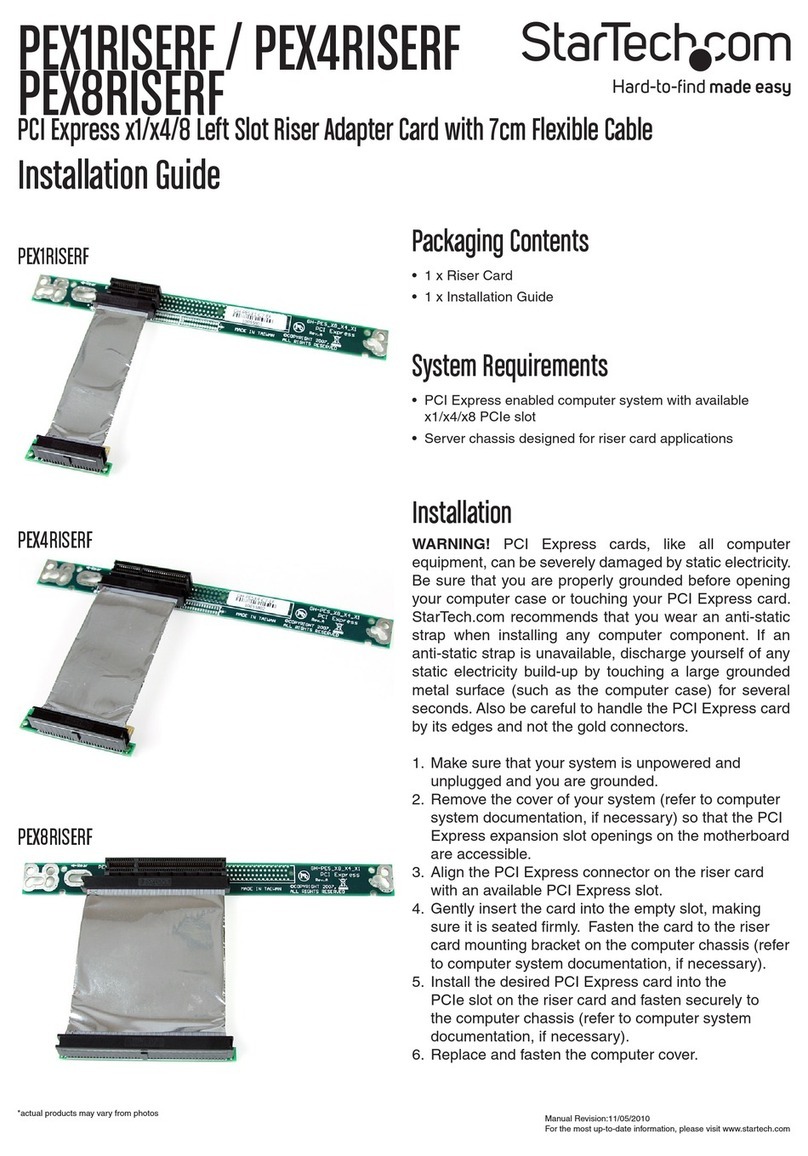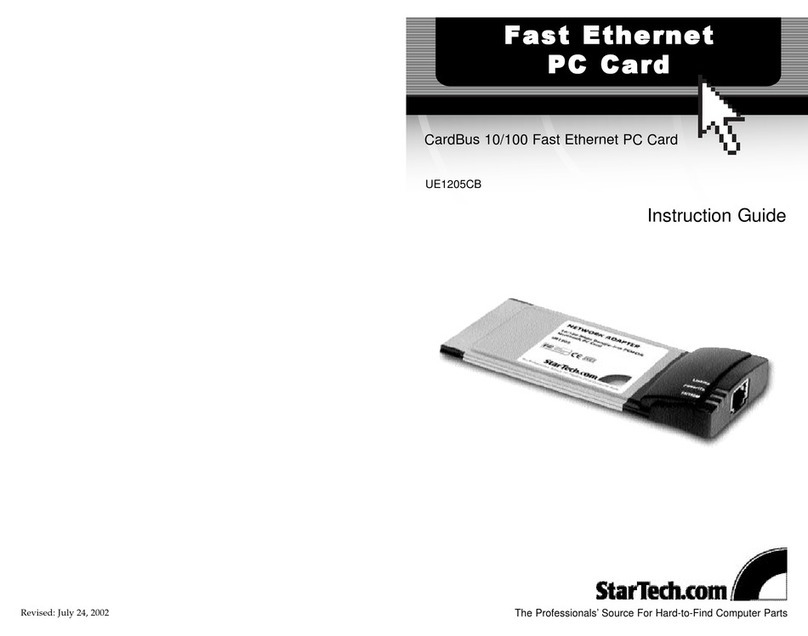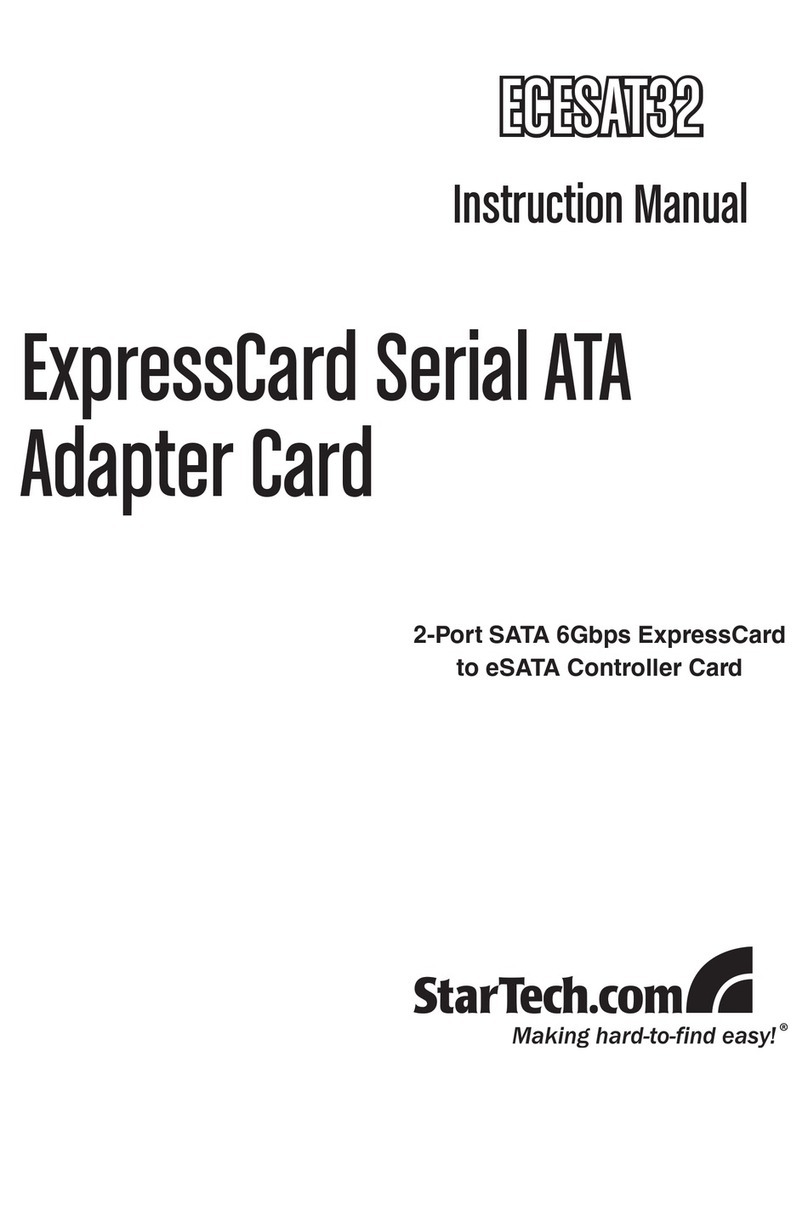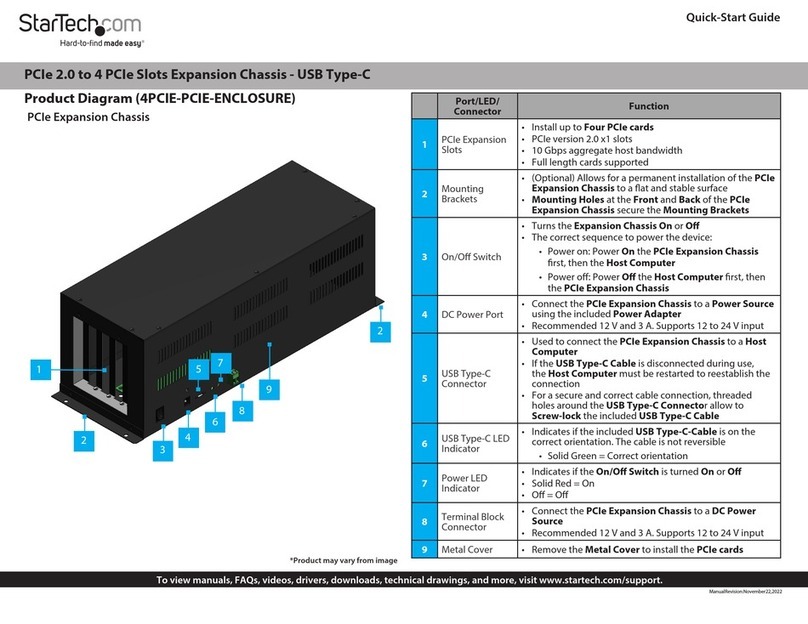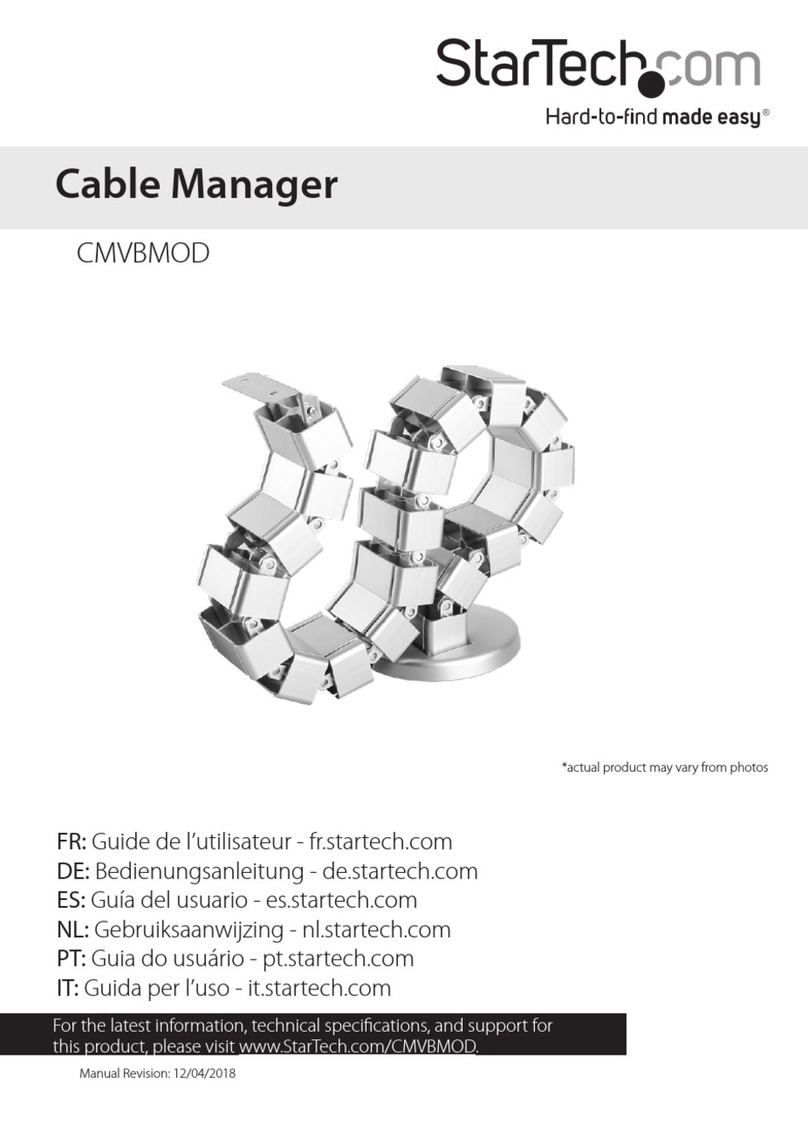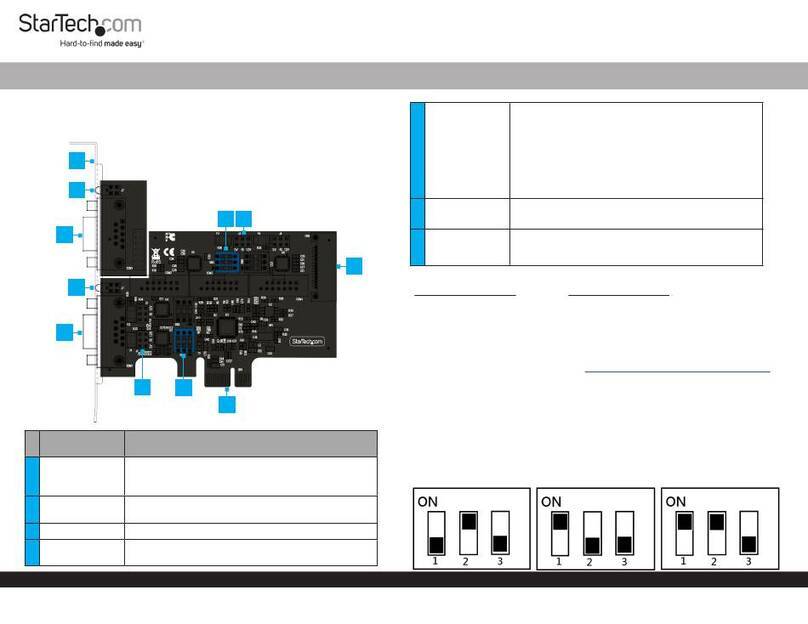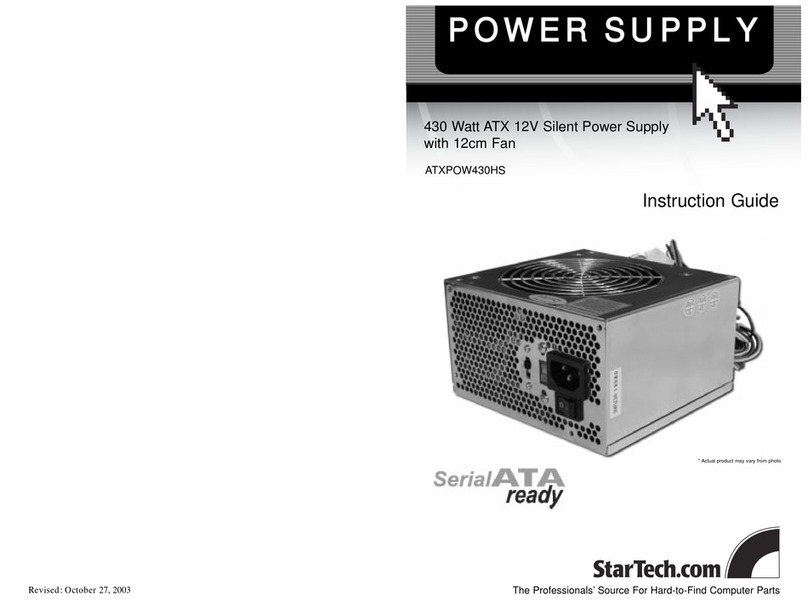Quick start guide
DE: Bedienungsanleitung - de.startech.com
FR: Guide de l'utilisateur - fr.startech.com
ES: Guía del usuario - es.startech.com
IT: Guida per l'uso - it.startech.com
NL: Gebruiksaanwijzing - nl.startech.com
PT: Guia do usuário - pt.startech.com
Manual Revision: 10/01/2015
For the latest information, technical specications, and support for
this product, please visit www.startech.com/ST20000SPEXI.
Packaging contents
• 1 x PCI Express® 10GBase-T Ethernet network card
• 1 x low-prole bracket
• 1 x quick start guide
System requirements
• PCI Express enabled computer with an available PCI Express slot
(x4, x8, or x16)
• Any of the following operating systems:
• Microsoft® Hyper-V®
• Windows® 7 (32-bit or 64-bit)
• Windows 8 (32-bit or 64-bit)
• Windows 8.1 (32-bit or 64-bit)
• Windows 10 (32-bit or 64-bit)
• Windows Server® 2003
• Windows Server 2008 R2
• Windows Server 2012
• Linux® kernel 2.6.x and 3.x
Note: Operating system requirements are subject to change. For the
latest requirements, please visit www.startech.com/ST20000SPEXI.
ST20000SPEXI
2-port PCI Express 10GBase-T Ethernet network card
*actual product may vary from photos
Installation
Install the PCI Express card
WARNING!
PCI Express cards can be severely damaged by static electricity. Make
sure that you’re properly grounded before you open your computer
case or touch your PCI Express card. You should wear an anti-static
strap when you install any computer component. If an anti-static
strap isn’t available, discharge any built-up static electricity by
touching a large grounded metal surface for several seconds. Only
handle the PCI Express card by its edges and don’t touch the gold
connectors.
1. Turn o your computer and any peripherals that are connected
to your computer (for example, printers, external hard drives, and
so on).
2. Unplug the power cable from the back of your computer.
3. Disconnect any peripheral devices that are connected to your
computer.
4. Remove the cover from your computer case. Consult the
documentation that came with your computer for details about
how to do this safely.
5. Locate an open PCI Express slot and remove the corresponding
metal cover plate from the back of the computer case. Consult
the documentation that came with your computer for details
about how to do this safely. This card works in PCI Express slots of
additional lanes (x4, x8, or x16 slots).
6. Gently insert the card into the open PCI Express slot and fasten
the bracket to the back of the case.
Note: If you install the card into a small form factor or a low-prole
desktop system, it may be necessary to replace the preinstalled
standard-prole bracket with the included low-prole (half height)
installation bracket.
7. Place the cover back onto your computer case.
8. Reconnect the power cable to the back of your computer.
9. Reconnect all of the peripheral devices that you disconnected in
step 3.
10. Turn on your computer.
Install drivers on a computer running Windows
1. If the Found New Hardware dialog box appears on your screen,
close the dialog box or click Cancel.
2. To download the latest drivers, navigate to www.StarTech.com
and enter ST20000SPEXI in the Search eld.
3. Click Support.
4. Download the driver.
5. When the download is complete, double-click the appropriate
driver for the version of Windows that you’re running and follow
the on-screen instructions to complete the installation.
Product diagram
Ethernet port
PCIe x4
connector
Link speed LED
Link state and activity LED